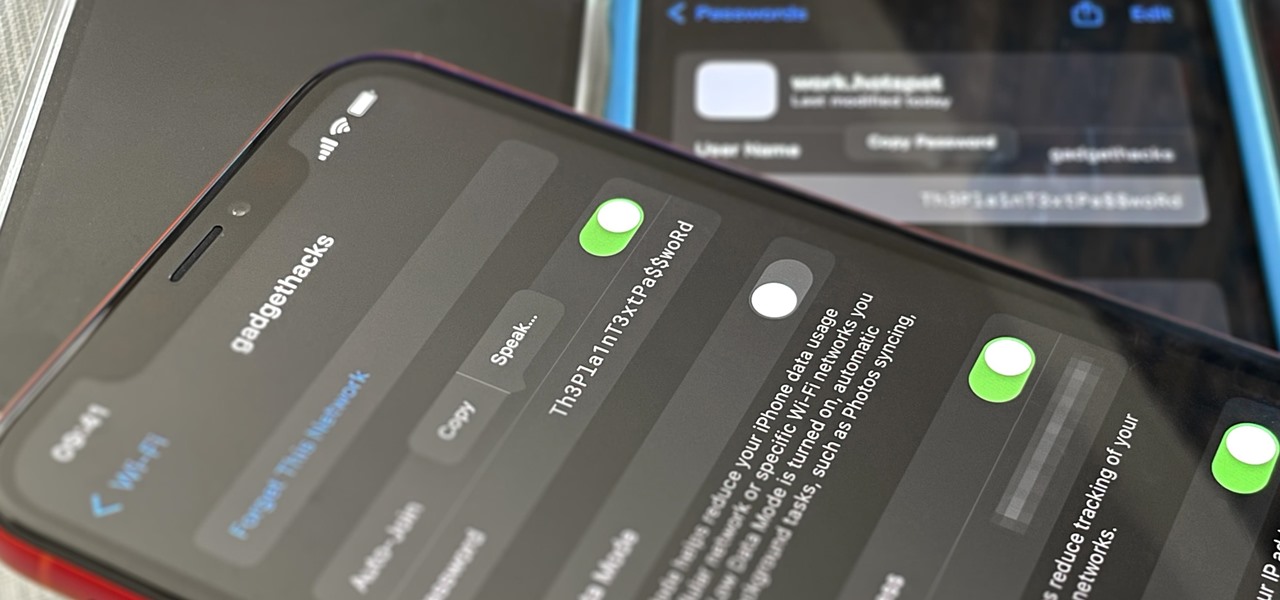
Are you struggling to retrieve a stored password on your iPhone 10? Whether it's for a Wi-Fi network, email account, or app login, accessing saved passwords can be a lifesaver. In this article, we'll delve into the step-by-step process of locating stored passwords on your iPhone 10. From navigating the settings to utilizing third-party apps, we'll explore various methods to help you regain access to your forgotten credentials. By the end of this guide, you'll have the knowledge and tools to effortlessly retrieve your stored passwords, ensuring a seamless and stress-free experience on your iPhone 10. Now, let's embark on this journey to unlock the secrets of your device's stored passwords.
Inside This Article
- Understanding Keychain Access
- Using iCloud Keychain
- Using Third-Party Software
- Accessing Passwords through Browser
- Conclusion
- FAQs
Understanding Keychain Access
Keychain Access is a vital feature on your iPhone 10 that securely stores your passwords, authentication tokens, and secure notes. It acts as a digital vault, protecting your sensitive information and making it easily accessible when needed. Understanding how to navigate and utilize Keychain Access can be immensely beneficial, especially when you need to retrieve a stored password.
When you save a password on your iPhone 10, it is encrypted and stored in the Keychain, which is further protected by your device’s passcode or Touch ID. This ensures that only authorized users can access the stored passwords, adding an extra layer of security to your personal data. The convenience of having your passwords securely stored allows for seamless access to various accounts and services without the need to remember each individual password.
Keychain Access serves as a reliable and secure repository for your login credentials, Wi-Fi passwords, credit card information, and more. It simplifies the process of managing and retrieving your stored passwords, enhancing the overall user experience on your iPhone 10.
Using iCloud Keychain
iCloud Keychain is a built-in password management system that securely stores your passwords and credit card information across all your Apple devices. It uses end-to-end encryption to safeguard your sensitive data, ensuring that only you can access it.
When you enable iCloud Keychain on your iPhone 10, it automatically syncs your saved passwords and credit card details with your other Apple devices, such as your iPad and Mac. This seamless integration allows for convenient access to your stored passwords across all your Apple products.
To set up iCloud Keychain on your iPhone 10, go to Settings, tap on your Apple ID, select iCloud, and then turn on the Keychain option. You may be prompted to enter your Apple ID password and set up a security code to ensure the protection of your stored information.
Once iCloud Keychain is activated, you can easily retrieve your stored passwords on your iPhone 10 by accessing the Settings app, selecting Passwords & Accounts, and then tapping on Website & App Passwords. Here, you can view, add, or remove saved passwords as needed.
Using Third-Party Software
In addition to the built-in features of the iPhone, there are third-party software options available for accessing stored passwords. These software solutions are designed to provide a more comprehensive and user-friendly interface for managing and retrieving passwords on your iPhone.
One popular option is the 1Password app, which allows users to securely store and access passwords, credit card information, and other sensitive data. The app offers a user-friendly interface and robust security features, making it a convenient choice for managing passwords across multiple devices.
Another notable third-party software is LastPass, which offers similar functionality to 1Password. LastPass provides a secure platform for storing and accessing passwords, as well as generating strong, unique passwords for enhanced security.
When using third-party software to access stored passwords on your iPhone, it’s essential to choose a reputable and trusted app that prioritizes user privacy and data security. Additionally, be sure to review the app’s compatibility with your iPhone model and iOS version to ensure seamless integration and functionality.
Accessing Passwords through Browser
Another way to access stored passwords on your iPhone 10 is through the browser. Many users rely on their browsers to save and autofill their passwords, which can be a convenient way to access them.
If you use Safari as your browser, you can access your saved passwords by opening the Settings app, scrolling down to “Passwords & Accounts,” and then selecting “Website & App Passwords.” You may be prompted to authenticate using Face ID, Touch ID, or your device passcode. Once authenticated, you can view and manage the saved passwords for various websites and apps.
For those who use third-party browsers like Chrome or Firefox, the process is slightly different. In these browsers, you can typically access your saved passwords by navigating to the browser’s settings or preferences, locating the “Passwords” or “Privacy and Security” section, and then selecting “Saved Passwords” or a similar option. From there, you can view, edit, or delete the stored passwords.
It’s important to note that accessing passwords through the browser may require you to authenticate your identity to ensure the security of this sensitive information. Additionally, it’s advisable to use strong, unique passwords for your online accounts and consider utilizing a reputable password manager for enhanced security.
**
Conclusion
**
Knowing how to find a password stored on an iPhone 10 can be a lifesaver when memory fails us. Whether it’s for a Wi-Fi network, website, or app, the iPhone’s built-in features and third-party apps offer various methods to retrieve stored passwords. From using the Keychain feature to accessing passwords through the Settings app, iPhone users have multiple options at their disposal. Additionally, utilizing password manager apps provides a secure and convenient way to store and access passwords across devices. By understanding these techniques, iPhone 10 users can confidently manage their passwords, ensuring seamless access to their digital accounts and networks.
FAQs
**Q: How can I find a stored password on my iPhone 10?**
A: To find a stored password on your iPhone 10, you can access the “Settings” app, tap on “Passwords & Accounts,” and then select “Website & App Passwords.”
**Q: Can I retrieve saved Wi-Fi passwords on my iPhone 10?**
A: Yes, you can retrieve saved Wi-Fi passwords on your iPhone 10 by going to the “Settings” app, tapping on “Wi-Fi,” selecting the network you’re connected to, and then tapping on “Share Password.”
**Q: Is it possible to view stored credit card information on my iPhone 10?**
A: Yes, you can view stored credit card information on your iPhone 10 by accessing the “Settings” app, tapping on “Safari,” and selecting “Autofill.” Then, tap on “Saved Credit Cards” to view the details.
**Q: Can I find stored email passwords on my iPhone 10?**
A: Yes, you can find stored email passwords on your iPhone 10 by navigating to the “Settings” app, tapping on “Passwords & Accounts,” and selecting the email account for which you want to view the password.
**Q: Is there a way to access stored app passwords on my iPhone 10?**
A: Yes, you can access stored app passwords on your iPhone 10 by opening the “Settings” app, tapping on “Passwords & Accounts,” and selecting “Website & App Passwords.”
