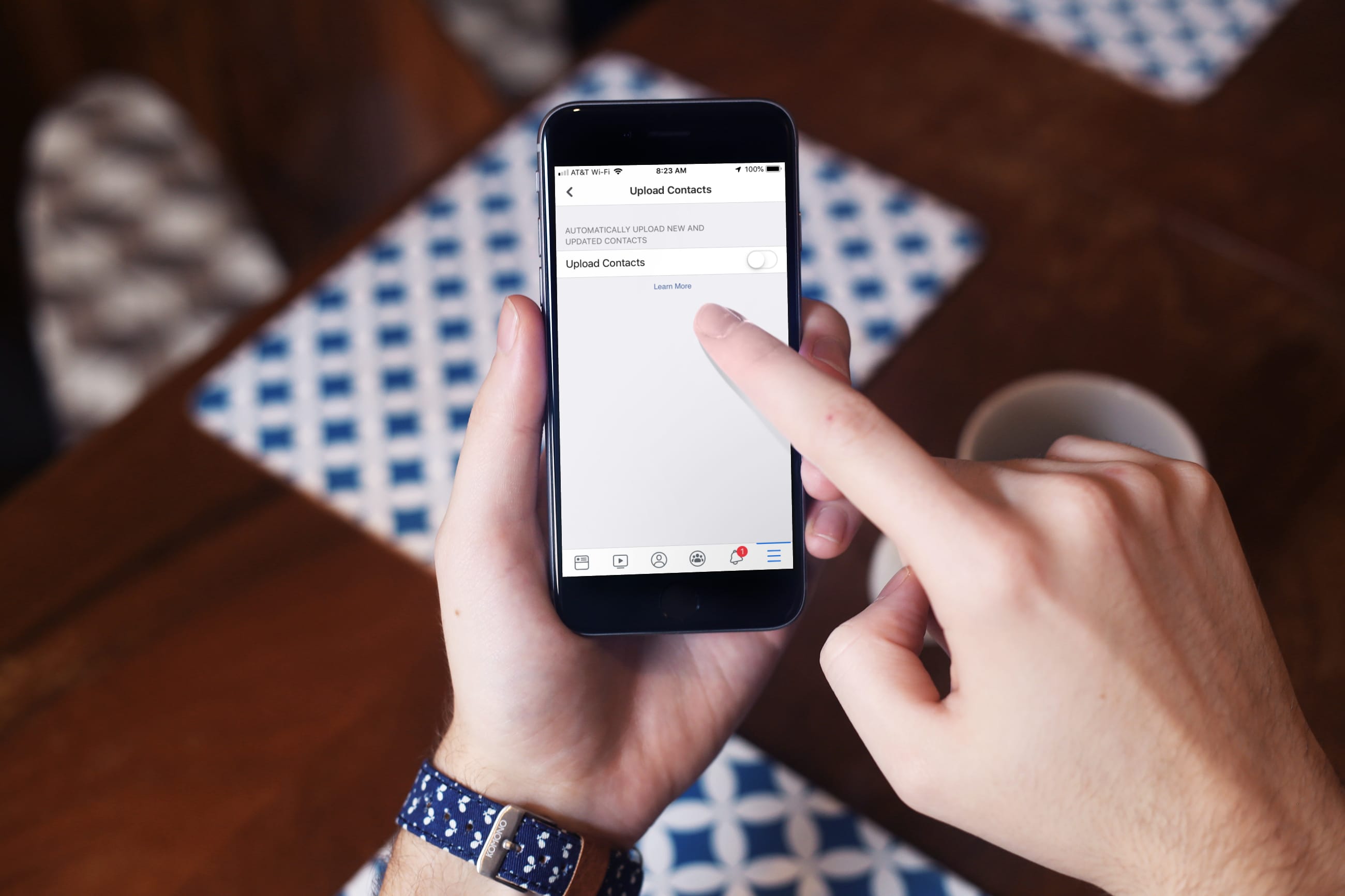
Are you tired of manually entering your friends’ contact information into your phone whenever you get a new device? It can be time-consuming and tedious, especially if you have a large network on Facebook. Luckily, there is a simple solution – syncing your Facebook contacts to your phone. By doing so, you can effortlessly transfer all your friends’ contact details, including their names, phone numbers, and email addresses, directly to your device. In this article, we will guide you through the step-by-step process of syncing Facebook contacts to your phone, enabling you to have all your friends’ contact information at your fingertips. Whether you use an Android or iOS device, we’ve got you covered. Say goodbye to manual data entry and hello to convenience with this quick and easy method.
Inside This Article
- Why Syncing Facebook Contacts to Your Phone is Useful
- Methods for Syncing Facebook Contacts to Your Phone
- Method 1: Syncing Facebook Contacts on Android
- Method 2: Syncing Facebook Contacts on iPhone
- Method 3: Syncing Facebook Contacts on Windows Phone
- Conclusion
- FAQs
Why Syncing Facebook Contacts to Your Phone is Useful
Syncing your Facebook contacts to your phone can be incredibly useful, providing you with a seamless integration of your social network into your contact list. By linking your Facebook contacts to your phone, you can access important contact information, profile pictures, and updates from your Facebook friends directly within your phone’s contact app.
Here are some key reasons why syncing Facebook contacts to your phone is useful:
- Easier Communication: Syncing your Facebook contacts allows you to conveniently call, message, or video chat with your friends and family through your phone’s default communication apps. You don’t have to remember phone numbers or search for contacts manually – it’s all right there in your contact list.
- Updated Contact Information: Facebook is generally the platform where people keep their contact information updated. By syncing your Facebook contacts, you can ensure that you have the most recent and accurate contact details, such as phone numbers, email addresses, and even workplace information.
- Profile Pictures and Updates: Syncing Facebook contacts to your phone enables you to see the profile pictures and status updates of your Facebook friends directly within your contact app. This can help you put a face to a name and stay updated on your friends’ activities without having to open the Facebook app separately.
- Efficient Organization: Having all your contacts in one place makes it easier to manage and organize your network. Whether you want to create specific groups for work, family, or friends, or simply search for a contact using their name, syncing Facebook contacts to your phone can enhance your overall contact management experience.
- Seamless Social Integration: By syncing Facebook contacts to your phone, you can effortlessly merge your social connections with your phone’s contact list, bridging the gap between your personal and social networks. This integration allows for a more streamlined and connected communication experience.
Overall, syncing your Facebook contacts to your phone offers numerous benefits, making it an invaluable tool for staying connected with your friends, family, and colleagues. It simplifies communication, provides up-to-date contact information, allows you to see profile pictures and updates, helps with efficient organization, and seamlessly integrates your social network into your phone’s contact app.
Methods for Syncing Facebook Contacts to Your Phone
Keeping your contact list up to date is essential in today’s digital age. With an abundance of social media platforms like Facebook, it’s important to sync your Facebook contacts with your phone for easy access and convenience. In this article, we will explore different methods for syncing Facebook contacts to your phone, whether you use an Android, iPhone, or Windows phone.
Method 1: Syncing Facebook Contacts on Android
If you’re an Android user, syncing your Facebook contacts is a breeze. Here’s how:
- Open the Facebook app on your Android device.
- Tap the three horizontal lines in the top right corner to open the menu.
- Scroll down and tap “Settings & Privacy” and then select “Settings”.
- Scroll down and tap “Sync Contacts”.
- Toggle the switch to enable syncing of your Facebook contacts with your phone’s contacts.
- Tap “Sync Now” to initiate the syncing process.
Once the syncing is complete, your Facebook contacts will be integrated into your phone’s contact list, making it easier to keep in touch with friends and family.
Method 2: Syncing Facebook Contacts on iPhone
If you own an iPhone and want to sync your Facebook contacts, follow these steps:
- Launch the Facebook app on your iPhone.
- Tap the three horizontal lines in the bottom right corner to open the menu.
- Scroll down and tap “Settings & Privacy” and then select “Settings”.
- Tap “Account Settings”.
- Tap “General”.
- Tap “Sync Contacts”.
- Toggle the switch to enable syncing, and then tap “Sync” to start the process.
Your Facebook contacts will now be synced with your iPhone’s contacts, allowing you to call, message, or FaceTime them directly from your device.
Method 3: Syncing Facebook Contacts on Windows Phone
If you’re using a Windows phone, the process of syncing your Facebook contacts is slightly different:
- Open the Facebook app on your Windows phone.
- Tap the three horizontal lines in the top right corner to open the menu.
- Scroll down and tap “Settings”.
- Tap “People”.
- Toggle the switch to enable “Connect to Phone” and “Show Contacts from Facebook”.
- Your Facebook contacts will now be synced with your Windows phone’s contact list.
With your Facebook contacts synced to your Windows phone, you can easily reach out and stay connected with your social circle.
Method 1: Syncing Facebook Contacts on Android
Syncing your Facebook contacts to your Android phone can be a convenient way to have all your social connections easily accessible. By syncing your Facebook contacts, you can quickly find their contact information and keep your phone’s address book updated with the latest details.
To sync your Facebook contacts on an Android device, follow these simple steps:
- Open the Facebook app on your Android phone.
- Tap on the three horizontal lines in the top-right corner of the screen to open the menu.
- Scroll down and tap on “Settings & Privacy.”
- Tap on “Settings.”
- Scroll down and tap on “Sync Contacts.”
- Select the option to sync all contacts or choose specific contacts to sync.
- Tap on “Sync” to initiate the syncing process.
Once the syncing process is complete, all your Facebook contacts will be added to your phone’s address book. You can now access their contact information directly from your phone’s dialer, messaging app, or any other contact-related functions.
It’s worth noting that by syncing your Facebook contacts, you allow the Facebook app to access and sync your device’s contact list. If you have any privacy concerns, you can review the Facebook app’s permissions and make necessary adjustments in the device settings.
Now that you know how to sync your Facebook contacts on Android, you can enjoy the convenience of having all your social connections readily available right at your fingertips.
Method 2: Syncing Facebook Contacts on iPhone
If you want to sync your Facebook contacts to your iPhone, you’re in luck. Apple has made it quite simple to integrate your Facebook account with your iPhone’s contacts. By following a few easy steps, you can have all your Facebook contacts readily available on your phone. Here’s how to do it:
1. Open the Settings app on your iPhone and scroll down until you see “Facebook”. Tap on it to open the Facebook settings.
2. If you haven’t already, you’ll need to sign in to your Facebook account. Enter your Facebook login information and tap “Sign In”.
3. After signing in, you’ll see a list of options. Find the setting that says “Contacts” and tap on it.
4. On the next screen, you’ll see a switch that says “Allow These Apps to Use Your Account”. Toggle the switch next to “Contacts” to enable it.
5. A prompt will appear asking for permission to sync your Facebook contacts with your iPhone. Tap on “Sync” to proceed.
6. Your iPhone will begin syncing your Facebook contacts. Depending on the number of contacts you have, this process may take a few moments.
7. Once the syncing is complete, you can open your iPhone’s Contacts app. You should now see your Facebook contacts integrated with your existing contacts.
That’s it! You’ve successfully synced your Facebook contacts to your iPhone. Now, you can easily access your friends’ contact information right from your iPhone’s Contacts app. This makes it convenient to call, message, or email your Facebook friends without having to manually search for their contact details.
It’s worth noting that any changes made to your Facebook contacts, such as updating their phone numbers or email addresses, will automatically be reflected in your iPhone’s contacts. This ensures that your contact information is always up to date.
Now you can enjoy the benefits of having all your Facebook contacts easily accessible on your iPhone. Whether you need to make plans with a friend or reach out to a business contact, syncing your Facebook contacts to your iPhone simplifies the process and keeps your contacts organized.
Method 3: Syncing Facebook Contacts on Windows Phone
If you’re using a Windows Phone and want to sync your Facebook contacts, you’ll be happy to know that the process is quite simple. Just follow the steps below to seamlessly integrate your Facebook contacts with your Windows Phone contacts.
1. Start by tapping on the “People” app on your Windows Phone. This app is the hub for all your contacts.
2. In the “People” app, tap on the menu button (usually represented by three dots) at the bottom right corner of the screen. From the options that appear, select “Settings”.
3. In the “Settings” menu, scroll down and tap on “Accounts”. This is where you can manage the accounts synced with your Windows Phone.
4. Tap on the “Add Account” button and select “Facebook” from the list of options.
5. A Facebook login page will appear. Enter your Facebook username and password to sign in to your Facebook account.
6. After signing in, you’ll be prompted to grant permission to the Windows Phone app to access your Facebook account. Tap on “Yes” to give the necessary permissions.
7. Once you’ve granted permission, your Facebook account will be added to the list of accounts in the “Accounts” section of the “People” app.
8. You can now choose to sync your Facebook contacts by toggling the switch next to “Contacts” in the “Facebook” account settings.
9. If you want to sync your Facebook calendar events and other information, you can toggle the switches next to the respective options in the “Facebook” account settings.
10. That’s it! Your Facebook contacts should now be synced with your Windows Phone contacts. You can find them in the “People” app, and they’ll be automatically updated whenever there are changes on Facebook.
Syncing your Facebook contacts to your Windows Phone allows you to easily stay connected with your friends and family. You’ll have quick access to their contact information, profile pictures, and updates right from your phone’s contact list.
Note: Make sure you have a stable internet connection while syncing your Facebook contacts on your Windows Phone. Also, keep in mind that you can manage your Facebook contact sync and other account settings anytime by going back to the “Accounts” section in the “People” app settings.
Conclusion
Syncing your Facebook contacts to your phone can be a convenient way to keep your contact list up to date and make it easy to connect with friends and family. By following the steps outlined in this article, you can seamlessly integrate your Facebook contacts into your phone’s address book.
Whether you’re using an Android or iOS device, there are options available to sync your Facebook contacts and ensure that you never miss a beat when it comes to staying connected. From automatically importing profile pictures to updating contact information, syncing your Facebook contacts can help streamline your communication and enhance your phone experience.
Remember to always review the privacy settings on your Facebook account and choose the level of access you are comfortable with when syncing your contacts. With a few simple steps, you can harness the power of technology to bring your digital world and personal connections closer together.
FAQs
1. Why should I sync my Facebook contacts to my phone?
Syncing your Facebook contacts to your phone can be beneficial for a number of reasons. It allows you to easily access and manage your contacts all in one place, without having to manually enter each person’s information. This can save you time and effort, especially if you have a large network of friends on Facebook.
2. How can I sync my Facebook contacts to my iPhone?
To sync your Facebook contacts to your iPhone, you can follow these steps:
a. Open the Facebook app on your iPhone
b. Tap on the menu icon (three horizontal lines) at the bottom-right corner
c. Scroll down and tap on “Settings & Privacy”
d. Tap on “Settings”
e. Scroll down and tap on “Contacts”
f. Tap on “Sync Contacts”
g. Choose the “Sync All Contacts” option
h. Wait for the syncing process to complete
i. You will now see your Facebook contacts integrated with your iPhone’s native Contacts app.
3. Can I sync my Facebook contacts to my Android phone?
Yes, you can sync your Facebook contacts to your Android phone. However, the exact steps may vary depending on the brand and model of your Android device. In general, you can try the following:
a. Open the Facebook app on your Android phone
b. Tap on the menu icon (three horizontal lines) at the top-right corner
c. Scroll down and tap on “Settings & Privacy”
d. Tap on “Settings”
e. Scroll down and tap on “Sync Contacts”
f. Choose the “Sync All Contacts” option
g. Wait for the syncing process to complete
h. You will now see your Facebook contacts integrated with your Android phone’s native Contacts app.
4. Is it safe to sync my Facebook contacts to my phone?
Syncing your Facebook contacts to your phone is generally safe. However, it’s important to be cautious about privacy settings and permissions. Make sure you review the permissions requested by the Facebook app before enabling contact syncing. Additionally, regularly review and update your Facebook privacy settings to ensure that only the necessary information is being shared.
5. Can I sync only specific Facebook contacts to my phone?
Yes, you can choose to sync only specific Facebook contacts to your phone if you prefer. In the settings of the Facebook app on your phone, you should have the option to select which contacts you want to sync. This allows you to have control over which contacts from your Facebook network are integrated with your phone’s native Contacts app.
