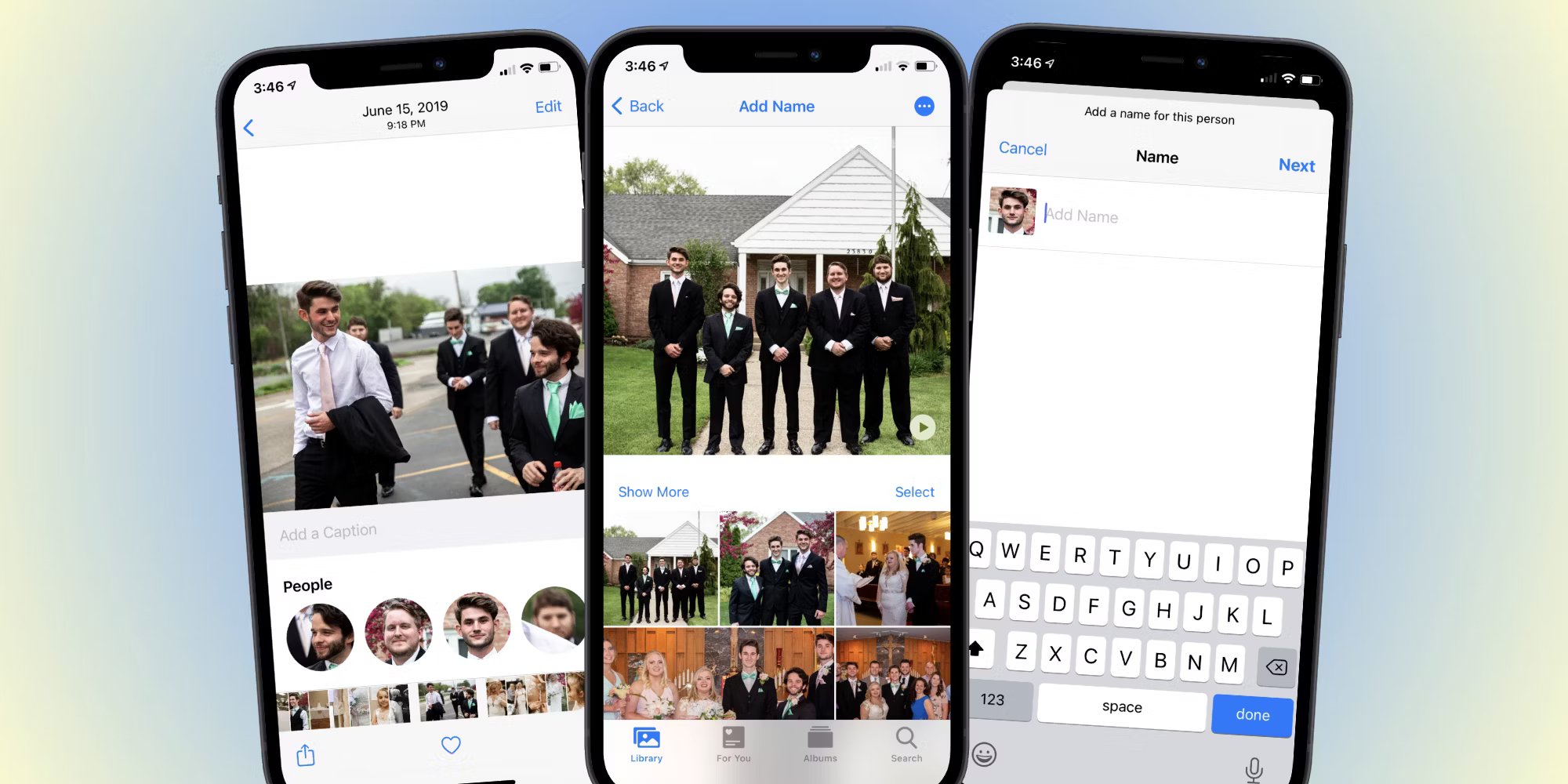Source: Screenrant.com
Do you often find yourself trying to tag your friends and family members in the photos you take on your iPhone? Tagging people in photos not only helps you organize your memories but also makes it easier to share those special moments with your loved ones. Fortunately, the iPhone offers a simple and intuitive way to tag people in your photos, ensuring that you never forget who was with you during those unforgettable occasions. In this article, we will explore the various methods you can use to tag people in iPhone photos, whether it’s through the native Photos app or by utilizing third-party applications. By the end of this guide, you’ll be a pro at tagging your favorite faces in your iPhone photo library!
-->
Inside This Article
- # How To Tag People In iPhone Photos
- Enabling People Tagging in Photos App
- Tagging People in Existing Photos
- Tagging People in New Photos
- Managing and Editing People Tags
- Conclusion
- FAQs
# How To Tag People In iPhone Photos
Tagging people in your iPhone photos can be a great way to organize and quickly find specific pictures. Whether it’s a group photo with friends or a candid shot of a loved one, tagging allows you to easily locate and view your photos based on the people in them. In this article, we will guide you on how to tag people in iPhone photos step-by-step.
Enabling People Album:
To start tagging people in your iPhone photos, you first need to enable the People album. This album automatically sorts your photos based on the faces it detects. To activate the People album:
- Open the Photos app on your iPhone.
- Tap on the “Albums” tab at the bottom of the screen.
- Scroll down until you find the “People” album.
- If it is not already enabled, tap on “People” to activate it.
Once the People album is enabled, your iPhone will start scanning your photos and grouping them by the faces it recognizes.
Adding Tags to Photos:
After enabling the People album, you can now start adding tags to your photos:
- Open the Photos app and navigate to the “People” album.
- Select the person you want to tag by tapping on their face.
- Tap on the “Add Name” option at the bottom of the screen.
- Enter the name of the person and tap “Next”.
- Your selected photos with the recognized face will now be tagged with the person’s name.
You can repeat this process for multiple people in the same photo, ensuring that everyone is properly tagged for easy searching later on.
Removing Tags from Photos:
If you want to remove a tag from a photo, simply follow these steps:
- Open the “People” album in the Photos app.
- Select the person whose tag you want to remove.
- Tap on their name to open their tagged photos.
- Swipe left on the photo you want to remove the tag from.
- Tap on “Remove” to confirm the removal of the tag.
The tag will be removed from the photo, but the photo itself will remain in your collection.
Browsing Photos by Tag:
Once you have tagged people in your iPhone photos, you can easily browse them based on the tags:
- Open the Photos app on your iPhone.
- Go to the “Albums” tab.
- Scroll down and tap on the “People” album.
- From the list of tagged people, tap on the person’s name to see their tagged photos.
You can now enjoy the convenience of quickly finding specific photos by browsing through the tags associated with different people.
Tagging people in your iPhone photos is a simple yet powerful feature that enhances the organization and accessibility of your photo collection. By following the steps mentioned above, you can ensure that your memorable moments are always just a few taps away!
Enabling People Tagging in Photos App
If you’re an avid iPhone user, you’ve probably snapped countless photos of your friends and family. But have you ever struggled to find a specific photo because you couldn’t remember when or where it was taken? The good news is that you can now make your life easier by enabling people tagging in the Photos app on your iPhone.
People tagging allows you to effortlessly organize your photos based on the individuals in them. By tagging people, you can quickly browse through your photo album to find pictures of specific individuals, saving you time and frustration. So, let’s dive in and learn how to enable this convenient feature.
The first step is to ensure that the People album is enabled in the Photos app. To do this, follow these simple steps:
- Open the Photos app on your iPhone.
- Navigate to the Albums tab at the bottom of the screen.
- Scroll down until you find the People album. If it is not present, don’t worry! You can create it by following the next few steps.
- Tap on the “+” icon to create a new album.
- Give the album a name, such as “People” or “Faces”.
- Now, go back to the main Albums screen and you should see the newly created People album.
With the People album now enabled, you can start tagging individuals in your photos. Here’s how you can do it:
- Open the Photos app and navigate to the desired photo.
- Tap on the photo to bring up the editing options.
- Tap on the “…” button located at the top right corner of the screen.
- Select the “People” option from the menu.
- Tap on the “Add Name” field and start typing the name of the person you want to tag.
- Your iPhone will automatically suggest names based on your contacts or existing tags. Select the correct name from the suggestions or continue typing to create a new tag.
- Once you’ve tagged the person, tap on the “Done” button to save your changes.
That’s it! You have successfully enabled people tagging and added tags to your photos. Now, let’s say you want to remove a tag from a particular photo. Here’s how you can do it:
- Open the Photos app and navigate to the photo with the tag you want to remove.
- Tap on the photo to bring up the editing options.
- Tap on the “…” button located at the top right corner of the screen.
- Select the “People” option from the menu.
- Tap on the tag you want to remove.
- Tap on the “Remove Name” button.
- Confirm the removal by tapping on the “Remove” button.
With people tagging enabled, you can now browse your photos by tags. This feature allows you to quickly find all the photos of a specific person. To do this:
- Open the Photos app and navigate to the Albums tab.
- Scroll down and select the People album.
- You will see a list of people you have tagged. Tap on the person’s name to view all the photos that have been tagged with their name.
By enabling people tagging in the Photos app, you can effortlessly organize your photos, making it easier to find specific images of your loved ones. So, start tagging and enjoy a more seamless photo browsing experience on your iPhone!
Tagging People in Existing Photos
Tagging people in existing photos on your iPhone is a simple and convenient way to organize and identify individuals in your photo library. Here’s how you can tag people in your iPhone photos:
1. Open the Photos app on your iPhone and navigate to the desired photo. Tap on the photo to open it.
2. In the bottom left corner of the screen, tap on the “Edit” button. It resembles three horizontal lines with dots in the middle.
3. Tap on the “Add People” icon that looks like a silhouette of a person with a plus sign next to it. This will bring up the “People” album and allow you to start tagging.
4. You will see a list of suggested faces detected in the photo. Tap on a face to select it, or use your finger to draw a box around the face you want to tag if it isn’t automatically detected.
5. After selecting or identifying the face, type the name of the person in the search bar at the top of the screen. If the person’s name is already in your Contacts, it will appear as a suggested tag.
6. Tap on the correct name in the suggestions or continue typing the name if it doesn’t appear. Then tap on the “Add Name” button to tag the person.
7. You can repeat steps 4-6 for each face you want to tag in the photo.
8. Once you have finished tagging the people in the photo, tap on the “Done” button in the bottom right corner to save your changes.
Tags will now be added to the photo, allowing you to easily search and browse your photo library by the tagged person’s name.
Tagging People in New Photos
Tagging people in your iPhone photos is a convenient way to organize and remember who is in each picture. By adding tags to your photos, you can easily search for specific images and create collections based on the people you have tagged. In this article, we will guide you through the process of tagging people in new photos on your iPhone.
To start tagging people in your new photos, you need to ensure that the People album is enabled on your iPhone. This album automatically groups photos by the people who appear in them. To enable the People album, follow these steps:
- Open the Photos app on your iPhone.
- Tap on the “Albums” tab at the bottom of the screen.
- Scroll down and locate the “People” album.
- If it is not already enabled, tap on the “Show” button next to the People album.
Once you have enabled the People album, you can start adding tags to your new photos. Here’s how:
- Open the Photos app on your iPhone.
- Select the photo you want to tag people in.
- Tap on the “Share” button located at the bottom left corner of the screen.
- In the Share sheet, tap on the “People” option.
- Your iPhone will automatically detect the faces in the photo. Tap on a person’s face to tag them.
- If the person is already in your contacts, their name will appear as a suggestion. You can tap on it to add the tag.
- If the person is not in your contacts, you can type their name in the “Add Name” field and tap on it to create a new tag.
- You can add multiple tags to the same photo by tapping on other people’s faces or typing their names in the “Add Name” field.
- Once you have added all the necessary tags, tap on the “Done” button to save the changes.
If you want to remove a tag from a photo, simply follow these steps:
- Open the Photos app on your iPhone.
- Select the photo from which you want to remove the tag.
- Tap on the “Edit” button at the top right corner of the screen.
- Tap on the “People” button located below the photo.
- You will see a list of people tagged in the photo. Tap on the “X” button next to a person’s name to remove their tag.
- Tap on the “Done” button to save the changes.
Once you have tagged people in your iPhone photos, you can easily browse your photos by tag. Here’s how:
- Open the Photos app on your iPhone.
- Tap on the “Albums” tab at the bottom of the screen.
- Scroll down and locate the “People & Places” album.
- Tap on the “People” album.
- You will see all the tags you have created. Tap on a tag to view all the photos associated with that person.
Tagging people in new photos on your iPhone is a simple yet effective way to organize and find your images. By following the steps outlined in this article, you can easily tag people in your photos and create personalized collections based on the people you care about. So go ahead and start tagging those precious memories!
Managing and Editing People Tags
One of the great features of the iPhone is the ability to tag people in photos. This allows you to easily organize and find photos of your friends and family. However, it’s important to know how to manage and edit these people tags to ensure accuracy and efficiency. Fortunately, the iPhone makes it simple to do so.
Here are the steps to manage and edit people tags on your iPhone:
- Open the Photos app: Launch the Photos app on your iPhone.
- Go to the People album: Tap on the Albums tab at the bottom of the screen, then locate and tap on the People album.
- Select the person you want to manage: Scroll through the list of people and tap on the person whose tags you want to manage.
- Edit the person’s details: Tap on the “i” icon in the top right corner of the screen to access the person’s details. Here, you can edit their name, add a nickname, or remove them from the People album.
- Remove incorrectly tagged photos: If there are photos in the person’s tagged collection that do not actually contain them, you can remove them. Simply tap on the photo, then tap on the “i” icon, and select “Remove Tag” to unlink the person from that particular photo.
- Relink missing tagged photos: If there are photos that should be linked to the person but are not, you can manually add them. Tap on the “+” icon in the top left corner of the person’s tagged collection, then select the photos you want to link.
- Merge people tags: In cases where the same person is tagged with different names or variations, you can merge their tags. Tap on the “i” icon in the top right corner of the screen, then tap on the “Merge” option. Select the tags you want to merge, confirm the action, and the tags will be combined into one.
By following these steps, you can easily manage and edit people tags on your iPhone, ensuring that your photos are accurately organized and easy to browse. Now, let’s move on to the next section to learn how to browse photos by tag.
Conclusion
In conclusion, knowing how to tag people in iPhone photos can greatly enhance your photo-sharing experience and make it easier to organize and search for specific pictures. By using the built-in Photos app on your iPhone, you can easily tag individuals in your photos, enabling you to quickly find specific images by person. Whether you want to reminisce about a memorable moment with a loved one or quickly locate all the photos featuring a particular friend, tagging people in iPhone photos can save you time and effort.
Additionally, tagging people in photos can also be an excellent way to enhance your social media presence. With the popularity of platforms like Instagram and Facebook, tagging friends and family in your iPhone photos allows you to share precious moments with them and further strengthen your connections. So, embrace the power of tagging and make the most out of your iPhone camera!
FAQs
1. How do I tag people in iPhone photos?
To tag people in iPhone photos, follow these steps:
– Open the Photos app on your iPhone.
– Find the photo you want to tag someone in and tap on it to open it.
– Tap on the “Edit” button on the top right corner of the screen.
– At the bottom of the screen, tap on the “…” button.
– Tap on the “People” button.
– Tap on the “+” button and select the person you want to tag from your contacts.
– Adjust the name tag position if necessary and tap on “Done” when finished.
2. Can I tag people in existing iPhone photos?
Yes, you can tag people in existing iPhone photos. Simply follow the steps mentioned in the previous answer to tag people in photos you have already taken.
3. Can I tag multiple people in an iPhone photo?
Yes, you can tag multiple people in an iPhone photo. After tapping on the “People” button in the Edit menu, you can tap on the “+” button and select multiple people from your contacts to tag them in the photo.
4. Can I tag someone in a photo if their contact information is not saved on my iPhone?
No, in order to tag someone in a photo on your iPhone, their contact information needs to be saved in your iPhone’s contacts. Make sure you have the person’s contact details saved on your device before attempting to tag them in a photo.
5. Can I remove a tag from an iPhone photo?
Yes, you can remove a tag from an iPhone photo by following these steps:
– Open the Photos app on your iPhone.
– Find the tagged photo and tap on it to open.
– Tap on the “Edit” button on the top right corner of the screen.
– Tap on the “…” button at the bottom of the screen.
– Tap on the person’s name tag you want to remove.
– Tap on “Remove Tag” to confirm the removal.
– Tap on “Done” to save the changes.