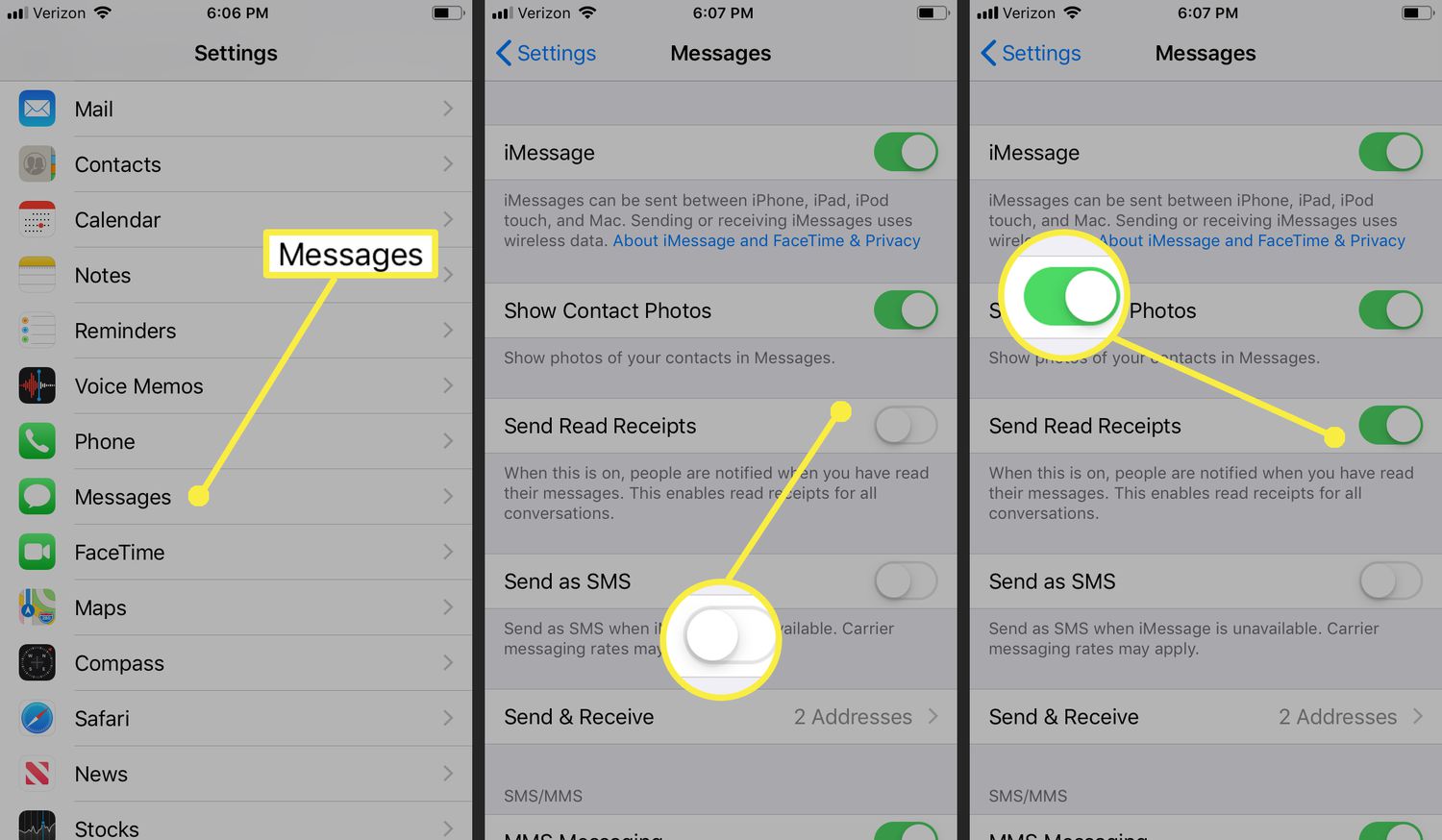
Are you tired of the constant pressure of having your iPhone read receipts turned on? Does the thought of someone knowing that you’ve read their message, but not responding right away make you cringe? Well, you’re in luck! In this article, we will show you how to take off read receipts on your iPhone, giving you the peace of mind and freedom to read messages at your own pace without feeling obligated to respond immediately. Whether you want to maintain your privacy, avoid awkward conversations, or simply take control over your messaging habits, we have got you covered. So, let’s dive in and discover the simple steps to turn off read receipts on your iPhone.
Inside This Article
- Why Disable Read Receipts
- How to Turn Off Read Receipts on iPhone
- Alternative Ways to Disable Read Receipts
- Conclusion
- FAQs
Why Disable Read Receipts
Read receipts can be a convenient feature on your iPhone, showing you when someone has read your message. However, there are several reasons why you might want to consider disabling this feature:
1. Privacy: When read receipts are enabled, the sender of a message knows exactly when you have read it. This can be a bit invasive, especially if you prefer to read messages on your own time without feeling obligated to respond immediately.
2. Avoiding Pressure: By disabling read receipts, you can prevent others from knowing whether you have seen their message or not. This relieves the pressure of having to respond right away, allowing you to take your time and craft a thoughtful response.
3. Managing Expectations: Disabling read receipts can help manage expectations in your personal and professional relationships. It sets a boundary, indicating that you may not always be available or able to respond immediately.
4. Flexibility: Sometimes, you may want to read a message without the sender knowing, whether it’s because you’re not ready to respond or because you simply want to gather more information before engaging in the conversation. By disabling read receipts, you have the freedom to do so.
5. Reducing Distractions: Constant notifications and the pressure to respond to messages can be distracting. By disabling read receipts, you can focus on other tasks without the interruption of knowing that someone is aware you’ve seen their message.
Overall, disabling read receipts on your iPhone can provide you with more control over your messaging experience, allowing you to prioritize your privacy, manage your time, and reduce distractions.
How to Turn Off Read Receipts on iPhone
Read receipts can be a useful feature on your iPhone, as they let you know when your messages have been delivered and read by the recipient. However, there may be times when you prefer to disable this feature for privacy reasons. Fortunately, turning off read receipts on your iPhone is simple and can be done in just a few steps. In this article, we’ll guide you through the process.
To begin, open the “Settings” app on your iPhone. It can typically be found on your home screen or in the app drawer. Once you’ve opened the “Settings” app, scroll down and tap on “Messages”.
In the “Messages” menu, you’ll find various options related to your messaging settings. Look for the toggle switch labeled “Send Read Receipts” and tap on it to turn it off. When the switch turns gray, it means that read receipts are now disabled for all incoming messages on your iPhone.
After disabling read receipts, you will no longer be able to see when your messages have been read by recipients. Additionally, they will not be able to see when you have read their messages. This can be useful in situations where you want to maintain your privacy or simply prefer not to have read receipts enabled.
It’s important to note that disabling read receipts will apply to all of your conversations. You won’t be able to selectively enable or disable this feature for individual contacts. If you want read receipts to be enabled for specific contacts, you’ll need to keep the toggle switch turned on and make sure those contacts have read receipts enabled in their own settings.
Alternatively, there is a workaround to disable read receipts for individual conversations without turning them off entirely. When you receive a message from a specific contact, you can simply swipe left on the message in the conversation list and tap on “Hide Alerts”. This will mute notifications for that conversation and prevent the sender from receiving a read receipt. However, keep in mind that this method needs to be done manually for each conversation where you want to disable read receipts.
Alternative Ways to Disable Read Receipts
While turning off read receipts from the settings is the most common method, there are a few alternative ways to prevent others from knowing if you’ve read their messages. These methods may offer more flexibility or workarounds for specific situations. Let’s explore these alternative ways:
1. Airplane Mode: When you receive a message, you can enable Airplane Mode on your iPhone before opening the message. By doing so, you can read the message without triggering the read receipt to the sender. Remember to close the message and disable Airplane Mode once you’re done reading, so your messages can continue to update.
2. Quick Reply: Another way to avoid sending read receipts is by utilizing the Quick Reply feature. When you receive a message and the notification pops up on your iPhone’s lock screen, you can swipe left on the notification and tap “Reply.” This allows you to reply to the message directly from the lock screen or notification center without actually opening the Messages app. By using this method, you can respond to messages without triggering read receipts.
3. Siri: If you have enabled Siri on your iPhone, you can ask Siri to read the message aloud to you instead of opening it. You can simply say, “Hey Siri, read my messages” and Siri will read out the contents of the message without triggering read receipts. This allows you to stay up-to-date with your messages without notifying the sender.
4. Gestures: You can disable read receipts selectively for individual contacts by using gestures within the Messages app. Open the Messages app, swipe left on a conversation, and tap on “More.” From there, you can toggle off the “Send Read Receipts” option for that particular contact. This way, you can specify which contacts can see if you have read their messages.
5. Third-Party Messaging Apps: If you prefer using third-party messaging apps instead of the default Messages app on your iPhone, you may have more control over the read receipt feature. Many messaging apps, like WhatsApp or Telegram, allow users to disable read receipts in their settings. By using these apps, you can communicate with others without worrying about read receipts being sent.
These alternative methods can provide you with different options to prevent read receipts from being sent while still keeping your messaging experience intact. Choose the method that suits your preferences and needs the best. Remember to keep in mind the implications of disabling read receipts and communicate openly with your contacts about your preferences.
Conclusion
In conclusion, turning off read receipts on your iPhone can greatly enhance your privacy and alleviate the pressure of having to respond immediately to every message. By following the steps outlined in this article, you can easily disable read receipts in the Messages app and regain control over your communication. Remember, while read receipts are a convenient feature for some, they may not be suitable for everyone.
Whether you prefer to maintain your privacy or simply want the freedom to read messages at your own pace, disabling read receipts allows you to do so. With the ability to control when and how you respond, you can enjoy a more relaxed and balanced digital communication experience.
FAQs
1. What is a read receipt on an iPhone?
A read receipt is a feature on an iPhone that allows the sender of a message to know if and when the recipient has read their message. When enabled, it displays a notification when the message has been read.
2. Why would someone want to turn off read receipts on their iPhone?
There are several reasons why someone may want to turn off read receipts on their iPhone. Privacy and the ability to read messages without the sender knowing can be one of the main reasons. It can also alleviate the pressure of having to respond to every message immediately.
3. How can I turn off read receipts on my iPhone?
To turn off read receipts on your iPhone, go to “Settings”, then “Messages. Scroll down and find the “Send Read Receipts” option and toggle it off. Once disabled, your read receipts will no longer be sent to the sender.
4. Will the sender know if I have turned off read receipts?
No, when you turn off read receipts on your iPhone, the sender will not be notified. They will no longer receive notifications or see the “Read” status when you read their messages.
5. Can I turn off read receipts for individual contacts on my iPhone?
Unfortunately, the read receipts setting on an iPhone applies globally to all contacts. You cannot turn off read receipts for specific contacts. It is an all-or-nothing setting that affects all incoming messages.
