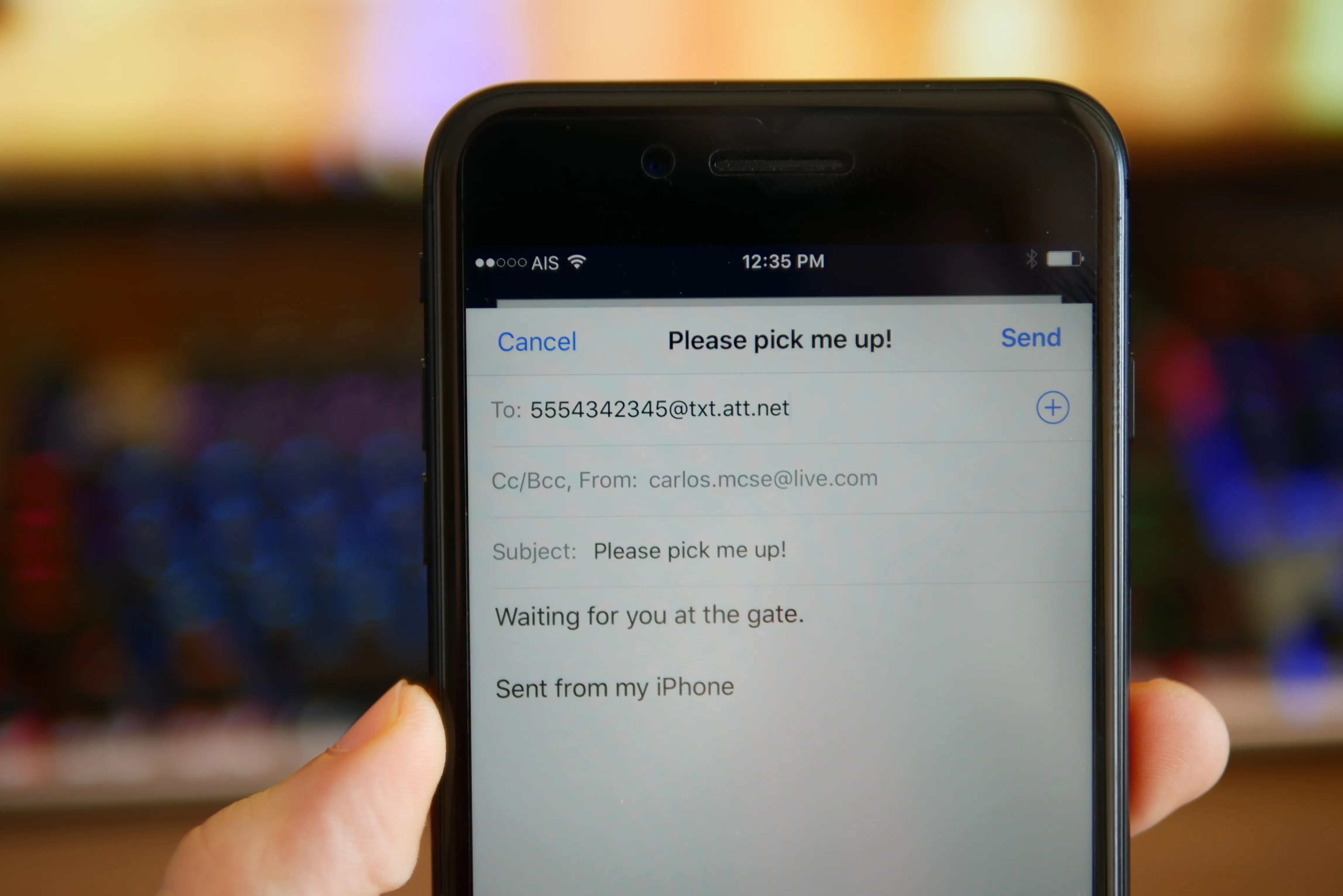
Texting is not only limited to sending messages from one cell phone to another. With the rise of technology and constant connectivity, it is now possible to send a text message to someone’s AT&T phone using your email. This feature comes in handy when you have limited access to your cell phone or prefer the convenience of typing on your computer. In this article, we will guide you through the process of texting to an AT&T phone from your email. Whether you need to send important updates, reminders, or just want to stay connected, this method allows you to communicate effortlessly. Let’s explore the simple steps of texting to an AT&T phone from email and enhance your at-a-distance communication experience.
Inside This Article
- Method 1: Sending a Text to an AT&T Phone via Email
- Method 2: Using the AT&T Text Messaging Website
- Method 3: Texting to an AT&T Phone through Messaging Apps
- Conclusion
- FAQs
Method 1: Sending a Text to an AT&T Phone via Email
If you want to send a text message to an AT&T phone without using a cellular device, you can conveniently do so through email. This method allows you to compose a message using your email account and send it directly to the recipient’s phone number, which will be received as a text message. In this section, we will guide you through the steps to send a text to an AT&T phone via email.
1. Open your preferred email service provider and log into your account. This can be Gmail, Outlook, Yahoo Mail, or any other email service you use.
2. Compose a new email just like you would when sending a regular email.
3. Enter the recipient’s phone number followed by “@txt.att.net” in the email’s “To” field. For example, if the phone number is (555) 123-4567, you would enter “5551234567@txt.att.net”.
4. In the subject line, type a brief description of your message. This will appear as the text message’s subject on the recipient’s phone.
5. Write your message in the body of the email. Keep in mind that most SMS services have a character limit of 160 characters, so try to keep your message concise.
6. Once you have finished composing your text message, click the send button or press “Enter” to send it. The email will be delivered to the recipient’s AT&T phone as a text message.
By following these simple steps, you can easily send a text message to an AT&T phone using only your email account. This method provides a convenient alternative for those times when you don’t have access to a cellphone but still need to communicate with an AT&T user.
Method 2: Using the AT&T Text Messaging Website
Another convenient way to send texts to AT&T phones is by using the AT&T Text Messaging website. This method allows you to send messages directly through the AT&T website without the need for any external email or messaging apps.
To get started, you will need an internet connection and the recipient’s AT&T phone number handy. Follow these simple steps:
- Open your preferred web browser and navigate to the AT&T Text Messaging website.
- Once the website loads, you will be prompted to log in to your AT&T account. If you don’t have an account, you may need to sign up for one.
- After logging in, you will be directed to the AT&T Text Messaging interface. Here, you can compose and send messages to AT&T phone numbers.
- In the recipient field, enter the AT&T phone number of the person you wish to text. Make sure to include the area code.
- Type your message in the designated text box. You have a maximum of 160 characters per message, so keep it concise.
- Once your message is ready, click on the “Send” button to deliver it to the recipient’s AT&T phone.
Using the AT&T Text Messaging website is a straightforward and efficient way to send texts to AT&T phones. This method eliminates the need for any additional apps or accounts, making it accessible to anyone with an internet connection. It is especially helpful for those who do not have a smartphone or prefer to use a computer for texting.
It’s important to note that while this method allows you to send messages to AT&T phones, it may not support multimedia messaging (MMS) features such as sending pictures or videos. If you need to send multimedia content, consider using other methods such as email or messaging apps.
Overall, the AT&T Text Messaging website provides a simple and reliable means of texting to AT&T phones. Whether you’re sending a quick message or conducting a lengthy conversation, this method ensures your messages reach their intended recipients without any hassle.
Method 3: Texting to an AT&T Phone through Messaging Apps
Messaging apps have become increasingly popular for staying connected with friends, family, and colleagues. These apps offer a convenient way to send text messages, make calls, and share media files. If you’re looking to send a text to an AT&T phone, you’ll be glad to know that there are several messaging apps that allow you to do just that.
One popular messaging app that supports texting to AT&T phones is WhatsApp. With over 2 billion users worldwide, WhatsApp is a cross-platform app that allows you to send messages, make calls, and share media files. To send a text to an AT&T phone using WhatsApp, simply open the app, locate the chat icon, and enter the recipient’s phone number. You can then type your message and hit send.
Another messaging app that supports texting to AT&T phones is Facebook Messenger. With its extensive user base, Facebook Messenger offers a seamless way to stay in touch with your contacts. To send a text to an AT&T phone using Messenger, open the app, tap on the “Compose” button, and enter the recipient’s phone number. From there, you can type your message and send it with a single tap.
Telegram is another messaging app that supports texting to AT&T phones. Known for its strong security and privacy features, Telegram allows you to send text messages, make calls, and share media files. To send a text to an AT&T phone using Telegram, open the app, tap on the pencil icon to start a new chat, and enter the recipient’s phone number. Once you’ve done that, you can type your message and hit the send button.
One more messaging app worth mentioning is Google Hangouts. With the integration of Google Voice, Hangouts allows you to send and receive text messages using your Google Voice number. To send a text to an AT&T phone using Hangouts, open the app, tap on the “+” button, and select “New Conversation.” From there, enter the recipient’s phone number and start typing your message.
It’s important to note that both parties need to have the messaging app installed and registered on their devices in order to send and receive messages. Additionally, data or Wi-Fi connectivity is required for these apps to function properly.
Conclusion
In conclusion, being able to text to an AT&T phone from email opens up a convenient and efficient communication option. Whether you’re in a situation where you can’t use your phone or you simply prefer typing on a computer, this feature allows you to send text messages directly to an AT&T phone number from your email account.
This capability is especially useful for professionals who need to send important messages or updates to their colleagues, clients, or team members. It eliminates the need to switch between devices and provides a seamless communication experience. Additionally, the ability to text from email can be a lifesaver in emergency situations when you may not have access to your phone but still need to reach out to someone.
By following the provided steps and understanding the email-to-text format, you can easily send messages to AT&T phone numbers from your email account. Whether for personal or professional use, this feature enhances convenience and connectivity while streamlining your communication process.
So, don’t let limitations or preferences restrict your means of communication. Take advantage of the email-to-text capability and enjoy the ease and flexibility it provides.
FAQs
1. Can I text to an AT&T phone from my email?
Yes, you can send a text message to AT&T phone numbers using your email. AT&T provides an Email to SMS gateway service that allows you to send text messages to AT&T wireless numbers directly from your email client. This convenient feature enables you to send messages to AT&T users without having to rely on a specific messaging app or a cellular phone.
2. What is the format for sending a text message to an AT&T phone from email?
To send a text message to an AT&T phone from your email, you need to know the recipient’s phone number and the specific email gateway domain AT&T uses. The format typically involves composing an email where the recipient’s phone number is followed by the email gateway domain, separated by the “@” symbol. For example, if the recipient’s phone number is 123-456-7890 and the email gateway domain is txt.att.net, the email address to send the text message would be 1234567890@txt.att.net.
3. Are there any character limitations when sending a text to an AT&T phone from email?
Yes, there are character limitations when sending text messages to AT&T phones from email. AT&T allows a maximum of 160 characters per SMS message. If your email message exceeds this limit, it will be split into multiple SMS messages, and the recipient may receive them as separate texts. It’s important to keep this in mind when composing your message to ensure that it remains concise and within the character limit.
4. Does it cost anything to send a text to an AT&T phone from email?
The cost of sending a text message to an AT&T phone number from your email may depend on your email service provider. Sending an email typically requires an active internet connection, and you may incur data usage charges if you are using mobile data instead of Wi-Fi. However, most email providers do not charge an additional fee specifically for sending text messages through their service. It’s always a good idea to check with your email service provider or consult your data plan to understand any potential costs involved.
5. Can I receive replies to the text messages I send to an AT&T phone from email?
Yes, you can receive replies to the text messages you send to an AT&T phone from email. When the recipient responds to your email-derived text message, their reply will be sent as an email to your email address. You can then view and respond to their message directly from your email client. This two-way communication makes it convenient to stay connected with AT&T users, even if you don’t have a cellular phone handy.
