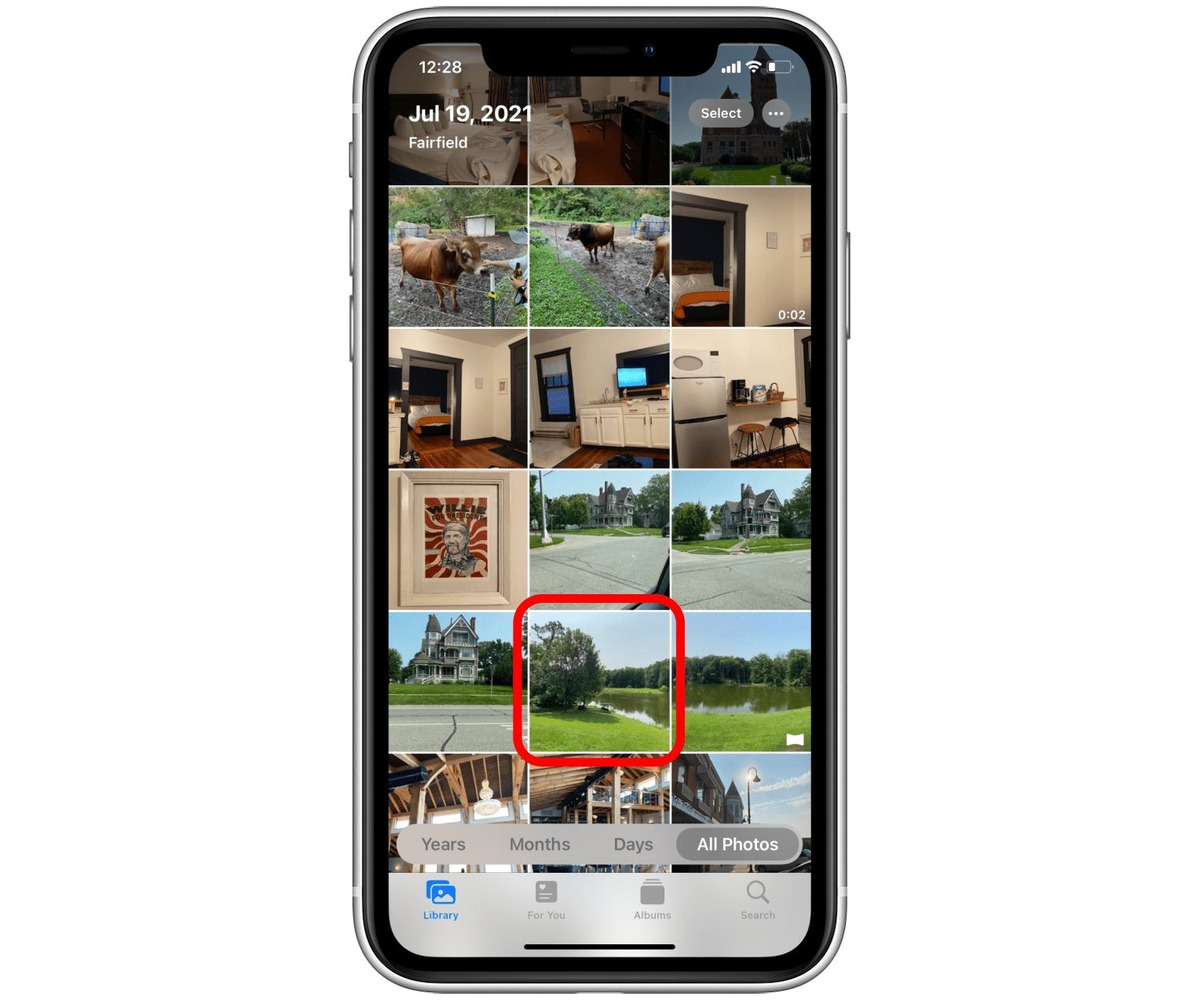
Timestamping photos on an iPhone can be a useful tool for organizing and documenting memories. Whether you want to keep track of the exact date and time a photo was taken or use it for legal and evidentiary purposes, adding a timestamp to your iPhone photos can provide valuable context and information.
In this article, we will explore different methods that allow you to timestamp your iPhone photos. From built-in features to third-party apps, we will guide you through the steps to ensure your photos have accurate and visible timestamps. So, if you’re ready to add an extra level of detail and professionalism to your iPhone photography, read on!
Inside This Article
- Importance of Timestamping iPhone Photos
- Methods to Timestamp iPhone Photos
- Using Third-Party Apps to Timestamp iPhone Photos
- Manually Adding Timestamps to iPhone Photos
- Conclusion
- FAQs
Importance of Timestamping iPhone Photos
Timestamping iPhone photos may seem like a minor detail, but it can have significant benefits. Whether you’re a professional photographer or simply capturing memories on your phone, having a timestamp on your photos can provide valuable context and information.
One of the key advantages of timestamping is the ability to easily organize and categorize your photos. By including the date and time directly on the image, you can easily sort and locate specific photos based on when they were taken. This is particularly useful when you have a large collection of photos and want to quickly find a particular moment or event.
In addition to organization, timestamps also serve as a form of documentation. They provide proof of when a photo was taken, which can be useful in various situations. For instance, if you need to establish the timeline of an event, such as a car accident or a crime scene, having a timestamped photo can provide crucial evidence. Timestamps can also be used for legal purposes or as proof of copyright.
Timestamps can also add a personal touch to your photos. They help to preserve memories and ensure that you can look back on specific moments with accuracy. Whether you’re capturing a family vacation, a milestone birthday, or a special event, timestamped photos allow you to relive those moments in a more meaningful way.
Moreover, sharing timestamped photos with others can help to avoid confusion and misinterpretation. When you share photos with friends, family, or colleagues, having a timestamp provides clarity on when the photo was taken. This eliminates any ambiguity and ensures that everyone is on the same page, especially when discussing time-sensitive matters or planning future events.
Overall, timestamping iPhone photos may seem like a small detail, but its importance should not be overlooked. It enhances organization, provides documentation, adds a personal touch, and promotes clarity when sharing with others. So, the next time you capture a special moment on your iPhone, consider enabling timestamping to enhance the quality and context of your photos.
Methods to Timestamp iPhone Photos
Timestamping iPhone photos can be a useful feature, especially when you want to keep track of the exact date and time a particular moment was captured. Whether it’s for personal use or documentation purposes, timestamping adds a layer of information that can be valuable in the long run. In this article, we will explore different methods to timestamp your iPhone photos.
1. Use the Built-in Timestamp Option in the Camera App: Did you know that your iPhone’s camera app has a built-in feature to timestamp your photos? To enable this feature, follow these steps:
- Open your iPhone’s Settings app.
- Scroll down and tap on “Camera”.
- Toggle on the “Timestamp” option.
Once enabled, the camera app will automatically include the timestamp on every photo you capture.
2. Utilize Third-Party Camera Apps: If your iPhone’s default camera app doesn’t have a timestamp feature, you can explore third-party camera apps that offer this functionality. These apps often provide more customization options, allowing you to choose the timestamp format and placement on your photos.
3. Use Photo Editing Apps: Another method to timestamp your iPhone photos is by using photo editing apps. These apps allow you to add text overlays on your photos, including timestamps. Some popular photo editing apps like Snapseed and Adobe Photoshop Express offer this feature. Simply import your photo into the app, select the text overlay option, and choose the timestamp format you prefer.
4. Import Photos to Desktop/Laptop: If you prefer to timestamp your iPhone photos on a larger screen, you can import them to your desktop or laptop. Once imported, you can use photo editing software like Adobe Photoshop or Lightroom to add the timestamp manually. These software applications provide greater flexibility and control over the timestamp placement, font, size, and style.
5. Use Online Photo Editors: If you don’t have access to photo editing software on your desktop, you can utilize online photo editors that allow you to add timestamps to your photos. Websites like Canva, Pixlr, and Fotor offer quick and easy options to import your iPhone photos and add timestamps through their user-friendly interfaces.
When choosing a method to timestamp your iPhone photos, consider your preferred level of convenience, customization options, and availability of software or applications. Experiment with different methods to find the one that best suits your needs and enhances your photo documentation experience!
Using Third-Party Apps to Timestamp iPhone Photos
Timestamping your iPhone photos can be done easily using various third-party apps available on the App Store. These apps provide additional features and flexibility compared to the native iPhone camera app. Here are some popular apps that can help you add timestamps to your iPhone photos:
1. Timestamp Camera: This app allows you to add customizable date and time stamps to your photos. You can choose from various date and time formats and adjust the position, size, and color of the timestamp. Timestamp Camera also supports automatic timestamping, where the app adds the timestamp as soon as you capture the photo.
2. DateStamper: With DateStamper, you can easily add timestamps to your iPhone photos. The app lets you choose from different date and time formats and adjust the position, size, and font of the timestamp. You can also batch edit multiple photos with timestamps concurrently, saving you time and effort.
3. Photo Timestamp: This app offers a wide range of customization options for adding timestamps to your photos. You can select the date and time format and adjust the font, size, and color of the timestamp. Photo Timestamp supports batch editing, allowing you to add timestamps to multiple photos at once.
4. Moment Diary: While primarily used as a diary app, Moment Diary also provides the functionality to timestamp your photos. Along with adding timestamps, you can create captions and notes for each photo, making it a comprehensive tool for organizing and documenting your memories.
5. Timestamp It: This user-friendly app offers a straightforward way to add timestamps to your iPhone photos. You can choose from various date and time formats and easily adjust the position, size, and color of the timestamp. Timestamp It also allows for batch editing, enabling you to add timestamps to multiple photos simultaneously.
Before using any of these third-party apps, make sure to read user reviews and ratings to ensure their reliability and quality. Additionally, consider the app’s compatibility with your iPhone model and iOS version to avoid any compatibility issues.
Using third-party apps to timestamp your iPhone photos gives you more control and customization options. Explore different apps and find the one that best suits your needs and preferences. With the right app, you can add timestamps to your photos effortlessly and enhance the value and context of your cherished memories.
Manually Adding Timestamps to iPhone Photos
If you want to manually add timestamps to your iPhone photos, you have a few options available. While iOS does not have a built-in feature to automatically timestamp photos, there are still ways to achieve this. Here are some methods you can try:
1. Using Photo Editing Apps: One way to manually add timestamps to your iPhone photos is by using photo editing apps. Many photo editing apps offer features that allow you to add text overlays to your images. You can use these apps to add a timestamp to your photo and customize its appearance. Simply choose the text tool, select the desired font, size, and color, and type in the timestamp. You can position it wherever you like on the photo. Once you’re satisfied, save the edited photo with the timestamp included.
2. Utilizing Markup Tools: iOS also provides built-in markup tools that can be used to manually add timestamps to photos. After taking a photo, open it through the Photos app and tap on the “Edit” button. From there, select the markup tool, which looks like a pen tip. You can choose the text option and type in the timestamp. Adjust the font, size, and color as desired. Once you’re done, tap “Done” to save the edited photo with the timestamp.
3. Using Third-Party Timestamp Apps: There are various third-party apps available on the App Store that specifically focus on adding timestamps to photos. These apps offer customizable features, allowing you to choose the date and time format, font, color, and position of the timestamp. Simply install one of these apps, import the photo you want to timestamp, and follow the app’s instructions to add the timestamp.
4. Writing on Physical Prints: If you prefer to have a physical copy of your photos with timestamps, you can always print your photos and manually write the timestamp on the physical print. This method is suitable for those who enjoy the personal touch of handwriting and want to keep a tangible record of their photos.
Regardless of the method you choose, manually adding timestamps to your iPhone photos can help you keep track of important moments and provide valuable context for future reference. Remember to consider your desired aesthetic and the level of customization you require when selecting a method to timestamp your photos.
Conclusion
In conclusion, being able to timestamp photos on your iPhone can be a valuable feature whether you’re looking to remember special moments or gather evidence for legal purposes. The built-in timestamp feature allows you to easily reference the date and time a photo was taken, adding context and accuracy to your photo library.
By following the steps outlined in this article, you can quickly enable the timestamp feature on your iPhone camera and start capturing photos with the date and time overlayed on them. Remember to always review the timestamp settings on your device, as they may vary depending on the iPhone model and iOS version.
Having timestamped photos not only helps you organize and locate specific images, but can also provide crucial information in various situations. So, make sure to take advantage of this option and enjoy the benefits of a timestamped photo library on your iPhone.
FAQs
1.
Can I timestamp photos on my iPhone?
Yes, you can timestamp photos on your iPhone using various methods. You can either use third-party apps available on the App Store or enable the date and time stamp feature in the built-in camera settings.
2.
How can I enable the date and time stamp feature on my iPhone?
To enable the date and time stamp feature on your iPhone, follow these steps:
- Open the Settings app on your iPhone.
- Scroll down and tap on “Camera”.
- Toggle on the “Date & Time” option.
Once enabled, every photo you take with the built-in Camera app will have the date and time stamp included.
3.
Are there any third-party apps that can timestamp photos on my iPhone?
Yes, there are several third-party apps available on the App Store that can add timestamps to your photos. Some popular options include Timestamp Camera and Momento.
4.
Can I add a timestamp to photos that were already taken on my iPhone?
Yes, you can add a timestamp to photos that were already taken on your iPhone using certain photo editing apps. Simply import the photo into the app, enable the timestamp feature, and save the edited version of the photo with the timestamp included.
5.
Can I customize the format and style of the timestamps on my iPhone photos?
The customization options for timestamps on iPhone photos depend on the method or app you are using. If you are using the built-in date and time stamp feature, the format and style will be based on the system’s settings. However, some third-party apps may provide options to customize the appearance of the timestamps, such as font style, size, and color.
