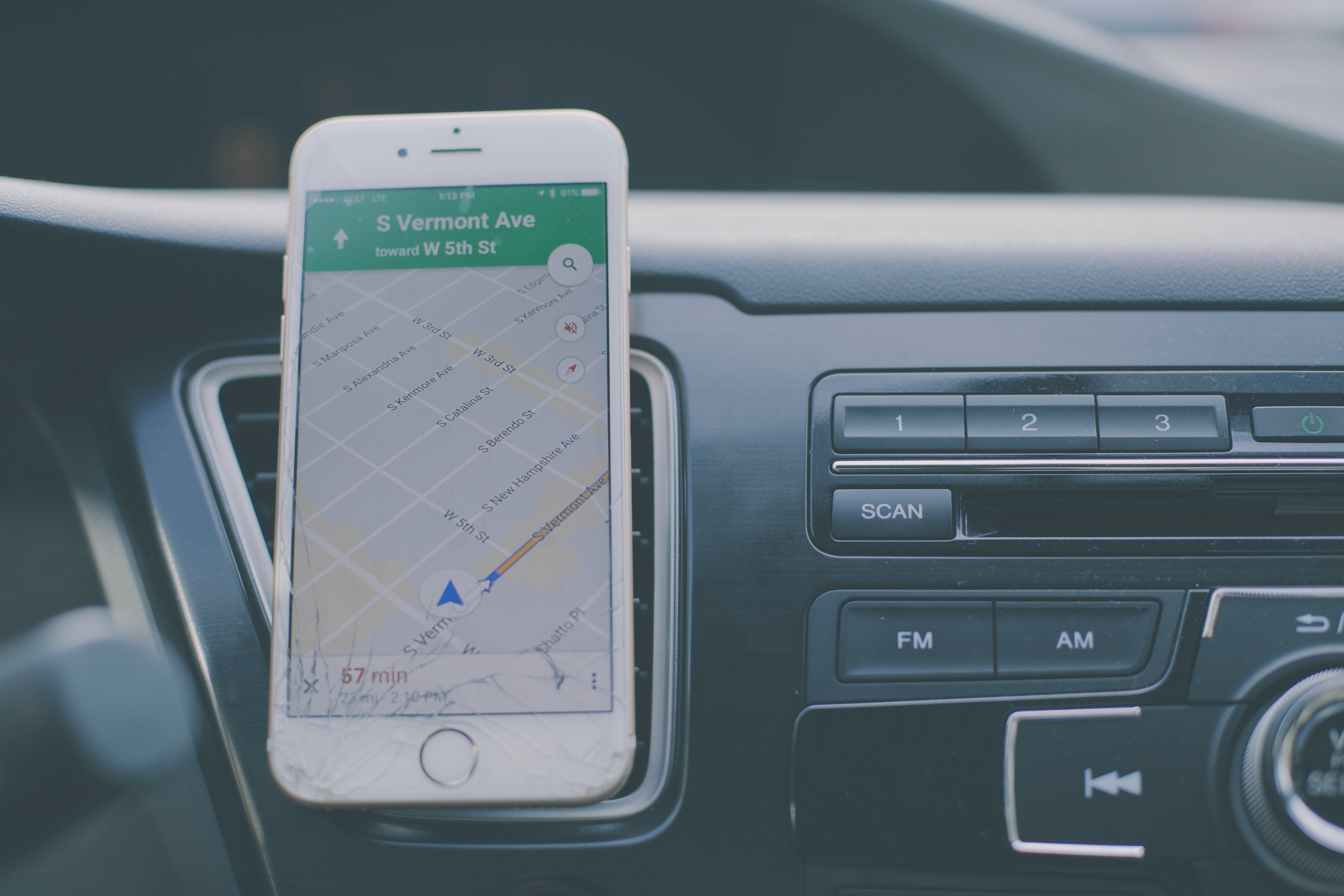
Are you worried about losing your Android phone or having it stolen? Don’t worry, tracking your Android phone is easier than you might think. With the right tools and know-how, you can locate your device quickly and efficiently. Whether you misplaced your phone in your house or left it behind at a restaurant, there are various methods available to help you track it down.
In this article, we will guide you through the steps to track your Android phone. We will discuss both built-in and third-party options, highlighting their features and how to use them effectively. By the end of this article, you will have the knowledge and tools at your disposal to find your missing Android phone in no time.
Inside This Article
- Prerequisites
- Method 1: Using Find My Device
- Method 2: Using Google Location History
- Method 3: Using GPS Tracking Apps
- Prerequisites
- Method 1: Using Find My Device
- Method 2: Using Google Location History
- Method 3: Using GPS Tracking Apps
- Conclusion
- FAQs
Are you worried about losing your Android phone? Or maybe you want to keep a tab on the whereabouts of your loved ones? Tracking an Android phone can be a useful tool in various scenarios, from finding a lost device to ensuring the safety of your family members. In this article, we will explore different methods on how to track an Android phone.
Prerequisites
Before we dive into the tracking methods, there are a few prerequisites you need to fulfill:
- Make sure the location services on your Android phone are enabled. You can check this by going to Settings, then Location, and ensuring that the toggle switch is on.
- Ensure that you are logged into your Google Account on the Android phone you want to track. This is necessary for some of the tracking methods we will discuss.
- Grant the required permissions to the tracking apps, if applicable. Some methods might require additional permissions to track the device.
Method 1: Using Find My Device
If you have misplaced or lost your Android phone, Find My Device is a powerful tool provided by Google that can help you locate it. Here’s how to use it:
- Open a web browser on your computer or another mobile device.
- Visit the Find My Device website and sign in with your Google Account credentials.
- Once signed in, the website will display a map with the location of your Android device.
- From here, you can remotely ring, lock, or erase your device if necessary.
Method 2: Using Google Location History
Google Location History is a feature that tracks the location of your Android phone and stores the data in your Google Account. This can be a useful method if you want to track the movements of your device over time. Here’s how to access it:
- Open a web browser on your computer or another mobile device.
- Go to the Google Account website and sign in with your Google Account credentials.
- Navigate to the “Data & personalization” section and find the “Location History” option.
- Once there, you can view the location history of your Android phone, including specific dates and times.
Method 3: Using GPS Tracking Apps
If you want more advanced tracking capabilities or need to track someone else’s Android phone, you can consider using GPS tracking apps. These apps offer additional features like real-time location tracking, geofencing, and even remote access. Here are some popular GPS tracking apps:
- Family Locator – GPS Tracker
- Find My Kids – GPS Tracker
- Life360 – Family Locator
- Prey Anti Theft
Download and install one of these apps from the Google Play Store, follow the setup instructions, and you’ll be able to track the Android phone using the app’s interface.
Tracking an Android phone can give you peace of mind knowing that you can locate your device or keep an eye on the whereabouts of your loved ones. Whether you use the built-in options like Find My Device and Google Location History or opt for dedicated GPS tracking apps, having the ability to track an Android phone can be a valuable asset.
Prerequisites
In order to track an Android phone, there are a few prerequisites that you need to fulfill:
- An active internet connection: Tracking a phone requires an internet connection, either through Wi-Fi or mobile data.
- Google Account: You need to have a Google account associated with the Android phone to access the necessary tracking features.
- Location services enabled: The location services on the Android phone should be turned on for accurate tracking.
- Permission from phone owner: It is important to obtain permission from the phone owner before attempting to track their device.
- Pre-installed tracking app (optional): Some Android phones may come with pre-installed tracking apps that can be used for tracking purposes.
Once you have fulfilled these prerequisites, you can proceed with the methods below to track an Android phone.
Method 1: Using Find My Device
One of the easiest ways to track an Android phone is by using the built-in feature called “Find My Device.” This feature allows you to locate your Android phone if it gets lost or stolen. However, there are a few prerequisites that you need to ensure before you can use this method.
Before you can track your Android phone using Find My Device, make sure that:
- Your device is connected to the internet.
- You have enabled the “Find My Device” feature on your Android phone. To do this, go to Settings > Security & location > Find My Device, and toggle the switch to enable it.
- You have signed in to your Google account on the device.
Once you have met these prerequisites, you can track your Android phone using the following steps:
- Open a web browser on your computer or another device and visit the Find My Device website (https://www.google.com/android/find).
- Sign in to your Google account using the same credentials that are associated with your Android phone.
- Once you are logged in, you will see a map with the location of your Android phone. If your phone is currently connected to the internet and its location services are enabled, the map will display its current location.
- In addition to tracking the location of your phone, Find My Device also offers other useful features. You can play a sound on your phone to help you locate it if it’s nearby. You can also lock your phone remotely to prevent unauthorized access. If you believe your phone is lost for good, you also have the option to erase all the data on your device to protect your privacy.
Using Find My Device is a quick and effective way to track your Android phone. However, it’s essential to note that this method relies on your phone being connected to the internet and having its location services enabled. If your phone doesn’t meet these requirements or if someone has turned off these features, you may not be able to track it using Find My Device.
If you cannot track your Android phone using Find My Device, don’t worry. There are other methods available, which we will explore in the next sections.
Method 2: Using Google Location History
Another method to track your Android phone is by using Google Location History. This feature allows you to view the location history of your device over a certain period of time. Here’s how you can use Google Location History to track your Android phone:
- Ensure that the Google Location History setting is enabled on your Android phone. You can check this by going to your phone’s Settings, selecting Privacy, and then Location. Make sure that Location History is turned on.
- On a computer or another device, open the Google Maps website. Sign in with the same Google account that is associated with your Android phone.
- In the top-left corner, click on the menu icon (three horizontal lines) and select “Your timeline.”
- You will now see a map with a timeline slider on the left-hand side. Use the timeline slider to select the date and time range for which you want to track your Android phone’s location.
- As you move the timeline slider, the map will display the corresponding location history of your device. You can zoom in and out of the map to get a more detailed view.
- If your phone is currently online and has location services enabled, you will be able to see its real-time location on the map. If not, you will still be able to view the last known location recorded by Google.
- You can also click on individual locations on the map to get more information such as the address and timestamp.
Note that in order to use Google Location History, the device must have an active internet connection and location services must be enabled. Additionally, the location history will only be available for the time period during which the feature was enabled on the device.
Using Google Location History can be a useful method to track your Android phone if you have previously enabled the feature and want to review its location history. However, keep in mind that this method may not be as accurate or real-time as some other tracking methods.
Method 3: Using GPS Tracking Apps
If you want more control and advanced features for tracking an Android phone, using GPS tracking apps can be a valuable option. These apps offer additional functionalities and settings to help you locate your phone with precision. Here are a few popular GPS tracking apps you can consider:
- Family Locator – GPS Tracker: This app not only helps you track your lost or stolen Android phone, but it also allows you to stay connected with your family members. You can create a private group and monitor the real-time location of each member on the map.
- Cerberus Anti-Theft: Cerberus is a feature-rich app that offers a wide range of options for tracking and securing your Android device. It allows you to track the location, capture images with the front and rear cameras, and even record audio through stealth mode.
- Prey Anti Theft: Prey is a free app that enables you to track the location of your Android phone, remotely lock or erase its data, trigger an alarm, and take photos of the thief using the front camera. It also provides detailed reports with network information, SIM card changes, and more.
- Google Maps: While primarily used for navigation, Google Maps also offers a helpful feature called “Timeline” that can assist you in tracking the location history of your Android phone. The Timeline feature keeps a record of your device’s location data and presents it on a visually interactive map.
Before using any GPS tracking app, make sure to review and understand its privacy policy and permissions. It’s crucial to ensure that the app you choose respects your privacy and only collects the necessary information for tracking purposes.
With the help of these GPS tracking apps, you’ll have an extra layer of security and peace of mind knowing that you can efficiently locate your Android phone in case it goes missing.
Conclusion
Tracking an Android phone can be a valuable tool for various reasons, whether it’s for personal use or security purposes. With the advancements in technology, numerous methods and apps are available to help track an Android phone easily and efficiently.
By following the steps outlined in this article, you can track your Android phone with ease. Whether you use the built-in Find My Device feature, install a third-party tracking app, or utilize your Google account, you can always have peace of mind knowing the whereabouts of your phone.
Remember to ensure you have permission to track someone else’s phone and that you adhere to legal regulations and privacy considerations. Tracking should always be done responsibly and ethically.
Whether you are trying to locate a lost Android phone or keeping an eye on your loved ones, tracking an Android phone has never been easier. Take advantage of the available techniques, tools, and resources to stay connected, secure, and in control of your Android device.
FAQs
1. Is it possible to track an Android phone?
Yes, it is possible to track an Android phone. Android devices come with built-in features such as Find My Device that allow you to track your phone’s location in case it gets lost or stolen. Additionally, there are various third-party tracking apps available in the Google Play Store that offer more advanced tracking capabilities.
2. How can I track my lost Android phone?
If you have lost your Android phone, there are a few steps you can take to track its location. First, try using the Find My Device feature by logging into your Google account on a computer or another device. This feature can help you locate your phone on a map and even remotely lock or erase its data if necessary. If you haven’t enabled Find My Device, you can also try using a tracking app like Cerberus or Prey that offer similar features.
3. Can I track someone else’s Android phone?
No, you cannot track someone else’s Android phone without their knowledge and consent. Tracking someone’s phone without their permission is a violation of their privacy and is illegal in most jurisdictions. It is important to respect the privacy of others and only track a device if you have the owner’s explicit consent or if it is your own device that you are trying to locate.
4. Are there any free Android phone tracking apps available?
Yes, there are several free Android phone tracking apps available in the Google Play Store. Some popular options include Find My Device, Where’s My Droid, and Cerberus. These apps offer basic tracking features such as locating your phone on a map, making it ring even if it’s on silent, and remotely locking or erasing its data. However, they may also have premium paid versions with additional features.
5. Can I track my Android phone if the GPS is turned off?
Tracking an Android phone becomes challenging if the GPS is turned off. However, some tracking apps use alternative methods like Wi-Fi and cellular network signals to approximate the location of the device, even if GPS is disabled. It is important to note that the accuracy of the tracking may be compromised in such cases. To track an Android phone effectively, it is recommended to keep the GPS turned on.
