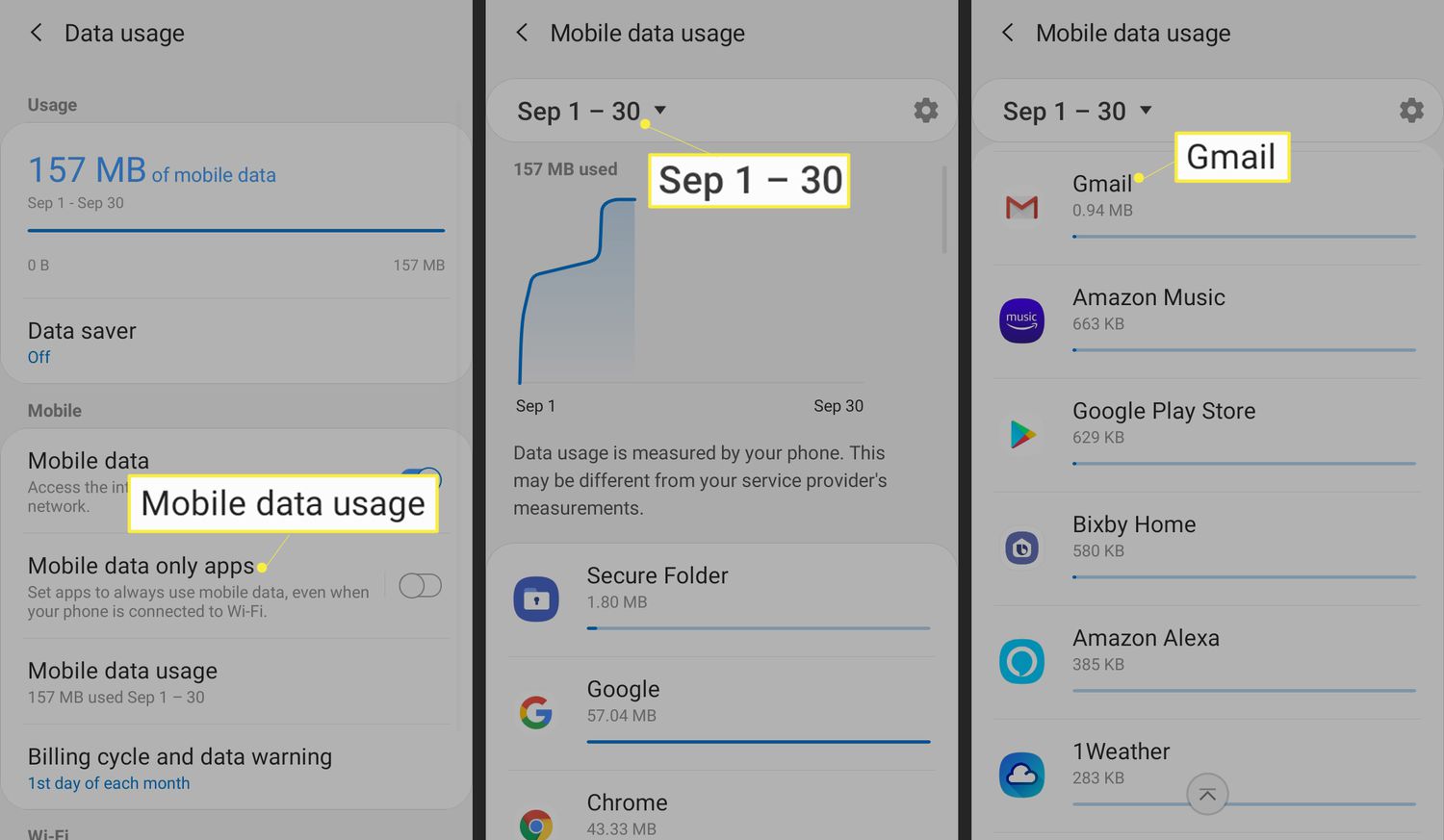
Are you curious about how much time you spend on various apps on your Android device? Keeping track of your app usage can be insightful and help you make informed decisions about your phone usage habits. Fortunately, Android provides a built-in feature that allows you to see app usage statistics effortlessly. Whether you want to monitor your social media addiction or simply be aware of how much time you spend on productive apps, this article will guide you through the process of checking your app usage on Android. By the end of this article, you’ll be equipped with the knowledge to keep tabs on your app usage and make adjustments as needed. Let’s dive in!
Inside This Article
- Determining App Usage
- Using Built-in Android Features
- Using Third-Party Apps
- Taking Advantage of Digital Wellbeing Features
- Conclusion
- FAQs
Determining App Usage
Keeping track of your app usage on Android can provide valuable insight into how you spend your time on your device. Whether you want to see which apps consume the most of your time, or you’re simply interested in being mindful of your usage, there are several methods available to determine your app usage.
1. Built-in Android Features: Android devices offer built-in features to help you keep track of your app usage. One such feature is the “Screen Time” option, which can be found in the settings menu. This feature provides a detailed breakdown of the time you spend on each app, including daily and weekly usage statistics. You can use this information to identify which apps you are spending the most time on and make informed decisions about managing your usage.
2. Third-Party Apps: Another way to determine app usage on Android is by using third-party apps specifically designed for this purpose. Applications like “App Usage Tracker,” “Digital Wellbeing,” or “QualityTime” provide advanced functionality to monitor and analyze your app usage. These apps often offer additional features such as setting app usage limits, tracking app notifications, and providing detailed reports on your usage patterns.
3. Digital Wellbeing Features: Android’s Digital Wellbeing features are designed to help you understand your digital habits and promote a healthier relationship with your device. With Digital Wellbeing, you can view your phone usage, set daily app time limits, and even enable a “Wind Down” mode to encourage better sleep habits. These features are built into newer Android versions, and they offer a convenient way to track and manage your app usage without the need for third-party apps.
By utilizing these methods, you can gain a better understanding of how you spend your time on your Android device. Whether you choose to use the built-in Android features, third-party apps, or the Digital Wellbeing features, taking control of your app usage can help create a more balanced and mindful digital experience.
Using Built-in Android Features
Android devices come equipped with a variety of built-in features that allow you to monitor and track your app usage. These features can provide valuable insights into how much time you spend on different apps and help you manage your digital habits. Here are some of the built-in Android features you can use to track app usage:
1. Digital Wellbeing: Digital Wellbeing is a set of features introduced by Google to promote a healthy smartphone usage. It provides a range of tools to help you understand and manage your app usage patterns. With Digital Wellbeing, you can view detailed reports of your app usage, set daily app timers to limit usage, and even enable the Wind Down mode to help you disconnect before bed.
2. Battery Usage: Another way to see app usage on Android is by checking the battery usage statistics. Android’s battery usage feature provides a breakdown of the apps consuming the most battery power. This can give you an idea of which apps you are using the most, as apps that use more battery are often the ones you spend the most time on.
3. Data Usage: Android devices also offer a data usage feature that can help you track how much data each app consumes. By monitoring the data usage of different apps, you can identify the apps that you frequently use and those that may be consuming excessive data. This information can be useful if you have limited data plans or want to optimize data usage.
4. Screen Time: Some Android devices have a built-in screen time feature that provides a breakdown of the time spent on different apps and activities. It allows you to set daily screen time limits for specific apps and even restrict access to certain apps during certain hours. By monitoring your screen time, you can gain insights into where your time is being spent and make adjustments accordingly.
5. App Notifications: Lastly, paying attention to app notifications can give you an idea of your app usage. Android devices allow you to view a log of your notifications, which can reveal the frequency and types of notifications you receive from various apps. By looking at the volume and nature of notifications, you can gauge the level of interaction you have with different apps.
By utilizing these built-in Android features, you can gain a better understanding of your app usage patterns and make informed decisions about how to manage your time on your device.
Using Third-Party Apps
While Android provides some built-in features to track app usage, there are several third-party apps available that offer more detailed insights and tracking capabilities. These apps can help you gain a better understanding of how you use your phone and which apps consume the most of your time.
Here are some popular third-party apps that you can use to see app usage on Android:
- Moment: Moment is a comprehensive app that tracks and analyzes your phone usage. It provides detailed reports on how much time you spend on each app, how many times you unlock your phone, and even how many times you pick it up. Moment also allows you to set limits and reminders to help you manage your screen time effectively.
- RescueTime: RescueTime automatically tracks your app usage and provides detailed reports and insights. It categorizes your apps based on their productivity level, helping you identify which apps are time-wasters and which ones are essential for your workflow. RescueTime also lets you set goals and alerts to control your phone usage.
- App Usage: App Usage is a simple yet powerful app that tracks your app usage and provides detailed statistics. It gives you an overview of your daily, weekly, and monthly app usage and allows you to set usage limits for specific apps. App Usage also offers a widget that displays your usage stats directly on your home screen.
- QualityTime: QualityTime not only tracks your app usage but also helps you understand your digital behavior. It provides a visual timeline of how you use your phone throughout the day, allowing you to identify patterns and make informed decisions about your screen time. QualityTime also offers the option to block specific apps during certain times to help you minimize distractions.
- AppDetox: AppDetox is a unique app that allows you to set custom rules and restrictions for your app usage. You can define specific time limits or usage quotas for individual apps, helping you to break unhealthy phone habits. AppDetox also provides detailed statistics and reports to keep you informed about your app usage patterns.
These third-party apps offer a wide range of features to monitor and manage your app usage on Android. Experiment with a few of them and find the one that suits your needs the best. Remember, the goal is not to completely eliminate app usage but to find a healthy balance that allows you to make the most of your smartphone without it becoming a distraction in your life.
Taking Advantage of Digital Wellbeing Features
If you’re looking for ways to manage your app usage and maintain a healthy digital balance on your Android device, then taking advantage of the Digital Wellbeing features is a great option. These features provide insightful information about your app usage habits, and allow you to set boundaries and restrictions to promote a more balanced and mindful use of your phone.
One of the key features of Digital Wellbeing is the “Dashboard”. This provides you with a comprehensive overview of the time you spend on various apps, how many notifications you receive, and how often you unlock your phone. It gives you a clear picture of your digital habits, enabling you to identify which apps consume most of your time.
Another useful feature is “App Timers”. With App Timers, you can set time limits for specific apps that you find yourself frequently using. Once the set time limit is reached, the app will be temporarily blocked, encouraging you to take a break and focus on other activities.
For those times when you need to concentrate or take a break from distractions, “Focus Mode” can prove to be incredibly beneficial. By activating Focus Mode, you can temporarily silence notifications and block selected apps, minimizing disruptions and allowing you to focus on the task at hand.
Another highlight of Digital Wellbeing is the “Wind Down” feature. This feature helps you establish healthier bedtime routines by gradually monotoning your phone’s colors and enabling “Do Not Disturb” mode. It serves as a gentle reminder to prioritize sleep and detach from digital distractions before going to bed.
Additionally, Digital Wellbeing provides you with ways to limit interruptions during specific times by using “Do Not Disturb” settings. You can schedule regular DND time slots, such as during meetings or bedtime, ensuring that you have uninterrupted periods to focus or rest.
By making use of Digital Wellbeing features, you can gain valuable insights into your app usage patterns, set healthy boundaries, and foster a more balanced relationship with your Android device. It allows you to take control of your digital habits, prioritize your time and attention, and ultimately, lead a more mindful and fulfilling life.
Conclusion
In conclusion, monitoring your app usage on Android can provide valuable insights and help you make more informed decisions about your usage habits. Whether you’re looking to reduce screen time, optimize your device’s performance, or simply gain a better understanding of your digital life, utilizing the app usage feature on Android can be an invaluable tool.
By following the steps outlined in this article, you can easily access and analyze your app usage data. From viewing overall usage time to examining specific app usage patterns, you’ll have a comprehensive overview of how you’re utilizing your Android device.
Remember that understanding your app usage is just the first step. It’s important to use this information to establish healthy usage habits and find the right balance between productivity and leisure. Set goals, use productivity apps, and take breaks to ensure a well-rounded digital lifestyle.
So, take control of your app usage, optimize your Android device, and enjoy a healthier and more balanced digital experience.
FAQs
Q: How can I see app usage on my Android device?
A: To see app usage on Android, you can follow these steps:
1. Open the settings menu on your Android device.
2. Scroll down and tap on “Apps” or “Applications”.
3. Here, you can view different categories like “Installed apps”, “Running apps”, or “All apps”.
4. Tap on the app you want to check the usage for.
5. In the app details screen, you will find the “App usage” or “Usage” section, which will show you details about the app’s usage, including the time spent and battery usage.
Q: Can I see a breakdown of how much time I spend on each app on Android?
A: Yes, you can see a breakdown of how much time you spend on each app on Android by using the “Digital Wellbeing” feature. This feature is available on most Android devices running Android 9.0 Pie or higher. Simply follow these steps:
1. Open the Settings menu on your Android device.
2. Scroll down and tap on “Digital Wellbeing & parental controls”.
3. Tap on “Dashboard”.
4. Here, you will see a list of your most used apps and the amount of time you spend on each.
Q: How can I limit my app usage on Android?
A: To limit your app usage on Android, you can make use of the “Digital Wellbeing” feature mentioned earlier. This feature allows you to set app timers, enabling you to set daily time limits for specific apps. To set app timers, follow these steps:
1. Open the Settings menu on your Android device.
2. Scroll down and tap on “Digital Wellbeing & parental controls”.
3. Tap on “Dashboard”.
4. Select the app you want to set a timer for.
5. Tap on “Set timer”.
6. Choose the amount of time you want to allow for that app each day, and tap on “OK”.
Q: Can I see how much data an app is using on Android?
A: Yes, you can see how much data an app is using on Android by following these steps:
1. Open the Settings menu on your Android device.
2. Scroll down and tap on “Apps” or “Applications”.
3. Select the app you want to check the data usage for.
4. In the app details screen, tap on “Mobile data & Wi-Fi”.
5. Here, you will see the amount of data used by the app over mobile data and Wi-Fi.
Q: Is there any way to track app usage automatically on Android?
A: Yes, there are several third-party apps available on the Google Play Store that can track your app usage automatically. These apps provide detailed reports on the time you spend on each app, including usage patterns and statistics. Some popular options include “RescueTime”, “AppUsage”, and “QualityTime”. Simply search for these apps on the Play Store, install the one you prefer, and follow the on-screen instructions to start tracking your app usage automatically.
