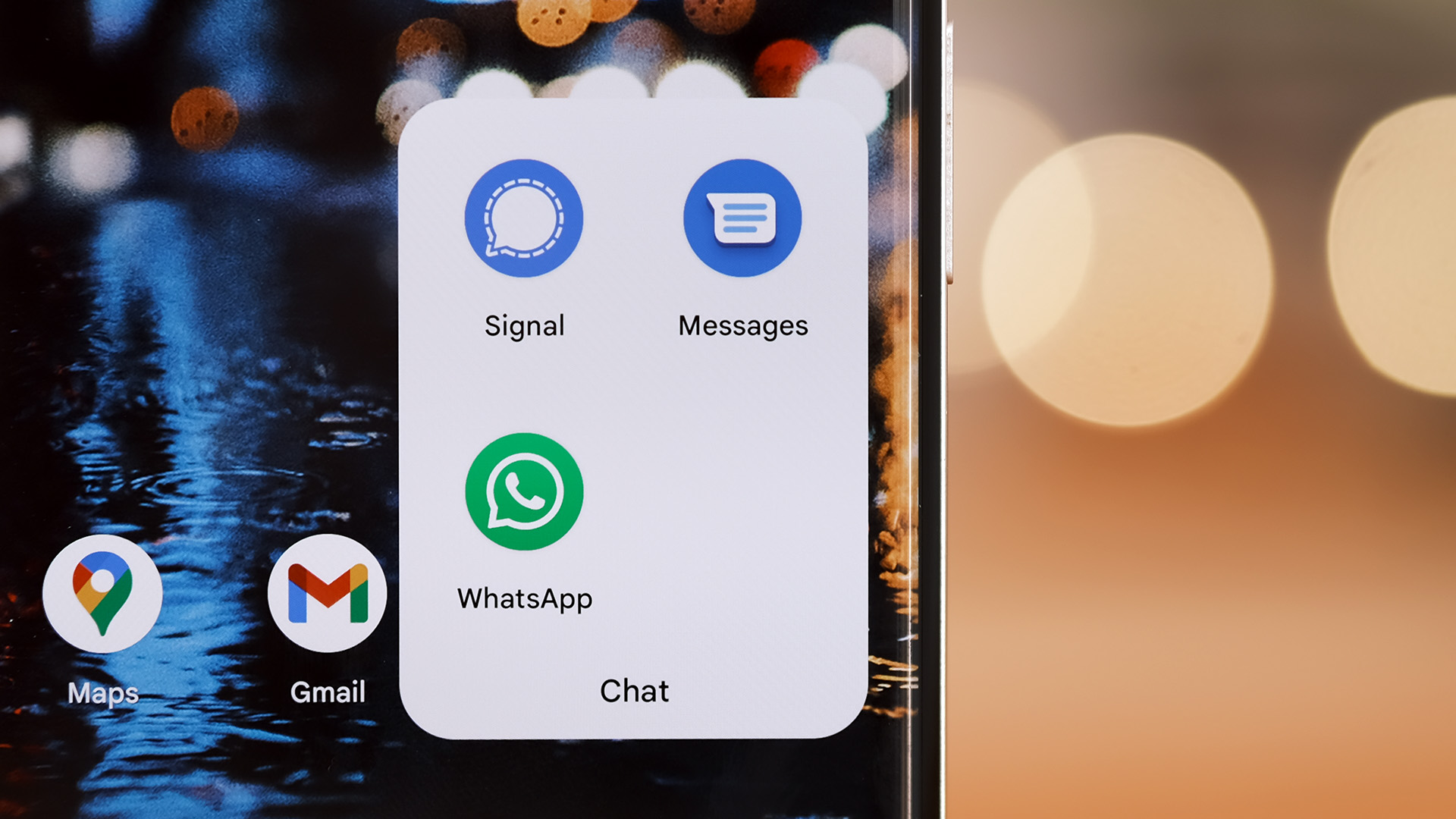
Are you thinking about getting a new phone? One of the concerns you might have is how to transfer your messages from your old phone to the new one. Don’t worry, you’re in the right place. In this article, we will provide you with a comprehensive guide on how to transfer your messages to another phone seamlessly. Whether you’re switching to a new iPhone or Android device, we’ve got you covered. We will walk you through the different methods you can use, including using built-in phone features, backup and restore tools, and third-party apps. Keep reading to learn how to make the transition to your new phone a breeze and ensure that your important messages are preserved.
Inside This Article
- Method 1: Using a Backup and Restore App
- Method 2: Using a SIM card
- Method 3: Using a Cloud-Based Messaging Service
- Method 4: Manually transferring messages by exporting and importing
- Conclusion
- FAQs
Method 1: Using a Backup and Restore App
If you want to transfer your messages to another phone effortlessly, using a backup and restore app is an excellent option. These apps allow you to back up your messages and easily restore them on your new device.
Here’s how you can transfer your messages using a backup and restore app:
- Start by installing a reputable backup and restore app from the Google Play Store or Apple App Store. Some popular options include SMS Backup & Restore, Titanium Backup, and Helium.
- Once installed, open the app on your current phone and follow the on-screen instructions to create a backup of your messages.
- Ensure that the backup includes all the messages you want to transfer. You may have the option to select specific conversations or include all messages in the backup.
- Once the backup process is complete, you can connect your new phone to the same app and choose the option to restore the messages.
- Follow any further instructions provided by the app to complete the restoration process.
Using a backup and restore app not only saves you time and effort but also ensures that your messages are precisely transferred to your new phone. It’s a reliable method that minimizes the risk of data loss during the transfer.
Remember to check if the backup and restore app you choose is compatible with both your old and new devices, as some apps may have specific requirements or limitations.
Before using any backup and restore app, it’s also essential to review user reviews and ratings to ensure that you’re using a trusted and reputable app that prioritizes your privacy and data security.
The use of a backup and restore app simplifies the process of transferring your messages to another phone, making it an ideal choice for users who want a hassle-free experience.
Method 2: Using a SIM card
If you’re looking to transfer your messages to a new phone using a SIM card, you’re in luck! This method is simple, quick, and doesn’t require any additional apps or services. However, keep in mind that SIM cards have limited storage capacity, so this method may not be suitable if you have a large number of messages or multimedia attachments.
To transfer your messages using a SIM card, follow these steps:
- Insert the SIM card from your old phone into your new phone. Make sure both phones are turned off before removing or inserting the SIM card.
- Once the SIM card is inserted correctly, turn on your new phone.
- Go to the messaging app on your new phone and open it. If prompted, set it as the default messaging app.
- Depending on the phone model and operating system, the messages may or may not be automatically transferred. If not, you can try the following:
- Go to the messaging app settings and look for an option to import or transfer messages.
- Select the option to import messages from the SIM card.
- Follow the on-screen instructions to complete the transfer process.
- Once the transfer is complete, you should be able to view your messages on your new phone.
It’s important to note that transferring messages using a SIM card may not transfer any multimedia attachments or other data associated with the messages. If you want to keep all the media files and attachments, you may consider using other methods mentioned in this article.
If you no longer need the messages on your old phone, it’s a good practice to delete them before transferring the SIM card. This will help free up storage space and ensure that only the necessary messages are transferred to your new phone.
Using a SIM card to transfer messages is a convenient and straightforward method, especially if you’re looking to transfer messages to a new phone quickly. However, keep in mind the limitations of SIM card storage and the potential absence of multimedia attachments.
Method 3: Using a Cloud-Based Messaging Service
In the modern era of smartphones and advanced communication technology, cloud-based messaging services have become increasingly popular. These services offer a convenient and efficient way to transfer messages between different devices, saving you the hassle of manually exporting and importing messages.
When you use a cloud-based messaging service, your messages are automatically synced and stored in the cloud. This means that you can access your messages from any device with the same account. So, if you want to transfer your messages to another phone, all you need to do is sign in to the cloud-based messaging service on the new device.
The first step is to choose a reliable cloud-based messaging service that suits your needs. Some popular options include WhatsApp, Telegram, and Facebook Messenger. Once you have selected a service, you will need to install the app on both the old and new phones.
Next, you will need to sign in to your account on the new phone. This will prompt the cloud-based messaging service to sync your messages from the cloud to the new device. The time it takes for the synchronization process to complete will depend on the number of messages you have and the speed of your internet connection.
Once the synchronization is complete, you will be able to view and access all your messages on the new phone. It’s important to note that the messages will appear exactly as they were on the old phone, including the sender’s name, timestamp, and any media attachments.
One of the key benefits of using a cloud-based messaging service is that it not only transfers your text messages but also your multimedia content, such as photos, videos, and voice messages. This ensures that you don’t lose any important information when switching to a new phone.
However, it’s essential to be aware of the privacy and security settings of the cloud-based messaging service you choose. Make sure to read the terms and conditions, as well as the privacy policy, to understand how your messages and data are stored and protected.
Method 4: Manually transferring messages by exporting and importing
If you prefer to have complete control over the transfer process and want to avoid using third-party apps or services, you can manually transfer your messages by exporting and importing them. This method may require a bit more effort on your part, but it gives you the flexibility to customize the transfer process to your specific needs.
Here’s a step-by-step guide on how to manually transfer your messages:
- Backup your messages: Start by backing up your messages on your current phone. Most smartphones have a built-in feature that allows you to create a backup of your messages. You can usually find this option in the settings menu, under the “Backup and Restore” or “Messages” section. Follow the on-screen instructions to create a backup file of your messages.
- Transfer the backup file: Once you have created the backup file, connect your current phone to your computer using a USB cable. Locate the backup file on your phone and copy it to your computer’s hard drive.
- Prepare your new phone: Next, prepare your new phone for the message transfer. Make sure it is fully charged and connected to a stable internet connection.
- Import the messages: On your new phone, go to the messaging app and look for an option to import messages or restore from a backup file. This option may vary depending on the brand and model of your phone. Select the backup file you copied to your computer and initiate the import process.
- Wait for the transfer: The import process may take some time, depending on the size of your backup file. Be patient and let the transfer complete. Avoid interrupting the process or disconnecting your phone during this time.
- Verify the transfer: Once the transfer is complete, open the messaging app on your new phone and check if all your messages have been successfully transferred. Take a few minutes to go through your conversations and ensure that everything is in place.
By following these steps, you can manually transfer your messages from one phone to another. This method is ideal for those who prefer a more hands-on approach and want complete control over the transfer process.
It’s important to note that this method may not be suitable for transferring messages from different operating systems (such as Android to iOS or vice versa) as the backup file formats may differ. In such cases, it is recommended to use other methods like using a backup and restore app or a cloud-based messaging service.
In conclusion, transferring messages from one phone to another is a simple and convenient process that can be done in a few easy steps. Whether you’re upgrading to a new device or switching to a different operating system, there are various methods available to ensure a seamless transition of your messages. From utilizing cloud services and backup applications to manually transferring your messages through SIM cards or external storage devices, each option offers its own advantages and considerations. It’s important to choose the method that best suits your needs and preferences. By following the guidelines and instructions outlined in this article, you can effortlessly transfer your messages to your new phone, preserving important conversations and memories without any hassle. Stay connected and enjoy a seamless messaging experience on your new device!
FAQs
1. Can I transfer my messages to another phone?
Yes, you can transfer your messages to another phone. There are several methods you can use to accomplish this, depending on the type of phone you have and the available options. In most cases, you can transfer your messages using built-in backup and restore features, third-party applications, or by manually transferring the messages to your new device.
2. How can I transfer my messages using built-in backup and restore features?
If you have an Android device, you can use the built-in backup and restore feature to transfer your messages. Simply go to the settings menu, find the backup and restore option, and select the option to back up your messages. Once the backup is complete, you can restore the messages on your new phone by following the same process and selecting the option to restore from a backup.
3. Are there any third-party applications that can help me transfer my messages?
Yes, there are several third-party applications available that can help you transfer your messages to another phone. Some popular options include SMS Backup & Restore, iMobie AnyTrans, and MobileTrans. These applications typically offer more advanced features and flexibility compared to built-in backup options.
4. Can I transfer my messages from an iPhone to an Android device?
Transferring messages between different operating systems can be a bit more challenging, but it’s still possible. There are applications and services available, such as AnyTrans and MobileTrans, that can assist with transferring messages from an iPhone to an Android device. These tools typically require downloading an app on both devices and following the provided instructions.
5. Can I transfer my messages without losing any data?
When transferring messages to another phone, it’s important to note that some methods may result in data loss. However, using backup and restore features or reputable third-party applications usually minimizes the risk of data loss. It’s always a good idea to create a backup before performing any transfers, and to double-check that all messages have been successfully transferred to the new phone.
