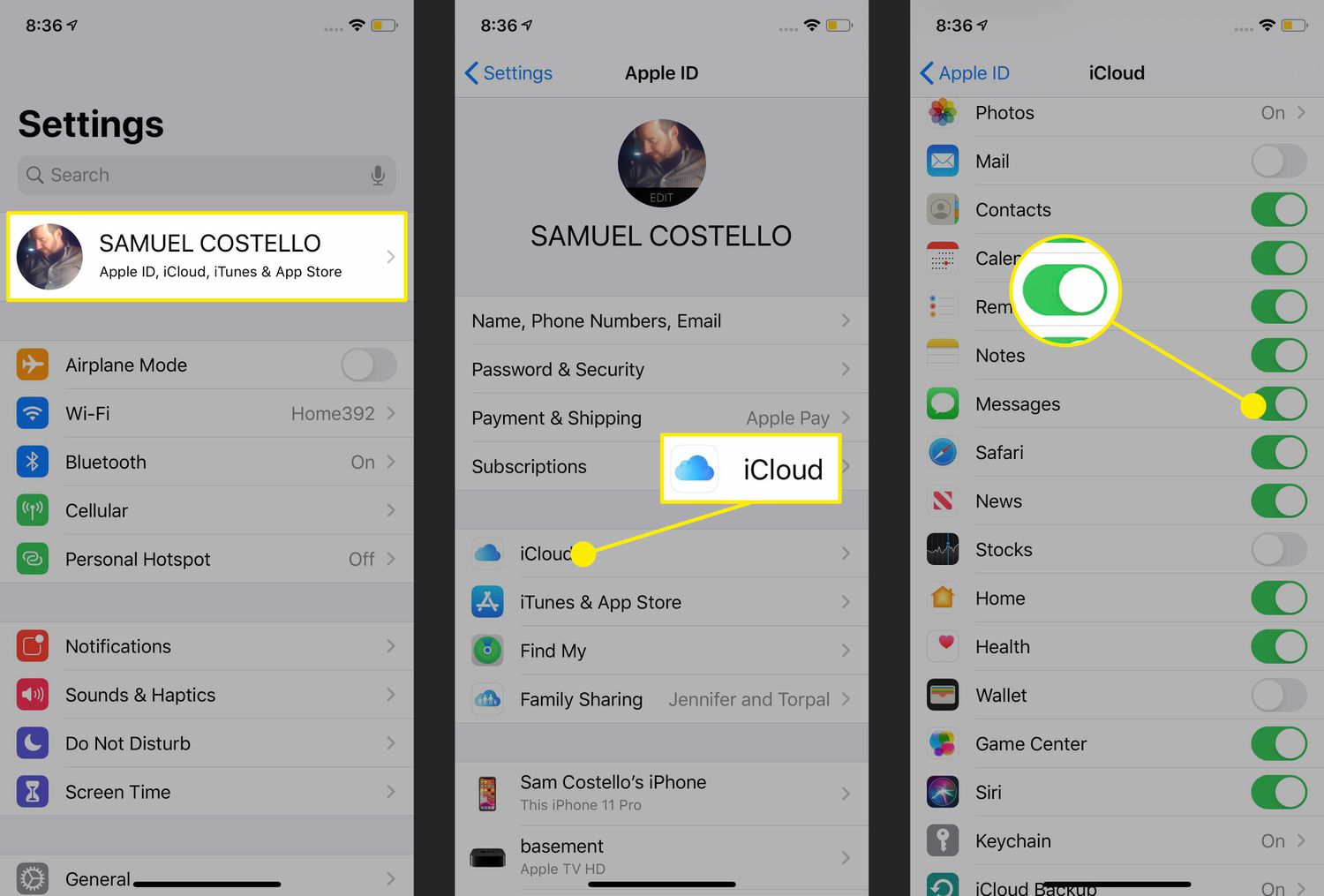
Have you ever encountered the frustrating situation where your messages didn’t transfer to your new iPhone? It can be quite perplexing, especially if you were expecting a seamless transition from your old device to the new one. Whether you’re switching to the latest iPhone model or simply upgrading to a newer version, this issue can often arise.
In this article, we’ll delve into the reasons why your messages may not be transferring to your new iPhone and provide you with some helpful tips to resolve this problem. So, if you’re looking for solutions and answers, keep reading to find out why you might be experiencing this issue and how you can overcome it.
Inside This Article
Problem: Messages not transferring to new iPhone
When switching to a new iPhone, one of the common frustrations users face is the failure to transfer their messages from their old device to the new one. This can be incredibly inconvenient, as it means losing important conversations, sentimental messages, and even crucial information. If you find yourself in this predicament, it’s important to understand the possible causes and explore solutions to ensure a smooth and successful transfer of your messages.
There are several factors that may contribute to the problem of messages not transferring to your new iPhone. Some of the common causes include:
- iCloud Sync Issues: One possible culprit could be an issue with the synchronization of your messages on iCloud. If iCloud is not properly syncing or if there are any conflicts in the syncing process, it can result in messages not being transferred to your new device.
- Incompatible iOS Versions: Another reason could be the difference in the iOS versions between your old and new iPhones. If the software versions are not compatible, transferring messages can become problematic.
- Storage Limitations: Insufficient storage space on your new iPhone can also pose a challenge. If your device is running low on storage, it may not have enough capacity to accommodate all your messages.
- Network Connectivity: Poor network connectivity or interruptions during the transfer process can also lead to messages not being transferred successfully. A stable and reliable internet connection is essential for a smooth transfer.
- Software Glitches: Occasionally, software glitches or bugs can cause issues with message transfer. These glitches may be specific to certain iPhone models or iOS versions.
Now that we have identified potential causes, let’s explore some solutions to help you overcome the problem of messages not transferring to your new iPhone.
- Ensure iCloud Sync is Enabled: Start by checking if iCloud sync is enabled on both your old and new iPhones. Go to Settings > [Your Name] > iCloud, and make sure that “Messages” is toggled on. This will enable the synchronization of your messages across devices.
- Update iOS: If you haven’t already done so, update the iOS version on both your old and new iPhones to ensure compatibility. Go to Settings > General > Software Update and download any available updates.
- Free Up Storage: If storage space is a concern, try to free up some space on your new iPhone. You can do this by deleting unnecessary apps, photos, videos, or documents. Consider transferring files to a computer or utilizing cloud storage services.
- Check Network Connection: Ensure that both your old and new iPhones have a stable internet connection. Connect to a reliable Wi-Fi network or enable cellular data if necessary. Avoid interruptions or weak signals during the transfer process.
- Restart and Reset: If the above steps don’t work, try restarting your devices. If the problem persists, you may consider resetting your new iPhone as a last resort. Remember to back up your data before performing a reset.
Conclusion
In conclusion, the issue of messages not transferring to a new iPhone can be frustrating and inconvenient. However, by following the steps and tips outlined in this article, you can successfully troubleshoot and resolve this problem. Remember to back up your old iPhone using iCloud or iTunes, ensure that iMessage is enabled on both devices, and check your network and Wi-Fi connection. Additionally, it’s important to make sure you’re using the same Apple ID and have updated to the latest iOS version.
By taking these steps and being patient, you can ensure a smooth transition of your messages to your new iPhone and continue to stay connected with your conversations and important information. If you encounter any further issues, don’t hesitate to reach out to Apple Support for additional assistance. Happy texting!
FAQs
Q: Why are my text messages not transferring to my new iPhone?
A: There could be several reasons why your text messages are not transferring to your new iPhone. One common reason is that you didn’t properly backup your old iPhone before setting up the new device. It’s important to create a backup of your old iPhone either through iCloud or iTunes and then restore this backup to your new iPhone. Another reason could be that there is an issue with your iCloud account or the Messages app itself. Make sure you are signed in with the same iCloud account on both devices and check if there are any software updates available for your new iPhone.
Q: Can I transfer my text messages from Android to iPhone?
A: Yes, it is possible to transfer your text messages from an Android device to an iPhone. However, the process is not as seamless as transferring messages between iPhones. You can use third-party apps, such as iSMS2droid, to extract your text messages from your Android device and convert them into a format that can be imported into your iPhone. Alternatively, you can use the “Move to iOS” app, which is available on the Google Play Store, to transfer your messages, along with other data, from your Android device to your new iPhone.
Q: Why are some of my messages missing after transferring to my new iPhone?
A: If some of your messages are missing after transferring to your new iPhone, it could be due to a few different reasons. Firstly, ensure that you have successfully completed the transfer process and that all the data has been properly imported to your new iPhone. Additionally, check if the missing messages were archived or deleted on your old device before the transfer. If so, they might not be included in the transfer. Also, make sure that you are signed in with the correct Apple ID and that your iCloud settings are properly configured.
Q: I transferred my messages to my new iPhone, but they are not in the correct order. How can I fix this?
A: If your transferred messages are not in the correct order on your new iPhone, it could be because the messages were not sorted properly during the transfer process. One possible solution is to force quit the Messages app and then reopen it. This can sometimes help the app reorganize the messages correctly. Alternatively, you can try restarting your iPhone or performing a soft reset. If the issue persists, you may need to reach out to Apple support for further assistance.
Q: Can I transfer my messages without using iCloud or iTunes?
A: Yes, you can transfer your messages without using iCloud or iTunes. One option is to use a third-party software, such as iExplorer or AnyTrans, which allows you to directly transfer messages between your old and new iPhone. These tools offer more flexibility and control over the transfer process. Another option is to back up your messages to a computer using software like iMazing, and then restore them to your new iPhone using the same software. This method avoids the use of iCloud or iTunes, but it does require a computer.
