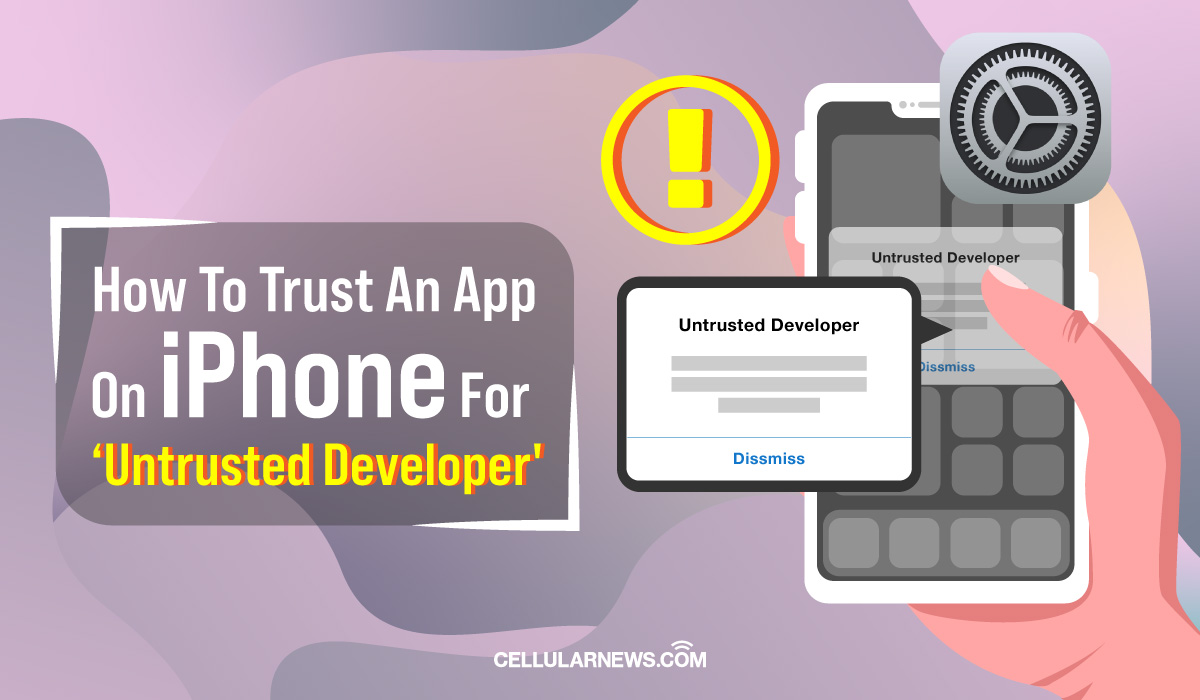Sideloading is a practice that allows you to install an app into your iPhone or iPad that is not published in the App Store. However, sideloading is not an entirely safe and secure way to get an app. This is why your Apple device only trusts apps that are available on the Apple App Store because it is easy for them to trust and use. But how do you trust and open an app on iPhone from an enterprise developer? What does it even mean when you trust an app developer?
Here, we will discuss how to trust an app on your iPhone, a little discussion on whether sideloading is safe and secure, and what trusting apps mean to the entire Apple ecosystem.
Related: Top 11 Must-Try Mobile App Development Tools [2022]
Inside This Article
How to Manually Trust an App on iPhone?
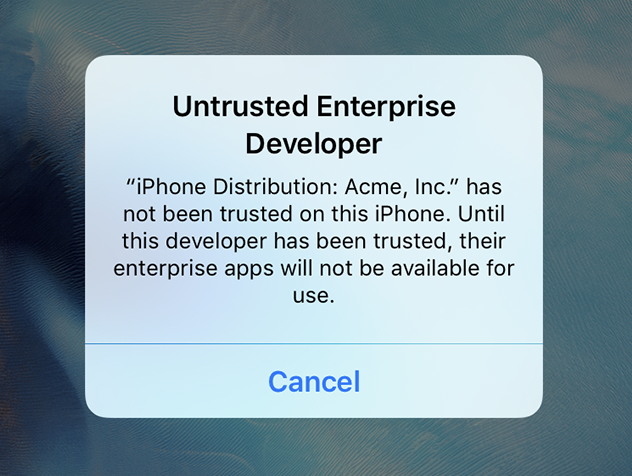
Picture this: there are companies that would require employees to download an app that is going to be used internally. Obviously, the app isn’t officially released through the Apple App Store. What this means is your iPhone/iPad would tag the app as an app not published by a trusted developer for iPhone. You may be able to install apps without App Store on your device, but Apple won’t let you use them unless you manually trust them through the Settings app. If you didn’t, you will get the pop-up message saying “Untrusted App Developer” when you open the app.
If this is the case, we have outlined steps for you to know how to verify an app on your iPhone and get it to work.
A. Trusting an App on iOS 15
The language and process built have changed dramatically for iOS 15 in comparison to older versions of the OS. Below is a comprehensive guide on how to trust an app on iPhone manually:
- Download and install the app.
- Launch the Settings app then tap on General.
- Scroll down then tap on VPN & Device Management.
Your iPhone would generate a list of apps that you have on your iPhone. Essentially, click on an app and click Trust. The app should work just fine after that.
B. How to Trust an App on iOS 14 and Older
For devices running iOS 14 or lower, there might be fewer security patches available for your devices at this point. However, one way to ensure that your iPhone does not get compromised is by knowing how to verify an app on iPhone running iOS 14. Here’s what you need to do:
- Download and install the app.
- After the app gets installed, go to Settings then tap General.
- Scroll down and select Profiles & Device Management.
- Tap the profile name for the developer of the untrusted app found under the Enterprise App section.
- Next, tap Trust [Developer Name].
- Confirm the action by selecting Verify App.
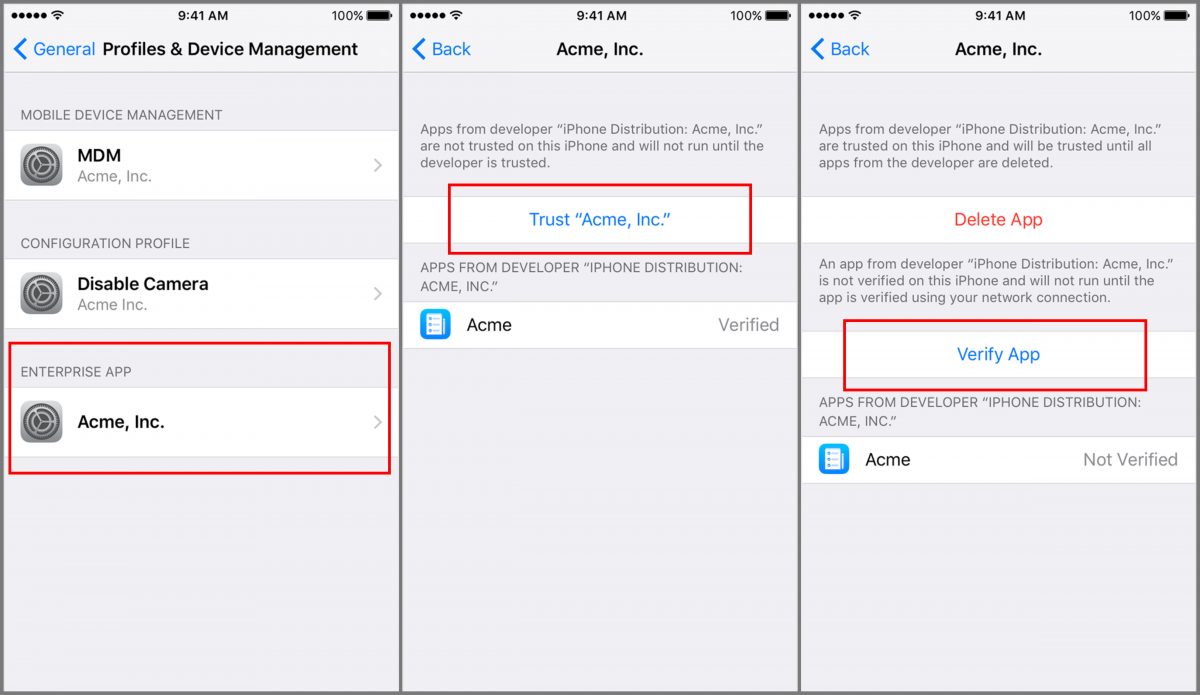
Related: iOS 14: Everything You Need to Know About Apple’s Latest OS
Is It Safe to Install Apps on iPhone from Unverified Developer?
Apple has recently made its guidelines for app publication on the App Store a little stricter over the last couple of years. Essentially, Apple now evaluates any app listing a developer submits in order to determine whether or not they function as expected. It is a smart move to clamp malware disguised as an app. However, there are apps that are safe but simply did not pass the evaluation. These apps are then published on other marketplaces.
Now, therein lies the devil in the detail. It is still unsafe to download from other marketplaces because of security reasons. Imagine an open market where anything could be sold; one could easily claim the product is what it claims to be at the detriment of the consumer.
Therefore, while there is a sense of “okayness” in downloading apps from unverified developers, we still advise caution. Furthermore, with Apple’s stricter rules, some apps will simply not go through the installation process if the device detects it is not from a verified source.
Read Apple’s App Submission Guide Here
Safety Tips Before Trusting a Non-App Store Apps
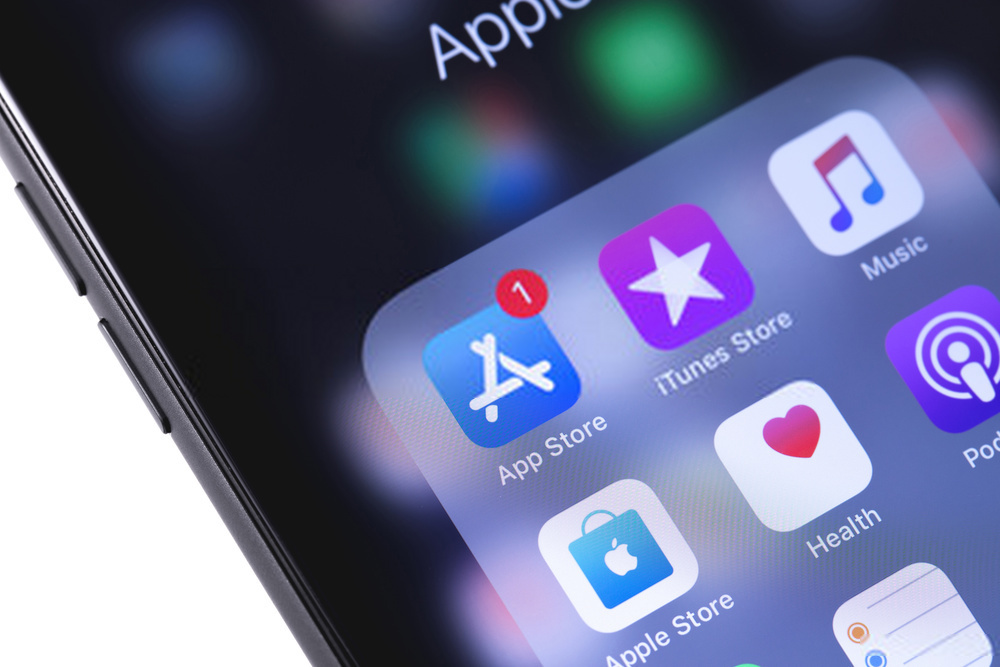
If you wish to download apps from unverified developers and third-party marketplace, here’s what we suggest you observe:
- Download apps from trusted sources. The Apple Store remains a gold standard place where you can get your apps. However, there are websites offering apps that are reputable; it’s the marketplace that’s questionable. Make sure your website source will only allow you to download the app and not with malware attached to it.
- Make sure to download the latest version of iOS/iPadOS. Updates are essential because they carry with them patches needed to keep your device safe from unwanted attacks. Still slightly related to ensuring you don’t download any virus or malware into your device, simply make sure to download any updates available for your device before going for apps by unverified developers.
- Consult an expert. You might have friends working as developers who can answer some questions related to this matter. In a way, it is as if you are conducting research. Furthermore, developers can help you get the app from safe sources.
- Conduct iCloud Backup. Always make sure you have conducted an iCloud backup before deciding to install an app sourced outside the App Store. This will lessen the chances of you losing any data or files that may come as a result of unwanted attacks.
Finally, CellularNews does not, in any way, condone, promote, or advertise piracy. While downloading from other marketplace or sideloading is not technically considered piracy, we urge every Apple device user to download apps from the Apple App Store.
Final Thoughts
Applications are extensions of our mobile life. The development of apps has changed the way we communicate, perform tasks, do our jobs, and entertain ourselves. For this reason, apps should be trusted and developed by trusted developers for iPhone. Apps listed for download or purchase from the App Store are essentially from trusted developers. However, knowing how to manually trust an app on iPhone would also do the trick and get an enterprise app running on your iPhone or iPad.