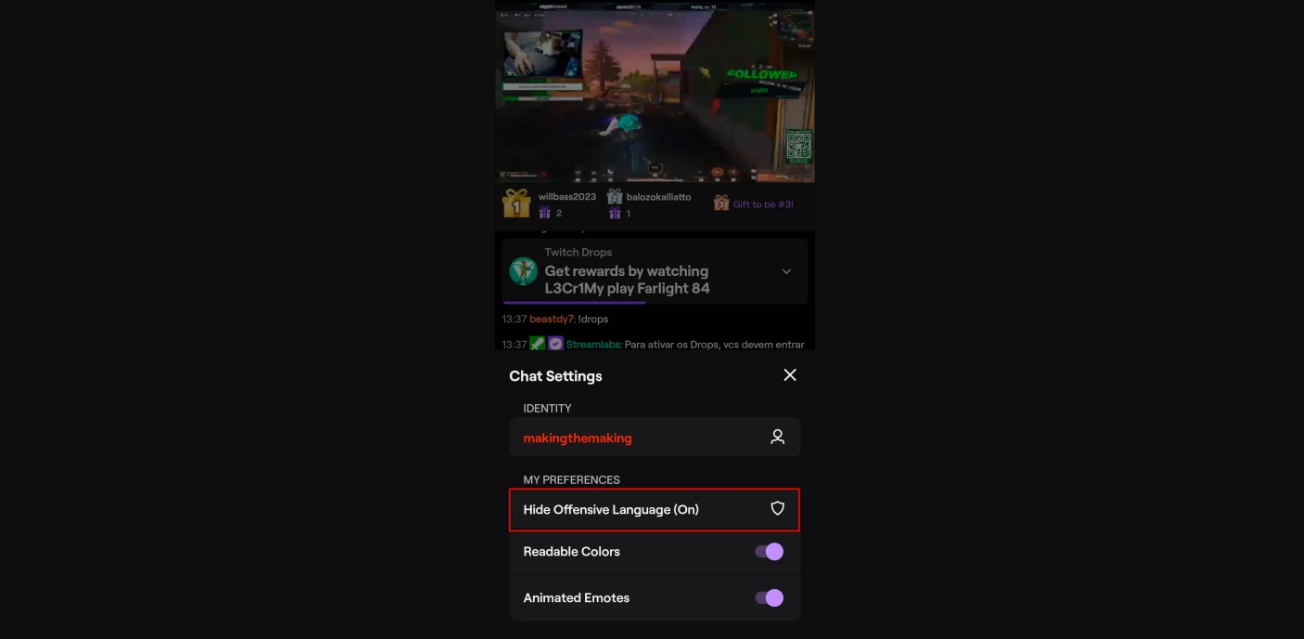
Are you tired of seeing censored chat messages while using Twitch on your mobile device? If so, you’ve come to the right place! Twitch, the popular live streaming platform, has a chat feature that filters out certain words or phrases to maintain a safe and respectful environment. While this censorship is well-intentioned, it can be frustrating for viewers who want to engage in open and unrestricted conversations.
In this article, we will guide you through the process of turning off censored chat on Twitch mobile. Whether you’re an avid Twitch viewer, a streamer, or just curious to explore the unfiltered chat experience, we’ve got you covered. With a few simple steps, you’ll be able to enjoy Twitch without any restrictions on your mobile device. So, let’s dive in and learn how you can unleash the full potential of Twitch chat!
Inside This Article
Title: How To Turn Off Censored Chat On Twitch Mobile
If you’re an avid Twitch user and enjoy interacting with other viewers in the chat section, you may have noticed that some words or phrases are automatically censored. While Twitch has implemented chat filters to maintain a safe and positive environment, you might prefer to have an uncensored chat experience. In this article, we will guide you through the steps to turn off censored chat on Twitch mobile.
To begin, you will need to enable the desktop site in the Twitch app. This will give you access to the full range of settings, including the option to disable chat filters. Open the Twitch app on your mobile device and log in to your account. Once you’re logged in, tap on the profile icon in the top-left corner of the screen to open the menu.
In the menu, scroll down until you find the “Settings & Privacy” option. Tap on it to open the settings page. Within the settings, locate and tap on the “Advanced” section. Here, you will see an option called “Switch to desktop mode.” Enable this option to switch to the desktop site.
Once you’ve enabled the desktop site, you can now access the chat settings for a specific channel. Go to the channel where you want to turn off censored chat. Tap on the chat box at the bottom of the screen to open the chat interface. Look for the gear icon or the three-dot menu icon, usually located in the top-right corner of the chat window, and tap on it.
A dropdown menu will appear, showing various chat settings. Locate and tap on the option that says “Chat Filters” or “Moderation Settings.” This will take you to the chat moderation settings for the channel.
In the chat moderation settings, you will find options to enable or disable different types of filters. Look for the filter related to censoring or blocking certain words or phrases and disable it. The exact wording and placement of this option may vary slightly depending on the channel’s settings, but it is usually straightforward to find.
Once you’ve disabled the chat filter, you can start enjoying an uncensored chat experience on Twitch mobile. You will now be able to see all messages in their unfiltered form. However, it’s important to note that disabling chat filters means you may encounter offensive or inappropriate language from other users.
Keep in mind that each channel has its own chat moderation settings, so you will need to repeat these steps for each channel where you wish to turn off censored chat. Additionally, the ability to access and modify chat settings may be restricted for certain channels, especially those with stricter moderation policies.
Now that you know how to turn off censored chat on Twitch mobile, you can fully immerse yourself in the chat experience. Remember to use chat responsibly and be respectful to fellow viewers and streamers. Happy chatting!
Conclusion
In conclusion, being able to turn off the censored chat on Twitch Mobile is a valuable feature that allows users to have more control over their viewing experience. By following the steps outlined in this article, you can easily customize your chat settings to align with your preferences.
Whether you are a content creator or a viewer, having the option to disable the chat filter can enhance your engagement and enjoyment on the platform. It gives you the freedom to express yourself and connect with others in a way that suits your individual style.
Remember, while it’s important to encourage a positive and respectful chat environment, having the ability to turn off the censored chat can provide a more personalized and tailored experience for Twitch Mobile users.
So go ahead, take control of your chat settings, and enjoy the Twitch Mobile experience without any restrictions!
FAQs
Q: Can I turn off censored chat on Twitch mobile?
Yes, you can! Twitch mobile allows you to customize your chat experience and disable chat censorship if you prefer.
Q: Why would I want to turn off censored chat on Twitch mobile?
While Twitch’s chat censorship is intended to maintain a positive and inclusive community, some users may prefer to have unfiltered chat conversations. This gives individuals the freedom to express themselves more freely or engage in discussions that may be restricted by chat filters.
Q: How do I turn off censored chat on Twitch mobile?
To turn off censored chat on Twitch mobile, follow these steps:
1. Open the Twitch app on your mobile device.
2. Go to the settings menu, usually accessed by tapping on the three-line icon in the top-left corner.
3. Scroll down and tap on “Chat Settings” or a similar option.
4. Look for an option called “AutoMod” or “Chat Filters” and disable it.
5. Save your changes and exit the settings menu.
Once you have disabled chat filtering, you will have an uncensored chat experience on Twitch mobile.
Q: Are there any risks or drawbacks to turning off censored chat on Twitch mobile?
It’s important to note that disabling chat censorship on Twitch mobile can expose you to potentially offensive, inappropriate, or spammy content. The chat experience can become unpredictable and may contain language or behavior that violates Twitch’s community guidelines. Exercise caution and consider the potential risks before making this change.
Q: Can I turn chat censorship back on after disabling it on Twitch mobile?
Yes, you can! If you decide that you would like to reinstate chat censorship on Twitch mobile, simply follow the same steps outlined earlier, but enable the “AutoMod” or “Chat Filters” option instead of disabling it. This will restore chat filtering and ensure a safer and more regulated chat environment.
