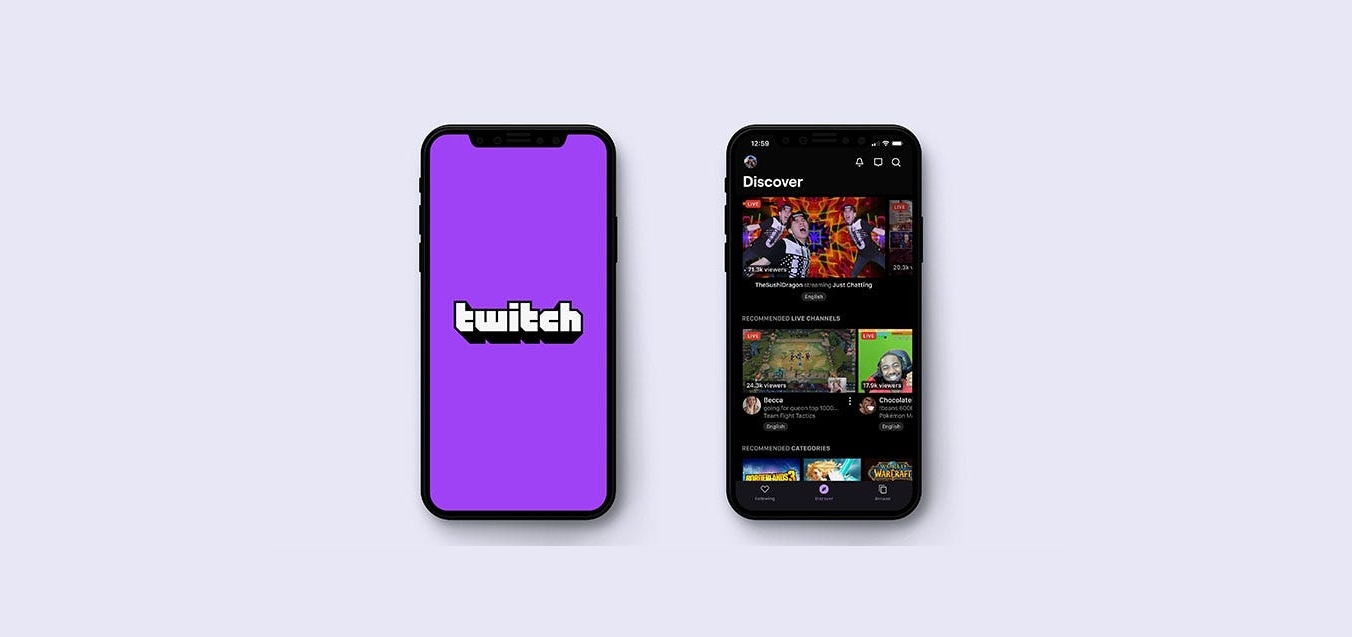
The popularity of live streaming platforms like Twitch has skyrocketed in recent years, allowing users to connect with their favorite content creators in real-time. Whether you’re an avid gamer, a music enthusiast, or a creative artist, Twitch offers a vibrant community for you to share your passion. However, one common issue that many mobile users face is the stream delay on the Twitch app.
Stream delay refers to the lag or delay between what is happening in the live stream and when it is being viewed by the audience. This delay can hinder real-time interaction and engagement with viewers, which is an essential aspect of live streaming. Fortunately, there are ways to address this issue. In this article, we will guide you on how to turn off stream delay on Twitch mobile, allowing you to create a more interactive and immersive streaming experience for both yourself and your audience.
Inside This Article
- Why Stream Delay is Enabled on Twitch Mobile
- Turning Off Stream Delay on Twitch Mobile
- Conclusion
- FAQs
Why Stream Delay is Enabled on Twitch Mobile
Stream delay refers to the time it takes for a live stream to reach viewers. While it may seem counterintuitive, stream delay is intentionally enabled on Twitch mobile for several reasons.
1. Technical Considerations: One of the primary reasons for stream delay is to ensure a smooth streaming experience. By introducing a slight delay, Twitch can compensate for network inconsistencies that can cause lag and buffering issues. This helps to maintain a consistent and high-quality viewing experience for mobile users.
2. Content Moderation: Stream delay serves as a valuable tool for content moderation. It allows Twitch moderators to review and moderate potentially offensive or harmful content before it reaches viewers. This helps to maintain a safe and inclusive streaming environment, protecting both the streamers and the audience.
3. Preventing Stream Sniping: Stream sniping, the act of deliberately gaining an advantage over a streamer by watching their live stream, can be a problem in certain competitive gaming scenarios. By implementing stream delay on Twitch mobile, the chances of stream sniping are reduced, as the delay prevents real-time information from reaching potential snipers.
4. Legal and Regulatory Compliance: Stream delay may also be enabled to comply with legal and regulatory requirements. In some jurisdictions, there may be rules and regulations governing live broadcasting, such as protecting the privacy of individuals or controlling the dissemination of sensitive information. Stream delay helps Twitch adhere to these regulations and avoid any legal complications.
Overall, while it may seem frustrating to experience stream delay on Twitch mobile, it is a necessary measure to ensure a smoother streaming experience, protect content integrity, prevent stream sniping, and comply with legal and regulatory requirements. Understanding the reasons behind stream delay can help viewers appreciate the importance of this feature in maintaining a safe and enjoyable streaming environment.
Turning Off Stream Delay on Twitch Mobile
Stream delay can be a useful feature on Twitch as it helps to prevent stream sniping and provides a buffer for any technical glitches that may occur during a live broadcast. However, there are times when you may want to disable stream delay on Twitch Mobile to enhance real-time interaction with your audience. In this article, we will guide you on how to turn off stream delay on Twitch Mobile.
Before we dive into the steps, it’s important to note that turning off stream delay on Twitch Mobile may expose you to certain risks. Stream sniping, chat trolls, and potential visibility of inappropriate content are some of the challenges that you might face when disabling stream delay. It’s essential to weigh the pros and cons and make an informed decision based on your streaming goals and audience.
Now, let’s get started with the steps to turn off stream delay on Twitch Mobile:
- Open the Twitch app on your mobile device and log in to your account.
- Navigate to your profile by tapping on your avatar at the top left corner of the screen.
- Scroll down and select “Settings” from the menu options.
- In the Settings menu, tap on “Channel & Videos”.
- Under the “Stream Delay” section, you will find a toggle switch labeled “Enable Delay”. Toggle the switch to the off position.
- You will see a prompt asking for confirmation to turn off stream delay. Tap on “Disable” to proceed.
- Once you have disabled stream delay, your live broadcasts on Twitch Mobile will be in real-time.
It’s important to keep in mind that disabling stream delay may increase the risk of stream sniping and other unwanted interactions. It is recommended to have moderation tools in place and to closely monitor your chat during your streams to ensure a positive and safe streaming experience for yourself and your viewers.
Remember to evaluate the impact of turning off stream delay on your Twitch Mobile streams. If you experience any negative consequences, such as excessive chat spam or harassment, you can always re-enable stream delay to regain control over your broadcasts.
In conclusion, being able to turn off stream delay on Twitch mobile can greatly enhance the streamer-viewer interaction and create a more immersive experience for both parties. By removing the delay, streamers can respond to chat messages and engage with their audience in real-time, fostering a sense of community and connection. Additionally, viewers will be able to participate in live events and discussions without the frustration of significant delay, making the streaming experience more enjoyable and interactive. Whether you are a streamer looking to engage with your audience or a viewer who wants to actively participate in the stream, understanding how to turn off stream delay on Twitch mobile is a valuable skill. So go ahead, try out these methods and start enjoying the benefits of instant communication on Twitch mobile today!
FAQs
1. How do I turn off stream delay on Twitch Mobile?
To turn off stream delay on Twitch Mobile, you can follow these steps:
- Open the Twitch app on your mobile device.
- Go to your profile by tapping on your profile picture in the top left corner.
- Tap on the Settings gear icon in the top right corner.
- Scroll down and select “Stream.”
- Toggle off the “Enable Stream Delay” option.
- Confirm your selection when prompted.
2. Why would I want to turn off stream delay on Twitch Mobile?
Turning off stream delay on Twitch Mobile allows for a more immediate interaction between streamers and their viewers. Without the delay, viewers can provide real-time feedback, ask questions, and actively participate in the stream experience without having to wait for several seconds or minutes for their messages and reactions to reach the streamer.
3. Will turning off stream delay affect the quality of the stream?
No, turning off stream delay on Twitch Mobile does not affect the quality of the stream. The stream will still be broadcasted with the same video and audio quality as before. The only difference is that the delay between the streamer’s actions and the viewers’ observations and interactions will be minimized.
4. Are there any downsides to turning off stream delay on Twitch Mobile?
While there are no significant downsides to turning off stream delay on Twitch Mobile, it’s important to consider potential challenges that may arise. With no delay, there is an increased likelihood of encountering inappropriate or spam content, as well as potential stream sniping during gaming streams. However, Twitch offers moderation tools, such as chat filters and channel moderators, to help mitigate these issues.
5. Can I turn off stream delay on Twitch Mobile for specific streams only?
Currently, Twitch Mobile does not provide an option to turn off stream delay for specific streams only. The stream delay setting applies to all streams you broadcast from your mobile device. However, if you are using a computer to stream on Twitch, you can explore broadcasting software that offers more advanced settings and customization options, including the ability to control stream delay on a per-stream basis.
