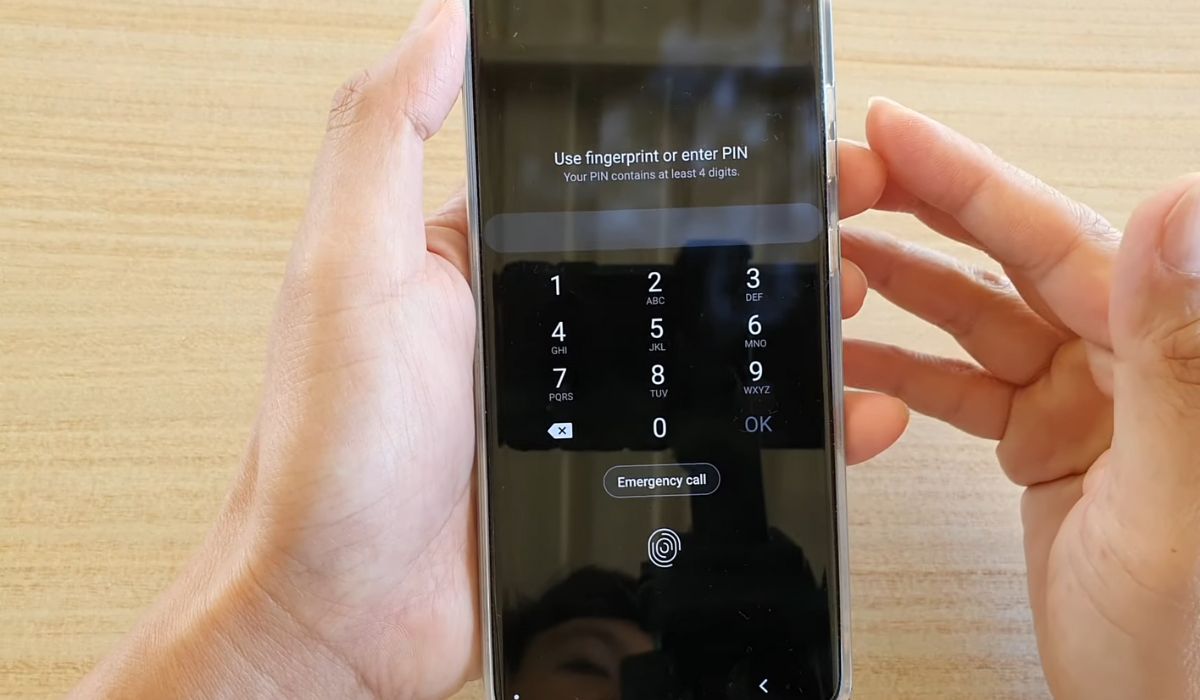
Are you tired of constantly entering a password every time you unlock your Samsung S20? Well, you’re in luck! In this article, we will guide you on how to turn off the password feature on your Samsung S20, making it easier and quicker to access your phone. Whether you prefer the convenience of biometric authentication or simply want to skip the password altogether, we have you covered. Say goodbye to the hassle of remembering and typing in your password every time you want to check your messages or browse the web. Follow our step-by-step instructions and enjoy the freedom of an unlocked Samsung S20!
Inside This Article
- Why Turn Off Password on Samsung S20
- Ways to Turn Off Password on Samsung S20
- Benefits of Turning Off Password on Samsung S20
- Conclusion
- FAQs
Why Turn Off Password on Samsung S20
Having a password to protect your Samsung S20 is a great security measure. It ensures that your personal information and data are safe from unauthorized access. However, there may be situations where you might want to turn off the password on your Samsung S20. Here are a few reasons why:
1. Convenience: Entering a password every time you want to access your phone can be cumbersome, especially if you frequently check your device or need to quickly respond to messages or calls. By disabling the password, you can save time and access your Samsung S20 with ease.
2. Privacy at Home: If you are in the comfort of your own home and have no concerns about someone else accessing your phone, disabling the password can provide a more convenient user experience. It allows you to freely use your device without the need for constant authentication.
3. Trusted Environments: When you are in a trusted environment, such as your workplace or with close friends and family, you may feel confident that your device is secure without a password. This can be beneficial in situations where you need quick access to your phone or want to share it with others.
4. Biometric Security: The Samsung S20 offers advanced biometric security features such as facial recognition and fingerprint scanning. By utilizing these methods, you can still maintain a high level of security without the need for a password. These methods provide a convenient and seamless way to unlock your device.
While turning off the password on your Samsung S20 can provide convenience and ease of use, it’s important to consider the potential risks. Without a password, anyone who has physical access to your phone can easily access your personal information. Therefore, it is essential to weigh the benefits against the potential security implications and make an informed decision based on your unique needs and circumstances.
Ways to Turn Off Password on Samsung S20
Having a password on your Samsung S20 can provide added security to your device, but there may be situations where you want to turn off the password for convenience or personalized usage. Here are a few methods you can use to disable the password on your Samsung S20.
Using the Settings menu
The Settings menu on your Samsung S20 provides a straightforward way to manage your device’s security settings. Follow these steps to turn off the password:
- Open the Settings app on your Samsung S20.
- Scroll down and tap on “Biometrics and security.
- Select “Screen lock type” or a similar option, depending on your device’s software version.
- Enter your current password or PIN to proceed.
- Choose “None” or “Swipe” as the new lock screen option.
- Confirm your decision, and the password will be turned off.
Using the Biometric settings
If you have enabled biometric authentication methods such as fingerprint or facial recognition on your Samsung S20, you can use them to bypass the password. Here’s how:
- Go to the Settings app on your Samsung S20.
- Navigate to “Biometrics and security.”
- Tap on “Biometrics preferences” or a similar option.
- Select the biometric authentication method you have set up, such as fingerprint or facial recognition.
- Follow the on-screen instructions to confirm and save your changes.
Using Samsung Find My Mobile
If you have previously set up Samsung Find My Mobile on your device, you can use this feature to disable the password remotely. Follow these steps:
- Go to the Samsung Find My Mobile website on a computer or another device.
- Sign in with your Samsung account credentials.
- Select your device from the list of registered devices.
- Click on the “Unlock my device” option.
- Follow the instructions provided to confirm and disable the password on your Samsung S20.
Factory resetting the device
If none of the above methods work, you can perform a factory reset on your Samsung S20 to completely remove the password. Keep in mind that this will erase all data and settings on your device, so make sure to back up any important information beforehand. Here’s how to factory reset your Samsung S20:
- Open the Settings app on your Samsung S20.
- Scroll down and tap on “General management.”
- Select “Reset” or a similar option.
- Tap on “Factory data reset.”
- Read the information on the screen and confirm your decision.
- Enter your password or PIN when prompted.
- Select “Delete all” or “Reset,” and your Samsung S20 will be reset to its default settings with no password.
Remember, disabling the password on your Samsung S20 can make it more convenient to access your device, but it may also reduce the level of security. Choose the method that best suits your needs and ensure the safety of your personal information.
Benefits of Turning Off Password on Samsung S20
Turning off the password feature on your Samsung S20 can offer several benefits that enhance the overall user experience and convenience. Here are some of the key advantages of disabling the password on your device:
-
Quick and easy access: By turning off the password, you can instantly unlock your Samsung S20 without the need to enter a password or PIN. This saves you time and eliminates the hassle of remembering and typing a password every time you want to use your phone.
-
Convenience for frequent use: If you use your phone frequently throughout the day, turning off the password can be extremely convenient. It allows you to quickly access your device for tasks such as checking messages, making calls, or browsing the internet without any interruptions.
-
Improved accessibility: For individuals with physical disabilities or motor impairments, disabling the password can make it easier to use the Samsung S20. With the password turned off, there is no need to navigate through the unlock screen, making it more accessible for everyone.
-
Reduced frustration: Let’s face it, forgetting passwords or mistyping them can be frustrating and time-consuming. By eliminating the need for a password, you can avoid those moments of frustration and gain quicker access to your Samsung S20 whenever you need it.
-
Increased privacy: While having a password on your device enhances security, there may be situations where you value privacy over security. For example, when you are at home or in a trusted environment, turning off the password allows you to navigate your phone more freely without compromising privacy.
-
Customization options: Without the password feature enabled, you have the freedom to explore various customization options on your Samsung S20. This includes using widgets, changing themes, and personalizing your home screen without the need to unlock the device each time.
While turning off the password on your Samsung S20 offers these benefits, it’s important to note that doing so may decrease the overall level of security on your device. It’s recommended to weigh the convenience factor against the potential risks and use additional security measures like biometric authentication or remote device management through Samsung Find My Mobile.
Ultimately, the decision to turn off the password on your Samsung S20 depends on your personal preferences and needs. By considering the benefits and trade-offs, you can make an informed choice that suits your usage patterns and provides the optimal balance between convenience and security.
Overall, turning off the password on your Samsung S20 can provide convenience and ease of access to your device. By following the simple steps outlined in this article, you can disable the password requirement and enjoy a more seamless user experience.
However, it’s important to note that removing the password does come with potential risks, as it weakens the security of your device. Without a password, your personal information and data may be more vulnerable in case your phone gets lost or stolen.
Therefore, it’s crucial to weigh the convenience and usability benefits against the potential security implications before deciding to turn off the password on your Samsung S20. If you do choose to disable the password, make sure to implement alternative security measures, such as fingerprint or facial recognition, to protect your device and the information stored on it.
Ultimately, the decision to turn off the password on your Samsung S20 rests with you, based on your individual preferences and security needs. Choose wisely and enjoy the enhanced usability of your device!
FAQs
1. Why would I want to turn off the password on my Samsung S20?
There are several reasons why you might want to turn off the password on your Samsung S20. One common reason is convenience – having to enter a password every time you want to unlock your phone can be time-consuming and cumbersome. Additionally, if you are in a secure environment or if you trust the people around you, you may feel comfortable turning off the password for quicker access to your device.
2. How can I turn off the password on my Samsung S20?
To turn off the password on your Samsung S20, follow these steps:
– Open the Settings app on your phone.
– Scroll down and tap on “Biometrics and security.
– Select “Screen lock type.”
– Enter your current password or PIN.
– Choose “None” as the screen lock type. This will disable the password on your Samsung S20.
3. Are there any risks involved in turning off the password on my Samsung S20?
Yes, turning off the password on your Samsung S20 can pose some risks to the security of your device and personal information. Without a password, anyone can access your phone and its contents. It is important to consider the potential consequences before disabling the password, especially if your device contains sensitive or confidential information.
4. Can I set up alternative security measures if I turn off the password on my Samsung S20?
Yes, if you choose to turn off the password on your Samsung S20, you still have the option to set up alternative security measures. These can include fingerprint recognition, facial recognition, or a PIN code. While these options may not be as secure as a password, they provide an additional layer of protection for your device.
5. Can I turn the password back on after disabling it on my Samsung S20?
Absolutely! If you change your mind or feel the need to increase the security of your Samsung S20, you can always turn the password back on. Simply follow the steps mentioned earlier to access the screen lock settings and choose the appropriate password option that suits your needs.
