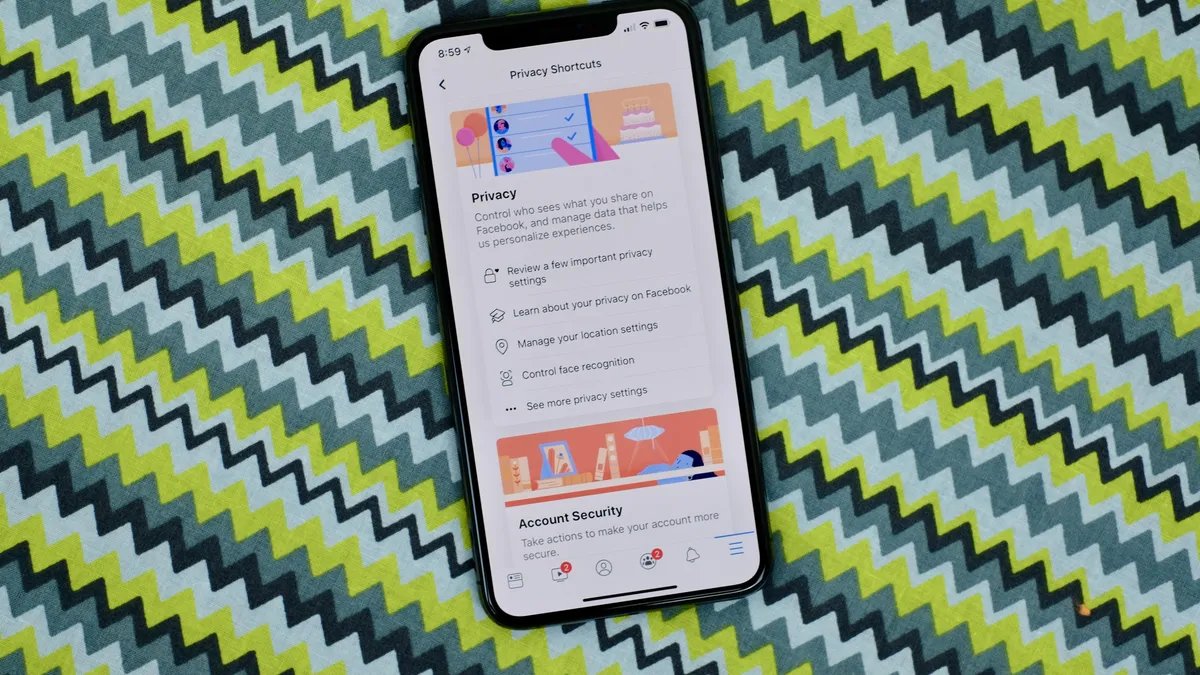
Are you concerned about your privacy and want to turn off the facial recognition feature on your iPhone? Look no further, as we have all the information you need. Facebook’s facial recognition feature on your iPhone can be a useful tool for identifying people in photos and making tagging easier. However, some users may prefer to disable this feature for privacy reasons. In this article, we will guide you step-by-step on how to turn off the Facebook facial recognition feature on your iPhone. Whether you have an iPhone X, iPhone 11, or any other model, we’ve got you covered. Read on to find out how to take control of your facial recognition settings and protect your privacy.
Inside This Article
- How to Turn Off the Facebook Facial Recognition Feature on iPhone
- Access the Facebook Settings
- Navigate to the Privacy Settings
- Disable the Facial Recognition Feature
- Conclusion
- FAQs
How to Turn Off the Facebook Facial Recognition Feature on iPhone
Facebook’s facial recognition feature uses advanced algorithms to identify and tag people in photos, providing a convenient way to label and organize your images. However, if you are concerned about privacy or simply want to disable this feature on your iPhone, you can easily do so. In this article, we’ll guide you through the steps to turn off the Facebook facial recognition feature on your iPhone.
With the latest Facebook app update, the facial recognition feature is enabled by default on the iPhone. Follow the instructions below to disable it:
- Access the Facebook Settings: Open the Facebook app on your iPhone and tap on the Hamburger menu icon located in the bottom right corner of the screen. This will take you to the Facebook menu.
- Navigate to the Privacy Settings: From the Facebook menu, scroll down and tap on “Settings & Privacy” to expand the options. Then, select “Settings.”
- Disable the Facial Recognition Feature: In the Facebook Settings, scroll down and tap on “Face Recognition.” A new page will open with the option to enable or disable facial recognition. Press the “Edit” button.
- Manage Other Privacy Settings: On the next screen, you can choose to enable or disable the facial recognition feature. Tap on “No” to disable the feature. You can also adjust other privacy settings related to facial recognition, such as whether you want to be notified if someone submits a photo of you or if you want Facebook to suggest tags when photos that look like you are uploaded. Once you have made your selections, tap on “Continue” to save your changes.
And that’s it! You have successfully turned off the facial recognition feature on your Facebook app for iPhone. Keep in mind that disabling this feature means Facebook will no longer analyze photos to suggest tags of people who may be in your photos. Additionally, any existing facial recognition data associated with your account will be deleted.
If you ever change your mind and decide to enable the facial recognition feature again, simply follow the same steps outlined above and toggle the switch to enable it.
To sum it up, disabling the facial recognition feature on Facebook’s iPhone app is a straightforward process. By following these steps, you can take control of your privacy and determine how your photos are analyzed and tagged on the platform.
Access the Facebook Settings
Turning off the facial recognition feature on Facebook requires accessing the settings within the Facebook mobile app on your iPhone. Follow the step-by-step instructions below to learn how to access the Facebook settings:
- Launch the Facebook mobile app on your iPhone by tapping on the Facebook icon.
- Once the app is open, locate and tap on the three horizontal lines, also known as the “hamburger” menu, located at the bottom right corner of the screen. This will open the Facebook menu.
- Scroll down the menu and tap on “Settings & Privacy.”
- Within the “Settings & Privacy” menu, tap on “Settings.”
By following these steps, you will be able to access the Facebook settings on your iPhone. Now, let’s move on to the next section to learn how to navigate to the privacy settings.
Navigate to the Privacy Settings
Turning off the facial recognition feature on Facebook requires accessing the privacy settings on your iPhone. To do this, follow these simple steps:
- Open the Facebook app on your iPhone. If you don’t have the app, download it from the App Store and login to your account.
- Once you’re logged in, tap on the “Menu” option, usually represented by three horizontal lines in the bottom right corner of the screen.
- Scroll down the menu and tap on “Settings & Privacy” to expand the options.
- Next, tap on “Settings” to access your account settings.
- In the settings menu, scroll down and find the “Privacy” option. Tap on it to proceed.
- Within the privacy settings, you will find various options related to your account’s privacy. These include options to control your activity status, location settings, and more. Scroll down until you see the “Face Recognition” option.
- Tap on “Face Recognition” to access the facial recognition settings.
By following these steps, you have successfully navigated to the privacy settings on your Facebook app. You are now ready to proceed with disabling the facial recognition feature.
Disable the Facial Recognition Feature
Facebook’s facial recognition feature analyzes photos and videos uploaded to the platform to identify and tag individuals automatically. While this can be convenient for some users, others may have concerns about privacy and data security. If you are using Facebook on your iPhone and want to disable the facial recognition feature, here’s what you need to do:
1. Open the Facebook app on your iPhone and log in to your account.
2. Tap on the three horizontal lines located at the bottom right corner of the screen to open the menu.
3. Scroll down and tap on “Settings & Privacy” to expand the dropdown menu.
4. From the expanded menu, tap on “Settings”. This will open the Facebook settings page.
5. Scroll down and tap on “Face Recognition”.
6. On the Face Recognition settings page, you will see a toggle button labeled “Face Recognition”. By default, it is set to “On”.
7. Tap on the toggle button to turn off the facial recognition feature. The button will slide to the left, indicating that the feature is now disabled.
8. Facebook may show you a prompt asking for confirmation. Tap on “Turn Off” to confirm the action.
9. Congratulations! You have successfully disabled the facial recognition feature on your Facebook app for iPhone.
Now, Facebook will no longer automatically identify and tag individuals in photos and videos. This helps enhance your privacy and gives you more control over your personal information on the platform.
If you ever change your mind and decide to enable the facial recognition feature again, you can follow the same steps and toggle the switch to “On”.
It’s important to note that disabling facial recognition on Facebook’s mobile app does not impact the feature on other devices or platforms that you may use to access Facebook. You may need to adjust the settings separately on each device or platform if you wish to disable the feature altogether.
Additionally, keep in mind that while disabling facial recognition prevents Facebook from automatically identifying and tagging you in photos and videos, it doesn’t guarantee that others won’t manually tag you in their own posts. You can adjust your tagging settings in the Facebook app’s privacy settings to further control who can tag you in photos and videos.
In conclusion, turning off the Facebook facial recognition feature on your iPhone is a simple yet important step to protect your privacy. By disabling this feature, you can regain control over your personal data and ensure that your facial information is not used without your consent. Taking charge of your digital privacy is crucial in today’s interconnected world, where data breaches and unauthorized use of personal information are becoming increasingly common.
By following the easy steps outlined in this article, you can effectively disable facial recognition on your iPhone and prevent Facebook from automatically recognizing you in photos and videos. Remember to periodically review your privacy settings on social media platforms to stay in control of your personal information. With a proactive approach to privacy, you can enjoy the benefits of social media while safeguarding your sensitive data.
FAQs
1. Can I turn off the Facebook facial recognition feature on my iPhone?
Yes, you can turn off the Facebook facial recognition feature on your iPhone. Facebook provides this option to give users control over their privacy and how their facial recognition data is used. By following a few simple steps, you can disable this feature and safeguard your personal information.
2. How do I disable facial recognition on my iPhone?
To disable facial recognition on your iPhone, open the Facebook app and go to the settings menu. Look for the “Privacy” option and tap on it. From there, find and tap on the “Face Recognition” setting. Finally, disable the “Face Recognition” feature by toggling the switch to the off position.
3. Why should I turn off the Facebook facial recognition feature?
Turning off the Facebook facial recognition feature can help protect your privacy and control how your facial data is used. Some users may feel uncomfortable with the idea of their facial features being scanned and analyzed by the social media platform. Disabling this feature gives you more control over your personal information and how it is utilized by Facebook.
4. Will turning off facial recognition affect other features on my iPhone?
No, turning off the facial recognition feature on Facebook will not affect other facial recognition features on your iPhone. The facial recognition used by Facebook and the facial recognition used by your iPhone’s operating system are separate functionalities. Disabling facial recognition on Facebook will only impact the way Facebook recognizes and suggests tags for your face in photos.
5. Can I enable facial recognition on Facebook at a later time?
Yes, if you decide to re-enable facial recognition on Facebook at a later time, you can easily do so by following the same steps outlined earlier. Simply navigate to the “Face Recognition” setting in the Facebook app’s privacy options and toggle the switch to the on position. Keep in mind that by enabling this feature, you are allowing Facebook to analyze and process your facial data for various purposes.
