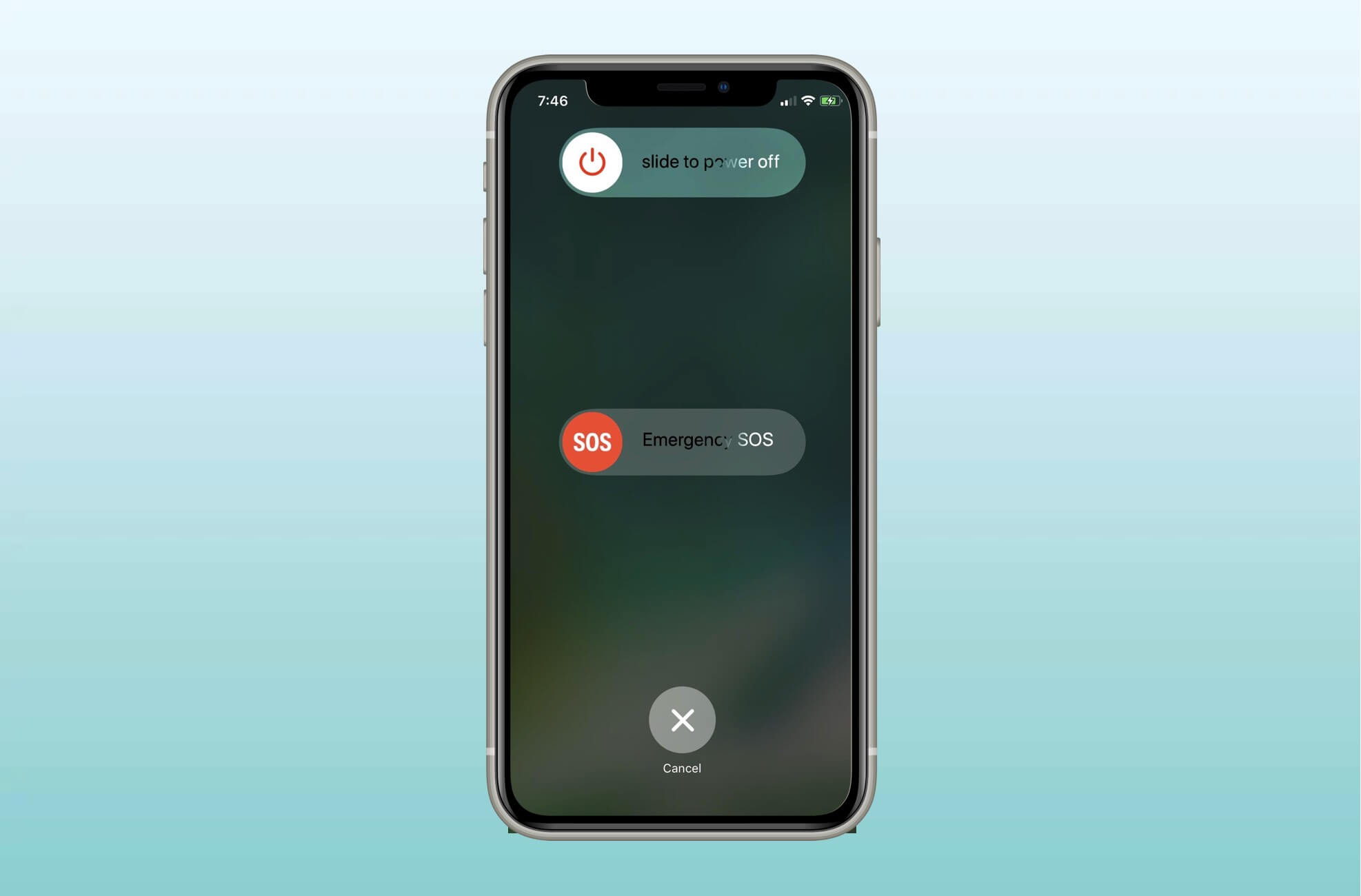
If you’re an iPhone user and need to know how to turn off your device, you’ve come to the right place. Whether you have the latest iPhone model or an older one, this comprehensive guide will walk you through the steps to power off your iPhone successfully. Knowing how to turn off your iPhone is essential for a variety of reasons, such as conserving battery life, troubleshooting issues, or simply giving your device a break. In this article, you’ll find step-by-step instructions for turning off your iPhone across all models. So, if you’re ready to learn how to power down your iPhone and take control of your device’s energy, let’s dive in and explore the different methods for turning off your iPhone.
Inside This Article
- Step 1: Turning Off an iPhone 6 or earlier model
- Step 2: Turning Off an iPhone 7 or 7 Plus
- Step 3: Turning Off an iPhone 8, X, XS, XR, 11, or 12 model
- Step 4: Turning Off an iPhone with a broken power button
- Conclusion
- FAQs
Step 1: Turning Off an iPhone 6 or earlier model
Turning off an iPhone 6 or an earlier model is a fairly simple process. Just follow these steps:
- Press and hold the power button located on the top right corner of the device. It’s a small rectangular button.
- After holding the power button for a few seconds, a “Slide to Power Off” option will appear on the screen.
- Swipe the slider from left to right to turn off the iPhone.
- Wait for a few seconds until the screen goes completely black and the device powers off.
That’s it! Your iPhone 6 or earlier model is now turned off.
If you ever need to turn on your iPhone again, simply press and hold the power button until the Apple logo appears on the screen. This indicates that your device is starting up.
Step 2: Turning Off an iPhone 7 or 7 Plus
The iPhone 7 and 7 Plus introduced a new way of turning off the device compared to earlier models. Instead of using the physical home button, which was used to power off previous iPhones, the iPhone 7 and 7 Plus utilize the side button for this function.
To turn off your iPhone 7 or 7 Plus, follow these simple steps:
- Begin by locating the side button on your iPhone 7 or 7 Plus. It is located on the right side of the device.
- Press and hold the side button for a few seconds until the “Slide to Power Off” option appears on the screen.
- Swipe the “Slide to Power Off” slider from left to right to initiate the shutdown process.
- Wait for a few seconds until the screen goes completely black, indicating that your iPhone 7 or 7 Plus has been successfully turned off.
It is important to note that if you have a protective case on your iPhone 7 or 7 Plus, you may need to apply a bit more pressure to the side button. Ensure that you press and hold the button firmly to activate the power off screen.
By following these straightforward steps, you can easily turn off your iPhone 7 or 7 Plus whenever needed. This process can be useful when you want to conserve battery life, troubleshoot any issues, or simply give your device a break.
Step 3: Turning Off an iPhone 8, X, XS, XR, 11, or 12 model
If you’re using an iPhone 8, X, XS, XR, 11, or 12 model, the process of turning off your device is slightly different compared to the older models. Follow these steps to power off your iPhone:
- Press and hold the side button and one of the volume buttons simultaneously.
- A slide will appear on the screen with the message “Slide to power off.”
- Swipe the power icon from left to right to turn off your iPhone.
Once your phone is turned off, it will no longer receive any notifications or calls until you turn it back on. Keep in mind that holding the side button and one of the volume buttons for a few seconds will activate the Emergency SOS feature, so be careful not to trigger it accidentally while trying to turn off your device.
In case you mistakenly triggered the Emergency SOS feature, simply press the “Cancel” button on the Emergency SOS screen to exit without making an emergency call.
Now that you know how to power off your iPhone 8, X, XS, XR, 11, or 12 model, you can easily reboot it if you encounter any issues or if you want to conserve battery life. Remember, turning off your iPhone completely can help preserve battery charge when you don’t need to use it for an extended period.
Step 4: Turning Off an iPhone with a broken power button
If your iPhone’s power button is broken, don’t worry! There’s still a way to turn it off. Follow these steps:
1. Open the Settings app on your iPhone. You can find it on your home screen.
2. Scroll down and tap on “General”.
3. In the General settings, scroll down again and tap on “Accessibility”.
4. Now, scroll down to the “Physical and Motor” section and tap on “AssistiveTouch”.
5. Toggle the switch next to “AssistiveTouch” to turn it on. A small white dot will appear on your screen.
6. Tap on the white dot to open the AssistiveTouch menu.
7. In the AssistiveTouch menu, tap on “Device”.
8. Tap and hold on the “Lock Screen” icon until the “slide to power off” slider appears.
9. With the “slide to power off” slider visible, simply slide it from left to right to shut down your iPhone.
And there you have it! Your iPhone will now turn off, even with a broken power button. Remember, when you want to turn your iPhone back on, you can plug it into a power source or connect it to your computer using a USB cable.
Conclusion
In conclusion, knowing how to turn off your iPhone is a basic but essential skill for any iPhone user. Whether you have an older model or the latest iPhone, the methods to power down your device are relatively similar. By following the steps outlined in this guide, you can easily turn off your iPhone and conserve battery life when you don’t need to use it.
Remember, turning off your iPhone completely shuts down all the processes and helps extend battery life, especially when you’re not using it for an extended period. It’s also a useful troubleshooting step for resolving minor issues. So, the next time you need to power down your iPhone, refer back to this guide and choose the method that works best for your specific model.
Now that you’re equipped with the knowledge to turn off your iPhone, you can confidently manage your device’s power and enjoy a hassle-free mobile experience. So go ahead, give it a try, and make the most out of your iPhone!
FAQs
1. How do I turn off my iPhone?
To turn off your iPhone, simply press and hold the power button, which is located on the right side of the device or the top button for older models. A slider will appear on the screen, prompting you to slide it to power off your iPhone. Once you slide it, your iPhone will shut down.
2. Can I turn off my iPhone without using the power button?
Yes, if your iPhone has iOS 11 or later, you have an option to turn off your iPhone without using the power button. Go to “Settings” > “General” > “Shut Down” and slide the power off slider.
3. What should I do if my iPhone is frozen and I can’t turn it off?
If your iPhone becomes unresponsive and you are unable to turn it off using the power button, you can force restart it. For iPhone 8 and later models, quickly press and release the volume up button, then quickly press and release the volume down button. Finally, press and hold the side button until you see the Apple logo. For iPhone 7 and iPhone 7 Plus, press and hold the volume down button and the side button together until the Apple logo appears.
4. Will turning off my iPhone delete any data?
No, turning off your iPhone will not delete any data. It is just a way to power off the device and conserve battery life. All your data and settings will remain intact when you turn it back on.
5. Why would I want to turn off my iPhone?
There are a few reasons why you might want to turn off your iPhone. It can help conserve battery life when you’re not using the device, prevent accidental button presses in your pocket or bag, or troubleshoot software issues by performing a restart.
