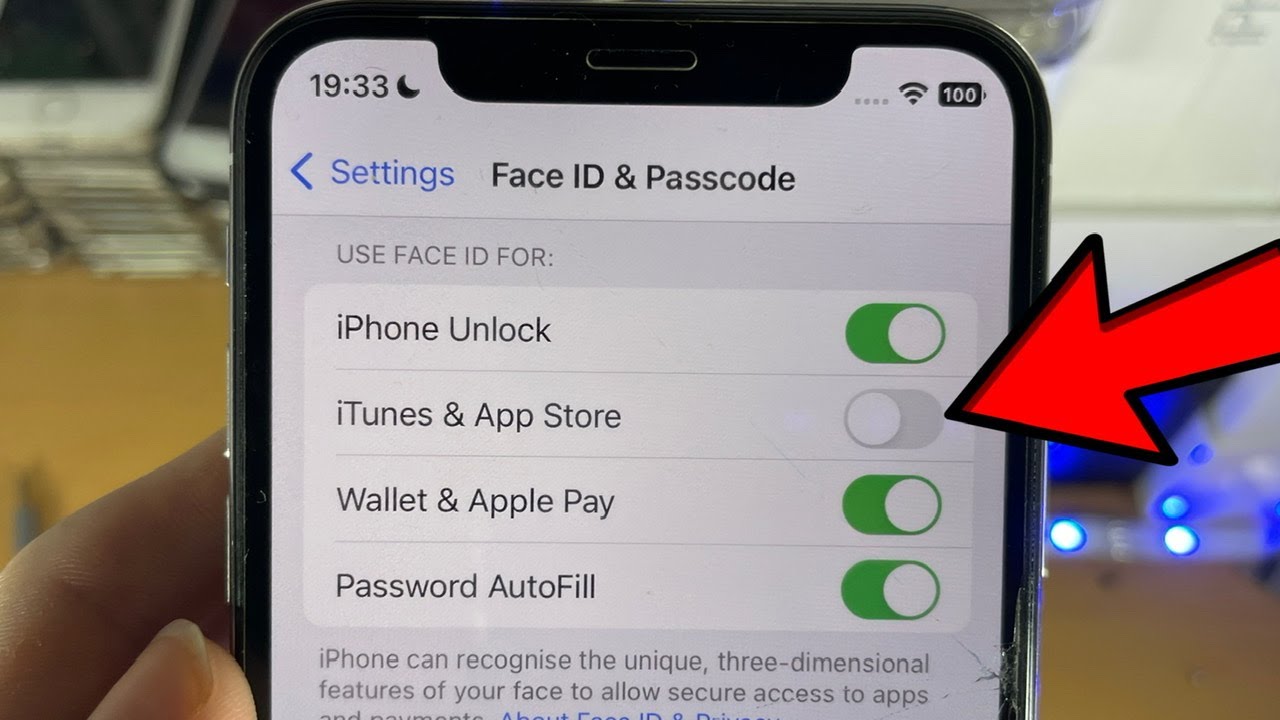
Face ID has revolutionized the way we unlock our iPhones, offering a seamless and secure authentication method. However, many iPhone users are unaware that they can take advantage of Face ID to unlock apps as well. With the latest iOS 16 update, Apple has introduced the ability to enable Face ID for apps, providing an added layer of convenience and privacy. This feature allows you to securely access your favorite apps and sensitive information with just a glance, without the need for entering passcodes or passwords. In this article, we will guide you through the process of turning on Face ID for apps on your iPhone, so you can enjoy effortless and secure access to your desired applications. Let’s dive in and unlock the full potential of your iPhone’s Face ID capabilities!
Inside This Article
- What is Face ID on iPhone?
- Enabling Face ID for Apps
- Adding Face ID to Specific Apps
- Troubleshooting Face ID for Apps
- Conclusion
- FAQs
What is Face ID on iPhone?
Face ID is a biometric authentication feature available on iPhone models equipped with Apple’s TrueDepth camera system. It uses advanced facial recognition technology to securely unlock your device, authorize app installations and purchases, and provide seamless access to various applications.
With Face ID, your iPhone can recognize your unique facial features, creating a digital map of your face that is encrypted and stored securely in the device’s secure enclave. This technology ensures that only you can unlock your device and access your personal information.
Face ID offers fast and convenient authentication, as it works in various lighting conditions and adapts to changes in your appearance, such as growing a beard or wearing glasses. It also boasts a high level of accuracy, making it extremely difficult for someone to bypass or fool the system.
In addition to unlocking your device, Face ID can be used for various other capabilities, such as authorizing app access, securely auto-filling passwords, and making secure online payments using Apple Pay.
Enabling Face ID for Apps
Face ID is a convenient feature on your iPhone that allows you to unlock your device and access various apps securely using facial recognition technology. By enabling Face ID for apps, you can further enhance the security of your sensitive information and streamline the authentication process. Here’s how to enable Face ID for apps on your iPhone:
1. Open the “Settings” app on your iPhone.
2. Scroll down and tap on “Face ID & Passcode”. You may need to enter your device passcode to proceed.
3. Under the “Use Face ID For” section, you will find a list of apps that support Face ID. Toggle on the switch next to the app you want to enable Face ID for.
4. Once enabled, the app will require your Face ID authentication whenever you try to access it. Simply look at your iPhone’s screen, and Face ID will quickly recognize your face and grant you access to the app.
Enabling Face ID for apps adds an additional layer of security to your iPhone, ensuring that only you can unlock and access your sensitive data.
Adding Face ID to Specific Apps
If you want to add an extra layer of security to specific apps on your iPhone, you can enable Face ID authentication for those apps. This feature allows you to use Face ID to unlock and access specific apps, providing an added level of protection for your sensitive information and data.
To add Face ID to specific apps, follow these simple steps:
- Open the “Settings” app on your iPhone.
- Scroll down and select “Face ID & Passcode”.
- Enter your passcode to proceed.
- Scroll down and find the section titled “Use Face ID For” or “Other Apps”.
- Select the app you want to enable Face ID for from the list of available apps.
- Toggle the switch next to the app to enable Face ID authentication for it.
Once you have enabled Face ID for a specific app, the next time you launch that app, you will be prompted to authenticate using Face ID. Simply look at your iPhone’s screen to let Face ID recognize you and grant access to the app.
Adding Face ID to specific apps provides an added layer of convenience and security. It eliminates the need to enter passcodes or passwords every time you access those apps, making it easier and quicker to use them. Additionally, it adds an extra level of protection by utilizing the advanced biometric technology of Face ID.
It is important to note that not all apps support Face ID authentication. Developers need to integrate this feature into their apps for it to be available to users. If an app does not appear in the “Use Face ID For” or “Other Apps” section of your Face ID settings, it means that the app does not currently support this feature.
By enabling Face ID for specific apps, you can enjoy a seamless and secure mobile experience on your iPhone. Whether you’re accessing sensitive banking information or personal communication apps, Face ID provides a convenient and reliable way to protect your privacy.
Troubleshooting Face ID for Apps
If you’re experiencing issues with Face ID not working properly for certain apps on your iPhone, there are a few troubleshooting steps you can try to resolve the problem:
1. Ensure Face ID is enabled for the app: First, make sure that you have enabled Face ID for the specific app you are trying to use. You can do this by going to the “Settings” app on your iPhone, selecting “Face ID & Passcode,” and scrolling down to the “Use Face ID For Apps” section. Ensure that the toggle for the app in question is turned on.
2. Restart the app: Sometimes, simply closing and reopening the app can resolve any temporary glitches. Double-press the home button (or swipe up from the bottom on newer iPhone models with Face ID) to bring up the app switcher, and swipe up on the app card to close it. Then, relaunch the app and see if Face ID works as expected.
3. Update the app: Make sure that the app you’re having trouble with is up to date. Developers often release updates to fix bugs and improve compatibility, and updating the app may resolve any Face ID issues you’re encountering. Open the App Store, go to the “Updates” tab, and update the app if an update is available.
4. Reset Face ID: If none of the above steps have resolved the problem, you can try resetting your Face ID settings. Go to the “Settings” app, select “Face ID & Passcode,” enter your passcode, and then tap “Reset Face ID.” After that, set up Face ID again by following the on-screen instructions, and see if the issue with the app is resolved.
5. Contact app support: If you’ve tried all the troubleshooting steps and Face ID still isn’t working for a specific app, it’s possible that there may be an issue with the app itself. In this case, reaching out to the app’s developer or support team might be the best course of action. They may be able to provide guidance or release an update to address the problem.
By following these troubleshooting steps, you can hopefully fix any issues you’re experiencing with Face ID for apps on your iPhone. Remember to regularly update your apps and keep your device’s software up to date for the best performance.
Conclusion
In conclusion, enabling Face ID for apps on your iPhone running iOS 16 provides an added layer of security and convenience. With just a glance, you can securely access your favorite apps and protect your personal information from unauthorized access.
With the step-by-step guide provided in this article, you can easily enable Face ID for apps and enjoy the seamless and effortless authentication process. Whether it’s accessing banking apps, social media platforms, or email accounts, Face ID provides a fast and secure way to protect your sensitive data.
Make sure to keep your Face ID settings up to date, regularly scan your face for optimal accuracy, and stay on top of the latest updates from Apple to ensure your iPhone’s security remains top-notch.
So, why wait? Take advantage of the advanced facial recognition technology on your iPhone and experience the convenience and peace of mind that Face ID provides!
FAQs
1. Can I use Face ID to unlock apps on my iPhone?
Yes, you can use Face ID to unlock apps on your iPhone. With the latest iOS 16 update, Apple has introduced the ability to use Face ID for app authentication, providing enhanced security and convenience. You no longer need to rely solely on passcodes or Touch ID to access your favorite applications.
2. How do I turn on Face ID for apps on my iPhone?
To turn on Face ID for apps on your iPhone, follow these simple steps:
- Open the Settings app on your iPhone.
- Scroll down and tap on “Face ID & Passcode”.
- Enter your passcode to proceed.
- Under the “Use Face ID For” section, enable the toggle for the apps you want to use Face ID with.
Once you’ve completed these steps, you’ll be able to use Face ID to unlock and authenticate with the selected apps.
3. Can I disable Face ID for specific apps?
Yes, you have the option to disable Face ID for specific apps on your iPhone. If you no longer wish to use Face ID for a particular application, follow these steps:
- Go to the Settings app on your iPhone.
- Tap on “Face ID & Passcode”.
- Enter your passcode if prompted.
- Scroll down to the “Use Face ID For” section.
- Disable the toggle for the app you want to disable Face ID for.
Once you’ve disabled Face ID for the desired app, you’ll need to use an alternative authentication method to access it.
4. What happens if Face ID fails to unlock an app?
If Face ID fails to unlock an app on your iPhone, you will be prompted to enter your passcode as an alternative authentication method. This can occur due to various factors, such as poor lighting conditions, changes in your facial features, or technical issues. However, rest assured that your data and privacy remain secure, as Face ID acts as an additional layer of security.
5. Can I use Face ID to make secure in-app purchases?
Yes, you can use Face ID to make secure in-app purchases on your iPhone. When making a purchase within an app that supports Face ID, you’ll be prompted to authenticate using Face ID before the transaction is completed. This adds an extra level of security and ensures that only authorized users can make purchases using your device.
