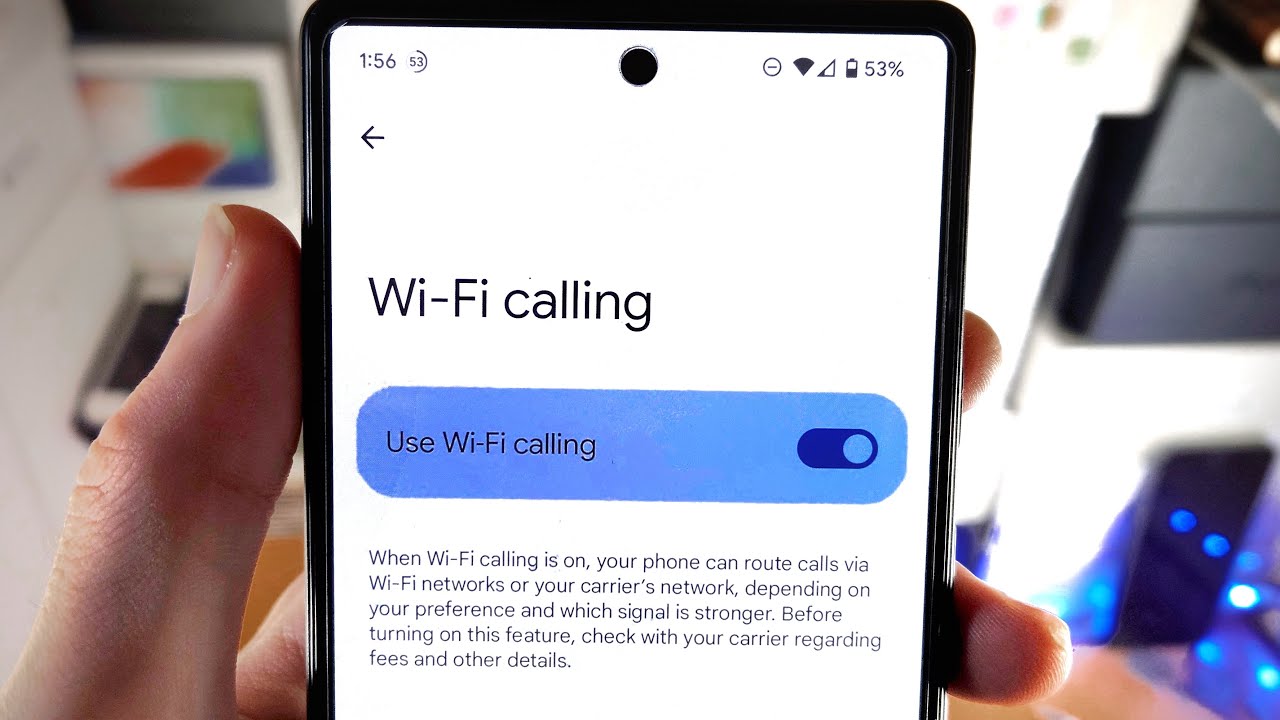
Welcome to our guide on how to turn on Wifi Calling on the Pixel 6! With the fast-paced advancements in technology, staying connected is more important than ever. Wifi Calling is a convenient feature that allows you to make and receive calls over a Wifi network instead of relying solely on cellular coverage. This can be particularly useful in areas with weak signal strength or when you are traveling internationally. The Pixel 6, packed with cutting-edge features, offers seamless Wifi Calling functionality to enhance your communication experience. Whether you’re a seasoned Pixel user or a newcomer to the Pixel family, we’ve got you covered. In this article, we’ll provide you with a step-by-step guide on how to enable Wifi Calling on your Pixel 6, ensuring that you can stay connected no matter where you are.
Inside This Article
- Enable Wi-Fi Calling
- Set Up Wi-Fi Calling on Pixel 6
- Troubleshooting Wi-Fi Calling Issues on Pixel 6
- Additional Tips for Wi-Fi Calling on Pixel 6
- Conclusion
- FAQs
Enable Wi-Fi Calling
Wi-Fi Calling is a valuable feature that allows you to make and receive phone calls over a Wi-Fi network instead of relying solely on cellular coverage. This can be incredibly beneficial in areas with weak or no cellular signal, as well as when traveling internationally. If you’re a Pixel 6 user, enabling Wi-Fi Calling is a straightforward process. Follow the steps below to get started.
1. Open the Settings app on your Pixel 6.
2. Scroll down and tap on “Network & internet”.
3. Select “Mobile network” from the list of options.
4. Tap on “Advanced” to access additional settings.
5. Look for the “Wi-Fi Calling” option and toggle it on.
Once you’ve completed these steps, your Pixel 6 will be set up for making calls over Wi-Fi. Keep in mind that Wi-Fi Calling may require an additional setup, such as registering your emergency address for emergency services purposes. Now you can enjoy the benefits of Wi-Fi Calling on your Pixel 6!
Set Up Wi-Fi Calling on Pixel 6
Wi-Fi calling is a convenient feature that allows you to make and receive calls over a Wi-Fi network instead of relying solely on cellular coverage. If you own a Pixel 6 smartphone and want to take advantage of this feature, follow the steps below to set up Wi-Fi Calling:
1. Open the Settings app on your Pixel 6.
2. Scroll down and tap on “Network & internet”.
3. Tap on “Mobile network” and look for the “Advanced” option.
4. Tap on “Advanced” and then select “Wi-Fi Calling” from the list of options.
5. Toggle the switch to turn on Wi-Fi Calling. Your Pixel 6 will then check for compatibility with your carrier’s network.
6. If your carrier supports Wi-Fi Calling, you will see a prompt to enter your emergency address. This is required by regulatory authorities for emergency services. Enter the requested information accurately.
7. Once you’ve entered your emergency address, tap on “Save” to complete the setup process.
That’s it! You’ve successfully set up Wi-Fi Calling on your Pixel 6. Now you can make calls using Wi-Fi even when you have weak cellular signal or no signal at all.
It’s important to note that Wi-Fi Calling may not be available on all carriers or in all regions. Make sure to check with your carrier for availability and any additional charges that may apply.
Troubleshooting Wi-Fi Calling Issues on Pixel 6
Wi-Fi Calling is a useful feature that allows you to make and receive calls over a Wi-Fi network, even if you have a weak cellular signal. However, like any technology, it may encounter issues from time to time. If you’re experiencing problems with Wi-Fi Calling on your Pixel 6, try these troubleshooting steps to resolve them.
1. Check your network connection: The first step is to ensure that you’re connected to a stable Wi-Fi network. Check that the Wi-Fi signal is strong and there are no issues with your internet connection. You can also try disconnecting and reconnecting to the Wi-Fi network to refresh the connection.
2. Update your device: Ensure that your Pixel 6 is running the latest software updates. Manufacturers often release updates to fix bugs and improve the performance of various features, including Wi-Fi Calling. Go to Settings > System > System update and check for any available updates.
3. Restart your device: Sometimes, a simple restart can help resolve temporary glitches and restore the functionality of Wi-Fi Calling. Press and hold the Power button on your Pixel 6, then tap Restart. Once your device powers back on, check if the Wi-Fi Calling issue is resolved.
4. Disable and re-enable Wi-Fi Calling: Go to Settings > Network & internet > Mobile network > Advanced > Wi-Fi Calling. Toggle the switch to turn off Wi-Fi Calling, wait a few seconds, and then toggle it back on. This can refresh the Wi-Fi Calling settings and re-establish the connection.
5. Reset network settings: If the above steps didn’t work, you can try resetting the network settings on your Pixel 6. Go to Settings > System > Reset options > Reset Wi-Fi, mobile, & Bluetooth. Keep in mind that this will remove all saved Wi-Fi networks and Bluetooth devices from your device, so make sure to reconnect to your Wi-Fi network afterward.
6. Contact your carrier: If the issue persists, it’s recommended to reach out to your carrier’s customer support for further assistance. They can help troubleshoot the issue specific to your carrier and provide any necessary settings or updates.
7. Factory reset: As a last resort, you can perform a factory reset on your Pixel 6. This will erase all data on your device, so it’s important to back up your important files before proceeding. Go to Settings > System > Reset options > Erase all data (factory reset). Follow the on-screen prompts to complete the reset. Afterward, set up your device again and check if Wi-Fi Calling is working properly.
Remember, troubleshooting steps may vary slightly depending on your carrier and the specific software version running on your Pixel 6. If you’re not familiar with these procedures, it’s always a good idea to consult the official documentation or reach out to customer support for step-by-step guidance specific to your device and carrier.
Additional Tips for Wi-Fi Calling on Pixel 6
While enabling and configuring Wi-Fi Calling on your Pixel 6 is essential, there are a few additional tips that can further enhance your Wi-Fi Calling experience. Here are some extra tips to help you make the most of this convenient feature:
1. Ensure Stable Wi-Fi Connection: To enjoy seamless Wi-Fi Calling, make sure you have a reliable and stable Wi-Fi connection. Avoid areas with weak Wi-Fi signals or high network congestion to prevent call drops or poor call quality.
2. Keep your Pixel 6 Updated: Regularly check for system updates on your Pixel 6 and install them. Software updates often include bug fixes and improvements that can enhance the performance of Wi-Fi Calling and address any connectivity issues.
3. Disable VPN or Proxy Settings: If you have a VPN (Virtual Private Network) or proxy settings enabled on your Pixel 6, it is recommended to disable them while using Wi-Fi Calling. VPNs and proxies can sometimes interfere with the network connection and impact call quality.
4. Reset Network Settings: If you are experiencing persistent Wi-Fi Calling problems, you can try resetting the network settings on your Pixel 6. This action will remove all saved Wi-Fi networks, Bluetooth connections, and VPN settings, so make sure to reconfigure them as needed.
5. Use High-Quality Headphones: If you prefer using headphones or earphones during Wi-Fi calls, invest in high-quality ones. Good headphones can improve audio clarity and minimize background noise, resulting in better call quality for both you and the person on the other side.
6. Monitor Battery Usage: Using Wi-Fi Calling may consume more battery power compared to regular cellular calls. Keep an eye on your Pixel 6’s battery usage and consider keeping it connected to a charger if you plan on making prolonged Wi-Fi calls.
7. Enable Airplane Mode for Wi-Fi Only: To conserve battery and ensure your Pixel 6 only uses Wi-Fi for calls, you can enable Airplane Mode and then manually turn on Wi-Fi. This way, your device won’t search for cellular network signals and will rely solely on Wi-Fi Calling.
Remember, the availability and functionality of Wi-Fi Calling can vary depending on your mobile carrier, so it’s always a good idea to check with them for any carrier-specific tips or requirements.
By following these additional tips, you can optimize your Wi-Fi Calling experience on your Pixel 6 and enjoy clear, uninterrupted calls over a Wi-Fi network.
Conclusion
Wifi calling on the Pixel 6 is a powerful feature that allows you to make and receive calls over a Wi-Fi network. It provides a convenient solution for staying connected in areas with weak cellular coverage. By following the simple steps mentioned earlier, you can easily enable wifi calling on your Pixel 6 and enjoy seamless voice calls without relying solely on the traditional cellular network.
With wifi calling, you can now make crystal-clear calls, even when you’re indoors or in areas with limited network coverage. This feature not only enhances the call quality but also provides the added benefit of reducing costs associated with international calling or roaming charges. Whether you’re at home, traveling, or working in an office with weak signal strength, wifi calling transforms your Pixel 6 into a reliable communication device.
So, take advantage of this convenient and cost-effective feature on your Pixel 6. Enable wifi calling today and experience uninterrupted, high-quality voice calls, no matter where you are.
FAQs
1. What is Wi-Fi Calling?
Wi-Fi Calling is a feature that allows you to make and receive phone calls over a Wi-Fi network, rather than using a traditional cellular network. It can be particularly useful in areas with weak cellular coverage but strong Wi-Fi signals.
2. Is Wi-Fi Calling free?
Wi-Fi Calling itself is a free feature provided by most carriers. However, please note that while calls made through Wi-Fi Calling do not use your cellular minutes, they may still be subject to data charges if you are not connected to a Wi-Fi network.
3. Can I use Wi-Fi Calling on my Pixel 6?
Yes, the Pixel 6 supports Wi-Fi Calling. It comes with the necessary hardware and software to enable Wi-Fi Calling on your device. You just need to ensure that your carrier supports Wi-Fi Calling and that you have it enabled on your plan.
4. How do I turn on Wi-Fi Calling on my Pixel 6?
To turn on Wi-Fi Calling on your Pixel 6, follow these steps:
- Go to the Settings menu on your device.
- Tap on “Network & internet”.
- Next, tap on “Mobile network”.
- Look for the “Wi-Fi Calling” option and toggle it on.
- Follow any additional prompts or settings required by your carrier.
5. Can I still use Wi-Fi Calling if my phone is roaming?
In most cases, yes. Wi-Fi Calling is designed to work regardless of your physical location. As long as you have a Wi-Fi network connection, you should be able to make and receive calls using Wi-Fi Calling, even when you are roaming. However, please note that additional roaming charges may apply depending on your carrier’s policies.
