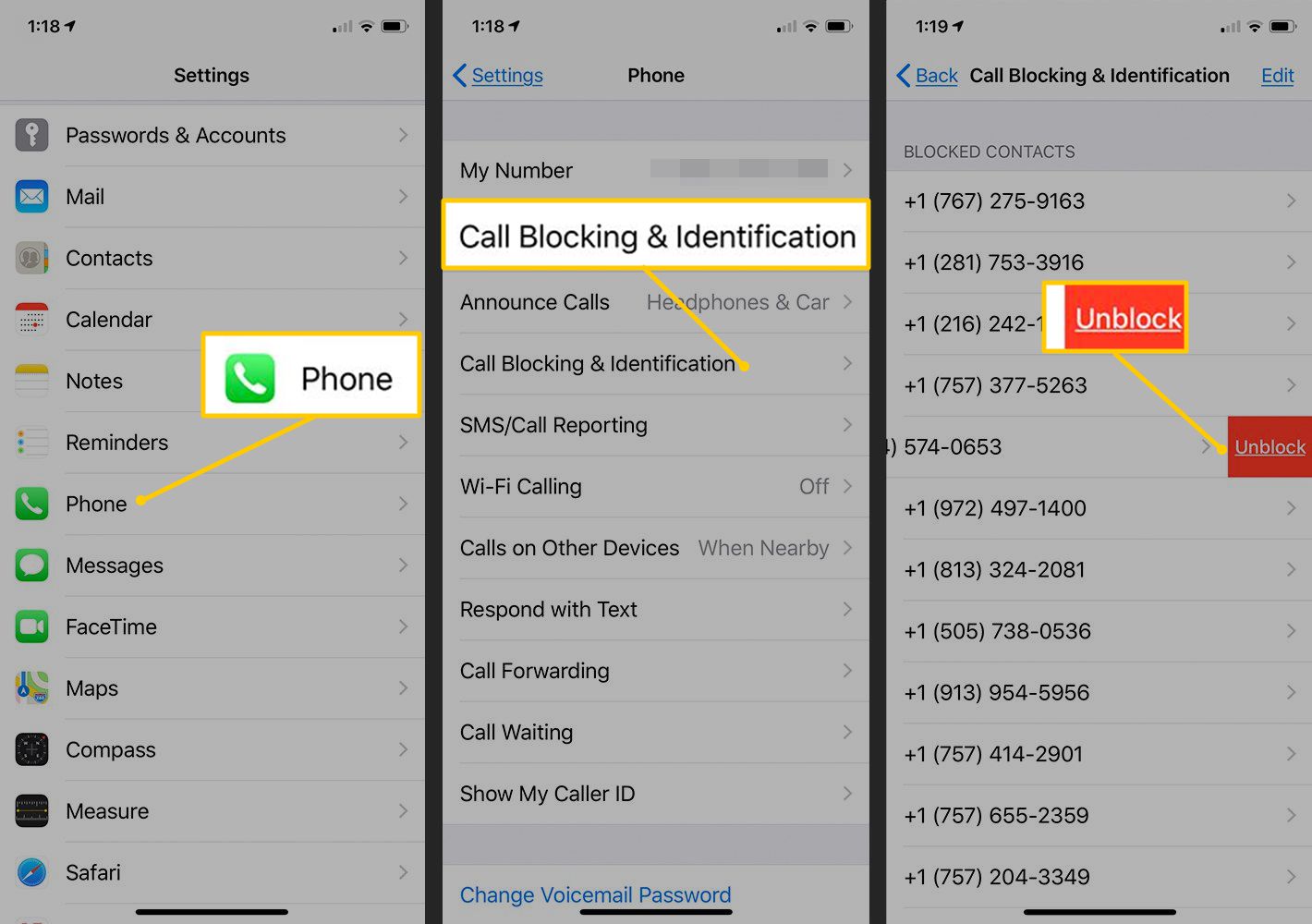
Are you tired of receiving nuisance calls or accidentally blocking an important phone number on your iPhone? Fret not, because in this article, we will guide you on how to unblock a phone number on your iPhone. Whether it’s an ex-partner you want to reconnect with or a business contact you accidentally blocked, we’ve got you covered. Unblock that number quickly and easily with just a few simple steps. By the end of this article, you will be able to unblock any phone number, regain access to missed calls and messages, and never miss an important call again. Let’s dive in and learn how to unblock phone numbers on your iPhone!
Inside This Article
- Overview
- Method 1: Using the Recent Calls List
- Method 2: Blocking and unblocking using Contacts
- Method 3: Unblock using Settings
- Conclusion
- FAQs
Overview
If you have accidentally blocked a phone number on your iPhone, don’t worry! There are easy steps you can follow to unblock the number and restore communication. Whether you blocked the number manually or blocked it unknowingly, this article will guide you through the methods to unblock a phone number on your iPhone.
Blocking a phone number is a feature provided by the iPhone to help users avoid unwanted calls and messages. However, there might be situations where you realize the importance of unblocking a number, such as reconnecting with an old friend, restoring contact with a family member, or receiving important calls from a previously blocked sender.
In this article, we will discuss three methods to unblock a phone number on your iPhone. These methods include using the Recent Calls List, using the Contacts app, and accessing the Settings menu. Let’s explore each method in detail to help you regain access to the previously blocked phone number.
Method 1: Using the Recent Calls List
One of the easiest ways to unblock a phone number on an iPhone is by using the Recent Calls list. This method allows you to quickly identify and unblock any unwanted number that you have previously blocked. Here’s how you can do it:
1. Open the Phone app on your iPhone.
2. Tap on the “Recents” tab at the bottom of the screen to view your recent call history.
3. Scroll through the list and look for the phone number that you want to unblock.
4. Once you have found the number, tap on the “i” icon next to it.
5. On the next screen, scroll down and select “Unblock this Caller.”
6. Confirm your decision by tapping on “Unblock” in the pop-up window.
That’s it! The phone number is now unblocked, and you will be able to receive calls and messages from that number again.
Note: If the phone number does not appear in your recent calls list, it means that it is not blocked. In such cases, you can try using other methods to unblock the number, such as accessing the blocked contacts list.
Method 2: Blocking and unblocking using Contacts
If you prefer to manage blocked numbers directly from your contacts list, you can use this method to block or unblock phone numbers on your iPhone.
Here’s how you can do it:
- Launch the “Contacts” app from your iPhone’s home screen.
- Scroll through the list and locate the contact that you want to block or unblock.
- Tap on the contact to open their details.
- Scroll down and tap on the “Block this Caller” option. If the contact is already blocked, you will see the “Unblock this Caller” option instead.
- A confirmation prompt will appear on the screen. Tap on “Block Contact” to confirm the action or “Unblock Contact” if you are unblocking the number.
Once you have blocked or unblocked the contact, their status will be updated in your device’s block list.
Note that blocking a contact using this method will not prevent them from leaving voicemails. If you want to block calls and voicemails from a specific number, it is recommended to use the “Method 1: Using the Recent Calls List” or “Method 3: Unblock using Settings” mentioned in this article.
By using this method, you can conveniently manage blocked numbers directly from your contacts list, making it easier to block or unblock specific numbers on your iPhone.
Method 3: Unblock using Settings
If you have blocked a phone number on your iPhone and want to unblock it, you can do so by following these steps:
- Open the “Settings” app on your iPhone.
- Scroll down and tap on “Phone”.
- Next, tap on “Call Blocking & Identification”.
- You will see a list of blocked contacts and numbers.
- Find the phone number you want to unblock and tap on the “Edit” button on the right side.
- A red minus sign will appear next to the blocked number.
- Tap on the minus sign to unblock the phone number.
- Finally, tap on “Done” in the top right corner to save the changes.
Once you have successfully followed these steps, the previously blocked phone number will now be unblocked. You will be able to receive calls and messages from that number as normal.
Unblocking a phone number using the Settings app provides a simple and convenient way to manage blocked contacts on your iPhone. It gives you control over who can reach you, allowing you to unblock specific numbers whenever needed.
Remember, if you want to block a phone number again in the future, you can easily follow the same steps but tap on the “Block this Caller” option instead of unblocking.
In conclusion, learning how to unblock a phone number on the iPhone is a useful skill that can come in handy in various situations. Whether you accidentally blocked someone or wish to reconnect with an old friend, following the steps outlined in this article can easily help you unblock phone numbers on your iPhone.
By accessing the blocked contacts list in your iPhone settings or using the Phone app, you can quickly remove any blocks and regain the ability to receive calls, messages, and Facetime requests from the previously blocked number.
Remember, unblocking a phone number does not guarantee that the person will not be blocked again in the future. It’s always important to consider the reasons behind the block and maintain healthy communication boundaries.
With these simple steps and a better understanding of unblocking phone numbers on the iPhone, you can ensure that you have complete control over your contact list and maintain open lines of communication with those you choose to connect with.
FAQs
Q: How do I unblock a phone number on my iPhone?
A: To unblock a phone number on your iPhone, follow these steps:
1. Go to the “Settings” app on your iPhone.
2. Scroll down and tap on “Phone”.
3. Tap on “Call Blocking & Identification”.
4. Tap on “Blocked Contacts”.
5. Locate the contact you want to unblock and swipe left on their name.
6. Tap on “Unblock” to remove the contact from the blocked list.
The contact will now be unblocked and you will be able to receive calls and messages from them again.
Q: Can I unblock a phone number on my iPhone through the Contacts app?
A: No, you cannot unblock a phone number directly from the Contacts app on your iPhone. You will need to access the “Phone” settings in the “Settings” app to unblock a phone number. Follow the steps mentioned above to unblock a phone number on your iPhone.
Q: Will unblocking a phone number on my iPhone restore deleted call history or messages from that contact?
A: No, unblocking a phone number will not restore any deleted call history or messages from that contact. The act of unblocking only enables you to receive calls and messages from the unblocked contact. If you have previously deleted any call history or messages, they will not be restored by unblocking the phone number.
Q: Can I unblock a phone number that I have blocked through a third-party app on my iPhone?
A: The process of unblocking a phone number may vary depending on the third-party app you are using. It is best to check the settings or options within the specific app to see if there is a way to unblock blocked contacts. If you are unable to find the option, you may need to uninstall and reinstall the app or consult the app’s documentation or support for further assistance.
Q: What happens when I unblock a phone number on my iPhone?
A: When you unblock a phone number on your iPhone, it allows the contact to once again call and message you. The unblocked contact will be able to reach you on your iPhone through phone calls and text messages, just like any other contact. Keep in mind that unblocking a phone number does not restore any previously deleted call history or messages from that contact.
