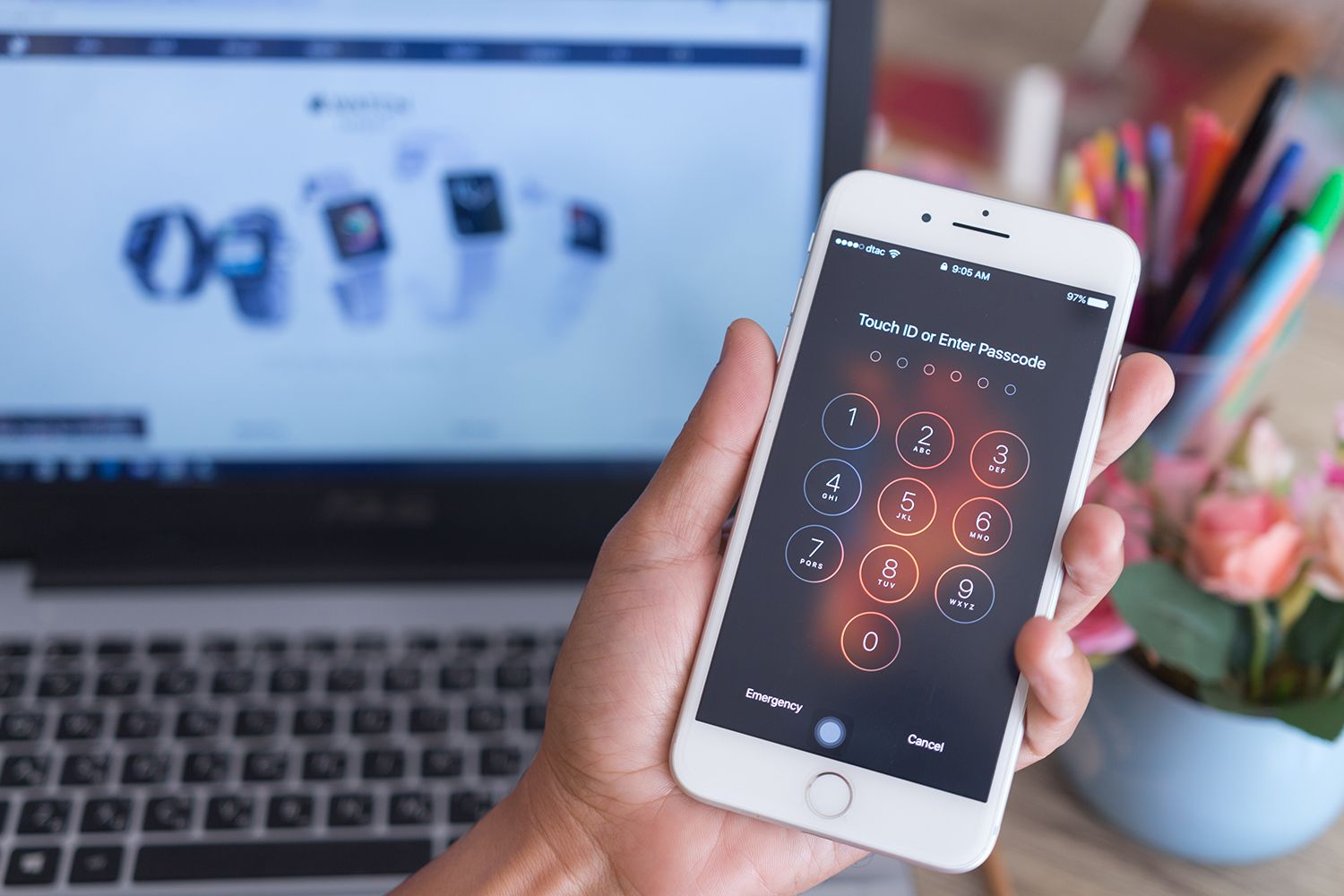
If you’ve ever forgotten the password to your iPhone, you know how frustrating it can be. Suddenly, you find yourself locked out of your device, unable to access your important files, messages, and apps. But don’t worry – there are ways to unlock your iPhone if you forget your password. In this article, we’ll guide you through the steps to regain access to your device and get back to using your iPhone in no time. Whether you have an iPhone 5, iPhone 8, or the latest iPhone model, we’ve got you covered. So, let’s explore the solutions and techniques to unlock your iPhone and regain control of your device.
Inside This Article
- Overview
- Option 1: Use iTunes to Unlock Your iPhone
- Option 2: Use iCloud to Unlock Your iPhone
- Option 3: Use Recovery Mode to Unlock Your iPhone
- Option 4: Contact Apple Support
- Conclusion
- FAQs
Overview
Forgetting the password to your iPhone can be a frustrating experience, especially if it means you are locked out of your device. Fortunately, there are several options available to help you regain access to your iPhone and unlock it without the need for a password. In this article, we will explore four different methods you can try to unlock your iPhone when you forget your password.
These methods include using iTunes, iCloud, recovery mode, or contacting Apple Support. Each method has its own requirements and steps, so it’s important to determine the one that suits your situation best. Whether you prefer using your computer or relying on online services, there’s a solution for you to regain access to your iPhone.
Before we dive into the specific methods, it’s essential to note that unlocking your iPhone without the correct password may result in the loss of any unsaved data on your device. It’s crucial to have regular backups of your iPhone to prevent data loss.
Now, let’s explore each method in more detail and learn how to unlock your iPhone if you forgot your password.
Option 1: Use iTunes to Unlock Your iPhone
If you’ve forgotten your iPhone password and find yourself locked out of your device, don’t panic! One of the options you have is to use iTunes to unlock your iPhone. This method requires a computer with iTunes installed and the USB cable that came with your iPhone.
The first step is to connect your iPhone to the computer using the USB cable. Once connected, launch iTunes on your computer. If prompted, enter your iPhone passcode or choose to Trust This Computer when asked on your iPhone screen.
In the iTunes interface, locate your iPhone icon and click on it. This will bring up the Summary tab, where you will find the option to Restore iPhone. Click on the Restore iPhone button to begin the process.
Keep in mind that restoring your iPhone using iTunes will erase all data and settings on your device. This means that if you haven’t backed up your iPhone recently, you will lose all your data. However, if you have a backup available, you can restore it after unlocking your iPhone.
Once you confirm the restore process, iTunes will download the latest iOS firmware and install it on your iPhone. This process may take some time, so be patient and do not disconnect your iPhone from the computer.
After the firmware installation is complete, your iPhone will reboot. You will then be prompted to set up your iPhone as new or restore from a backup. If you have a backup, choose the option to restore from it. If not, proceed with setting up your iPhone as new.
By following these steps, you can successfully unlock your iPhone using iTunes. However, it’s worth noting that this method may not work if you have Find My iPhone enabled on your device. In such cases, it is recommended to try other methods or contact Apple support for further assistance.
Option 2: Use iCloud to Unlock Your iPhone
If you’ve forgotten your iPhone password, one of the options you have to unlock it is by using iCloud. iCloud is Apple’s cloud storage and syncing service that offers a feature called “Find My iPhone.” This feature allows you to remotely lock or erase your iPhone in case it’s lost or stolen. Fortunately, you can also use this feature to bypass the passcode on your device and regain access to your iPhone. Here’s how:
Step 1: Access iCloud
First, make sure you have a computer or another device with internet access. Open a web browser and go to icloud.com. Sign in with your Apple ID and password. This should be the same Apple ID that you used to set up your iPhone.
Step 2: Find My iPhone
Once you’re logged in to iCloud, you’ll be presented with various app icons. Look for and click on the “Find iPhone” icon. This will launch the Find My iPhone web app.
Step 3: Select Your Device
In the Find My iPhone web app, you’ll see a map with all your Apple devices associated with your Apple ID. Click on the “All Devices” dropdown menu at the top center of the screen and select your locked iPhone from the list.
Step 4: Erase Your iPhone
After selecting your iPhone, you’ll have several options. Choose the “Erase iPhone” option. This will permanently erase all data on your iPhone, including the passcode. Keep in mind that this will also delete all your personal data, so it’s essential to have a recent backup.
Step 5: Set Up Your iPhone
Once the erasing process is complete, your iPhone will restart and prompt you to set it up as new. Follow the on-screen instructions to complete the setup. If you have a backup, you’ll also be given the option to restore your data from that backup during the setup process.
Step 6: Restore Your Data
If you have a backup, you can now restore your data to your iPhone. Go to Settings > General > Reset > Erase All Content and Settings. This time, select the option to “Restore from iCloud Backup” and sign in with your Apple ID. Choose the appropriate backup from the list and let the restore process complete.
Note: If you don’t have a backup, you’ll need to manually reinstall your apps, reconfigure your settings, and re-download any media or data that was not backed up separately.
Using iCloud to unlock your iPhone is a convenient option, especially if you have a recent backup. However, it’s crucial to remember your Apple ID and password as well as regularly backing up your device to avoid losing important data.
Option 3: Use Recovery Mode to Unlock Your iPhone
If you have forgotten your iPhone password and are unable to access your device, don’t panic. One effective way to unlock your iPhone in such a situation is by using the recovery mode. Recovery mode allows you to restore your iPhone to its factory settings, erasing all the data, including the passcode, in the process. Here’s how you can use recovery mode to unlock your iPhone:
- Connect your iPhone to your computer: Start by connecting your iPhone to your computer using a lightning cable. Make sure to have the latest version of iTunes installed on your computer.
- Enter recovery mode: To enter recovery mode, you need to perform a series of button presses. The steps to enter recovery mode vary depending on the iPhone model you own. For iPhones with a physical home button (e.g., iPhone 6, iPhone 7), press and hold the Home button and the Power button simultaneously. For newer iPhones without a physical home button (e.g., iPhone X, iPhone 11), press and hold the Volume Down button and the Power button simultaneously.
- Release the buttons: After holding the buttons for about 10 seconds, release them when you see the Apple logo or the recovery mode screen on your iPhone. You should see a message on your computer indicating that your device is in recovery mode.
- Restore your iPhone: Once your iPhone is in recovery mode, iTunes will prompt you with options to either Restore or Update your device. To remove the passcode and unlock your iPhone, select the Restore option. This will erase all the data on your device, so make sure you have a backup available.
- Follow the on-screen instructions: iTunes will guide you through the process of restoring your iPhone. Make sure to carefully follow the on-screen instructions and agree to any prompts that appear.
- Set up your iPhone: After the restoration process is complete, you will be prompted to set up your iPhone as a new device. Follow the setup process and customize your device as per your preference.
Keep in mind that using recovery mode to unlock your iPhone will erase all the data on your device. If you have a recent backup, you can restore your data once your iPhone is unlocked. However, if you don’t have a backup, you will lose all the data stored on your device.
If you are still unable to unlock your iPhone using recovery mode or if you encounter any issues during the process, it is recommended to contact Apple Support for further assistance. They will be able to guide you through the troubleshooting steps and help you regain access to your device.
Option 4: Contact Apple Support
If you have tried the previous options and still cannot unlock your iPhone, it’s time to turn to the experts. Contacting Apple Support is an excellent choice when all else fails. Apple has a specialized team dedicated to providing assistance and troubleshooting for iPhone users.
Here’s how you can get in touch with Apple Support:
- Visit the Apple Support website and navigate to the iPhone section.
- Click on the “Contact Support” option, which will lead you to a page where you can request assistance.
- Choose the most appropriate support option for your situation. Options include chat, phone call, or email support.
- Provide the necessary information about your iPhone, including its model, serial number, and the issue you are facing.
- Follow the instructions provided by Apple Support to troubleshoot and unlock your iPhone.
When contacting Apple Support, make sure to have your relevant device details on hand. This will make the process smoother and help the support representative diagnose the issue more accurately. Apple Support is known for its excellent customer service, so you can expect professional and efficient assistance in resolving your iPhone lockout.
Keep in mind that contacting Apple Support may require access to another device, such as a computer or another iPhone. If you don’t have immediate access to another device, you may need to visit an authorized Apple Service Center or contact Apple Support via an alternate method.
Remember to be patient and cooperative during the troubleshooting process. The support team will guide you step-by-step, ensuring that your iPhone is unlocked securely and safely.
Conclusion
Forgetting the password to your iPhone can be a frustrating experience, but thankfully there are ways to regain access to your device. Whether it’s using iCloud’s Find My iPhone feature, restoring your iPhone through iTunes, or using a third-party software, you have options to unlock your iPhone and retrieve your data. However, it’s important to note that these methods may come with certain risks and may not always be successful, especially if you don’t have a backup of your data.
If you find yourself in a situation where you forgot your iPhone password, it’s a good idea to try the methods outlined in this article to regain access. Remember to take the necessary precautions and backup your data to prevent any loss. And in case you’re unable to unlock your iPhone, reach out to Apple Support or visit an Apple Store for further assistance. With the right approach and the right tools, you should be able to unlock your iPhone and get back to using it without any hassle.
FAQs
1. Can I unlock my iPhone if I forgot my password?
Yes, it is possible to unlock your iPhone if you have forgotten your password. There are a few methods you can try depending on the situation. One option is to use the “Forgot Passcode” feature on your device or through the iCloud website if you have Find My iPhone enabled. Another option is to connect your iPhone to a computer and use iTunes to restore it. However, keep in mind that restoring the device will erase all data if you haven’t backed it up.
2. How do I use the “Forgot Passcode” feature on my iPhone?
To use the “Forgot Passcode” feature on your iPhone, follow these steps:
– On the lock screen, enter the wrong passcode multiple times until you see the “iPhone is Disabled” message.
– Tap on “Forgot Passcode” or “Unlock with Passcode” option.
– You will be prompted to enter your Apple ID and password. Follow the instructions to reset your passcode.
– Once you reset the passcode, you can access your iPhone again.
3. How can I unlock my iPhone using iTunes?
If you have forgotten your iPhone password and need to unlock it using iTunes, here’s what you can do:
– Connect your iPhone to the computer you usually sync with.
– Launch iTunes, and if prompted, enter the device passcode or choose “Trust this Computer.”
– Select your iPhone icon when it appears in iTunes.
– In the Summary panel, click on “Restore iPhone” and follow the on-screen instructions.
– Once the restore process is complete, you can set up your iPhone as new or restore it from a backup.
4. Can I use iCloud to unlock my iPhone if I forgot my password?
Yes, if you have enabled the Find My iPhone feature and have access to an iCloud account, you can use iCloud to unlock your iPhone. Here’s how:
– Visit the iCloud website (www.icloud.com) on a computer or another device.
– Sign in with your Apple ID and password.
– Select “Find iPhone” from the main menu.
– Click on “All Devices” and choose the iPhone you want to unlock.
– Click on “Erase iPhone” to erase all data and settings on the device, including the passcode.
– If you have a backup, you can restore your iPhone and set up a new passcode.
5. What should I do if I forgot both my iPhone passcode and Apple ID password?
Forgetting both your iPhone passcode and Apple ID password can be a challenging situation. In this case, you will need to follow these steps:
– Visit the Apple ID account page (https://appleid.apple.com) on a computer or another device.
– Click on “Forgot Apple ID or password.”
– Enter your Apple ID and follow the on-screen instructions to reset your password.
– Once you have regained access to your Apple ID, you can use the methods mentioned earlier to unlock your iPhone passcode.
– If you are still unable to unlock your iPhone, it might be necessary to reach out to Apple support for further assistance.
