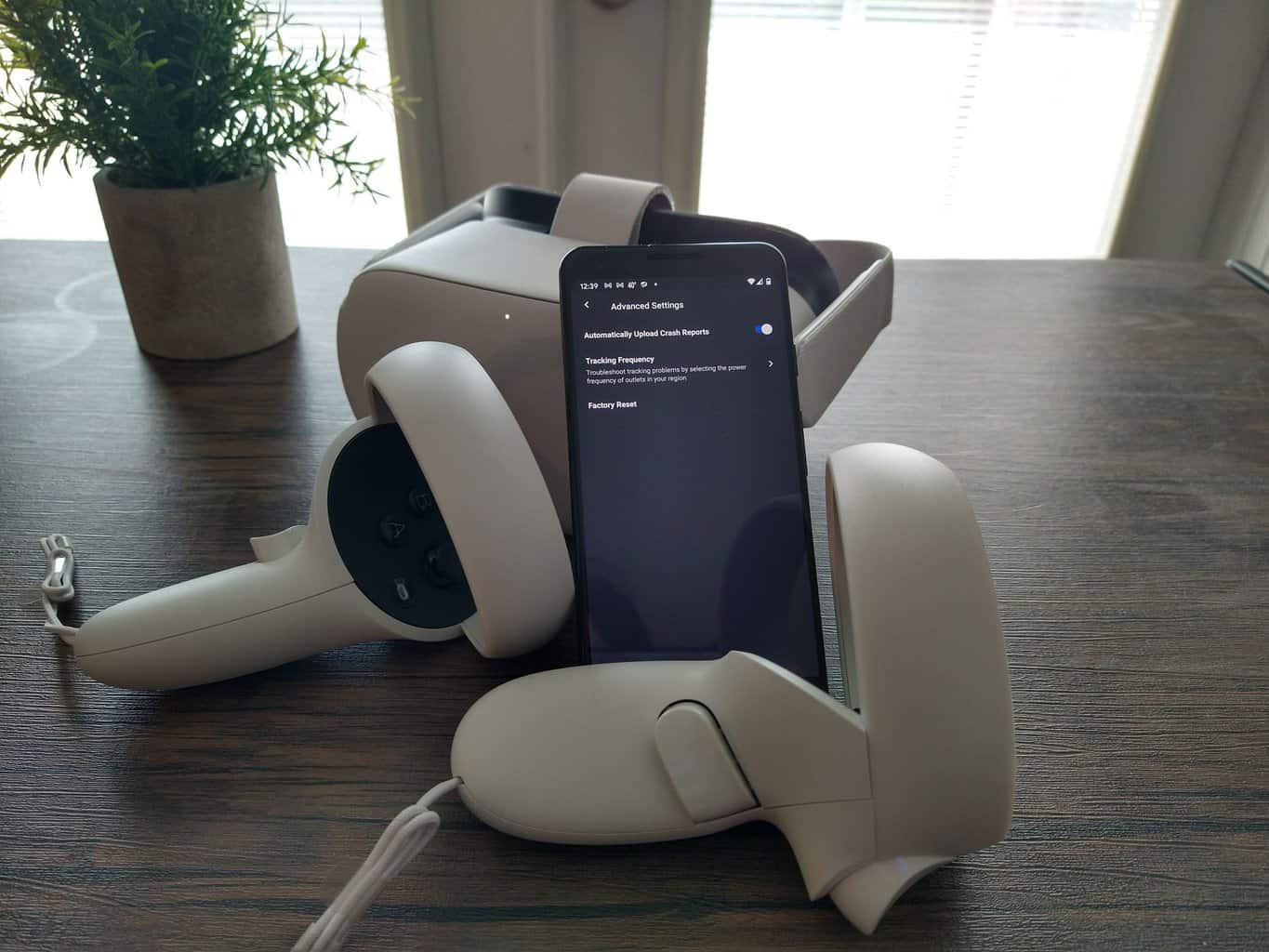
If you’ve been enjoying the immersive world of virtual reality on your Oculus Quest 2, you may have connected it to your smartphone to enhance the experience or access certain features. However, there may come a time when you want to unpair your Quest 2 from your phone. Whether you’re upgrading your phone, troubleshooting connectivity issues, or simply don’t need the phone connection anymore, unpairing is a straightforward process. In this article, we will guide you through the steps to unpair your Quest 2 from your phone, ensuring a smooth and seamless transition. So, if you’re ready to learn how to disconnect your Quest 2 from your phone, let’s dive right in!
Inside This Article
- Reasons for Unpairing Quest 2 from Phone
- Step 1: Opening the Oculus App on Your Phone
- Step 2: Navigating to the Devices Tab
- Step 3: Unpairing Quest 2 from Phone
- Conclusion
- FAQs
Reasons for Unpairing Quest 2 from Phone
Unpairing your Quest 2 from your phone may become necessary for various reasons. Here are some common situations where unpairing is required:
1. Switching to a new phone: If you upgrade to a new phone or switch to a different device, you’ll need to unpair your Quest 2 from the old phone so you can pair it with the new one.
2. Troubleshooting Bluetooth connectivity issues: If you’re experiencing problems with the Bluetooth connection between your Quest 2 and your phone, unpairing and re-pairing the devices can help resolve the issue.
3. Sharing the Quest 2 with others: If you want to lend your Quest 2 to a friend or family member, it’s best to unpair it from your phone to avoid any confusion or accidental interactions with your personal device.
4. Resetting the Quest 2: In some cases, you may need to perform a factory reset on your Quest 2. This requires unpairing the device from your phone before proceeding with the reset.
5. Clearing Bluetooth pairings: If you have multiple devices paired with your Quest 2 and want to clear all the Bluetooth connections, unpairing the device from your phone is a necessary step.
Regardless of the reason, unpairing your Quest 2 from your phone is a straightforward process. By following the appropriate steps for your phone’s operating system or Bluetooth settings, you can quickly disconnect the devices and proceed with the necessary actions.
Step 1: Opening the Oculus App on Your Phone
Before you can unpair your Quest 2 from your phone, you need to open the Oculus app on your mobile device. The Oculus app is available for both iPhone and Android devices and allows you to manage various settings for your Quest 2 headset.
To begin, locate the Oculus app on your phone and tap to open it. If you haven’t installed the app yet, you can download it from the App Store (for iPhone users) or the Google Play Store (for Android users). Once the app is installed, log in to your Oculus account or create a new one if you don’t have an account already.
After opening the Oculus app, ensure that your phone is connected to the internet. The app requires an internet connection to properly communicate with your Quest 2 headset. If you’re using Wi-Fi, make sure you’re connected to a reliable network. For a more stable connection, you can also use mobile data if available.
With the Oculus app open and your phone connected to the internet, you’re ready to proceed to the next step in unpairing your Quest 2 from your phone.
Step 2: Navigating to the Devices Tab
Once you have accessed the settings menu on your phone, the next step is to navigate to the devices tab. This tab is where you can manage all the devices that are currently paired with your phone, including the Quest 2.
To find the devices tab, you will usually need to scroll down or swipe left or right within the settings menu. The exact location may vary depending on the make and model of your phone, but it is typically labeled as “Devices,” “Bluetooth & Devices,” or something similar.
Once you have located the devices tab, tap on it to open the page. This page will display a list of all the devices that are currently connected or paired with your phone.
In some cases, you may need to tap on a sub-category within the devices tab, such as “Bluetooth” or “Connected Devices,” to access the specific settings for Bluetooth devices.
Once you are on the devices page, you should see the Quest 2 listed among the connected devices. It may be labeled as “Quest 2,” “Oculus Quest 2,” or something similar. It is usually accompanied by the icon or logo of the device.
To proceed with unpairing the Quest 2 from your phone, tap on the device name or icon. This will open a new page or dialog box with additional options and settings for that particular device.
Depending on your phone’s operating system and settings menu layout, you may need to swipe left or right on the device name or icon to access the unpair or disconnect button. Look for options such as “Unpair,” “Disconnect,” or similar terms.
Once you have located the unpair or disconnect button, tap on it to initiate the disconnection process. Your phone will then sever the Bluetooth connection between the Quest 2 and itself.
The device name or icon for the Quest 2 should disappear from the list of connected devices on the devices page. This indicates that the unpairing process was successful.
Now, the Quest 2 is no longer paired or connected to your phone. It can be safely used with other devices or paired with a different phone if desired.
Step 3: Unpairing Quest 2 from Phone
When it comes to using your Quest 2 with a phone, there may come a time when you need to unpair the device. Whether you’re switching phones or simply want to disconnect the connection temporarily, unpairing your Quest 2 is a straightforward process. Follow the steps below to successfully unpair your Quest 2 from your phone:
1. Begin by accessing the settings on your phone. The location of the settings may vary depending on the operating system you are using, but it is generally found in the main menu or the app drawer.
2. Once you have accessed the settings, search for the “Bluetooth” or “Connections” option. Tap on it to enter the Bluetooth settings.
3. In the list of available devices, locate your Quest 2. It should appear as “Quest 2” or a similar name. Tap on it to select it.
4. Once you have selected your Quest 2, you should see an option to “Forget” or “Unpair” the device. Tap on this option to initiate the unpairing process.
5. A confirmation message may appear asking if you want to unpair the device. Confirm your decision by tapping “OK” or “Continue.”
6. The unpairing process will now begin. It may take a few moments to complete. Once the process is finished, your Quest 2 will no longer be paired with your phone.
By following these steps, you can easily unpair your Quest 2 from your phone. Whether you need to switch to a new device or simply want to disconnect temporarily, unpairing your Quest 2 will allow you to free up the Bluetooth connection for other devices or establish a new connection with a different phone.
Conclusion
In conclusion, unpairing your Quest 2 from your phone is a straightforward process that ensures you have full control over your device’s connectivity options. Whether you want to switch to a different phone or simply disconnect your Quest 2 from your current device, following the steps outlined in this article will allow you to accomplish your goal.
By unpairing your Quest 2 from your phone, you can enjoy a seamless virtual reality experience without any unnecessary interruptions. Remember to always consult the user manual for your specific phone and Quest 2 model to ensure that you are following the correct steps.
Don’t hesitate to unpair your Quest 2 when needed. With the flexibility to connect with different devices, you can optimize your VR experience and make the most out of your Quest 2 headset.
FAQs
Q: How do I unpair my Quest 2 from my phone?
A: To unpair your Quest 2 from your phone, follow these steps:
- Open the Oculus app on your phone.
- Tap on the device icon located in the bottom right corner of the app’s home screen.
- Tap on the “Settings” option.
- Scroll down and tap on the “Remove Device” button.
- Confirm the action by tapping “Remove” in the pop-up message.
- Your Quest 2 will now be unpaired from your phone.
Q: Why should I unpair my Quest 2 from my phone?
A: Unpairing your Quest 2 from your phone can be beneficial if you want to disconnect the two devices or if you are experiencing any issues with the connection. By unpairing, you can troubleshoot any problems that may arise and establish a fresh connection if needed.
Q: Can I still use my Quest 2 without it being paired to my phone?
A: Yes, you can still use your Quest 2 even if it is not paired with your phone. Pairing your Quest 2 with your phone is optional and mainly used for initial setup, managing settings, and installing or purchasing apps. However, you can still use your Quest 2 to enjoy virtual reality experiences without needing your phone connected.
Q: Will unpairing my Quest 2 from my phone delete any saved data or settings?
A: No, unpairing your Quest 2 from your phone will not delete any saved data or settings on your headset. The unpairing process only disconnects the two devices and does not impact any data stored on your Quest 2.
Q: How do I pair my Quest 2 with my phone again after unpairing?
A: If you want to pair your Quest 2 with your phone again after unpairing, simply follow these steps:
- Open the Oculus app on your phone.
- Tap on the device icon located in the bottom right corner of the app’s home screen.
- Tap on the “Pair New Headset” button.
- Follow the on-screen instructions to complete the pairing process.
