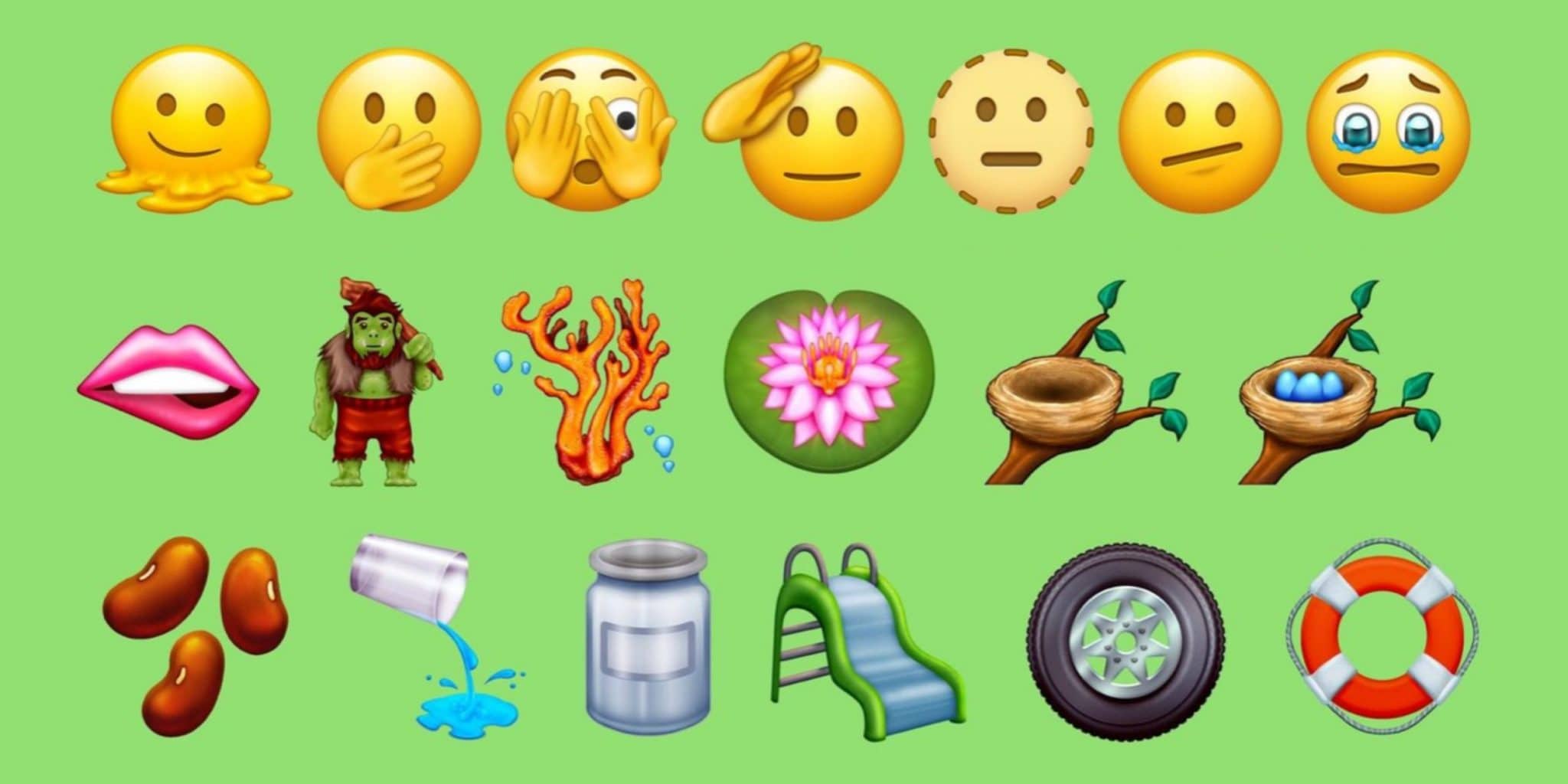
The use of emojis has become an integral part of our communication in the digital age. Emojis help us express emotions, convey tone, and add a touch of fun and personality to our messages. If you’re an iPhone user, you may be wondering how to update emojis on your device to get access to the latest and greatest options.
In this article, we will guide you through the simple steps to update emojis on your iPhone. Whether you want to have access to new emojis or ensure you have the most up-to-date version of your favorite emojis, we’ve got you covered. So let’s dive in and discover how easy it is to keep your emoji game on point!
Inside This Article
- Introduction
- Methods to Update Emojis on iPhone
- Compatibility and Requirements
- Troubleshooting and Common Issues
- Customizing and Personalizing Emojis
- Conclusion
- Conclusion
- FAQs
Introduction
Emojis have become an integral part of our daily communication, allowing us to express emotions, convey messages, and add a touch of fun to our conversations. With frequent updates to the emoji library, it’s important to keep your iPhone up to date to ensure you have access to the latest emojis available. In this article, we will guide you through the process of updating emojis on your iPhone, ensuring that you can enjoy the latest and greatest emoji experience.
Emojis add color and personality to our text messages, social media posts, and various other forms of digital communication. From smiling faces to animals, food, and even famous landmarks, emojis offer a vast range of options to accurately convey our emotions and thoughts. However, if your iPhone is not up to date, you might be missing out on some of the most recent additions to the emoji collection.
Updating the emojis on your iPhone is a relatively simple process, and there are a few methods you can use to do so. We will explore each of these methods in detail, ensuring that you have a comprehensive understanding of how to update emojis on your device.
Methods to Update Emojis on iPhone
Emojis have become an essential part of our digital communication, adding a touch of fun and emotion to our messages. But did you know that emojis can also be updated on your iPhone? Whether you want to explore new emojis or ensure that you have the latest emoji library, there are a few methods you can follow. In this article, we will explore four effective ways to update emojis on your iPhone.
1. Updating iOS Software
The first and most crucial step in updating your emojis is to ensure that your iPhone is running on the latest iOS software. Apple periodically releases updates that include not only new features and security enhancements but also a refreshed emoji set. To update your iOS software, follow these simple steps:
- Go to the “Settings” app on your iPhone home screen.
- Scroll down and tap on “General”.
- Select “Software Update”.
- If an update is available, tap “Download and Install”.
- Follow the on-screen instructions to complete the update process.
After the update, you should have access to the latest emojis that are available with the new iOS version.
2. Checking for Emoji Updates
Even after updating your iOS software, there might be instances where emojis receive separate updates. To check for emoji updates on your iPhone, follow these steps:
- Open the “App Store” on your iPhone home screen.
- Tap on your profile icon at the top right corner of the screen.
- Scroll down and navigate to “Updates”.
- If there is an update available for any emoji-related app, tap “Update”.
By regularly checking for emoji updates, you can ensure that you have the latest emoji designs and variations available on your iPhone.
3. Changing Emoji Keyboard Layout
If you want to update the emoji keyboard layout on your iPhone, you can easily do so by following these steps:
- Go to the “Settings” app on your iPhone home screen.
- Scroll down and tap on “General”.
- Select “Keyboard”.
- Tap on “Keyboards” again.
- Select “Add New Keyboard”.
- Scroll down and choose “Emoji”.
By changing the emoji keyboard layout, you can explore different styles and variations of emojis that may not be immediately available in the default keyboard layout.
4. Using Third-Party Emoji Apps
If you want to have access to a wider range of emojis and customization options, you can consider using third-party emoji apps available on the App Store. These apps offer an extensive collection of emojis, including animated ones, themed packs, and even the ability to create custom emojis.
To use a third-party emoji app on your iPhone, follow these steps:
- Open the “App Store” on your iPhone home screen.
- Search for an emoji app of your choice.
- Tap on the app and select “Get” to download and install it.
- Follow the on-screen instructions to set up and access the emojis.
Using third-party emoji apps can be a great way to update and personalize your emoji experience on your iPhone.
Updating your emojis on iPhone not only allows you to express your emotions better but also keeps you in sync with the latest trends and designs. By following these methods, you can ensure that your emoji library is up-to-date and ready to enhance your digital conversations. So go ahead, update your emojis, and have fun expressing yourself!
Compatibility and Requirements
When it comes to updating emojis on your iPhone, it’s important to understand the compatibility and requirements. Here are three key factors to consider:
iOS Version Compatibility
One of the primary requirements for updating emojis on your iPhone is having a compatible iOS version. Apple regularly releases updates to the iOS software, which often includes new emojis. To check if your iPhone is running the latest iOS version, follow these steps:
- Go to the “Settings” app on your iPhone.
- Scroll down and tap on “General.”
- Tap on “Software Update.”
- If a new update is available, you will see a prompt to download and install it. Make sure to connect to a stable Wi-Fi network and have sufficient battery life before proceeding with the update.
By keeping your iOS software up to date, you ensure that you have access to the latest emoji additions and improvements.
Device Compatibility
Another important consideration is device compatibility. While most recent iPhone models support the latest iOS updates, older models may not be able to run the latest software versions. To check if your iPhone is compatible with the latest iOS update, visit Apple’s official website or consult the support documentation for your specific iPhone model.
It’s worth noting that even if your device is not compatible with the latest iOS update, you may still be able to access a wide range of emojis that are available on previous software versions.
Available Storage Space
Updating emojis on your iPhone requires sufficient available storage space. When you update your iOS software, it may take up additional space on your device. To ensure that you have enough storage, follow these steps:
- Go to the “Settings” app on your iPhone.
- Tap on “General.”
- Select “iPhone Storage” or “Storage & iCloud Usage.
- Here, you will see a breakdown of your available storage space. If you’re running low on storage, you can free up space by deleting unused apps, clearing cache, or transferring files to iCloud or an external storage device.
- Make sure you have enough storage space before proceeding with any software updates to avoid any issues or interruptions.
By considering the compatibility of your iOS version, device, and available storage space, you can ensure a smooth and hassle-free process when updating emojis on your iPhone.
Troubleshooting and Common Issues
While updating emojis on your iPhone is usually a seamless process, you may encounter some common issues along the way. Here are a few troubleshooting tips to help you resolve any problems:
Emoji Update Not Available
If you’re unable to find the option to update your emojis, it could be due to several reasons. First, make sure that your iPhone is running on the latest iOS software version. You can double-check this by going to Settings > General > Software Update. If an update is available, download and install it to ensure that you have access to the latest emojis.
Emoji Keyboard Not Displaying Updated Emojis
In some cases, even after updating your emojis, you might find that the emoji keyboard is not displaying the new emojis. To resolve this issue, try force-closing the keyboard app and reopening it. To force-close the app, swipe up from the bottom of the screen and pause in the middle to view the app switcher. Then, swipe left or right to locate the keyboard app and swipe it up or off the screen to close it. Reopen the keyboard app, and the updated emoji keyboard should now display the latest emojis.
Emoji Display Issues in Messaging Apps
If you’re experiencing emoji display issues in specific messaging apps, such as distorted or scrambled emojis, it could be due to compatibility issues between the app and the iOS version you’re using. In this case, make sure both the app and your iPhone’s software are updated to their latest versions. Check for app updates in the App Store, and if available, install them. If the problem persists, you may need to reach out to the app developer for further assistance.
Resetting Emoji Settings
If you’ve tried all the troubleshooting steps and are still facing issues with your emojis, you can try resetting the emoji settings on your iPhone. To do this, go to Settings > General > Reset > Reset Keyboard Dictionary. This will reset your custom dictionary settings, including any changes made to the emoji keyboard. After resetting, you may need to re-enable the emoji keyboard and update it to get the latest emojis.
By following these troubleshooting tips, you should be able to address common issues related to updating emojis on your iPhone. Remember to always keep your software up to date, check for app updates, and reset settings if necessary to maintain the smooth functioning of your emojis.
Customizing and Personalizing Emojis
Emojis have become an integral part of our digital communication, and iPhone offers a range of options to customize and personalize your emojis. Here are some methods you can use to make your emojis more unique and expressive:
- Creating Memoji: Memoji allows you to create a personalized animated emoji that looks just like you or any character you desire. To create a Memoji, open the Messages app and tap on the Animoji button. From there, you can create your Memoji by selecting features like skin tone, hairstyle, facial features, and accessories. Once created, you can use your Memoji in various messaging apps, including iMessage.
- Adding Emoji Stickers: Emoji stickers are a fun way to add some flair to your messages. In the emoji keyboard, you can find a wide range of pre-designed stickers that depict different emotions, objects, and characters. Simply tap on the sticker you want to use and drag it into your message. You can resize and reposition the sticker to your liking.
- Using Emoji Reactions in iMessage: iMessage allows you to react to specific messages using emojis. When someone sends you a message, you can long-press on the message bubble and select the “React” option. From there, you can choose an emoji that represents your reaction and it will appear animated next to the message. This is a quick and convenient way to respond to messages without typing a reply.
By customizing and personalizing your emojis, you can add a personal touch to your conversations and make them more engaging and expressive. Whether it’s creating a Memoji that resembles you or using emoji stickers to convey your emotions, these features allow you to have more fun with emojis on your iPhone.
Conclusion
Updating emojis on your iPhone is a fun and exciting way to enhance your messaging experience. By following the methods mentioned above, you can ensure that you have the latest and most expressive emojis at your fingertips. Remember to check for emoji updates regularly, update your iOS software, and explore third-party emoji apps for even more options.
It’s important to keep in mind the compatibility and requirements for emoji updates, including iOS version compatibility, device compatibility, and available storage space. By meeting these requirements, you can ensure a smooth and seamless emoji update process.
Should you encounter any issues, such as the emoji update not being available, or the emoji keyboard not displaying updated emojis, don’t panic. There are troubleshooting steps you can take, such as resetting emoji settings and addressing emoji display issues in messaging apps.
Additionally, don’t be afraid to customize and personalize your emojis. Take advantage of features like creating Memoji, adding emoji stickers, and using emoji reactions in iMessage to make your conversations more unique and expressive.
In conclusion, updating emojis on your iPhone is a relatively simple process that can greatly enhance your messaging experience. Whether you want to convey a specific emotion or add a touch of personalization to your messages, emojis are a fantastic way to do so. So go ahead, update your emojis, and let your conversations come to life with a touch of fun and creativity!
Conclusion
In conclusion, updating emojis on your iPhone is a simple process that can bring a whole new level of expression to your messages and social media posts. By following the steps outlined above, you can ensure that you always have access to the latest and greatest set of emojis available.
Emojis have become an integral part of our digital communication, allowing us to convey emotions and add a touch of personality to our conversations. With regular updates from Apple, you can expect to see new emojis that reflect the ever-evolving ways in which we express ourselves.
So, don’t miss out on the fun and excitement of using the latest emojis on your iPhone. Take a few moments to check for software updates and download the latest emoji package to keep your conversations lively and engaging.
Remember, emojis are not just symbols, but a means of connecting with others and adding a touch of creativity to your everyday conversations. Stay up to date with the latest emojis, and let your messages speak volumes without saying a word. Happy emoji-ing!
FAQs
1. Can I update emojis on my iPhone?
Absolutely! Updating emojis on your iPhone is a straightforward process. By regularly updating your device’s operating system, you will automatically receive the latest emoji updates from Apple.
2. How do I update the operating system on my iPhone?
To update the operating system on your iPhone, follow these steps:
- Go to the Settings app on your iPhone.
- Scroll down and tap on “General”.
- Select “Software Update” to check for available updates.
- If an update is available, tap “Download and Install”.
- Follow the on-screen instructions to complete the update.
3. Will updating emojis affect my iPhone’s performance?
No, updating emojis on your iPhone will not significantly impact the performance of your device. Emoji updates are generally small and do not require a large amount of storage or processing power.
4. Can I use the latest emojis on older iPhone models?
Yes, you can use the latest emojis on older iPhone models, as long as you have updated the operating system to the latest available version. However, keep in mind that some older models may not support all the newest emojis due to hardware limitations.
5. Are there any additional ways to get new emojis on my iPhone?
Yes, besides updating the operating system on your iPhone, you can also download third-party emoji keyboards from the App Store. These keyboards offer a wide range of unique and creative emojis that you can use alongside the default ones. Simply search for “emoji keyboard” in the App Store and choose the one that suits your preferences.
