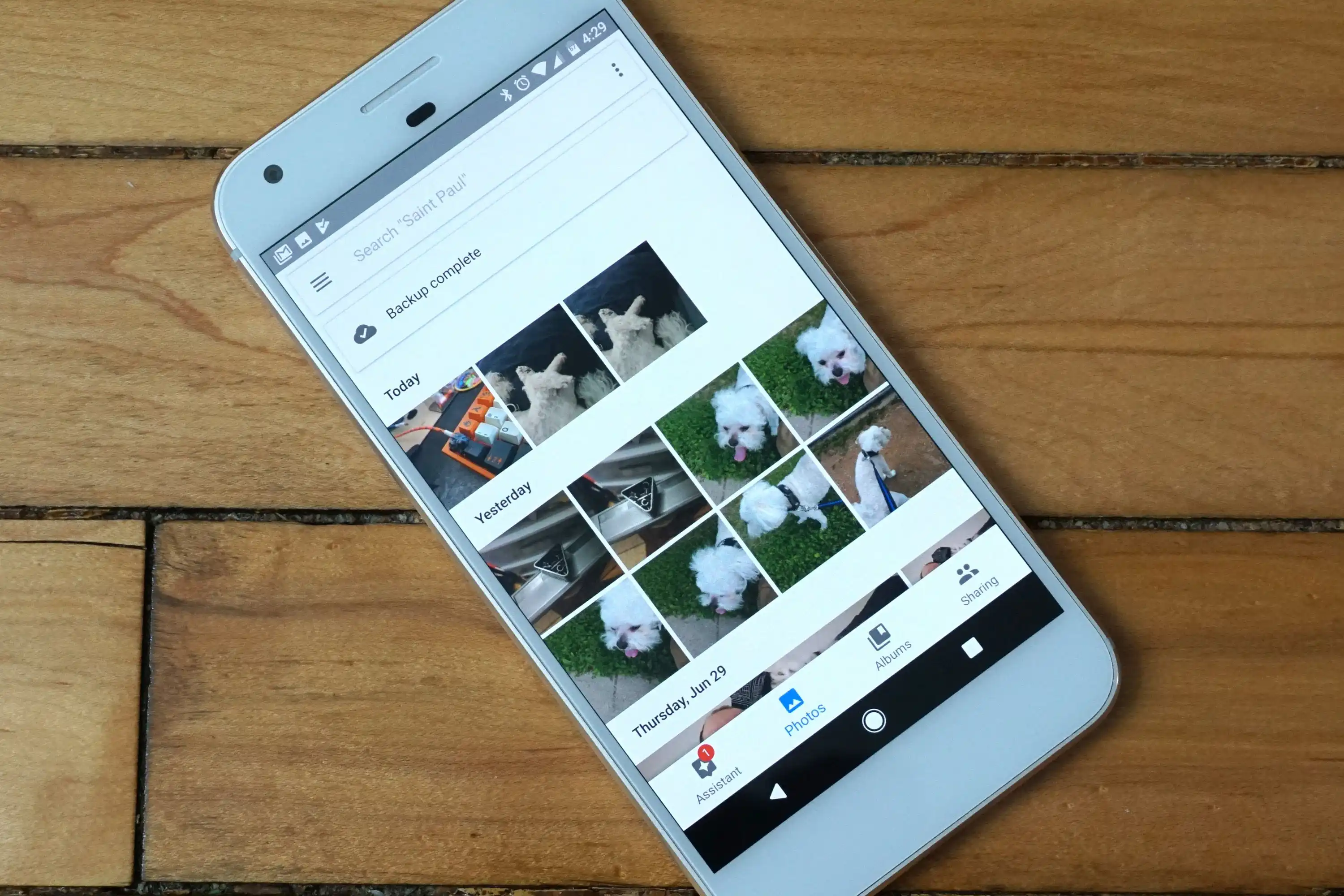
Are you wondering how to upload photos on Google from your mobile phone? You’re in the right place! In this article, we’ll guide you through the process and share some useful tips for uploading your photos seamlessly. With the rapid advancement of technology, mobile phones have become our go-to devices for capturing precious moments. Whether you’re on vacation, attending an event, or simply capturing everyday moments, you likely have a treasure trove of photos on your phone that you’d like to store and share. Uploading your photos to Google not only allows you to free up space on your device but also ensures that your memories are securely backed up in the cloud. So, let’s dive in and discover how to upload photos on Google from your mobile phone!
Inside This Article
- Overview
- Method 1: Using the Google Photos App
- Method 2: Using the Google Drive App
- Method 3: Using the Google Search App
- Conclusion
- FAQs
Overview
Uploading photos on Google from your mobile device is a convenient way to store and share your precious memories. Whether you want to back up your photos or share them with friends and family, Google provides a user-friendly platform to upload and manage your photo collection. In this article, we will guide you through the process of uploading photos onto Google from your mobile device, step by step.
Signing in to your Google Account
The first step to uploading photos on Google is to sign in to your Google Account. Make sure you have the Google Photos app installed on your mobile device. Open the app and enter your Google Account credentials. If you don’t have a Google Account, you can create one by following the on-screen instructions. Once you are signed in, you can proceed to the next step.
Opening the Google Photos app
After signing in, you will be taken to the home screen of the Google Photos app. This is where you can access all your photos and albums. To begin uploading a new photo, tap on the “+” symbol or the “Upload” button, depending on your device. This will open the photo upload screen.
Selecting the photo you want to upload
On the photo upload screen, you can select the photo you want to upload from your device’s gallery. You can either scroll through your gallery or use the search bar to find the specific photo you are looking for. Once you have located the photo you want to upload, tap on it to select it.
Uploading the photo to your Google Photos account
After selecting the photo, you will be prompted to choose the upload destination. You can either upload the photo to an existing album or create a new album for it. If you choose to create a new album, you can give it a name and add a description if desired. Once you have selected the upload destination, tap on the “Upload” button to start the upload process. The time it takes to upload depends on the size of the photo and your internet connection speed.
Congratulations! You have successfully uploaded a photo onto Google from your mobile device. You can repeat the process to upload more photos and organize them into albums. Remember, Google provides you with unlimited storage for high-quality photos, so you don’t have to worry about running out of space.
Method 1: Using the Google Photos App
The Google Photos app is a convenient way to upload photos directly from your mobile phone to your Google account. Here’s a step-by-step guide on how to do it:
Step 1: Sign in to your Google Account
Open the Google Photos app on your mobile phone and sign in with your Google account credentials. If you don’t have the app installed, you can download it from the App Store (for iOS) or Google Play Store (for Android).
Step 2: Open the Google Photos app
Once you’re signed in, open the Google Photos app. It may ask for your permission to access your photos and media. Grant the necessary permissions to proceed.
Step 3: Select the photo you want to upload
Browse through your photo library or albums to find the photo you want to upload. Simply tap on the photo to select it. If you want to upload multiple photos, you can tap on each one individually or use the select option to choose multiple photos at once.
Step 4: Uploading the photo to your Google Photos account
With your photo(s) selected, tap on the “Upload” or “Share” button (usually represented by an upward arrow or a sharing icon). This will initiate the upload process, and you will see a progress bar indicating the upload status.
Note: Make sure you have a stable internet connection while uploading the photos to ensure a smooth and uninterrupted process.
Once the upload is complete, the photo(s) will be available in your Google Photos account. You can access them from any device with internet access by signing in to your Google account.
Using the Google Photos app makes it effortless to upload photos from your mobile phone directly to your Google account. It’s a reliable and user-friendly method to back up your precious memories and access them anytime, anywhere.
Method 2: Using the Google Drive App
If you prefer to use the Google Drive app to upload photos to your Google account, you’re in luck! Here’s a simple step-by-step guide to help you get started:
- Ensure that you have the Google Drive app installed on your mobile device. If not, you can download it from the respective app store for your device.
- Open the Google Drive app on your mobile device and sign in to your Google account.
- Tap on the “+” button or the “New” button, depending on the version of the app you have.
- Select the “Upload” option from the menu.
- Choose the “Photos & Videos” option to access your device’s photo gallery.
- Navigate to the folder where the photo you want to upload is located.
- Select the photo by tapping on it. You can also select multiple photos by long-pressing on one photo and then tapping on the others.
- Once you have selected the photo(s), tap on the “Upload” button to start the upload process.
- Wait for the upload to complete. The duration will depend on the size and number of photos being uploaded, as well as your internet connection speed.
- Once the upload is finished, you can access your uploaded photo(s) through the Google Drive app or the Google Photos app, as they are linked together.
Using the Google Drive app to upload photos provides you with the added benefit of having your photos stored in the cloud, accessible on any device with internet access. It also allows you to easily organize your photos into folders and share them with others.
Now that you know the steps to upload photos on Google from your mobile device using the Google Drive app, you can start preserving those precious memories and sharing them effortlessly with friends and family!
Method 3: Using the Google Search App
If you have the Google Search app installed on your mobile phone, you can easily upload photos to your Google account. Here’s how:
1. Open the Google Search app on your mobile device and sign in to your Google Account if you haven’t done so already.
2. Tap on the search bar and type in “Google Photos” to quickly access the Google Photos app.
3. Once the Google Photos app is open, you can either take a new photo or choose an existing photo from your device’s gallery.
4. To take a new photo, tap on the camera icon located at the bottom center of the screen. It will open your device’s camera app, allowing you to snap a photo. Once you’ve taken the photo, it will automatically be uploaded to your Google Photos account.
5. To choose an existing photo, tap on the gallery icon located at the bottom left corner of the screen. This will open your device’s gallery, where you can select the photo you want to upload. Once you’ve selected the photo, tap on the “Upload” button to upload it to your Google Photos account.
6. After the photo is uploaded, you can add a title, description, and location if desired. You can also choose to share the photo with others or keep it private.
7. Finally, tap on the “Done” or “Save” button to complete the upload process. Your photo will now be stored in your Google Photos account, accessible from any device with an internet connection.
Note: Make sure you have a stable internet connection while uploading photos to ensure a smooth and uninterrupted upload process.
Conclusion
Uploading photos to Google from your mobile device is a convenient and easy way to store and share your memories. Whether you are using an Android or iOS device, the process is simple and straightforward. By following the steps outlined in this article, you can effortlessly upload photos to your Google account.
Remember to ensure that you have a stable internet connection and enough storage space available on your device before uploading your photos. Additionally, take advantage of Google Photos’ features such as automatic backup and photo organization to keep your memories safe and easily accessible.
So, start capturing moments, and let Google help you keep them safe and organized in the cloud. With just a few taps, you can upload your photos and cherish them for years to come.
FAQs
1. How do I upload a photo to Google from my mobile phone?
2. Can I upload multiple photos at once on Google from my mobile device?
3. Is it possible to organize my photos into albums on Google using my mobile phone?
4. Are there any size restrictions for uploading photos to Google from a mobile device?
5. Can I edit my photos before uploading them to Google from my mobile phone?
