Learning how to upload a video to Google Drive can be easy if you know what to do. The late 2000s and early 2010s have seen the rise of faster internet speeds the world over. Because of this, cloud storage services like One Drive, Dropbox, and Google Drive have become essential parts of file sharing and data preservation. Due to these services, people now have a way to reliably store tens of gigabytes to terabytes of data safely in the cloud! But how do you actually upload large files, like videos, to Google Drive? What would you need to upload it, and how do you actually upload it? Thankfully, you have this easy-to-understand article to guide you on how to upload a video to Google Drive!
Related: How to Record Google Meet Video Meetings
Inside This Guide
What You Need to Upload Videos on Google Drive

When talking about how to upload a video to Google Drive, we first have to talk about what you actually need to do so. The first thing you need, of course, is a Google account. There are two types of Google accounts: personal and corporate (through Google Workspace). If your company does not have a Google Workspace account for its employees, you will have to create a personal Google account instead. This automatically gives you access to a Google Drive account with free 15 GB of cloud storage shared between Drive, Gmail, and Google Photos!
Since you want to upload videos to Google Drive, there is a chance that this 15 GB of cloud storage might be too small for you. Thankfully, there are a few Google One plans you can get to beef up your storage space, ranging from a basic plan with 100GB to a whopping 2TB premium monthly plan. These plans and their prices and perks are as follows:
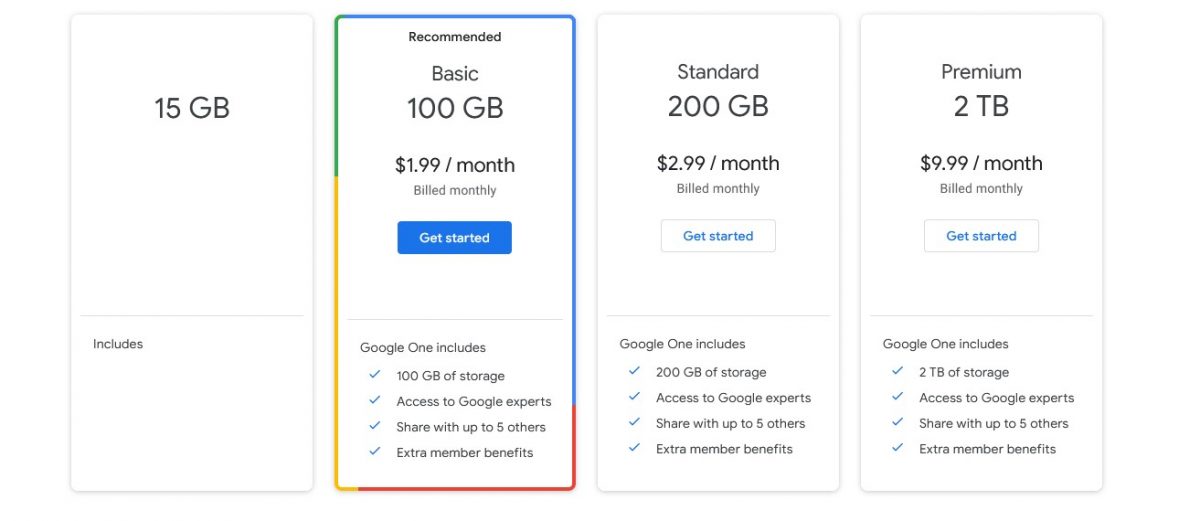
Aside from a Google Account and a compatible subscription plan (if you need the extra space), smartphone users will also need either the Google Drive Android app from the Google Play Store or the comparable Google Drive app from the Apple App Store for iOS devices to fully utilize Google Drive’s features.
How to Upload a Video to Google Drive
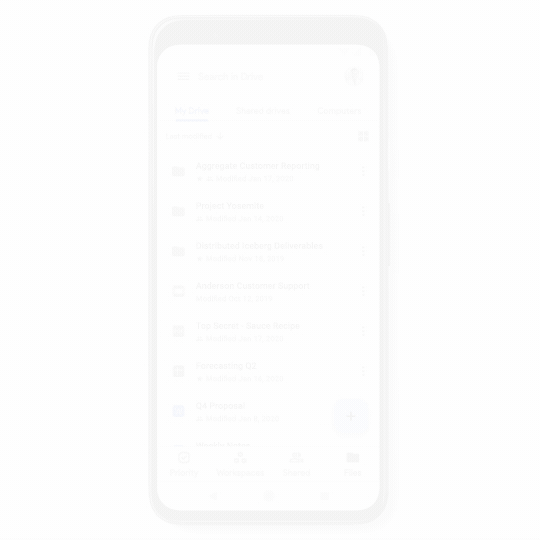
Since you know what you need to have, let us move on to how to upload a video to Google Drive. We have split this guide into three sections; one section each for those on the Android app, the iPhone app, and those using Google Drive on their PC browsers.
Before you start uploading videos and other large files, make sure that you are connected to your WiFi or have a good unlimited data plan, so the upload would not eat up your data credits.
Related: 10 Easy Fixes for Mobile Data Not Working on Android
How to Upload a Video to Google Drive Using Android
You can easily upload a video or any other file to Google Drive on its Android app by doing the following steps:
1. Install the Google Drive app from the Google Play Store.
2. Open and log in to the app.
3. Press the small blue + button on the lower right side.
4. Select Upload on the pop-up screen.
5. Search and select the video files you want to upload. Wait for the upload confirmation message to appear on the screen.
6. Congratulations! You have uploaded your video file/s to Google Drive!
How to Upload a Video to Google Drive from an iPhone
Those using their iPhone or iOS devices can also easily upload a video or any other file to Google Drive from their phones by using the Google Drive app! Just do the following steps:
1. Get and install the Google Drive app from the Apple App Store.
2. Start and log in to the app.
3. Click the small blue + button on the lower right side to open the Create New menu.
4. Press the Upload button on the pop-up screen.
5. Search for and select the video files you want to upload. Wait for the upload confirmation message to appear on the screen.
6. Congratulations! You have uploaded your video file/s to Google Drive!
How to Upload a Video to Google Drive on PC
While Google Drive has both an iOS and Android app, those on their PCs or Macs will have an easier time accessing Google Drive (https://drive.google.com/) through its web page on their browsers. Those wanting to upload file/s or video/s to their Google Drive on PCs or Macs can do the following:
1. Go to and log in to the Google Drive page.
2. Click the New button on the upper left side of the screen.
3. Select either file upload (for singular files) or folder upload (for entire folders).
4. Search for and select the file/s and folders you want to upload to Google Drive.
5. Wait for the upload to finish on the upload popup on the lower right side.
6. Congratulations! You have uploaded your video file/s to Google Drive!
How to Share Videos from Google Drive
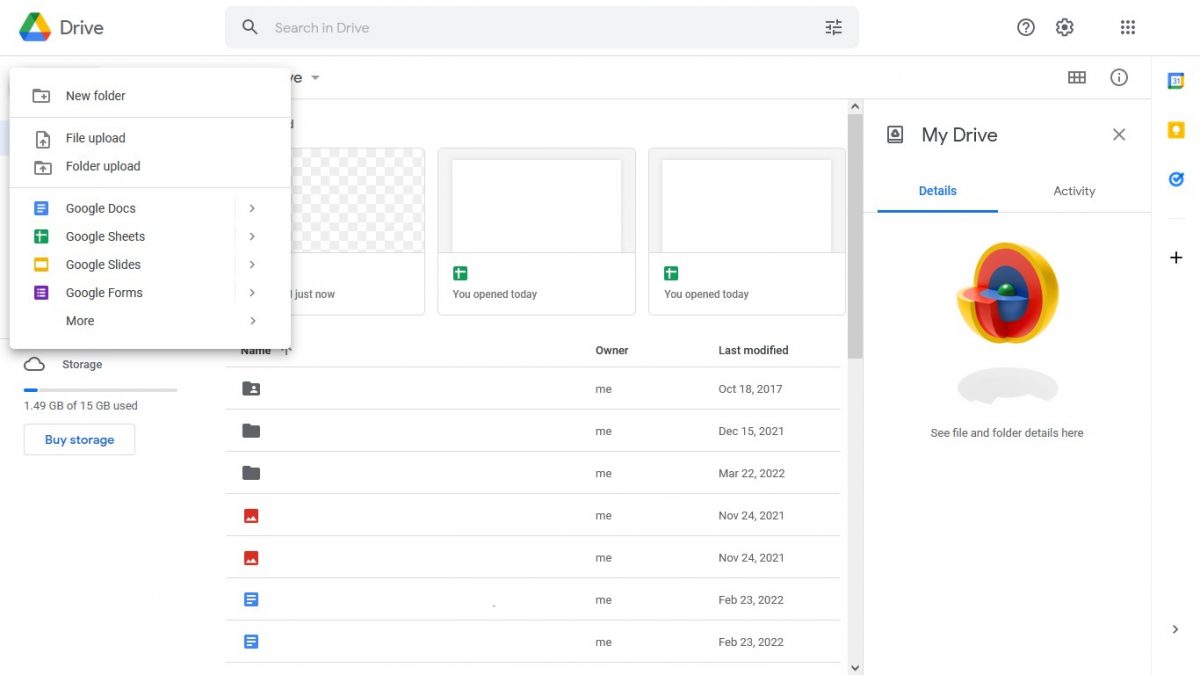
Now that you know how to add videos to Google Drive, did you know you could also share them? Those using the Android and iOS app can share the files one by one, but those on PC or Mac can share several files at once. You can share your files by doing the following:
On Smartphones
- Start and log in to the app.
- Find the file/s you want to select.
- Press the More button beside the file you want to share.
- Select Share from the pop-up menu. Input the email address of the person/s you want to give file access to. Click the drop-down box to select what type of access these people will receive.
- Press the blue Send button after adding all the people you want to give access to. They will receive an email with an invitation to view/edit the file.
- Congratulations! You have shared your video file/s from Google Drive!
On PC/Mac
- Go to and log in to the Google Drive page.
- Search for and select the file/s or folders you want to upload to Google Drive.
- Right-click your selected files and select Share. Add people or groups you want to give file access to and select what type of access they will receive.
- Click the Done button and wait for the process to finish.
- Congratulations! You have shared your video file/s from Google Drive!
What If I Don’t Have Enough Google Drive Space for Videos?
While uploading files and videos to Google Drive is easy, there are times when you may have errors and problems with it. One of the most common reasons for these problems is a lack of storage space. While the average free Google account gets 15GB of cloud storage space, you may quickly fill it up with large files. Here are a few things you can do to solve this issue:
1. Use File Compressor
Before uploading your videos or large files, you may use a file compressor to reduce their file sizes. While PC and Mac users can easily use programs like WinRar or 7Zip, smartphone users can instead use video compression apps and websites to reduce their file sizes.
2. Delete Unused Files
Another thing you can do to save storage space is to delete unused or redundant files. While Google Drive is a good way to backup your files, you may have multiples of the same file or outdated copies of them. You can delete these redundant files and save some space for your other files.
3. Purchase Additional Storage
The final thing you can do if the other two methods did not work is to just get more storage space. While personal Google Accounts can buy a Premium monthly subscription with 2TB of storage space, Business and Enterprise accounts can have even more. Below are the prices for Google Workspace’s Business accounts. These plans also give organizational access to related Google apps like Gmail, Google Meet, and Google Docs.
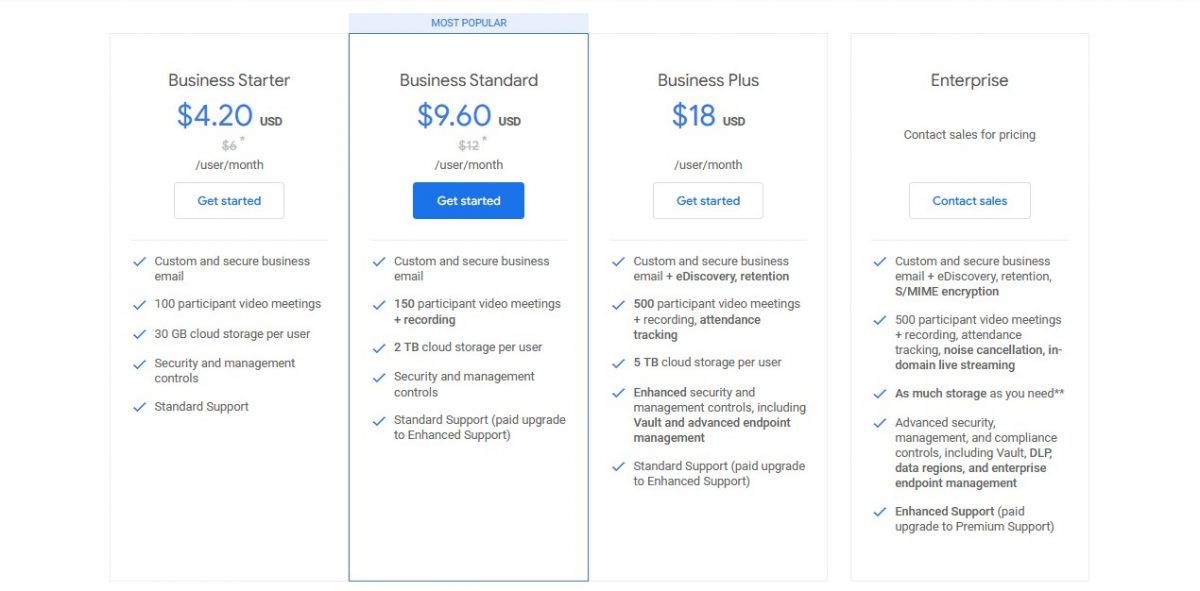
How to Upload a Video to Google Drive FAQs
Before we leave, we want to answer a few frequently asked questions about Google Drive. Here are some of the more common ones and our answers.
