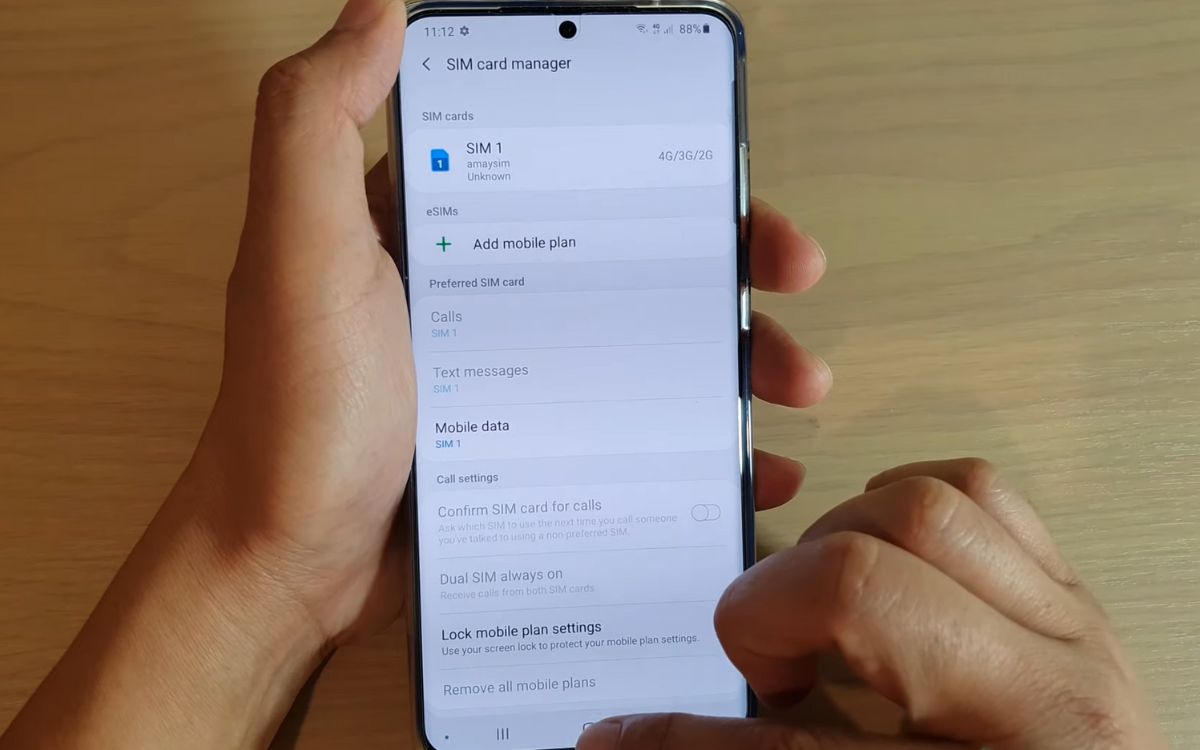
Are you the proud owner of a Samsung S20 and curious to learn about the fantastic feature it offers? Look no further than the Dual SIM functionality! The Samsung S20 is equipped with Dual SIM capabilities, which allow you to use two different SIM cards simultaneously on a single device.
Whether you’re a frequent traveler, have two separate numbers for personal and work use, or simply want the flexibility of multiple SIM cards, the Dual SIM feature on the Samsung S20 has got you covered. By understanding how to use Dual SIM on your device, you can take full advantage of its benefits and customize your connectivity options to suit your needs.
In this article, we’ll provide a comprehensive guide on how to use Dual SIM on the Samsung S20, explore its benefits, and answer frequently asked questions to ensure you have a seamless and hassle-free experience with this exciting feature.
Inside This Article
- Setting up Dual SIM on Samsung S20
- Switching between SIM cards
- Assigning default settings for each SIM card
- Customizing SIM Card Preferences
- Conclusion
- FAQs
Setting up Dual SIM on Samsung S20
The Samsung S20 offers the convenience of using two SIM cards simultaneously, allowing users to separate their personal and business calls or use different networks for better coverage. Setting up dual SIM functionality on your Samsung S20 is a simple process that can be done in a few easy steps.
To get started, follow these steps:
- Insert the SIM cards into the designated slots: The Samsung S20 comes with a SIM card tray that can hold two Nano-SIM cards. Locate the SIM card tray on the device and use the SIM ejector tool provided to open it. Insert the SIM cards into the appropriate slots, making sure they are properly aligned.
- Open the SIM card settings: Navigate to the settings menu on your Samsung S20 and scroll down until you find the “SIM card manager” option. Tap on it to access the dual SIM settings.
- Activate the second SIM card: In the SIM card manager settings, you will see the option to enable or disable the second SIM card. Toggle the switch to activate the second SIM card.
- Configure the SIM card settings: Once the second SIM card is activated, you can choose how you want to use it. You can set the default SIM card for calls, messages, and mobile data, as well as specify which SIM card to use for specific contacts or applications.
- Save your settings: After customizing the SIM card settings to your preference, make sure to save your changes by tapping on the “Save” or “Done” button.
With the dual SIM functionality successfully set up on your Samsung S20, you can now enjoy the convenience of managing two SIM cards on a single device. You can easily switch between SIM cards for calls and messages, assign default settings for each SIM card, and customize your preferences to suit your needs.
Switching between SIM cards
One of the key benefits of having a dual SIM smartphone, such as the Samsung S20, is the ability to switch between SIM cards effortlessly. Whether you have two separate phone numbers for personal and business use, or you frequently travel internationally and require a local SIM card, the Samsung S20 makes it easy to manage and toggle between your SIM cards.
To switch between SIM cards on the Samsung S20, follow these simple steps:
- Swipe down from the top of your screen to access the notification panel.
- Tap on the cogwheel icon to access the settings menu.
- Scroll down and select “Connections.”
- Tap on “SIM card manager.”
- A list of your SIM cards will be displayed. Select the SIM card you want to use as the default card for calls, messages, and data.
- Once you have selected the preferred SIM card, it will be activated, and you can start using it for your communication and data needs.
It is important to note that only one SIM card can be activated for calls and messages at a time. However, you can easily switch the active SIM card in the settings menu whenever you need to use the other card.
Switching between SIM cards on the Samsung S20 is a hassle-free process that ensures you can stay connected whether you’re juggling multiple phone numbers or adapting to different networks while traveling. With just a few taps, you can switch to the SIM card that best suits your current needs, making the Samsung S20 an incredibly versatile and user-friendly device.
Assigning default settings for each SIM card
One of the key advantages of using a dual SIM phone like the Samsung S20 is the ability to assign default settings for each SIM card. This allows you to customize your phone experience based on your preferences for each SIM card.
To assign default settings for each SIM card on your Samsung S20, follow these simple steps:
- Open the Settings app on your phone.
- Scroll down and tap on “SIM card & mobile network.
- Select the SIM card for which you want to assign the default settings. You can choose SIM 1 or SIM 2, depending on which slot you have your SIM card inserted.
- In the SIM card settings, you will find various options like voice call, messaging, data, and more.
- Tap on each option and customize the settings according to your preferences. For example, you can choose which SIM card to use for voice calls, set different ringtone for each SIM card, specify the default messaging app, and more.
- Once you have customized the settings for the selected SIM card, go back to the SIM card & mobile network settings and repeat the process for the other SIM card if needed.
By assigning default settings for each SIM card, you can easily manage your phone’s behavior when using different SIM cards. For instance, if you use one SIM card primarily for data and the other for voice calls, you can set the default data connection to the first SIM card and the default voice call option to the second SIM card.
This level of customization ensures that your phone seamlessly adjusts to your preferences, making it easier to use and enhancing your overall mobile experience.
Remember, you can always modify and update these settings as per your needs. So feel free to experiment and find the configuration that works best for you.
Customizing SIM Card Preferences
When using dual SIM on your Samsung S20, you have the flexibility to customize various preferences for each SIM card. This allows you to fully optimize your mobile experience and tailor it to your specific needs. Let’s explore some of the key customization options available:
1. Data Usage: You can set different data usage settings for each SIM card. This is particularly useful if you have separate data plans or want to manage your data usage efficiently. Simply go to the settings menu, select “SIM card manager,” and choose the desired SIM card. From there, you can enable or disable mobile data, set data limits, or even restrict background data usage.
2. Call and Messaging Preferences: Customizing call and messaging preferences allows you to define how each SIM card behaves when it comes to making calls or sending messages. For instance, you can specify which SIM card should be used for making regular calls, international calls, or even for sending text messages. This level of customization helps you maintain control and choose the most suitable SIM card for your communication needs.
3. Default SIM for Apps: If you frequently use specific apps that require a SIM card for functionality, you can set a default SIM card for each app. This way, you ensure that the app always uses the desired SIM card when accessing data or making calls. To do this, go to the settings menu, select “Connections,” then “SIM card manager,” and choose the app you want to customize. From there, you can select the preferred SIM card as the default.
4. Roaming Settings: When you’re traveling internationally and need to use your dual SIM-enabled Samsung S20, you can customize the roaming settings for each SIM card. This enables you to control how each SIM card behaves when you’re roaming abroad. You can choose to enable or disable roaming for specific SIM cards, set preferred networks, or even enable data roaming. By customizing these settings, you can ensure a seamless and cost-effective experience while traveling.
5. Caller ID: Another handy customization option is the ability to set different caller IDs for each SIM card. This allows you to display a specific phone number when making calls or sending messages from a particular SIM card. It’s especially useful if you have multiple phone numbers and want to differentiate the outgoing calls and messages between them.
By customizing these SIM card preferences, you can make the most of the dual SIM capability on your Samsung S20. Take advantage of the flexibility and control it offers, allowing you to manage your communication needs, data usage, and roaming settings with ease.
Conclusion
In conclusion, the Samsung S20 is a powerful and versatile smartphone that offers the convenience of using dual SIM cards. With its dual SIM functionality, users can easily manage their personal and professional lives on a single device. Whether it’s for separating work and personal contacts, enjoying better network coverage, or taking advantage of international roaming options, the Samsung S20 delivers a seamless and efficient dual SIM experience.
By following the steps outlined in this article, users can easily set up and utilize dual SIM on their Samsung S20, taking full advantage of the device’s capabilities. From managing different phone numbers to juggling multiple carriers, the benefits of dual SIM are vast and can greatly enhance productivity and convenience for users.
So, if you’re in need of a smartphone that offers the flexibility of dual SIM functionality, while providing exceptional performance and reliability, the Samsung S20 is an excellent choice. Experience the convenience of managing multiple numbers on a single device and enjoy the seamless integration offered by the Samsung S20 today!
FAQs
1. What is Dual SIM?
Dual SIM is a feature available on certain mobile phones that allows you to use two separate SIM cards in one device. This means you can have two different phone numbers and cellular plans on the same phone.
2. Can I use Dual SIM on the Samsung S20?
Yes, the Samsung S20 is Dual SIM compatible. It allows you to insert two SIM cards, which can be from the same or different cellular providers, into the device and use them simultaneously.
3. How do I set up Dual SIM on my Samsung S20?
To set up Dual SIM on your Samsung S20, follow these steps:
1. Insert both SIM cards into the SIM card tray of your device.
2. Go to the Settings menu on your phone.
3. Scroll down and tap on “Connections.”
4. Tap on “SIM card manager.”
5. Tap on “SIM 1” or “SIM 2” to configure settings for each SIM card, such as assigning a default SIM for calls or data usage.
6. You can also enable or disable one of the SIM cards if needed.
7. Once you have set up the preferences for each SIM card, you are ready to use Dual SIM on your Samsung S20.
4. Can I make calls and send text messages using both SIM cards at the same time?
No, you cannot make calls or send text messages simultaneously using both SIM cards. However, you can switch between the two SIM cards when making calls or sending messages, depending on the SIM card you want to use for each communication.
5. Can I use data services on both SIM cards simultaneously?
No, you can only use data services on one SIM card at a time. However, you can select the default SIM card for data usage in the SIM card manager settings. This allows you to easily switch between SIM cards for data services as needed.
