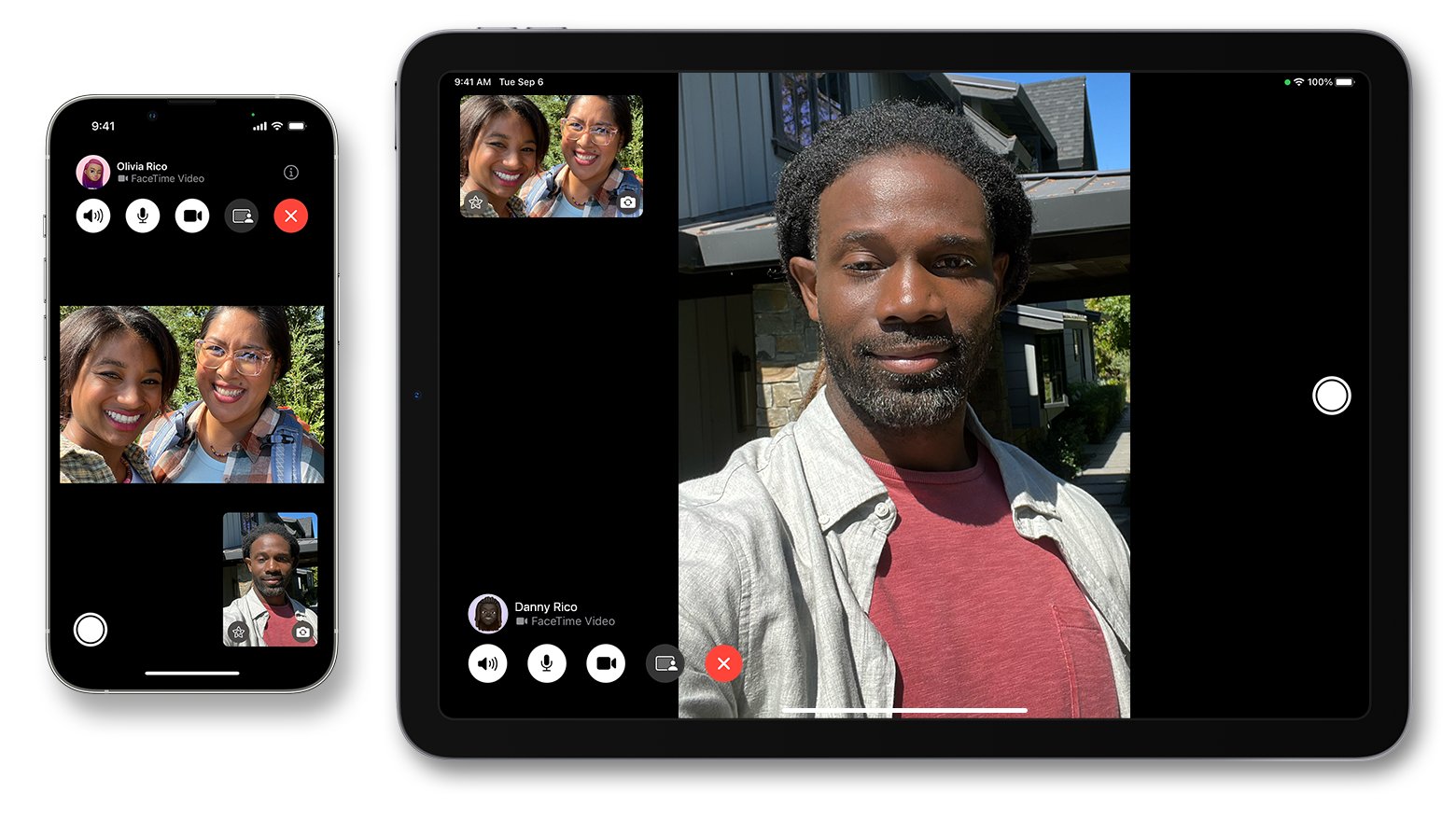
FaceTime is a popular feature among iPhone users, allowing them to make video and audio calls with their friends, family, and colleagues. One of the useful features of FaceTime is call waiting, which enables users to manage multiple incoming calls effectively. With call waiting, you no longer have to worry about missing important calls while you are already on a FaceTime call. In this article, we will discuss how to use FaceTime call waiting and make the most of this handy feature on your iPhone. Whether you are a seasoned FaceTime user or new to the platform, this guide will provide you with step-by-step instructions and tips to ensure seamless call management on your mobile device.
Inside This Article
- Setting up FaceTime Call Waiting
- Accepting an Incoming FaceTime Call
- Switching Between Calls on FaceTime
- Ending or Rejecting a FaceTime Call
- Conclusion
- FAQs
Setting up FaceTime Call Waiting
FaceTime Call Waiting is a convenient feature that allows you to manage incoming video calls while you’re already on a FaceTime call. Enabling this feature ensures that you never miss an important call, even when you are engaged in another conversation.
To set up FaceTime Call Waiting on your iPhone, follow these simple steps:
- Open the Settings app on your iPhone.
- Scroll down and tap on “FaceTime.”
- Under the “Calls” section, locate the “Call Waiting” toggle and make sure it is switched on.
Once you have enabled FaceTime Call Waiting, your iPhone will display an incoming call notification while you are on a FaceTime call. You can choose to accept or decline the new call, or even switch between the two calls seamlessly. This feature is especially useful when you’re having a conversation and an urgent call comes in that you need to take.
Remember, FaceTime Call Waiting works seamlessly with both cellular and Wi-Fi networks, so you can enjoy uninterrupted video calls without any disruptions. It helps you stay connected with your loved ones or attend important business calls without any hassle.
With FaceTime Call Waiting, managing multiple video calls on your iPhone has never been easier. Stay connected and never miss out on any important conversations again.
Accepting an Incoming FaceTime Call
When you receive an incoming FaceTime call, it’s easy to accept and connect with the other person. Here’s a step-by-step guide on how to do it:
1. When you receive a FaceTime call, a notification will appear on your screen. You’ll see the caller’s name or number, along with the option to accept or decline the call.
2. To accept the call, simply tap on the “Accept” button. This will connect you to the person who is calling you, and you can start your FaceTime conversation.
3. During the call, you can use various features to enhance your FaceTime experience. You can switch between the front and rear cameras, mute the microphone, adjust the volume, and even add filters or effects to your video feed.
4. If you want to end the call, tap on the red “End” button. This will disconnect the call and end your FaceTime session.
5. If you’re unable to accept the call at the moment, you can tap on the “Decline” button. This will reject the call and send a message to the caller that you’re unable to connect at the moment.
Remember, accepting an incoming FaceTime call is as simple as tapping on the “Accept” button. It allows you to seamlessly connect with friends, family, and colleagues for face-to-face conversations, no matter where you are.
Switching Between Calls on FaceTime
FaceTime call waiting allows you to easily switch between multiple calls on your iPhone or iPad. Whether you’re in the middle of a FaceTime call and receive another incoming call, or you want to quickly jump between ongoing calls, FaceTime call waiting can be a handy feature to have.
To switch between calls on FaceTime, follow these steps:
- While on a FaceTime call, you will hear a sound and see a notification for an incoming call. To answer the incoming call and put the current call on hold, tap the “Hold & Accept” button.
- The first call will be put on hold, and you will be connected to the second call. The screen will display the name or number of the person on the second call.
- To switch between the calls, simply tap the “Swap” button. This will switch the audio and video from the current call to the other call.
- If you want to end the current call and fully switch to the other call, tap the “End & Accept” button.
- If you want to end the second call and resume the first call, tap the “End & Resume” button.
It’s important to note that the “Swap” button will only appear if you have two active calls on FaceTime. If you have more than two calls, the button will not appear, and you won’t be able to switch directly between multiple calls.
When switching between calls, it’s a good practice to inform the person on the other end that you’ll be putting them on hold or switching calls. This helps to ensure a smooth transition and avoids any confusion.
Switching between calls on FaceTime can be especially useful in situations where you need to quickly take another call without ending your current call. Perhaps you’re on a business call and receive an important call from a family member or friend. With FaceTime call waiting, you can easily manage both calls without any interruption.
So the next time you find yourself juggling multiple FaceTime calls, remember that you can switch between them with just a tap of a button. FaceTime call waiting provides a seamless and convenient way to handle multiple calls on your iPhone or iPad.
Ending or Rejecting a FaceTime Call
When you’re on a FaceTime call and need to end or reject it, there are a few simple steps you can follow. Whether you want to disconnect because you have completed your conversation or the call isn’t convenient for you at that moment, here is how you can end or reject a FaceTime call.
To end a FaceTime call, you have a couple of options. The first method is to tap the red ‘End’ button that appears on the screen. This button is typically located in the lower-left corner of the call interface. Tapping this button will immediately end your FaceTime call.
Alternatively, if you prefer a more discreet way to end the call, you can also press the power button on your device once. This will automatically end the FaceTime call without any additional steps. However, be cautious when using this method, as pressing the power button will also turn off the screen of your device.
If you want to reject an incoming FaceTime call, there are a couple of options as well. When you receive an incoming FaceTime call, you will see a few buttons on the screen, including an ‘Accept’ and a ‘Decline’ option. Simply tap the ‘Decline’ button to reject the call. This will send a message to the person calling that you are unable to answer the call at that moment.
Another way to reject an incoming FaceTime call is by pressing the power button twice quickly. This action will automatically reject the call and send a message to the caller, notifying them that you’re unable to answer the call. Similar to ending a call, this method may turn off the screen of your device.
Now you know how to end or reject a FaceTime call quickly and easily. Whether you need to wrap up a conversation or simply can’t answer at the moment, these methods will help you manage your FaceTime calls efficiently.
Conclusion
FaceTime Call Waiting is a valuable feature that enhances the communication experience for iPhone users. It allows you to easily manage incoming calls while you are already engaged in a FaceTime call. With the ability to accept or decline calls and even put them on hold, you have more control over your conversations.
Whether you are catching up with friends and family or conducting business meetings, FaceTime Call Waiting ensures that you won’t miss important calls. By following the simple steps outlined in this guide, you can easily activate, manage, and make the most out of this feature.
So, the next time you find yourself in a FaceTime call and receive another incoming call, don’t worry. FaceTime Call Waiting has got you covered, providing a seamless and efficient way to handle multiple calls on your iPhone.
Enjoy the convenience of FaceTime Call Waiting, and never miss an important conversation again!
FAQs
Q: What is FaceTime Call Waiting?
FaceTime Call Waiting is a feature available on Apple devices that allows you to receive incoming FaceTime calls while you are already on a FaceTime call. This feature helps you manage multiple calls without missing any important calls.
Q: How does FaceTime Call Waiting work?
When you are on a FaceTime call and receive another FaceTime call, you will see a notification on your screen informing you about the incoming call. You can choose to either end the current call and accept the incoming call or decline the incoming call and continue with your ongoing call.
Q: Can I put a FaceTime call on hold to answer another call?
No, you cannot put a FaceTime call on hold to answer another call. However, with FaceTime Call Waiting, you have the option to end the current call and accept the incoming call or decline the incoming call and continue with your ongoing call.
Q: Is FaceTime Call Waiting available on all Apple devices?
FaceTime Call Waiting is available on devices that support iOS 8 or later, such as iPhone, iPad, and iPod Touch. However, it is important to note that both the caller and the receiver need to have FaceTime enabled on their devices for FaceTime Call Waiting to work.
Q: Can I disable FaceTime Call Waiting?
Yes, you have the option to disable FaceTime Call Waiting if you prefer not to receive incoming calls while you are on a FaceTime call. To disable FaceTime Call Waiting, go to the Settings app on your device, tap on FaceTime, and toggle off the “Call Waiting” option.
