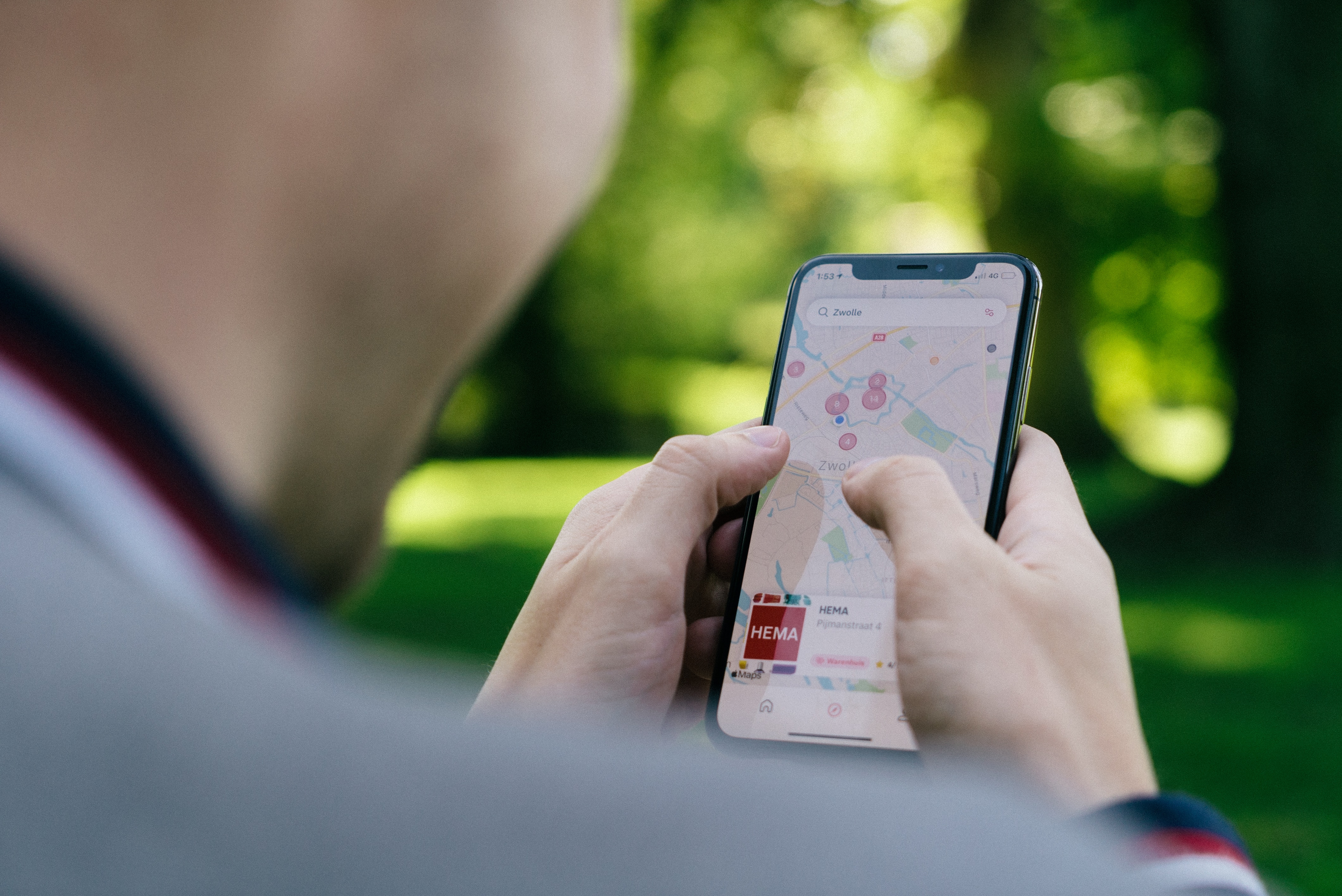
Are you constantly plagued by the never-ending search for your iPhone? Losing your beloved device can be a source of great stress and frustration. But fear not, because Apple has come to the rescue with an ingenious feature known as “Find My iPhone.” This remarkable tool allows iPhone users to locate their device within seconds, ensuring that it never gets lost for long. In this article, we will delve into the ins and outs of using Find My iPhone, providing you with a comprehensive guide on how to make the most of this powerful feature. Whether your phone is misplaced under the couch or falls into the black hole of your handbag, Find My iPhone will help you bring it back into your loving arms. So, let’s dive in and discover how you can harness the power of Find My iPhone to ensure that you never lose track of your precious device again.
Inside This Article
- Introduction
- Setting Up Find My iPhone
- Locating Your iPhone
- Playing a Sound on Your iPhone
- Conclusion
- FAQs
Introduction
Have you ever misplaced your iPhone? Or worse, had it stolen? Losing your iPhone can be incredibly stressful and worrisome, especially considering the amount of personal and sensitive information it contains. However, with the help of the Find My iPhone feature, you can breathe a sigh of relief knowing that tracking down your device is just a few clicks away.
Find My iPhone is a powerful tool developed by Apple that allows you to locate your lost or stolen iPhone, as long as it’s connected to the internet. It uses a combination of GPS, Wi-Fi, and cellular data to pinpoint the exact location of your device. Whether you left it at a friend’s house or it was pilfered from your bag, Find My iPhone can help you retrieve it.
In addition to locating your iPhone, Find My iPhone offers other useful functionalities. You can remotely lock your device to prevent unauthorized access, display a custom message on the lock screen with your contact information, and even erase all the data on your iPhone to protect your privacy.
In this article, we will guide you through the process of setting up Find My iPhone, locating your lost or stolen iPhone, and playing a sound on your device to help you locate it within your home or office.
So, let’s get started and learn how to use Find My iPhone to safeguard your device and give yourself peace of mind.
Setting Up Find My iPhone
If you own an iPhone, one of the most important features you should be familiar with is Find My iPhone. This powerful built-in tool allows you to locate your device in case it gets lost or stolen. Setting up Find My iPhone is a simple process that can provide you with peace of mind knowing that you can track and secure your iPhone easily. Here’s how to set it up:
- Open the Settings app on your iPhone.
- Tap on your Apple ID at the top of the screen.
- Select “iCloud” from the menu options.
- Scroll down and locate “Find My iPhone”. Tap on it.
- Toggle the switch to enable “Find My iPhone”.
- A pop-up window will appear asking you to enable “Send Last Location”. This feature helps you find your iPhone’s location even when the battery is critically low. It is recommended to enable this option for better tracking.
- Enter your Apple ID password when prompted. This is to ensure that only you have access to your device’s location information.
- Now, Find My iPhone is set up on your device and ready to be used.
It’s worth noting that in newer versions of iOS, “Find My iPhone” has been replaced with “Find My” which also incorporates other Apple devices like iPad, Mac, and AirPods. With the “Find My” feature, you can locate all your Apple devices using a single app.
Setting up Find My iPhone is a crucial step in protecting your device and personal information. In the unfortunate event that your iPhone is lost or stolen, you can use this feature to track its location and take necessary actions to retrieve it.
Locating Your iPhone
Having the ability to locate your iPhone can be invaluable in various situations. Whether you’ve misplaced your device within the confines of your home or it has been stolen, Find My iPhone can help you track its whereabouts. Here’s how you can use this feature:
- Open the Find My iPhone app or go to the iCloud website on any internet-connected device.
- Sign in with your Apple ID and password.
- Once you’re logged in, select the Find iPhone option.
- A map will appear, displaying the location of your iPhone. If your device is currently online and allowed location services, you should be able to see its precise location.
- If your device is nearby but you can’t see it, you can use the Play Sound option within Find My iPhone. This will emit a loud sound from your device, helping you locate it. This feature is particularly useful if your iPhone is hidden under furniture or in a bag.
- If your iPhone isn’t nearby or you suspect it has been stolen, you can use the Lost Mode feature. This will lock your device and display a custom message with your contact information, allowing anyone who finds it to get in touch with you. You can also choose to erase all the data on your iPhone remotely to protect your personal information.
- In case you are unable to locate your device, you can enable the Notify Me When Found option. This will send you an email notification as soon as your iPhone is found or connected to the internet. This can be helpful if the iPhone is lost or misplaced and is later discovered by someone else.
Remember, in order for Find My iPhone to work, you must have previously set up the feature and have it enabled on your device. Additionally, your iPhone must be connected to the internet either via Wi-Fi or cellular data for Find My iPhone to accurately determine its location.
Using Find My iPhone can provide peace of mind, knowing that you have a reliable tool to help locate your device in case it goes missing. By following these steps and familiarizing yourself with the various options available, you can increase the chances of successfully retrieving your iPhone.
Playing a Sound on Your iPhone
If you’ve misplaced your iPhone and need help finding it, one of the most useful features of Find My iPhone is the ability to play a sound on your device. This feature comes in handy when you’re trying to locate your iPhone in your home or office. Here’s how to do it:
- Open the Find My iPhone app on another iOS device or visit iCloud.com on a computer.
- Sign in with your Apple ID and password.
- Select the “Devices” tab.
- Choose your iPhone from the list of devices.
- Click on the “Play Sound” option.
Once you click on “Play Sound,” your iPhone will emit a loud and distinct sound, even if it’s in silent mode. This feature is especially useful when you have misplaced your device somewhere nearby and need to locate it quickly.
The sound will continue to play for two minutes, allowing you enough time to track down your iPhone. If you find your device before the sound stops, you can simply tap on the “Stop Sound” button on the screen or the volume buttons on your iPhone to silence it.
If you’re unable to hear the sound because your iPhone is too far away or in a noisy environment, you can use the map feature in Find My iPhone to get a more accurate location and visually locate your device.
Playing a sound on your iPhone is not only a useful way to locate a misplaced device but also provides added security by alerting you if your device has been stolen or picked up by someone else. This can help you act quickly and take the necessary steps to protect your personal information.
Remember, the “Play Sound” feature is only available if your iPhone is connected to the internet, so make sure your device has an active internet connection for this feature to work properly.
With the ability to remotely play a sound on your iPhone, you can quickly and easily locate your device, saving you time and alleviating the stress of not knowing where your phone is.
Conclusion
In conclusion, Find My iPhone is a valuable tool for all iPhone users. Whether you have misplaced your device or it has been stolen, this feature can help you locate, lock, and even erase your iPhone remotely. By enabling Find My iPhone and familiarizing yourself with its capabilities, you can have peace of mind knowing that you have an extra layer of security for your device. Remember to keep your Apple ID and password safe, as they are essential for accessing the Find My iPhone feature. Additionally, make sure to update your device’s software regularly to take advantage of the latest security features and improvements.
FAQs
1. What is Find My iPhone and how does it work?
Find My iPhone is a feature developed by Apple that allows you to locate your iPhone if it gets misplaced or stolen. It works by using the device’s built-in GPS and Wi-Fi to track its location and display it on a map. You can access this feature through the Find My app on your iPhone or through the iCloud website on any device.
2. Is Find My iPhone available on all iPhone models?
Yes, Find My iPhone is available on all iPhone models starting from iPhone 5 and newer. It can also be used on other Apple devices like iPad, Apple Watch, and Mac. However, make sure your device is running the latest version of iOS or macOS to have access to the latest features and improvements of Find My iPhone.
3. Can I use Find My iPhone to track someone else’s device?
No, you cannot use Find My iPhone to track someone else’s device without their knowledge and permission. This feature is designed to help you locate your own lost or stolen iPhone. Attempting to track someone else’s device without their consent is a violation of their privacy and may be illegal.
4. What other features does Find My iPhone offer?
In addition to locating your iPhone, Find My iPhone offers several other useful features. You can activate Lost Mode to lock your device remotely and display a custom message with contact information on the lock screen. It also gives you the option to play a sound on your iPhone to help you find it if it’s nearby. Furthermore, you can erase all the data on your iPhone remotely to protect your personal information.
5. How can I set up Find My iPhone on my device?
Find My iPhone is usually enabled by default on your iPhone. To confirm its activation, go to the Settings app, tap your name at the top, then go to “Find My” and make sure Find My iPhone is turned on. If it’s not enabled, simply toggle the switch to activate it. You will also need to make sure that you’re signed in to your Apple ID on your device to use this feature.
