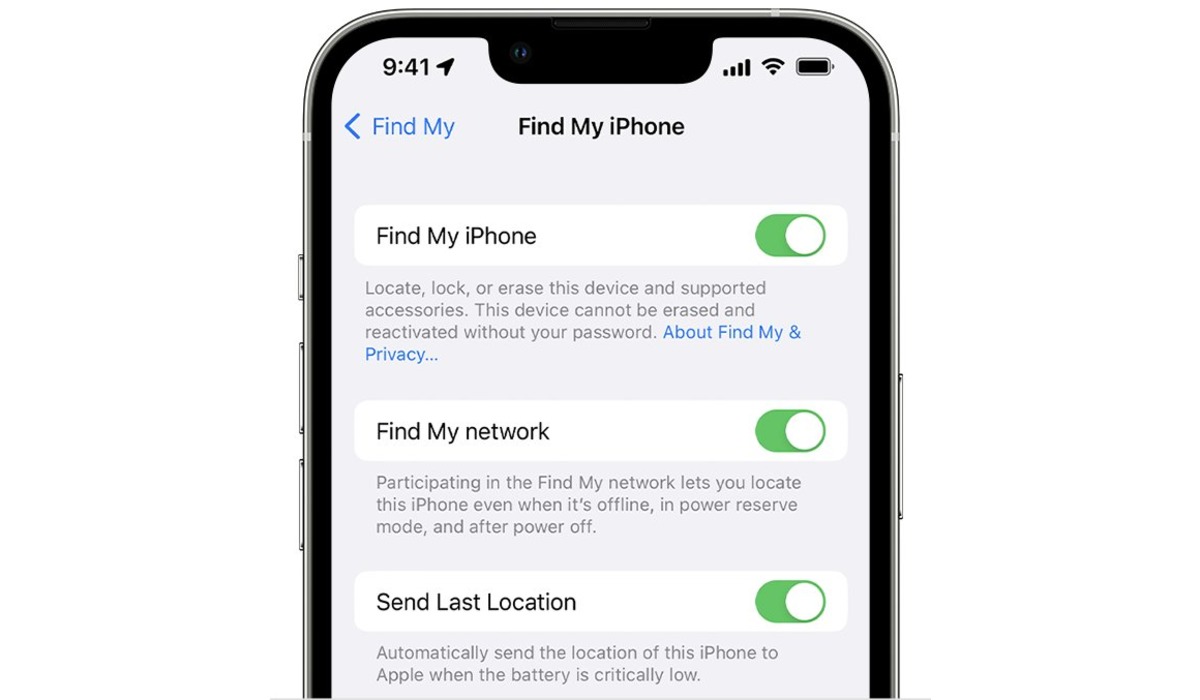
Are you having trouble finding out how to log out of Find My iPhone? You’re not alone! Many users can face confusion when trying to logout of this feature on their iPhones. Find My iPhone is a helpful tool that allows you to locate your lost or stolen device, but there may be times when you need to log out of it for various reasons.
In this article, we will guide you through the step-by-step process of logging out of Find My iPhone. Whether you’re looking to sell your device, switch to a new iCloud account, or simply want to disable the feature temporarily, we’ve got you covered. So, let’s get started and learn how to logout of Find My iPhone with ease.
Inside This Article
Overview of Find My iPhone
Find My iPhone is a built-in feature on Apple devices that allows users to locate, track, and remotely manage their lost or stolen iPhones. It utilizes the device’s GPS capabilities to pinpoint the exact location of the iPhone, providing peace of mind for iPhone owners. In addition to locating the device, Find My iPhone offers several other essential features to safeguard personal information and prevent unauthorized access.
One of the key features of Find My iPhone is the ability to play a sound on the device, even if it is on silent mode. This is particularly useful if you have misplaced your iPhone at home or in a nearby location. By triggering a loud sound, you can easily locate your device. This feature is especially handy for those moments when you’re in a rush and can’t afford to spend time searching for your misplaced iPhone.
In addition to playing a sound, Find My iPhone allows users to put their device in Lost Mode. This feature locks the screen of the iPhone with a custom message, displaying contact information so that anyone who finds the device can reach you. Moreover, Lost Mode also remotely disables Apple Pay, preventing any unauthorized transactions while the device is misplaced.
If you believe that your iPhone is stolen and you’re concerned about your personal data falling into the wrong hands, Find My iPhone gives you the option to erase all the data on the device remotely. This feature ensures that your sensitive information remains secure, even if the device has been taken by someone with malicious intent.
Overall, Find My iPhone is a powerful tool that provides users with the ability to locate, track, and remotely manage their iPhones. Its features not only help in retrieving lost or stolen devices but also protect personal information and prevent unauthorized access. Enabling Find My iPhone is essential for every iPhone owner to ensure their device’s security and peace of mind.
Steps to Logout of Find My iPhone
If you are an iPhone user, finding your device using the “Find My iPhone” feature can be a lifesaver in case it gets lost or stolen. However, there may be occasions when you need to log out of the Find My iPhone service. Whether you are selling your iPhone, upgrading to a new device, or simply want to disable the feature temporarily, logging out of Find My iPhone is a straightforward process. In this article, we will guide you through the steps to logout of Find My iPhone.
- Open the Settings App: Begin by unlocking your iPhone and navigating to the home screen. Look for the “Settings” app, which is represented by a gray icon with gears. Tap on it to open the settings menu.
- Tap Your Apple ID: Within the settings menu, scroll down and tap on your name or Apple ID at the top of the screen. This will take you to the Apple ID settings.
- Select “iCloud”: Once in the Apple ID settings, you will see various options such as “Name, Phone Numbers, Email,” and more. Look for “iCloud” and tap on it.
- Scroll Down to Find My iPhone: Within the iCloud settings, scroll down until you find the “Find My iPhone” option. It should be located towards the bottom of the menu.
- Toggle Off Find My iPhone: Tap on the “Find My iPhone” option to access its settings. Once inside, locate the toggle switch next to “Find My iPhone” and tap on it to turn it off. You will be prompted to enter your Apple ID password to confirm the action.
- Enter Apple ID Password: After tapping the toggle switch, a pop-up window will appear, asking you to enter your Apple ID password. Type the password correctly and tap “Turn Off” to finalize the process.
- Logout Complete: Once you have entered your Apple ID password and tapped “Turn Off,” the Find My iPhone feature will be disabled, and you will be logged out.
It is worth noting that logging out of Find My iPhone will prevent you from using certain features, such as locating your device or activating Lost Mode remotely. If you need to use these features again, simply follow the same steps and toggle Find My iPhone back on.
Now that you know how to logout of Find My iPhone, you can easily disable the service whenever you need to. Whether you are selling your device, passing it on to someone else, or simply want to keep your location private, this guide has provided you with the necessary steps to logout of Find My iPhone seamlessly.
Conclusion
Logging out of Find My iPhone is a key step in protecting your privacy and ensuring the safety of your iPhone. By following the simple steps outlined in this article, you can easily log out of the Find My iPhone feature and prevent unauthorized access to your device.
Remember, Find My iPhone is a powerful tool that not only helps you locate a lost or stolen device but also enables you to take necessary actions to secure your information. Whether you’re selling your old iPhone, getting it repaired, or simply want to disable the feature temporarily, logging out of Find My iPhone is crucial.
Take control of your privacy and keep your personal information secure by logging out of Find My iPhone when needed. By following the guidelines provided in this article, you can confidently navigate the settings of your iPhone and ensure the utmost security and privacy.
FAQs
1. How do I logout of Find My iPhone?
2. Will logging out of Find My iPhone erase my device?
3. Can I logout of Find My iPhone remotely?
4. What if I forgot my Apple ID password?
5. Is logging out of Find My iPhone important for security?
