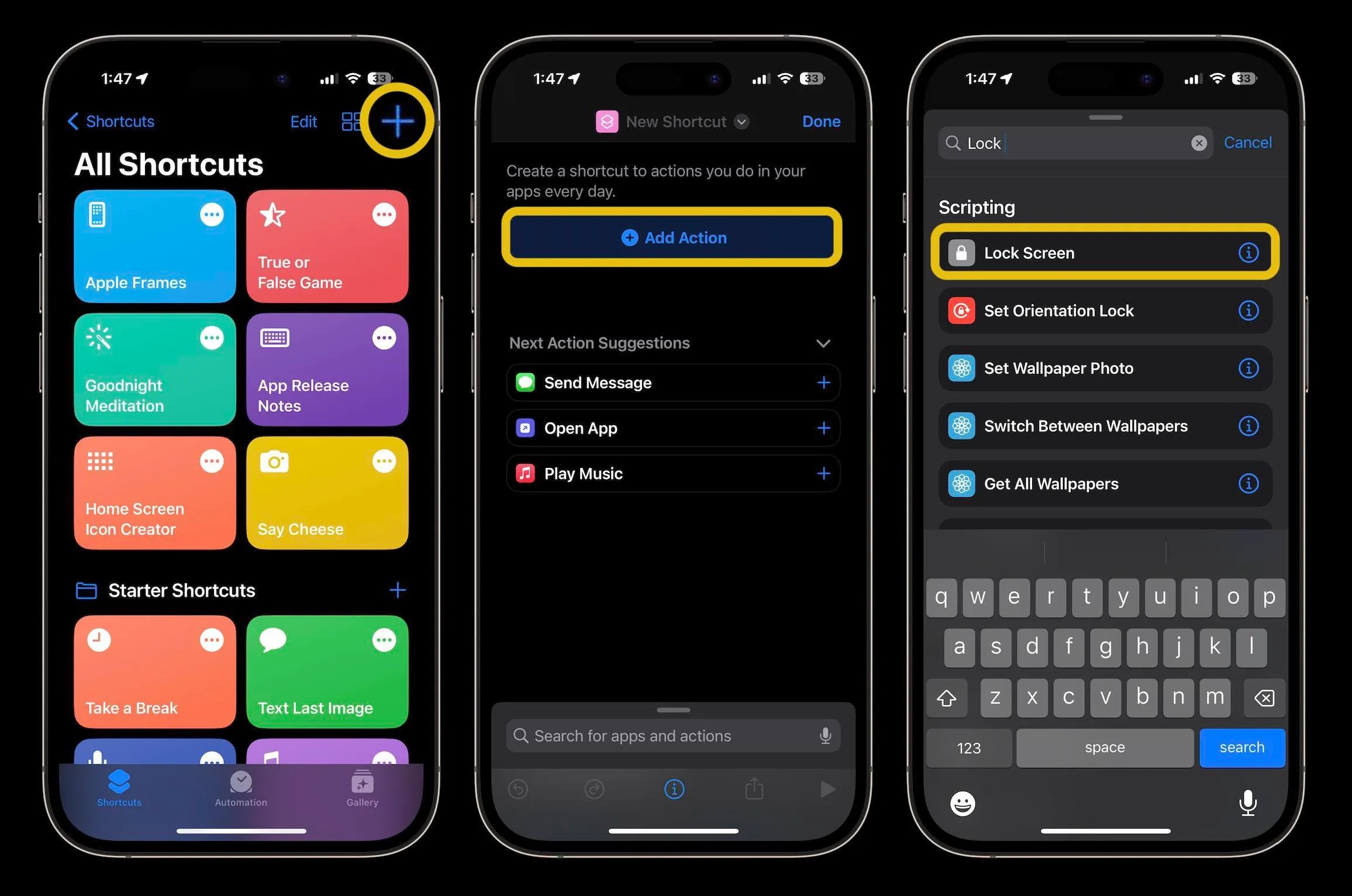
Discovering shortcuts to quickly access features on your iPhone can greatly enhance your user experience and save you valuable time. One of the most useful shortcuts is the camera lock screen shortcut, which allows you to quickly launch the camera app without navigating through multiple menus or unlocking your phone.
The camera lock screen shortcut is a convenient feature that enables you to capture those spontaneous moments in an instant, ensuring that you never miss a photo opportunity. Whether it’s a breathtaking landscape, a candid moment with loved ones, or a funny encounter on the street, having quick access to your iPhone camera can make all the difference.
In this article, we will guide you on how to use the iPhone camera lock screen shortcut effectively. We will provide step-by-step instructions and share some useful tips to maximize your photography experience. So, grab your iPhone and get ready to capture stunning shots with just a swipe!
Inside This Article
- Enabling the Camera Lock Screen Shortcut
- Accessing the Camera from the Lock Screen
- Taking Photos Using the Lock Screen Shortcut
- Recording Videos Using the Lock Screen Shortcut
- Conclusion
- FAQs
Enabling the Camera Lock Screen Shortcut
Are you tired of missing out on precious moments because you couldn’t access your iPhone camera quickly enough? Well, worry no more! With the Camera Lock Screen Shortcut, you can capture spontaneous photos and videos with just a swipe on your iPhone’s lock screen.
To enable this handy feature, simply follow these steps:
- Unlock your iPhone and head to the “Settings” app.
- Scroll down and tap on “Face ID & Passcode” or “Touch ID & Passcode,” depending on your iPhone model.
- Authenticate with your passcode, Face ID, or Touch ID to access the settings.
- Scroll down again and look for the “Allow Access When Locked” section.
- Toggle the switch next to “Camera” to the right to enable the Camera Lock Screen Shortcut.
Once you’ve completed these steps, you’ll see the camera icon on the bottom right corner of your iPhone lock screen. Now, you can effortlessly access the camera without having to unlock your phone and fumble through countless apps. It’s a time-saving trick that every iPhone user should take advantage of.
But wait, there’s more! Not only can you access the camera quickly, but you can also enable additional settings to enhance your photography experience. Keep reading to learn how to make the most out of the Camera Lock Screen Shortcut.
Accessing the Camera from the Lock Screen
One of the most convenient features of the iPhone is the ability to access the camera directly from the lock screen. This allows you to capture important moments quickly and effortlessly, without the need to unlock your phone and navigate through various apps. Whether you want to capture a stunning sunset, a candid moment with friends, or simply need to take a quick snapshot, the lock screen camera shortcut on your iPhone makes it easier than ever.
To access the camera from the lock screen, simply pick up your iPhone and wake it by pressing the power button or tapping the screen. You will notice a small camera icon in the bottom-right corner of the screen. Swipe left on the camera icon to reveal the camera interface.
Once the camera interface is visible, you can start capturing photos or recording videos immediately. The lock screen camera shortcut provides a quick and convenient way to capture those spontaneous moments that you don’t want to miss.
It’s worth noting that the lock screen camera shortcut is available on all iPhone models running iOS 10 or higher. So whether you have an older iPhone or the latest iPhone model, you can take advantage of this handy feature.
Now that you know how to access the camera from the lock screen, you can start capturing those memorable moments with ease. Just pick up your iPhone, swipe left on the camera icon, and let the magic happen.
Taking Photos Using the Lock Screen Shortcut
The Lock Screen Shortcut feature on the iPhone allows you to quickly access the camera and capture photos without unlocking your device. It’s a convenient way to capture those spontaneous moments on the go. Here’s how you can take photos using the Lock Screen Shortcut:
1. Wake up your iPhone by pressing the Side button or tapping the screen.
2. Swipe left on the Lock Screen until you see the camera icon. It will be located in the bottom right corner of the screen.
3. Tap on the camera icon to open the camera app directly from the Lock Screen.
4. Once the camera app is open, you can frame your shot by adjusting the focus and exposure. Simply tap on the screen to focus on a particular object or adjust the exposure slider by swiping up or down.
5. To capture a photo, press the volume up or volume down button on the side of your iPhone, or tap the shutter button on the screen.
6. After taking the photo, you can immediately view it by tapping on the thumbnail that appears in the lower-left corner of the screen. From there, you can swipe left or right to view your other recently captured photos.
7. If you want to access additional camera features like Live Photos, Portrait mode, or filters, simply swipe up from the bottom of the screen to reveal the camera controls.
8. To exit the camera app and return to the Lock Screen, swipe from left to right on the screen or press the home button, depending on the iPhone model you have.
Taking photos using the Lock Screen Shortcut not only saves you time but also ensures that you don’t miss any precious moments. It’s a useful feature for capturing spontaneous snapshots on the go. So, the next time you see something worth capturing, use the Lock Screen Shortcut to quickly open the camera app and snap a photo.
Recording Videos Using the Lock Screen Shortcut
One of the great features of the iPhone is the ability to record high-quality videos. With the camera lock screen shortcut, you can quickly access the video recording function without having to unlock your phone or navigate through menus. Here’s how to do it:
1. Wake up your iPhone by pressing the sleep/wake button or lifting it up. You should see the lock screen with the time and date displayed.
2. Locate the camera icon at the bottom right corner of the lock screen. Press and hold it for a moment.
3. When you release the button, the camera app will open in video recording mode. You will see the recording time displayed at the top of the screen.
4. To start recording, simply tap the red record button in the middle of the screen. The button will turn into a stop button while recording is in progress.
5. While recording, you can zoom in or out by pinching the screen or using the zoom slider on the left side of the screen. This allows you to capture close-up shots or wide-angle footage.
6. To stop recording, tap the stop button. The recorded video will be saved to your Camera Roll.
7. After you’ve finished recording, you can quickly access your video by swiping up from the bottom of the screen and tapping the thumbnail in the bottom left corner.
8. From there, you can edit or share your video using various apps and services, such as iMovie or social media platforms.
With the camera lock screen shortcut, recording videos on your iPhone has never been easier. Whether you want to capture precious moments or create stunning content, this feature allows you to quickly access the video recording function without any hassle.
Conclusion
In conclusion, the iPhone camera lock screen shortcut is a fantastic feature for quick and efficient access to your device’s camera. It offers a convenient way to capture all of life’s precious moments without the hassle of unlocking your phone and navigating through apps. Whether you’re capturing stunning landscapes, candid family photos, or spontaneous adventures, the camera lock screen shortcut ensures that you never miss a shot.
By simply swiping left on your lock screen, you can instantly activate the camera and start clicking away. With this feature, you can seize the moment without any delays, making it ideal for capturing those elusive, split-second shots that would otherwise be lost forever.
So why wait? Make the most of your iPhone’s camera lock screen shortcut today and never miss a Kodak moment again!
FAQs
1. How do I access the iPhone camera from the lock screen?
To access the iPhone camera from the lock screen, simply swipe left on the lock screen. This will open the camera app, allowing you to capture photos or record videos without needing to unlock your device.
2. Can I use the camera lock screen shortcut on all iPhone models?
Yes, the camera lock screen shortcut is available on all iPhone models. Whether you have the latest iPhone or an older model, you can conveniently access the camera from the lock screen by swiping left.
3. Can I customize the camera lock screen shortcut?
Unfortunately, the camera lock screen shortcut cannot be customized. The swipe left gesture is a default feature on iPhones, and it is specifically assigned to open the camera app. However, you can customize various settings within the camera app itself.
4. Are there any other shortcuts available on the iPhone lock screen?
Besides the camera lock screen shortcut, you can also access other apps by swiping right on the lock screen. This will reveal the widgets panel, where you can add and customize widgets for quick access to apps or information like weather, calendar, news, and more.
5. Can I disable the camera lock screen shortcut?
It is not possible to disable the camera lock screen shortcut since it is a default feature on iPhones. However, if you find yourself accidentally opening the camera app from the lock screen, you can enable “Lock Screen” under the “Privacy” section in the Settings app. This will prevent access to the camera when your device is locked.
