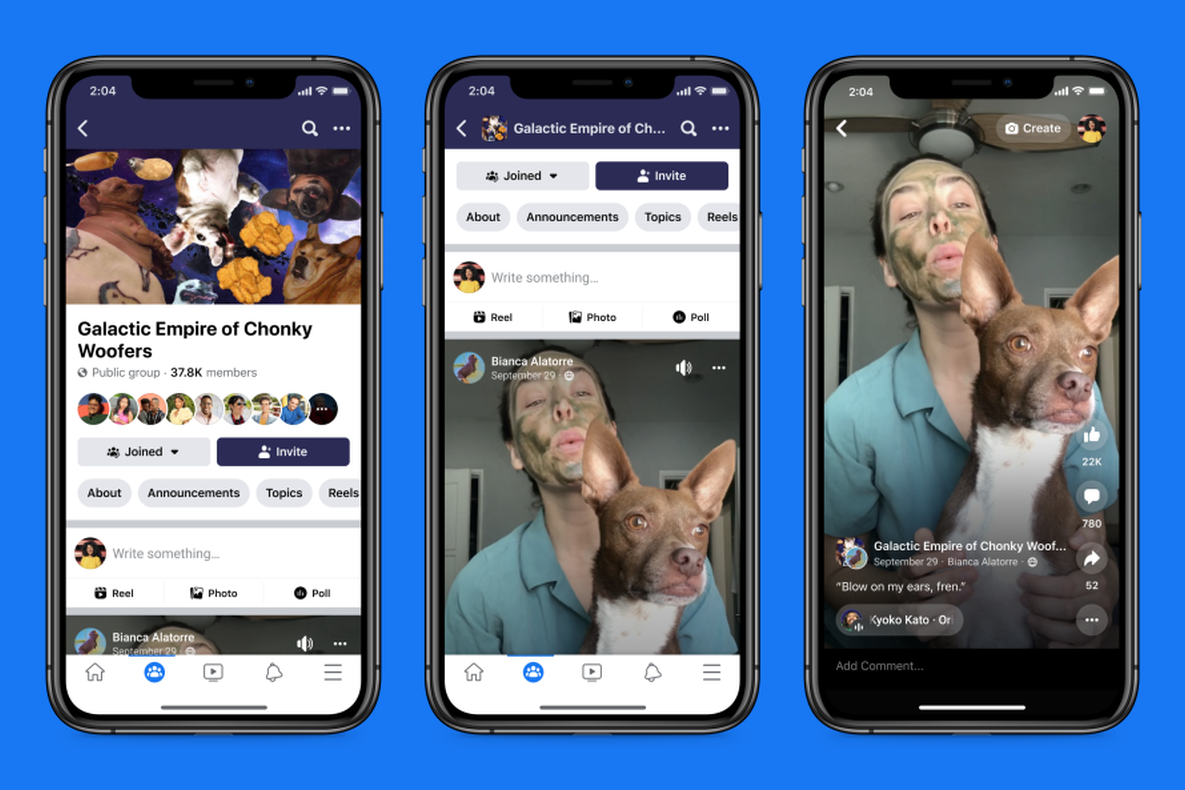
In today’s digital age, smartphones have become an essential part of our lives. They serve as our constant companion, helping us stay connected, entertained, and informed. One popular activity on mobile devices is watching videos, and Facebook is no exception. With millions of videos being uploaded and shared on Facebook every day, it’s no wonder that users are eager to view them on the go using the Facebook mobile app. In this article, we will explore the various ways to view videos on the Facebook mobile app, from scrolling through the news feed to accessing specific video sections. Whether it’s watching cute pet videos or catching up on the latest viral clips, we’ve got you covered with all the tips and tricks you need to make the most of your video-viewing experience on Facebook’s mobile app.
Inside This Article
- Method 1: Viewing Videos in the News Feed
- Method 2: Navigating to Video Sections
- Method 3: Watching Videos in Watch Tab
- Method 4: Playing Videos from Profiles and Pages
- Conclusion
- FAQs
Method 1: Viewing Videos in the News Feed
Facebook’s News Feed is the go-to place to discover and watch videos on your mobile app. With an endless stream of content from your friends, pages you follow, and suggested videos, you’ll never run out of things to watch. Here’s how you can view videos in the News Feed:
1. Open the Facebook app on your mobile device and log into your account.
2. Once you’re on the News Feed, scroll through the content until you come across a video. Videos on Facebook are usually indicated by a small play button in the center of the thumbnail image.
3. To start watching a video, simply tap on it. The video will expand to a larger size, and it will start playing automatically. If the video has sound, make sure your device’s volume is turned on.
4. While watching the video, you can control the playback by tapping the screen. This will bring up options like pausing, replaying, adjusting the volume, or going full-screen. You can also like, comment, and share the video with your friends.
5. Once you’ve finished watching the video, swipe up or tap the X button to close it and continue scrolling through your News Feed to discover more videos.
By regularly checking the News Feed, you’ll never miss out on the latest viral videos and entertaining content that Facebook has to offer. So sit back, relax, and enjoy the endless video experience right at your fingertips!
Method 2: Navigating to Video Sections
Another way to view videos on the Facebook mobile app is by navigating to video sections. Facebook has different sections dedicated to videos, making it easier for users to find and enjoy their favorite content. Here’s how to do it:
1. Open the Facebook mobile app on your smartphone or tablet.
2. On the main screen, look for the menu icon. It typically appears as three horizontal lines or dots in the top right or bottom right corner of the screen. Tap on it to open the menu.
3. Scroll down the menu until you find the “Videos” option. Tap on it to access the video sections.
4. Once you’re in the Videos section, you’ll find different categories to choose from. These categories may include popular videos, trending videos, recent uploads, or videos from your connections.
5. Browse through the categories and tap on the one that interests you the most. This will take you to a feed of videos in that specific category.
6. To play a video, simply tap on it. The video will open in full screen mode, allowing you to watch it and interact with any available features such as likes, comments, or shares.
7. To navigate back to the video sections, tap on the back button or swipe from the left edge of the screen to the right.
Navigating to video sections provides a convenient way to discover new videos and explore different categories that align with your interests. Whether you’re looking for entertainment, educational content, or updates from friends and pages you follow, Facebook’s video sections have got you covered.
Method 3: Watching Videos in Watch Tab
The Watch Tab on the Facebook mobile app offers a dedicated space for discovering and watching videos. It provides a personalized experience, showcasing a variety of video content based on your interests and preferences. Here’s how you can make the most of the Watch Tab to enjoy a seamless video viewing experience:
1. Open the Facebook mobile app on your smartphone and tap on the menu icon, usually located in the bottom-right corner of the screen.
2. From the menu options that appear, scroll down and tap on the “Watch” tab. This will take you to the dedicated Watch Tab, where you can find an array of videos to watch.
3. Once in the Watch Tab, you’ll be presented with a curated selection of videos that Facebook thinks you’ll enjoy. These videos can include popular clips, trending content, videos from your followed Pages, and videos based on your browsing history.
4. To explore specific video categories, tap on the “Categories” option at the top of the Watch Tab. This will allow you to browse through various genres like Entertainment, News, Sports, Gaming, and more.
5. As you scroll through the videos, you can tap on any thumbnail to start watching. The video will open in a full-screen mode, offering an immersive viewing experience.
6. While watching a video, you can interact with it by liking, commenting, and sharing. You can also see related videos and navigate to the video creator’s profile or Page for more content.
7. If you find a video you enjoy and want to save it for later, you can tap on the bookmark icon located at the bottom-right of the video player. This will add the video to your “Saved” list, accessible from the Facebook menu.
8. Additionally, the Watch Tab features a “Live” section where you can discover and watch live videos and broadcasts happening in real-time. This can include live streams from popular creators, news organizations, and other sources.
With the Watch Tab on the Facebook mobile app, you can easily find, watch, and engage with a wide range of video content catered to your interests. So sit back, relax, and enjoy a personalized video browsing experience right at your fingertips.
Method 4: Playing Videos from Profiles and Pages
If you’re looking to watch specific videos from your favorite profiles or pages on Facebook, you can easily do so using the mobile app. Here’s how:
1. Open the Facebook app on your mobile device and log in if necessary.
2. Tap on the search bar at the top of the screen and enter the name of the profile or page whose videos you want to watch.
3. From the search results, select the profile or page you’re interested in.
4. Once you’re on the profile or page, you’ll find a row of tabs just below the cover photo. Tap on the “Videos” tab.
5. You’ll now see a collection of videos posted by that profile or page. Scroll through the videos and tap on the one you want to watch.
6. The video will start playing in full screen. You can adjust the volume, pause or play, and even view comments or reactions by tapping on the respective buttons.
7. To exit the video and return to the videos list, simply swipe down or tap on the “Back” button at the top-left corner of the screen.
8. You can also like, comment, or share the video by using the icons underneath the video player.
Using this method, you can conveniently browse and enjoy videos from your favorite profiles or pages on the Facebook mobile app.
Conclusion
In conclusion, viewing videos on the Facebook mobile app is a seamless and immersive experience that allows users to stay connected and engaged with their friends and favorite content. With its user-friendly interface and intuitive features, the app provides a convenient platform to explore and enjoy a wide variety of videos. From entertaining viral clips to informative tutorials, there is something for everyone on Facebook. Whether you are using an Android or iOS device, accessing videos on the app is a breeze, offering a seamless streaming experience. So, go ahead, open the Facebook mobile app, and start discovering and watching videos that capture your interest and keep you entertained for hours. Happy viewing!
FAQs
1. How do I view videos on the Facebook mobile app?
To view videos on the Facebook mobile app, follow these steps:
– Open the Facebook app on your mobile device.
– Tap on the menu icon (three horizontal lines) in the bottom-right corner.
– Scroll down and tap on “Videos” or “Watch” to access the video section.
– You can browse through the videos by scrolling vertically or horizontally.
– Tap on a video to start playing it in fullscreen mode. You can control playback using the on-screen controls.
– To exit the video, simply tap the “X” button or swipe down to minimize the video player.
2. Can I save a video for later viewing on the Facebook mobile app?
Yes, you can save a video for later viewing on the Facebook mobile app. Here’s how:
– When you come across a video you’d like to save, tap on the three-dot menu icon in the top-right corner of the video player.
– From the options that appear, select “Save Video”. The video will be saved to your Facebook Saved folder.
– To access the saved videos, tap on the menu icon (three horizontal lines) in the bottom-right corner of the app.
– Scroll down and select “Saved” to view all the videos you’ve saved.
3. How can I share a video from the Facebook mobile app?
Sharing a video from the Facebook mobile app is simple. Just follow these steps:
– Find the video you want to share and tap on the “Share” button below the video player.
– A menu will appear with different sharing options. Choose the desired option, such as “Share Now” to post it on your timeline, or “Send in Messenger” to share it with specific friends.
– You may also have the option to copy the video link or share it to other social media platforms like Instagram or WhatsApp.
4. Can I watch Facebook videos offline on the mobile app?
No, you cannot watch Facebook videos offline on the mobile app. Facebook does not provide a built-in feature to download videos for offline viewing.
5. How can I adjust the video quality on the Facebook mobile app?
To adjust the video quality on the Facebook mobile app, follow these steps:
– Open the Facebook app and go to the video you want to watch.
– Tap on the three-dot menu icon in the top-right corner of the video player.
– From the options that appear, select “Quality”.
– Choose the desired quality level for the video playback, such as SD (Standard Definition) or HD (High Definition).
– Note that the video quality may depend on your internet connection and the original quality of the video.
