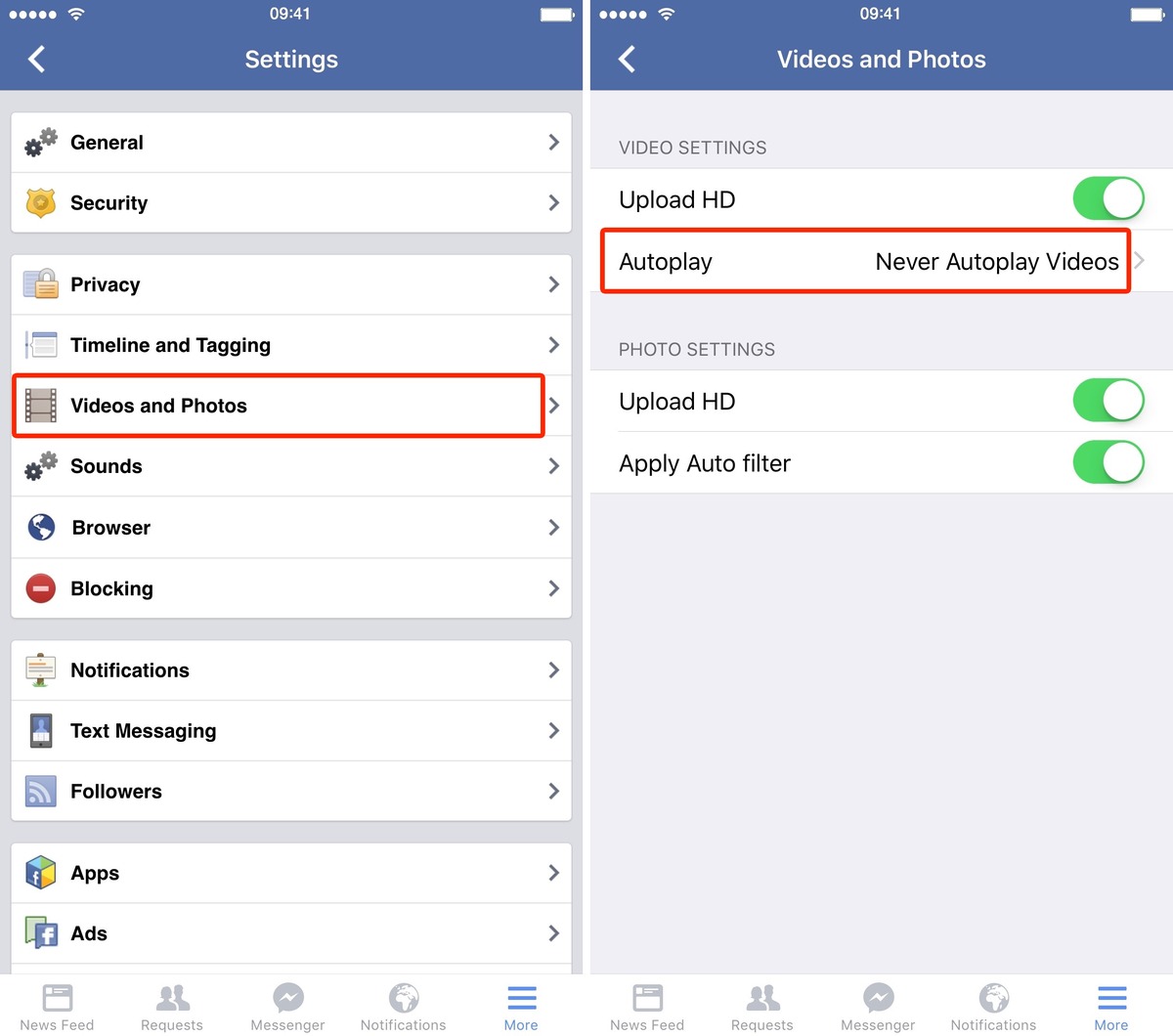
In today’s digital age, social media platforms like Facebook have become an integral part of our daily lives. However, one particular feature on Facebook can be quite annoying and data-consuming – the autoplay of videos. If you’re an iPhone user who wants to regain control over your data usage and browsing experience, you’ve come to the right place.
Disabling Facebook’s video autoplay feature on your iPhone can not only save your precious mobile data, but also provide a more seamless and focused browsing experience. In this article, we will guide you through the steps to disable Facebook’s video autoplay on your iPhone, allowing you to have more control over what you watch and when you watch it.
Inside This Article
How to Disable Facebook’s Video Autoplay on iPhone
Are you tired of videos automatically playing on your Facebook feed when you’re browsing on your iPhone? We understand how frustrating that can be, especially if you’re trying to conserve data or want more control over what you see. Thankfully, you can easily disable Facebook’s video autoplay feature on your iPhone with just a few simple steps.
Here’s a step-by-step guide to help you disable Facebook’s video autoplay on your iPhone:
-
Step 1: Open the Facebook App
Launch the Facebook app on your iPhone by tapping on the Facebook icon. -
Step 2: Go to the Settings Menu
Once you’re in the Facebook app, tap on the three horizontal lines at the bottom right corner of the screen to open the menu. -
Step 3: Tap on “Settings & Privacy”
From the menu, scroll down and tap on “Settings & Privacy” to access additional options. -
Step 4: Choose “Settings”
On the “Settings & Privacy” screen, select “Settings” to open the Facebook app’s settings. -
Step 5: Select “Media and Contacts”
In the settings menu, scroll down and tap on “Media and Contacts” to manage your media settings. -
Step 6: Disable Autoplay
Under the “Media and Contacts” settings, you’ll see an option for “Autoplay.” Tap on it to open the autoplay settings. -
Step 7: Adjust Autoplay Settings for Mobile Data and Wi-Fi
In the autoplay settings, you can choose whether videos autoplay on mobile data, Wi-Fi, or both. Tap on the option you prefer to disable video autoplay completely or select “Wi-Fi only” to have videos autoplay only when you’re connected to Wi-Fi.
That’s it! You have successfully disabled Facebook’s video autoplay on your iPhone. Now you can browse your Facebook feed without being bombarded with auto-playing videos.
By disabling video autoplay, you have control over when and if videos play, conserving data and adding convenience to your browsing experience. Enjoy a more personalized Facebook feed by only watching videos that interest you.
If you ever want to re-enable video autoplay, simply follow the same steps and choose the desired autoplay settings for your preferences.
Now that you know how to disable Facebook’s video autoplay on your iPhone, you can have a more tailored browsing experience that suits your needs.
In conclusion, disabling Facebook’s video autoplay feature on your iPhone can greatly enhance your browsing experience and save valuable data and battery life. By following the simple steps outlined in this article, you can take control of when and how videos play on your Facebook feed. Whether you want to reduce distractions, conserve your mobile data, or preserve battery power, disabling autoplay is a handy feature that empowers you to tailor your Facebook experience to your preferences. Don’t let those autoplay videos catch you off guard anymore, take charge of your browsing experience and enjoy a more personalized and efficient Facebook usage on your iPhone.
FAQs
1. How do I disable Facebook’s video autoplay on my iPhone?
To disable Facebook’s video autoplay feature on your iPhone, follow these steps:
- Open the Facebook app on your iPhone.
- Tap on the three horizontal lines at the bottom right corner of the screen to open the menu.
- Scroll down and tap on “Settings & Privacy.”
- Tap on “Settings.”
- Scroll down and tap on “Media and Contacts.”
- Under “Videos and Photos,” tap on “Autoplay.”
- Select “Never Autoplay Videos.”
This will disable video autoplay in the Facebook app on your iPhone.
2. Why should I disable Facebook’s video autoplay on my iPhone?
Disabling Facebook’s video autoplay on your iPhone can help conserve your mobile data and battery life. When videos autoplay in your Facebook feed, they consume data and drain your device’s battery. By disabling autoplay, you have more control over which videos to watch and can reduce unnecessary data usage and battery drain.
3. Will disabling video autoplay affect the overall functionality of Facebook on my iPhone?
No, disabling video autoplay will not affect the overall functionality of Facebook on your iPhone. It only stops videos from automatically playing in your Facebook feed. You will still be able to view and engage with videos by tapping on them.
4. Can I still watch videos in my Facebook feed even after disabling video autoplay?
Yes, you can still watch videos in your Facebook feed even after disabling video autoplay. When video autoplay is disabled, the videos will appear static in your feed until you tap on them to play. This gives you more control over the videos you choose to watch.
5. Are there any other benefits of disabling video autoplay on Facebook?
Apart from conserving data and battery life, disabling video autoplay on Facebook can also help improve your browsing experience. Without videos automatically playing, you can have a more focused and less distracting browsing experience on the platform. Additionally, it allows you to browse at your own pace and choose which videos to watch, providing a more personalized experience.
