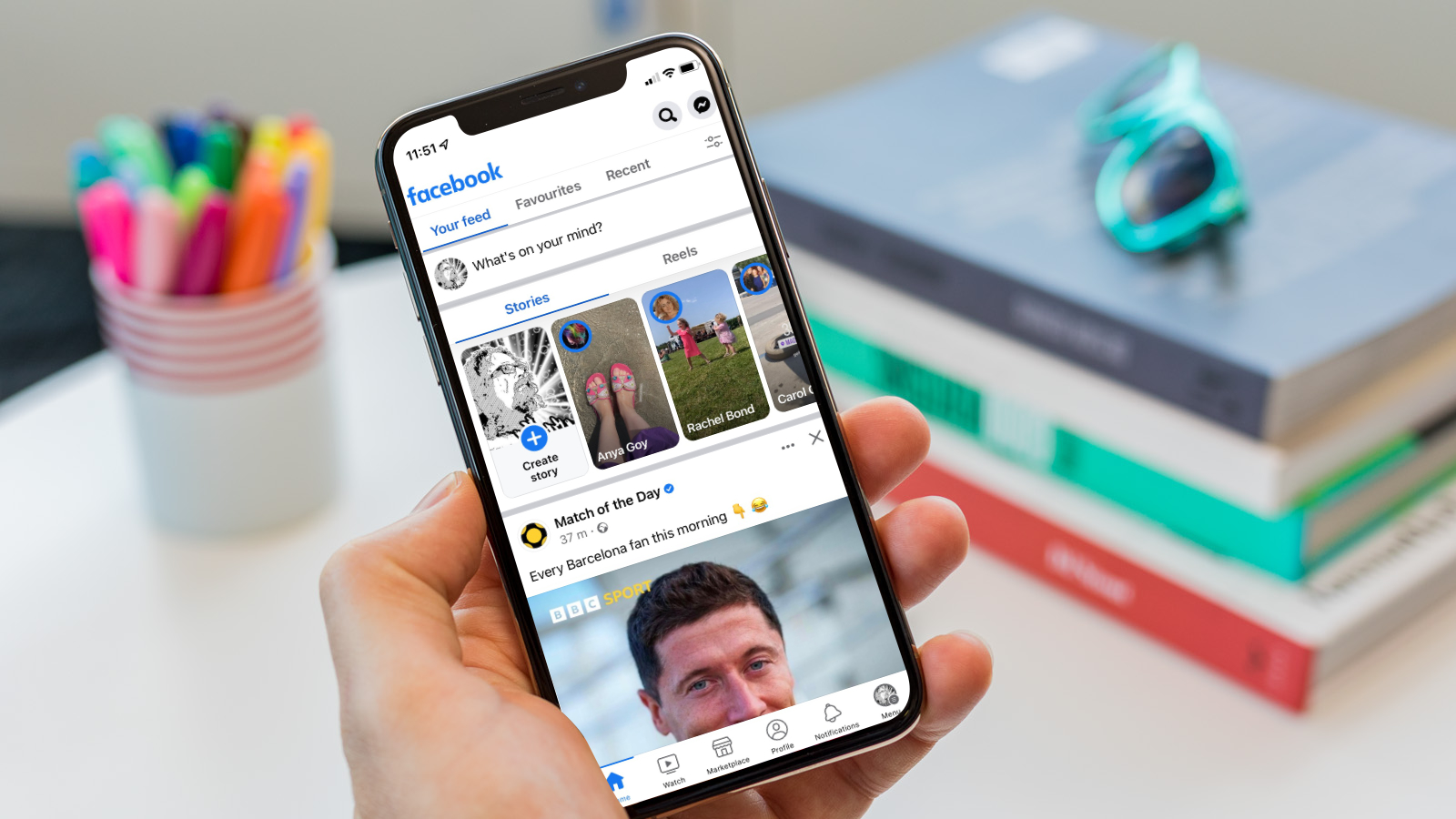
With the growing popularity of social media, sharing photos on platforms like Facebook has become a common practice. Whether it’s a memorable vacation picture or a cherished family portrait, having the ability to download these photos directly to your Android phone can be incredibly convenient. In this article, we will guide you on how to download pictures from Facebook to your Android phone effortlessly. By following our step-by-step instructions, you’ll be able to save those precious memories onto your device, allowing you to view and share them at any time. So, if you’re ready to learn how to quickly and easily download pictures from Facebook to your Android phone, read on.
Inside This Article
- Method 1: Using the Facebook App
- Method 2: Using a Third-Party App
- Method 3: Using the Mobile Facebook Website
- Method 4: Using a Computer and USB Transfer
- Conclusion
- FAQs
Method 1: Using the Facebook App
Downloading pictures from Facebook to your Android phone is a simple process when using the Facebook app. Follow these steps:
- Open the Facebook app on your Android phone.
- Log in to your account if you haven’t already.
- Navigate to the photo you want to download.
- Tap on the photo to open it.
- Scroll down to view the photo options.
- Tap on the three-dot menu icon in the top-right corner of the screen.
- Select the “Save Photo” option from the menu.
- The photo will be saved to your Android phone’s gallery or downloads folder, depending on your device settings.
That’s it! You have successfully downloaded a picture from Facebook to your Android phone using the Facebook app.
It’s important to note that the availability of the “Save Photo” option may vary depending on the privacy settings of the person who posted the photo. If the option is not available, it means the person has restricted the ability to download their photos.
Additionally, keep in mind that downloading someone else’s photos without their permission may infringe on their copyright. Always respect the intellectual property rights of others and seek permission if necessary.
Now that you know how to download pictures from Facebook to your Android phone using the Facebook app, you can easily save and access your favorite photos on the go!
Method 2: Using a Third-Party App
Another convenient way to download pictures from Facebook to your Android phone is by using a third-party app. There are several apps available that can help you accomplish this task easily and efficiently.
Some popular third-party apps for downloading pictures from Facebook include “GetFbPics” and “Video Downloader for Facebook.” These apps offer a user-friendly interface and provide additional features for managing and organizing your downloaded pictures.
To use these apps, you’ll need to download and install them from the Google Play Store. Once installed, follow these steps:
- Launch the app and log in to your Facebook account.
- Navigate to the picture you want to download.
- Tap on the picture to open it in full-screen mode.
- Look for the download button or option within the app’s interface. It is usually represented by an arrow pointing downward.
- Tap the download button and choose the desired location on your Android phone to save the picture.
- Wait for the download to complete.
These third-party apps also provide options for downloading Facebook videos and other media files. They offer a quick and hassle-free way to save pictures from Facebook directly to your Android device.
Before downloading any third-party app, make sure to check the reviews and ratings from other users to ensure its reliability and safety. Additionally, be cautious while granting permissions to access your Facebook account or other sensitive information.
Overall, using a third-party app to download pictures from Facebook can be a convenient solution if you frequently need to save images for offline viewing or personal use.
Method 3: Using the Mobile Facebook Website
If you prefer not to use the Facebook app or a third-party app, you can download pictures from Facebook to your Android phone using the mobile version of the Facebook website. Although the process may differ slightly from using the app, it is equally straightforward and convenient.
Here’s how you can download pictures from Facebook to your Android phone using the mobile website:
- Open your preferred web browser on your Android phone and go to m.facebook.com.
- Log in to your Facebook account if you haven’t already done so.
- Navigate to the picture you want to download by scrolling through your News Feed or visiting a specific profile or page.
- Tap on the picture to open it in full-screen mode.
- Once the picture is in full-screen mode, tap and hold on the image until a menu pops up.
- From the menu, select the “Save image” or “Download image” option.
- The picture will be saved to your Android phone’s default photo gallery, usually in the “Downloads” or “Pictures” folder.
That’s it! You have successfully downloaded a picture from Facebook to your Android phone using the mobile website. You can now access the image from your phone’s gallery and use it however you like.
It’s important to note that the steps may vary slightly depending on the web browser you’re using, but the overall process should be similar.
Using the mobile Facebook website gives you the flexibility to download pictures without installing any additional apps on your Android phone. It’s a convenient option for users who prefer not to clutter their devices with unnecessary apps and want a simple and quick way to download pictures from Facebook.
So, whether you choose to use the Facebook app, a third-party app, or the mobile website, you can easily download pictures from Facebook to your Android phone and enjoy them offline or share them with your friends and family.
Method 4: Using a Computer and USB Transfer
If you prefer to download Facebook pictures to your Android phone using a computer and USB transfer, follow the steps below:
1. Connect your Android phone to your computer using a USB cable.
2. On your computer, open a web browser and go to the Facebook website.
3. Log in to your Facebook account, and navigate to the picture you want to download.
4. Right-click on the picture and select “Save Image As” (or a similar option) from the context menu.
5. Choose a location on your computer to save the picture and click “Save” to download it.
6. Once the picture is downloaded, safely disconnect your Android phone from the computer.
7. Now, connect your Android phone to your computer again, but this time, access its storage or file transfer mode.
8. Locate the folder on your Android phone where you want to save the downloaded picture.
9. Copy the picture from your computer and paste it into the desired folder on your Android phone.
10. Safely disconnect your Android phone from the computer once the file transfer is complete.
11. You can now access and view the downloaded picture on your Android phone’s gallery or file manager app.
Using a computer and USB transfer provides a simple and reliable method to download Facebook pictures directly to your Android phone. It allows you to have more control over the file management and organization, ensuring that your downloaded pictures are saved exactly where you want them to be.
Keep in mind that this method requires a computer and a USB cable. However, once the pictures are transferred to your Android phone, you can easily share them with others or set them as wallpapers without the need for an internet connection.
Downloading pictures from Facebook to your Android phone is a simple and convenient process that allows you to save your favorite moments and memories directly to your device. By following the steps and utilizing the methods outlined in this article, you can easily download and access your photos from Facebook on your Android phone.
Whether you prefer using a third-party app, the Facebook app, or the mobile browser version, there are multiple options available to suit your preferences. Remember to always respect copyright laws and obtain the necessary permissions before downloading and sharing any photos from Facebook.
By having the ability to download pictures from Facebook to your Android phone, you can keep your cherished memories at your fingertips, easily share them with friends and family, and create lasting mementos. Enjoy the freedom of having your favorite photos accessible anytime, anywhere, and make the most out of the photo-sharing experience on Facebook.
FAQs
– How can I download pictures from Facebook to my Android phone?
– Is it possible to download multiple pictures at once from Facebook to my Android phone?
– What are the steps to download pictures from Facebook to my Android phone?
– Are there any apps available to download pictures from Facebook to my Android phone?
– Can I save Facebook pictures to my Android phone’s gallery?
