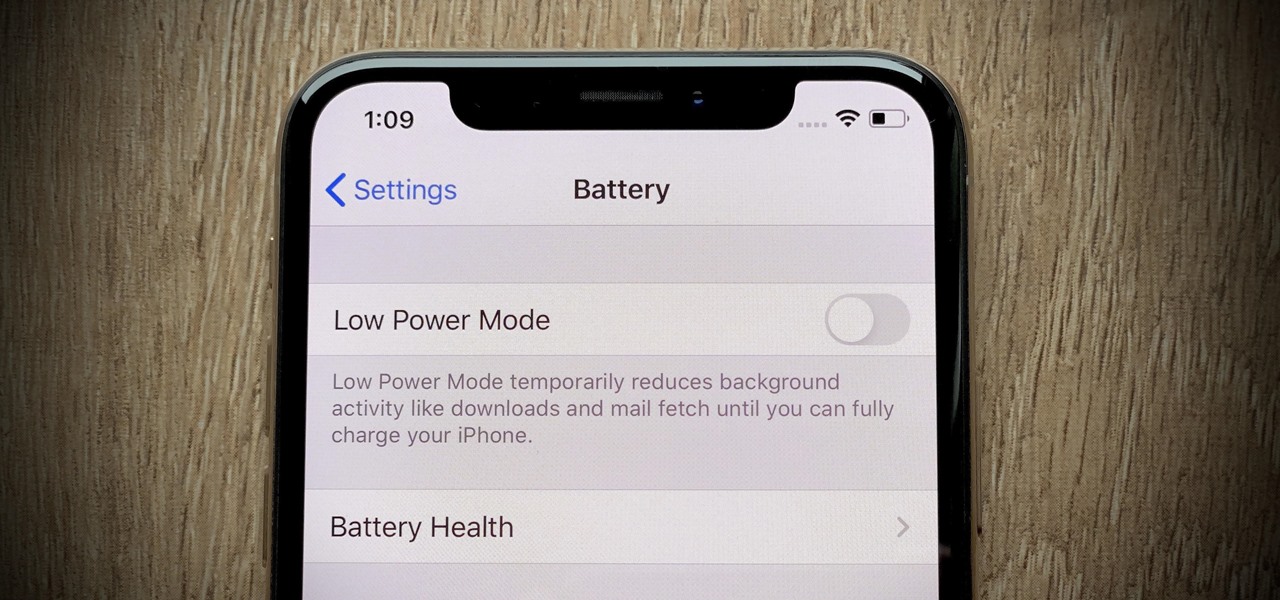
Are you tired of constantly guessing how much battery life your iPhone 11 has left? If so, you're not alone. Many iPhone users find it frustrating that the battery percentage isn't displayed by default. In this article, we'll explore the simple steps to add the battery percentage to your iPhone 11, ensuring that you always have a clear view of your device's remaining power. Whether you're a tech enthusiast or simply someone who wants to make the most out of their iPhone 11, this guide will help you take full control of your device's battery monitoring. So, let's dive into the process of adding the battery percentage to your iPhone 11 and bid farewell to the guesswork!
Inside This Article
- Checking Battery Percentage on iPhone 11
- Enabling Battery Percentage on iPhone 11
- Using Control Center to View Battery Percentage
- Customizing Battery Percentage Display on iPhone 11
- Conclusion
- FAQs
Checking Battery Percentage on iPhone 11
Checking the battery percentage on your iPhone 11 is essential to ensure that you are aware of the remaining battery life. By doing so, you can effectively manage your usage and avoid unexpected shutdowns. There are a few simple methods to check the battery percentage on your iPhone 11, allowing you to stay informed and prepared.
One way to check the battery percentage on your iPhone 11 is by swiping down from the top-right corner of the screen to access the Control Center. Here, you will find the battery percentage displayed prominently at the top right, providing you with a quick and convenient way to monitor the remaining charge.
Alternatively, you can also ask Siri, Apple’s virtual assistant, to verbally report the current battery percentage. Simply activate Siri by saying “Hey Siri” or holding down the side button, and then ask “What’s my battery percentage?” Siri will promptly respond with the precise battery level, keeping you informed without needing to access the device physically.
Another method to check the battery percentage on your iPhone 11 is by enabling the battery percentage display in the device’s settings. This allows the percentage to be constantly visible in the device’s status bar, ensuring that you can easily monitor the battery level without any additional steps.
Enabling Battery Percentage on iPhone 11
Knowing the exact battery percentage on your iPhone 11 can be crucial, especially when you’re on the go. By default, the battery indicator on the iPhone 11 only shows a graphical representation of the remaining battery life. However, enabling the battery percentage display can provide you with a more precise view of your device’s battery status.
To enable the battery percentage display on your iPhone 11, you can navigate to the “Settings” app. From there, tap on “Battery” and then toggle the “Battery Percentage” switch to the “On” position. Once this setting is enabled, the battery percentage will be displayed next to the battery icon in the status bar at the top right corner of the screen.
With the battery percentage now visible, you can easily monitor the exact charge remaining on your iPhone 11, allowing you to plan your usage and charging more effectively. This simple adjustment can provide you with greater control and awareness of your device’s battery life.
Using Control Center to View Battery Percentage
Another convenient way to check the battery percentage on your iPhone 11 is by using the Control Center. This feature allows you to access various settings and information, including the battery percentage, with just a swipe and a tap.
To view the battery percentage using the Control Center, simply swipe down from the top-right corner of the screen. This action will reveal the Control Center, where you can see the battery percentage prominently displayed at the top-right corner of the screen. The percentage is shown next to the battery icon, providing you with a quick and easy way to monitor your battery level.
By incorporating the Control Center into your routine, you can effortlessly keep track of your iPhone 11’s battery percentage without having to navigate through menus or settings. This method offers a seamless and intuitive way to stay informed about your device’s battery status, ensuring that you are always aware of when it’s time to recharge.
Sure, here's the content for "Customizing Battery Percentage Display on iPhone 11" section:
html
Customizing Battery Percentage Display on iPhone 11
Customizing the battery percentage display on your iPhone 11 can help you manage your device’s power more efficiently. By enabling this feature, you can easily keep track of your battery life and make informed decisions about charging. Follow these simple steps to customize the battery percentage display on your iPhone 11.
To customize the battery percentage display, go to the “Settings” app on your iPhone 11. Scroll down and tap on “Battery.” Here, you will find the option to enable or disable the battery percentage display. Toggle the switch to turn it on, and the battery percentage will now be visible in the top-right corner of your iPhone 11’s screen.
If you prefer a more detailed view of your battery percentage, you can also enable the “Battery Percentage” option in the Control Center. This allows you to see the exact battery percentage by swiping down from the top-right corner of the screen. To enable this feature, navigate to “Settings,” tap on “Control Center,” and then select “Customize Controls.” From there, add the “Battery Percentage” option to the Control Center.
Customizing the battery percentage display on your iPhone 11 gives you greater control over managing your device’s power. By having easy access to this information, you can ensure that your iPhone 11 remains charged when you need it most, without constantly worrying about running out of battery.
Conclusion
Adding the battery percentage on your iPhone 11 is a simple yet incredibly useful feature that allows you to keep track of your device’s battery level with just a glance. By incorporating this functionality, you can ensure that you’re always aware of your phone’s remaining battery life, helping you to avoid unexpected shutdowns and inconvenience. With the step-by-step guide provided, you can easily customize your iPhone 11 to display the battery percentage alongside the battery icon. This small adjustment can make a significant difference in how you manage your device’s power, ultimately enhancing your overall user experience. Embracing this convenient feature empowers you to stay connected and productive throughout your day without the worry of running out of battery unexpectedly.
FAQs
Q: How do I add the battery percentage on my iPhone 11?
A: To add the battery percentage on your iPhone 11, simply swipe down from the top-right corner of the screen to open Control Center. The battery percentage will be displayed at the top-right corner of the screen.
Q: Can I permanently display the battery percentage on my iPhone 11?
A: While you can’t permanently display the battery percentage on the iPhone 11’s status bar, you can easily access it by swiping down from the top-right corner to open Control Center.
Q: Will displaying the battery percentage on my iPhone 11 drain the battery faster?
A: No, displaying the battery percentage on your iPhone 11 will not cause any significant additional battery drain. It’s simply a way to keep track of your battery level more accurately.
Q: Is there a way to customize how the battery percentage is displayed on my iPhone 11?
A: Unfortunately, there’s no built-in option to customize how the battery percentage is displayed on the iPhone 11. It appears in the top-right corner when you swipe down to open Control Center.
Q: Can I remove the battery percentage from the status bar of my iPhone 11?
A: As of now, there’s no native option to remove the battery percentage from the status bar of the iPhone 11. However, it’s designed to be unobtrusive and shouldn’t interfere with your overall user experience.
