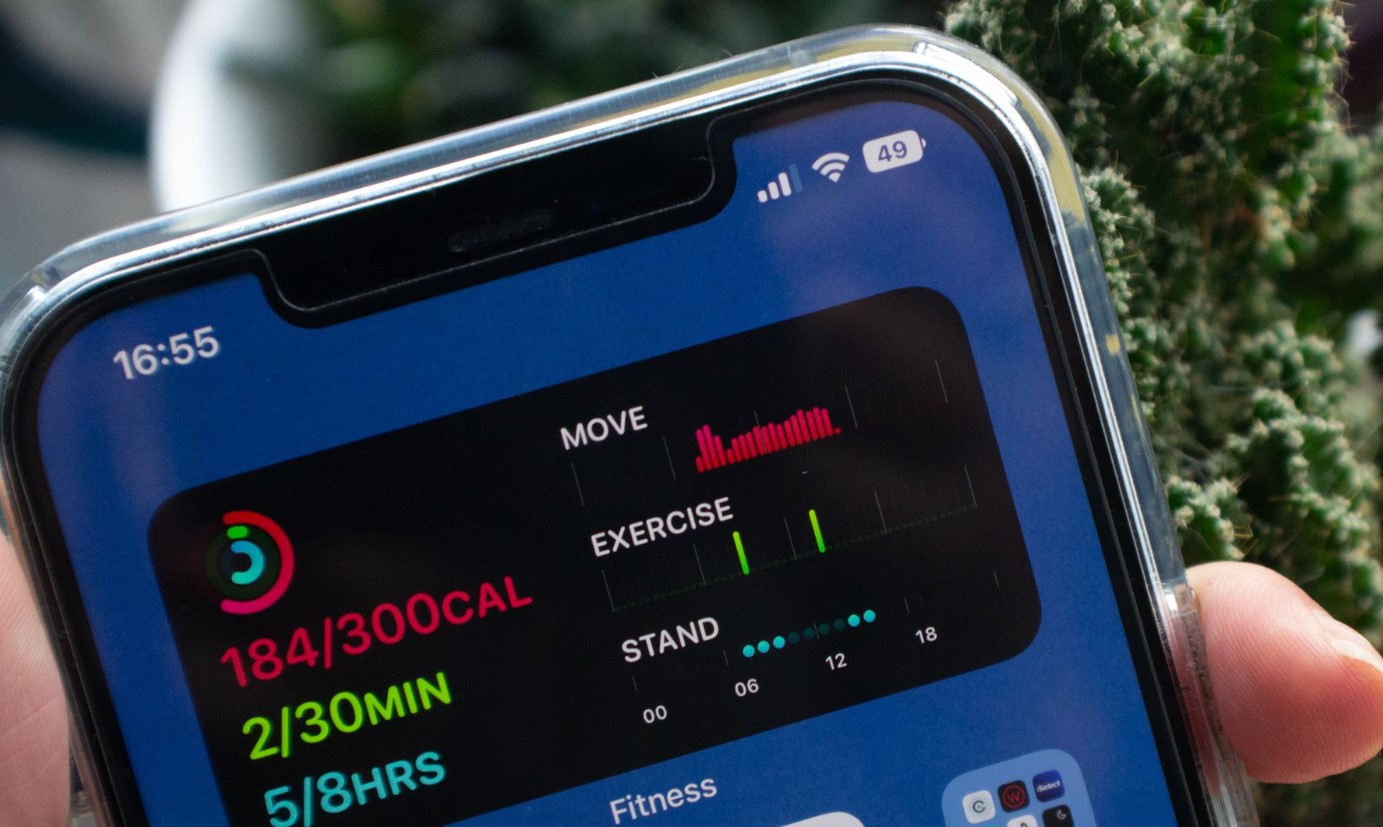
If you've recently upgraded to an iPhone 11, you may find yourself wondering, "How can I put the battery percentage on my iPhone 11?" The battery percentage is a useful feature that allows you to monitor your device's battery level more accurately. Fortunately, enabling this feature on your iPhone 11 is a straightforward process. In this article, we'll delve into the step-by-step guide to help you display the battery percentage on your iPhone 11. Whether you're a tech enthusiast or just looking to make the most of your device, having the battery percentage readily visible can be incredibly convenient. Let's explore how you can easily access this valuable information on your iPhone 11.
Inside This Article
- Checking Battery Percentage on iPhone 11
- Turning on Battery Percentage on iPhone 11
- Using Control Center to View Battery Percentage on iPhone 11
- Utilizing Siri to Check Battery Percentage on iPhone 11
- Conclusion
- FAQs
Checking Battery Percentage on iPhone 11
Keeping an eye on your iPhone 11’s battery percentage is essential for ensuring that it doesn’t unexpectedly run out of juice. Fortunately, checking the battery percentage on your iPhone 11 is a simple and straightforward process. You can easily monitor the remaining battery life to ensure that your device is always ready when you need it.
To check the battery percentage on your iPhone 11, simply swipe down from the top-right corner of the screen to access the Control Center. Here, you will find the battery percentage prominently displayed at the top-right corner of the screen. This allows you to quickly gauge how much battery life remains on your device, empowering you to manage your usage accordingly.
Another method to check the battery percentage on your iPhone 11 involves asking Siri. By activating Siri and asking, “What’s my battery percentage?” you can receive an instant verbal response that reveals the current battery level on your device. This hands-free approach provides a convenient way to stay informed about your iPhone 11’s battery status without needing to interact directly with the device.
Turning on Battery Percentage on iPhone 11
Keeping track of your iPhone 11’s battery percentage is essential for ensuring that you don’t run out of power when you need it most. By default, the iPhone 11 displays the battery icon in the top-right corner of the screen, but it does not show the exact percentage. If you want to see the precise battery percentage, you can easily enable this feature in the settings.
To turn on the battery percentage display on your iPhone 11, start by opening the “Settings” app on your device. Once in the settings, scroll down and tap on “Battery.” In the Battery settings, you’ll find the option to enable the battery percentage display. Simply toggle the switch next to “Battery Percentage” to turn it on. Once activated, the exact battery percentage will be displayed next to the battery icon at all times.
Enabling the battery percentage on your iPhone 11 allows you to have a clear understanding of how much power is remaining at any given time. This can be particularly useful when you need to gauge whether your device has enough charge to last through the day or if it requires immediate charging. With the battery percentage readily visible, you can plan your usage accordingly and ensure that your iPhone 11 remains powered up when you need it.
Using Control Center to View Battery Percentage on iPhone 11
Checking your iPhone 11’s battery percentage is crucial for managing your device’s power effectively. To view the battery percentage on your iPhone 11, you can utilize the Control Center, which provides quick access to various settings and information, including the battery level.
To access the Control Center on your iPhone 11, simply swipe down from the top-right corner of the screen. This action will reveal the Control Center, where you can easily view the battery percentage alongside other essential details, such as connectivity options and device settings.
Once the Control Center is displayed, you’ll notice the battery percentage located at the top-right corner of the screen, next to the battery icon. This allows you to quickly assess your iPhone 11’s remaining battery life without navigating through menus or settings.
By incorporating the Control Center into your routine, you can effortlessly monitor your iPhone 11’s battery percentage, ensuring that you are always aware of your device’s power status and can take appropriate action to conserve or recharge as needed.
Sure, I can help with that. Here's the content for "Utilizing Siri to Check Battery Percentage on iPhone 11" section:
Utilizing Siri to Check Battery Percentage on iPhone 11
Using Siri to check the battery percentage on your iPhone 11 is a convenient and hands-free method. You can simply activate Siri by saying “Hey Siri” or by pressing and holding the side button. Once Siri is active, you can ask, “What is my battery percentage?” or “How much battery do I have left?” Siri will then respond with the current battery percentage, providing you with the information you need without having to navigate through menus.
Siri’s ability to check the battery percentage on your iPhone 11 is particularly useful when you’re busy or unable to physically interact with your device. This feature adds a layer of convenience to monitoring your device’s battery life, allowing you to stay informed without interrupting your current activities.
Additionally, Siri can provide battery-related information for other connected devices, such as AirPods or Apple Watch, making it a versatile tool for managing the battery levels of all your Apple devices with ease. By leveraging Siri’s capabilities, you can effortlessly stay updated on your iPhone 11’s battery status while on the go or when your hands are occupied.
Conclusion
Adding the battery percentage to your iPhone 11 can significantly enhance your user experience by providing real-time insight into your device’s battery level. This feature allows you to monitor your battery more effectively, ensuring that you never run out of power unexpectedly. By following the simple steps outlined above, you can easily enable the battery percentage display on your iPhone 11, empowering you to stay connected and productive throughout the day without worrying about battery depletion. With this convenient addition to your device, you can enjoy a seamless and informed mobile experience, knowing exactly when it’s time to recharge.
FAQs
Q: How do I display the battery percentage on my iPhone 11?
A: To display the battery percentage on your iPhone 11, simply swipe down from the top-right corner of the screen to access the Control Center. The battery percentage will be displayed at the top-right corner of the screen.
Q: Can I permanently show the battery percentage on my iPhone 11?
A: While the battery percentage can't be permanently displayed on the iPhone 11's status bar, you can easily check it at any time by swiping down from the top-right corner to access the Control Center.
Q: Why doesn't the iPhone 11 have the option to permanently display the battery percentage?
A: Apple designed the iPhone 11's interface to prioritize simplicity and aesthetics. As a result, the battery percentage is not permanently displayed to maintain a clean and uncluttered status bar.
Q: Are there any third-party apps that allow the battery percentage to be permanently displayed on the iPhone 11?
A: Yes, there are third-party apps available on the App Store that provide the option to display the battery percentage on the iPhone 11's status bar. However, it's important to note that using third-party apps may impact the device's performance and battery life.
Q: Does displaying the battery percentage on the iPhone 11 drain the battery faster?
A: No, displaying the battery percentage on the iPhone 11 does not have a significant impact on battery life. It simply provides users with a convenient way to monitor their device's battery level.
