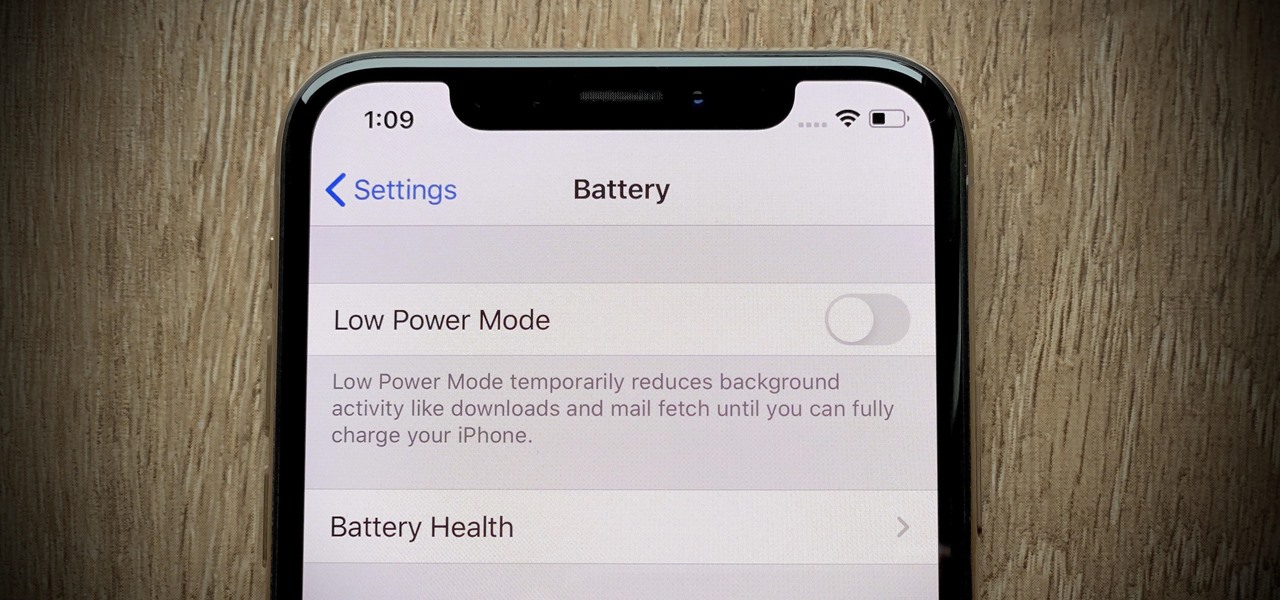
Are you wondering how to display the battery percentage on your iPhone 12? It's a common concern for many iPhone users who want to keep a close eye on their battery level. Fortunately, there's a simple solution to this issue, and I'm here to guide you through the process. In the following article, I'll provide step-by-step instructions on how to enable the battery percentage display on your iPhone 12. Additionally, I'll share some useful tips for maximizing your battery life and ensuring that you always have a clear view of your remaining power. Let's dive into the details and make sure you never have to guess your iPhone's battery level again.
Inside This Article
- Checking Battery Percentage on iPhone 12
- Enabling Battery Percentage Display on iPhone 12
- Using Control Center to View Battery Percentage
- Using Siri to Check Battery Percentage
- Conclusion
- FAQs
Checking Battery Percentage on iPhone 12
Checking the battery percentage on your iPhone 12 is essential to ensure you’re aware of your device’s remaining power. There are a few simple methods to check the battery percentage, allowing you to stay informed and prepared for when it’s time to recharge.
One of the easiest ways to check your iPhone 12’s battery percentage is by glancing at the top-right corner of the screen. The battery icon, located next to the cellular and Wi-Fi indicators, displays the remaining power as a small, unobtrusive number. This provides a quick and convenient way to keep track of your battery level without navigating through menus or settings.
Alternatively, you can also check the battery percentage by swiping down from the top-right corner of the screen to access the Control Center. Within the Control Center, the battery percentage is prominently displayed next to the battery icon. This method offers a quick and convenient way to view the battery percentage without interrupting your current activities.
Enabling Battery Percentage Display on iPhone 12
Keeping track of your iPhone 12’s battery percentage is essential for managing your device’s power usage effectively. By default, the iPhone 12 only displays the battery icon without the percentage, but you can easily enable this feature to stay informed about your battery level.
To enable the battery percentage display on your iPhone 12, you can follow these simple steps. First, unlock your iPhone and navigate to the “Settings” app, which is represented by a gear icon. Tap on “Settings” to access the device’s settings menu.
Next, scroll down the settings menu until you find the “Battery” option. Tap on “Battery” to access the battery settings, where you will find various options related to battery usage and display.
Within the “Battery” settings, you will see the “Battery Percentage” toggle switch. Simply tap on the toggle switch to enable the display of the battery percentage on your iPhone 12. Once enabled, the battery percentage will appear next to the battery icon at the top-right corner of the screen, providing you with real-time information about your device’s battery level.
By enabling the battery percentage display, you can conveniently monitor your iPhone 12’s battery level, allowing you to take proactive measures to conserve power when necessary. This feature is particularly useful when you need to gauge your device’s battery status accurately, ensuring that you never run out of power unexpectedly.
Sure, here's the content for "Using Control Center to View Battery Percentage" section:
html
Using Control Center to View Battery Percentage
Another quick and convenient way to check your iPhone 12’s battery percentage is by using the Control Center. This feature allows you to view essential settings and information, including the battery level, with just a swipe and a tap.
To access the Control Center, simply swipe down from the top-right corner of the screen. This action will reveal a panel at the top of the screen, displaying various icons and controls, including the battery percentage in the top-right corner.
By utilizing the Control Center, you can effortlessly keep an eye on your battery percentage without needing to navigate through multiple menus or settings. This method provides a seamless and efficient way to stay informed about your iPhone 12’s battery status throughout the day.
This content provides a concise and informative guide on using the Control Center to view the battery percentage on the iPhone 12.
Using Siri to Check Battery Percentage
Did you know that Siri, your trusty virtual assistant, can help you check your iPhone 12’s battery percentage with just a simple voice command? It’s a convenient and hands-free way to stay updated on your device’s battery level. Whether you’re on the go or your hands are occupied, Siri can quickly provide you with this essential information.
To check your iPhone 12’s battery percentage using Siri, simply activate Siri by saying “Hey Siri” or holding down the side button, depending on your Siri settings. Once Siri is listening, ask, “What’s my battery percentage?” or “How much battery do I have left?” Siri will swiftly respond with the current battery level, allowing you to stay informed without needing to access your device physically.
Using Siri to check your battery percentage is not only convenient but also showcases the seamless integration of voice commands into your iPhone 12 experience. It’s just one of the many ways Siri can assist you in managing your device and staying updated on essential information with ease.
Conclusion
In conclusion, knowing how to display the battery percentage on your iPhone 12 can greatly enhance your user experience. By following the simple steps outlined in this article, you can easily keep track of your device's battery life with just a glance. Whether you prefer the convenience of having the percentage displayed in the status bar or accessing it through Control Center, you now have the knowledge to customize your iPhone 12 to suit your preferences. With this newfound understanding, you can ensure that you are always aware of your device's battery status, allowing you to stay connected and productive throughout the day. Embracing these tips will undoubtedly empower you to make the most of your iPhone 12's capabilities and enjoy a seamless mobile experience.
FAQs
Q: How do I get my battery percentage to show on my iPhone 12?
A: To display the battery percentage on your iPhone 12, simply swipe down from the top-right corner of the screen to access Control Center. The battery percentage will be displayed at the top right of the screen.
Q: Can I permanently show the battery percentage on my iPhone 12?
A: While there isn’t an option to permanently show the battery percentage on the iPhone 12’s status bar, you can easily access it by swiping down from the top-right corner to view the Control Center.
Q: Why doesn’t my iPhone 12 display the battery percentage by default?
A: Apple’s design choice is to keep the status bar clean and uncluttered, which is why the battery percentage is not displayed by default. However, it can be easily accessed by swiping down from the top-right corner to view the Control Center.
Q: Is there a way to customize the status bar on my iPhone 12 to always show the battery percentage?
A: As of the current iOS version, there isn’t a built-in option to customize the status bar to always show the battery percentage. However, you can access the battery percentage by swiping down from the top-right corner to view the Control Center.
Q: Can I use a third-party app to display the battery percentage on my iPhone 12’s status bar?
A: While there are third-party apps available, it’s important to exercise caution when downloading and installing apps that claim to modify the status bar. It’s recommended to rely on the built-in functionality of the iPhone 12 and access the battery percentage by swiping down from the top-right corner to view the Control Center.
