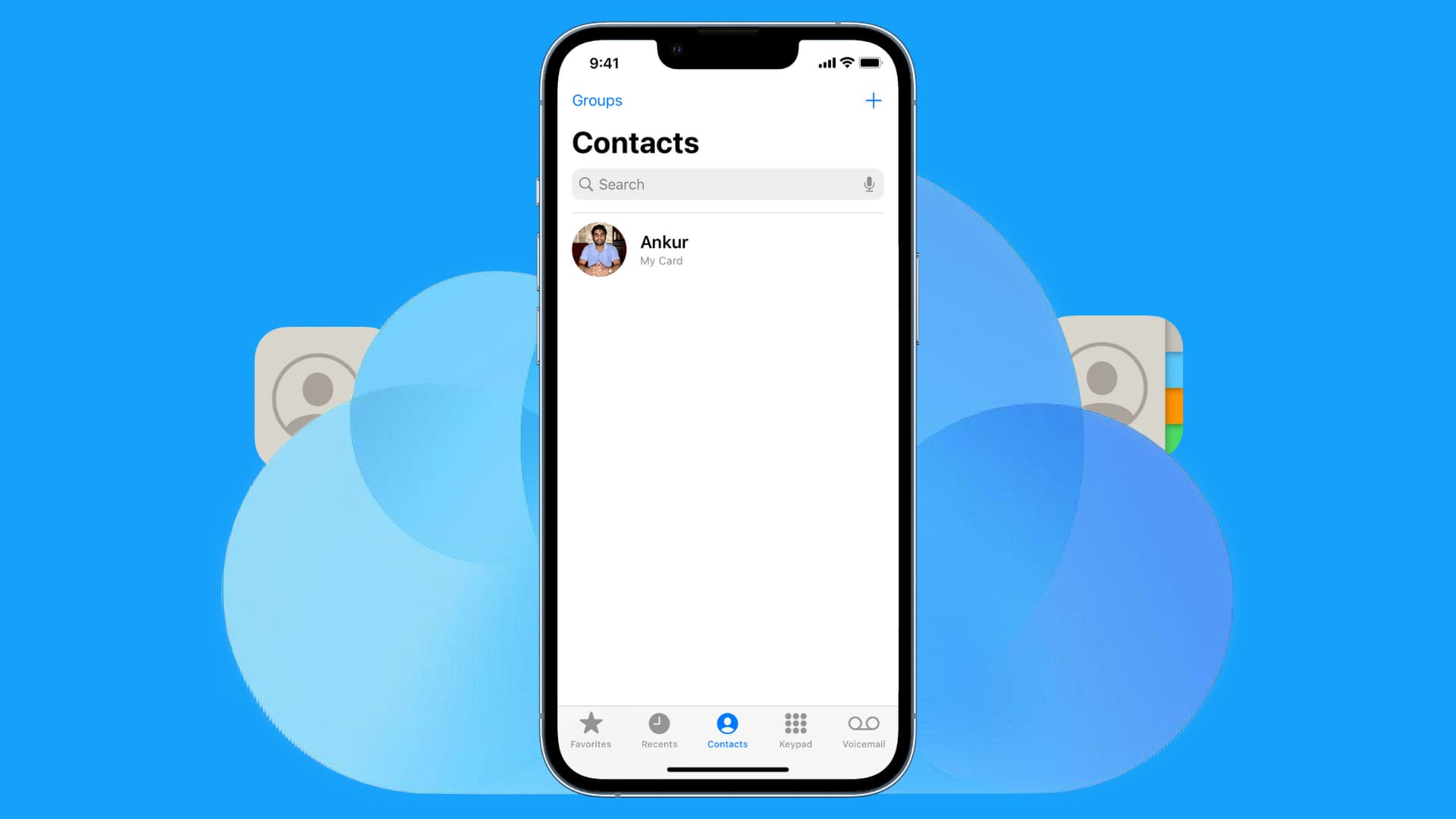
Are you facing the frustration of accidentally deleting important contacts from your iPhone? If so, don’t panic! In this fast-paced digital age, it’s not uncommon for such mishaps to occur. The good news is that you can restore deleted contacts on your iPhone and regain access to your valuable contact information.
Losing important contacts can be a significant setback, especially when it comes to staying connected with friends, family, and colleagues. However, with the right knowledge and tools, you can retrieve those lost contacts and avoid the stress of rebuilding your entire contact list from scratch.
In this comprehensive guide, we will walk you through the steps to restore deleted contacts on your iPhone in 2023. Whether you accidentally deleted a single contact or mistakenly cleared your entire contact list, we have you covered. So, without further ado, let’s dive into the world of contact restoration on iPhones!
Inside This Article
- Understanding the Importance of Contacts on iPhone
- Methods to Restore Deleted Contacts on iPhone
- Restoring Contacts from iCloud Backup
- Restoring Contacts from iTunes Backup
- Conclusion
- FAQs
Understanding the Importance of Contacts on iPhone
Contacts are an essential part of our daily lives, and this holds true for iPhone users as well. Whether it’s staying connected with friends and family, collaborating with colleagues, or reaching out to potential clients, having a well-organized and up-to-date contact list is crucial. Your contacts store valuable information such as phone numbers, email addresses, and even social media profiles, making it easier than ever to communicate and stay connected.
With the advancements in technology, the iPhone has become not just a communication device but also a personal assistant that keeps track of all your important contacts. Imagine losing those contacts due to accidental deletion or a device malfunction – it can be extremely frustrating and inconvenient. Losing contacts means losing important connections, potential business opportunities, and cherished memories.
Fortunately, Apple has implemented features and options to help users recover their deleted contacts. It’s important to understand these methods to ensure that you can restore your contacts quickly and efficiently when needed.
From a professional standpoint, having your contacts at your fingertips is vital for seamless communication. It allows for efficient networking, quick access to important phone numbers or email addresses, and effortless coordination with colleagues, clients, or business partners. Timely communication can often make a significant difference in professional success.
On a personal level, contacts enable us to stay in touch with loved ones and maintain relationships. Whether it’s an old friend you want to reconnect with or a family member whose contact information is important for emergencies, having access to your contacts is invaluable.
Methods to Restore Deleted Contacts on iPhone
Accidentally deleting contacts on your iPhone can be a frustrating experience. However, there are several methods you can use to restore those deleted contacts and get back on track. Here are two effective methods you can try:
Method 1: Restore from iCloud Backup
If you have an iCloud backup of your iPhone that includes the contacts you deleted, you can easily restore them using iCloud. Follow these steps:
1. Open the Settings app on your iPhone
2. Tap on your name at the top to access your Apple ID settings
3. Tap on “iCloud”
4. Make sure the “Contacts” toggle is enabled
If the toggle is already enabled, proceed to the next step. If not, turn it on and wait for your contacts to sync with iCloud.
5. Tap on “iCloud Backup” and make sure it is turned on
6. Tap on “Back Up Now” to create a current backup of your iPhone
7. Once the backup is complete, go to “Settings” and choose “General”
8. Scroll down and tap on “Reset”
9. Select “Erase All Content and Settings”
10. Follow the on-screen instructions to erase your iPhone
After your iPhone restarts, select “Restore from iCloud Backup” and sign in to your iCloud account when prompted. Choose the relevant backup that contains the contacts you want to restore and wait for the process to complete. Your deleted contacts should now be restored to your iPhone.
Method 2: Restore from iTunes Backup
If you have previously backed up your iPhone using iTunes, you can also restore your deleted contacts using this method. Here’s how:
1. Connect your iPhone to the computer where you have your iTunes backups
2. Open iTunes and select your iPhone when it appears
3. Click on the “Restore Backup” button
4. Select the relevant backup file that contains the deleted contacts
Note: Make sure to choose a backup file that was created before the contacts were accidentally deleted.
5. Click on “Restore” and wait for the process to complete
Once the restore process is finished, your iPhone will restart, and you should find the deleted contacts restored. Remember to keep regular backups of your iPhone to avoid losing important data like contacts in the future.
Restoring Contacts from iCloud Backup
If you have enabled iCloud backup on your iPhone, restoring deleted contacts becomes a breeze. iCloud automatically backs up your device data, including contacts, regularly, ensuring that you have a recent backup to restore from. Here’s how you can restore deleted contacts from iCloud backup:
- Open the Settings app on your iPhone and tap on your name at the top of the screen.
- Select “iCloud” from the list of options.
- Scroll down and tap on “iCloud Backup.”
- Ensure that the iCloud Backup toggle is turned on. If not, toggle it on and tap on “Back Up Now” to create a backup of your device.
- Now, if you have recently deleted contacts and want to restore them, you need to erase all contents and settings on your iPhone to initiate the setup process.
- During the setup process, you will be prompted to “Restore from iCloud Backup.” Choose this option and sign in to your iCloud account using your Apple ID and password.
- Follow the on-screen instructions to complete the setup process and wait for the restore to finish.
- Once the restore is complete, your deleted contacts will be restored along with the rest of your device data.
It’s important to note that restoring from an iCloud backup will overwrite any existing data on your iPhone. Therefore, make sure you have a recent iCloud backup that includes the deleted contacts you want to restore.
If you have multiple iCloud backups available, you can choose the most relevant one based on the date and time of the backup. However, keep in mind that restoring from an older backup may result in the loss of any data or changes made after that backup was created.
Restoring contacts from iCloud backup is a convenient way to recover deleted contacts on your iPhone. It ensures that you can easily retrieve your important contact information without much hassle.
Restoring Contacts from iTunes Backup
If you have created a backup of your iPhone using iTunes, you can easily restore your deleted contacts by following these steps:
1. Connect your iPhone to your computer and launch iTunes.
2. Once your iPhone is detected by iTunes, click on the device icon to access the summary page.
3. Under the Backups section, click on “Restore Backup”.
4. A list of available backups will be displayed. Choose the most recent backup that contains your deleted contacts.
5. Click on “Restore” and wait for the restoration process to complete.
6. After the restoration is finished, disconnect your iPhone from the computer.
7. On your iPhone, go to the “Contacts” app and check if your deleted contacts have been successfully restored.
It’s important to note that restoring your iPhone from an iTunes backup will replace all the data on your device with the data from the backup. Make sure to backup any new data that you don’t want to lose before proceeding with the restoration process.
If you’re unable to find a suitable iTunes backup that contains your deleted contacts, you can try using third-party software to recover the contacts from your iPhone backup files.
Conclusion
In conclusion, knowing how to restore deleted contacts on an iPhone is a valuable skill in the ever-connected world we live in. Accidental deletion or device malfunctions can be frustrating, but with the right knowledge and tools, recovering your contacts becomes a manageable task. Whether you choose to use iCloud, iTunes, or a third-party data recovery application, the key is to act swiftly and avoid overwriting the deleted data.
Remember, prevention is always better than cure. Regularly backing up your iPhone and keeping your contacts synchronized across multiple platforms can safeguard against any data loss disasters. Additionally, consider enabling features such as iCloud Contacts and Find My iPhone to have an added layer of protection for your valuable information.
By following the step-by-step techniques outlined in this article and taking proactive measures to protect your data, you can confidently navigate the world of iPhone contacts and rest easy knowing that even if your contacts are accidentally deleted, you have the knowledge and tools to recover them.
FAQs
Q: Can deleted contacts be restored on an iPhone?
A: Yes, it is possible to restore deleted contacts on an iPhone. Apple provides various methods and tools to recover lost or deleted contacts, including using iCloud, iTunes backup, or third-party data recovery software.
Q: How do I restore deleted contacts using iCloud?
A: To restore deleted contacts using iCloud, go to the iCloud website and sign in with your Apple ID. Then, click on the “Contacts” icon and select “All Contacts” from the left-hand panel. Next, click on the gear icon at the bottom-left corner and choose “Restore Contacts”. You can then select a previous backup to restore your deleted contacts.
Q: Can I recover deleted contacts from an iTunes backup?
A: Yes, if you have previously backed up your iPhone using iTunes, you can restore deleted contacts from the backup. Connect your iPhone to the computer and open iTunes. Select your device, then click on the “Restore Backup” option. Choose the relevant backup file that contains the deleted contacts and wait for the restoration process to complete.
Q: Is there any reliable third-party software to recover deleted contacts?
A: Yes, there are several trusted third-party data recovery software options available in the market that can help you recover deleted contacts from your iPhone. Some popular choices include Dr.Fone, iMobie PhoneRescue, and Enigma Recovery. Make sure to choose a reputable software that suits your needs and follow the instructions provided by the software to recover your deleted contacts.
Q: How can I prevent future contacts from being deleted on my iPhone?
A: To prevent future contacts from being deleted on your iPhone, it is advisable to regularly back up your device using iCloud or iTunes. Additionally, you can enable the Contacts Sync feature in your iCloud settings to automatically sync your contacts across all your Apple devices. Finally, exercise caution when deleting contacts and ensure that you have a backup of your important contacts before making any changes or updates.
