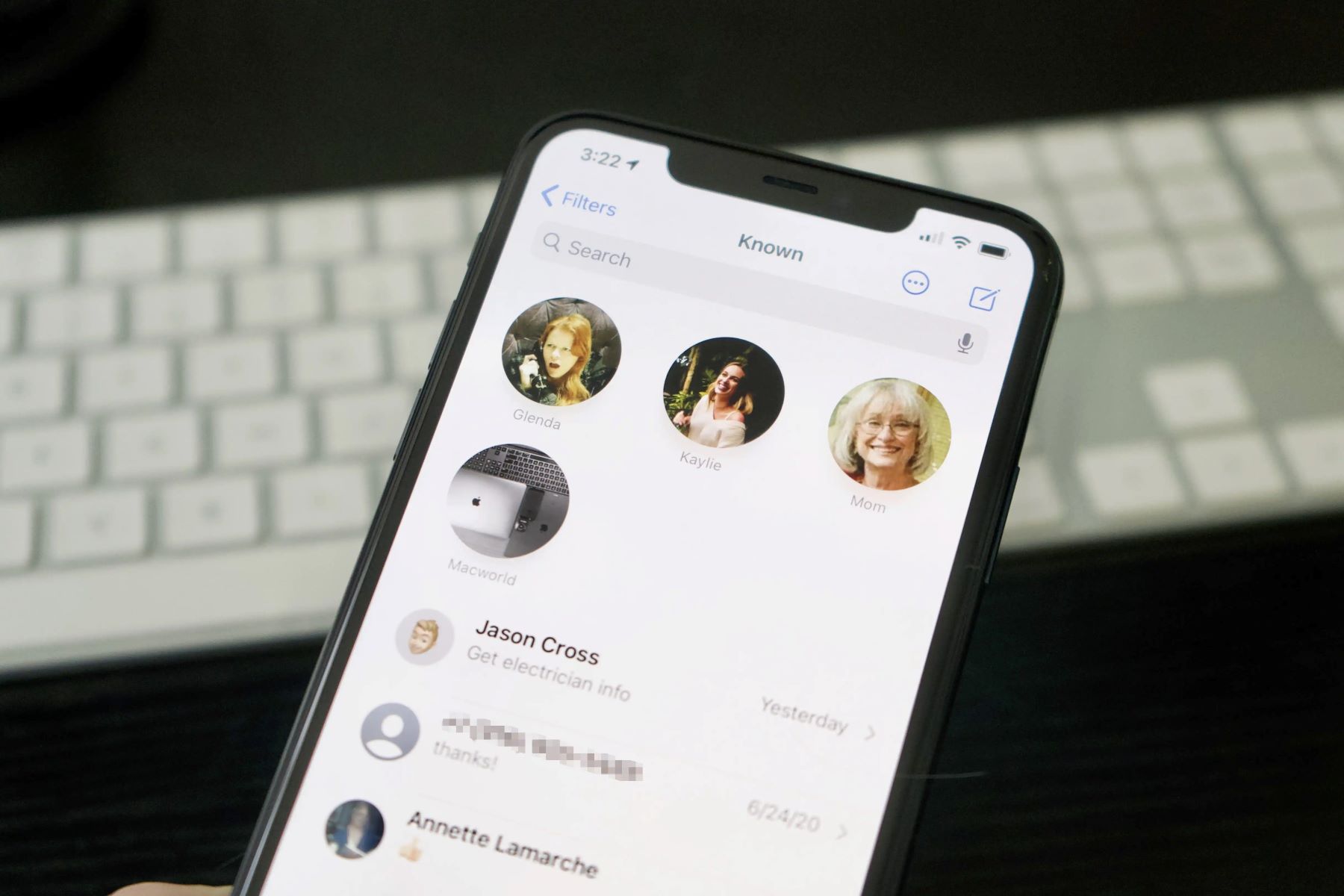
Are you in a panic because you accidentally deleted important text messages from your iPhone? Don’t worry, restoring those messages is easier than you think, thanks to iCloud. iCloud is a cloud-based storage service provided by Apple that allows you to backup and sync your data across all your devices. This means that if you have enabled iCloud backup for your iPhone, your messages are likely backed up and can be easily recovered.
In this article, we will guide you through the step-by-step process of restoring messages from iCloud. Whether you’re using an iPhone 12, iPhone 11, or any other iPhone model, the process remains the same. So, let’s dive in and retrieve those precious messages that you thought were lost forever!
Inside This Article
- Overview
- Checking iCloud Backup
- Accessing iCloud Messages
- Restoring Messages from iCloud
- Conclusion
- FAQs
Overview
Restoring messages from iCloud is a convenient way to recover lost or deleted messages on your mobile device. iCloud, a cloud storage and backup service provided by Apple, allows users to store various types of data, including messages, and retrieve them when needed. By following a few simple steps, you can restore your messages from iCloud and have them back on your device in no time.
In this article, we will guide you through the process of restoring messages from iCloud, discuss the requirements for successful restoration, and provide troubleshooting tips to overcome any issues you may encounter during the process.
Whether you accidentally deleted an important conversation or lost messages due to a system update or device malfunction, iCloud can be a lifesaver. With its seamless integration and easy-to-use interface, you can restore your messages, ensuring that no important information is lost forever.
Now, let’s dive into the requirements and steps to restore messages from iCloud.
Checking iCloud Backup
One of the vital steps in restoring messages from iCloud is ensuring that you have a recent backup available. Checking your iCloud backup is an essential precautionary measure to guarantee that your messages are safely stored and ready for restoration. In this section, we will explore how to check your iCloud backup effortlessly.
To check your iCloud backup, you need to follow a simple process. First, grab your device and navigate to the Settings app. Once you’re in the Settings app, scroll down and tap on your Apple ID, which is located at the top of the screen.
Next, tap on the “iCloud” option, and then select “iCloud Backup.” Here, you will be able to see the date and time of your latest iCloud backup. Make sure that it is recent enough to contain the messages you wish to restore.
Keep in mind that your device needs to be connected to a stable Wi-Fi network in order to access and check your iCloud backup. Also, ensure that you have enough iCloud storage available to back up your messages. If your storage is full, you may need to upgrade your iCloud storage plan or manually delete unnecessary data to make room for the backup.
If you discover that you have a recent iCloud backup available, congratulations! You are one step closer to restoring your messages. However, if you don’t have a backup or the available backup is not recent enough, it is important to create a new backup before proceeding. This will ensure that all your messages are securely stored in iCloud and ready for restoration.
Checking your iCloud backup is a crucial step in the process of restoring messages from iCloud. By confirming the availability and recency of your backup, you can proceed with confidence, knowing that your messages are safely stored and ready to be recovered.
Accessing iCloud Messages
Accessing your messages on iCloud can be a convenient way to keep track of your conversations across different Apple devices. By syncing your messages to iCloud, you can have a seamless experience where you can access and reply to your messages from any of your Apple devices, be it an iPhone, iPad, or Mac.
To access your iCloud messages, you’ll need to ensure that certain requirements are met and follow a few steps to get started.
Requirements for accessing iCloud Messages:
- You must have an iCloud account.
- Your devices must be connected to the internet.
- Your devices must be signed in to your iCloud account using the same Apple ID.
- Your devices must have the necessary software updates to support iCloud syncing.
If you meet these requirements, you’re ready to begin accessing your messages on iCloud.
Steps to access iCloud Messages:
- Ensure your devices are connected to the internet.
- On your iPhone or iPad, go to Settings and tap on your Apple ID at the top of the screen.
- Tap on “iCloud” and then toggle on the “Messages” option. This will enable iCloud syncing for your messages.
- On your Mac, open the Messages app.
- Go to Preferences from the Messages menu.
- Click on the “iMessage” tab and make sure the “Enable Messages in iCloud” option is checked.
- Once enabled, your messages will start syncing to iCloud, and you’ll be able to access them on any of your connected Apple devices.
By accessing iCloud messages, you’ll have the benefit of syncing your conversations across devices. This means that if you read a message on your iPhone, the same message will appear as read on your iPad and Mac as well. You’ll also be able to reply to messages from any of your devices seamlessly.
With iCloud Messages, you won’t have to worry about losing important conversations when switching between devices. Your messages will be securely stored in iCloud, allowing you to access them whenever you need to, even if you lose or replace a device.
Troubleshooting tips for accessing iCloud Messages:
If you’re facing any issues accessing your messages on iCloud, here are a few troubleshooting tips you can try:
- Ensure that you are signed in to the correct iCloud account on all your devices.
- Check that you have a stable internet connection.
- Verify that you have enabled the “Messages” option in the iCloud settings of your iPhone or iPad.
- Restart your devices and try again.
- Update your devices to the latest software versions.
- If the issue persists, you can contact Apple Support for further assistance.
Accessing your messages on iCloud can make it easier to manage your conversations and stay connected, regardless of which Apple device you are using. By following the steps and ensuring that your devices meet the requirements, you’ll have a seamless messaging experience across all your Apple devices.
Restoring Messages from iCloud
Accidentally deleting a text message or losing important conversations can be a frustrating experience. Fortunately, if you have enabled iCloud backup on your iPhone, you can easily restore your messages and retrieve those precious conversations. In this article, we’ll guide you through the process of restoring messages from iCloud.
Requirements for Restoring Messages from iCloud
Before you begin the restoration process, there are a few requirements you need to fulfill:
- iCloud Backup: Ensure that you have enabled iCloud backup and have a recent backup containing the messages you want to restore. You can do this by going to Settings > [Your Name] > iCloud > iCloud Backup, and ensuring the toggle switch is on.
- Stable Internet Connection: Make sure that you have a stable and reliable internet connection. Since the messages will be downloaded from iCloud, a strong connection is essential for a smooth restoration process.
Steps to Restore Messages from iCloud
Now that you have met the requirements, let’s dive into the step-by-step process of restoring messages from iCloud:
- On your iPhone, go to Settings > [Your Name] > iCloud.
- Tap on “iCloud Backup” and ensure that the toggle switch is on.
- Tap on “Back Up Now” to create a fresh backup of your device, including your messages.
- Once the backup is completed, go back to Settings and tap on “General.”
- Scroll down and select “Reset,” then choose “Erase All Content and Settings.”
- Follow the on-screen prompts to erase your device and reset it to factory settings.
- When you reach the “Apps & Data” screen during the setup process, tap on “Restore from iCloud Backup.”
- Sign in to your iCloud account using your Apple ID and password.
- Choose the most recent iCloud backup that contains your messages and tap on “Restore.”
- Wait for the restoration process to complete. This may take some time, depending on the size of the backup and the speed of your internet connection.
- Once the restore is finished, your iPhone will restart, and you can access your messages by opening the Messages app.
Troubleshooting Tips for Restoring Messages from iCloud
If you encounter any issues during the restoration process, here are a few troubleshooting tips:
- Ensure that you are connected to a stable and reliable internet connection. Weak or intermittent connections can disrupt the restoration process.
- Check if you have enough storage space on your iPhone to restore the messages. If your device is running low on storage, you may need to free up some space before attempting the restore.
- Make sure that you are using the correct Apple ID and password to sign in to your iCloud account.
- If the restoration process fails or gets interrupted, you can try again by going back to the “Apps & Data” screen during the setup process and selecting “Restore from iCloud Backup.”
By following these steps and troubleshooting tips, you can easily restore your messages from iCloud and regain important conversations. Remember to regularly backup your device to avoid any data loss in the future. Happy messaging!
Conclusion
Restoring messages from iCloud is a simple and effective way to retrieve your valuable conversations and ensure they are safely backed up. Whether you’ve accidentally deleted a message or need to access your messages on a new device, iCloud provides a reliable solution.
By following the step-by-step guide we’ve provided, you can easily restore your messages from iCloud and continue your conversations seamlessly. Remember to regularly back up your messages to iCloud to avoid any potential data loss.
With the convenience of iCloud and its ability to sync messages across multiple devices, you can stay connected and never lose any important conversations again. So, don’t hesitate to utilize this powerful feature and keep your messages safe and accessible.
Restoring messages from iCloud is a valuable tool in the world of mobile communication, ensuring that your important conversations are never lost. So, the next time you find yourself in a situation where you need to recover deleted messages or access your messages on a new device, simply follow the steps outlined in this guide, and you’ll be well on your way to recovering your valuable conversations.
With iCloud’s seamless integration and its ability to sync messages across all your devices, you can rest assured that your messages are always within reach. So, take advantage of this convenient feature and enjoy the peace of mind that comes with knowing your messages are safely backed up and easily retrievable.
FAQs
1. Can I restore messages from iCloud backup?
Yes, you can restore messages from iCloud backup. iCloud allows you to back up your device data, including messages, and restore them whenever needed.
2. How do I restore messages from iCloud?
To restore messages from iCloud, follow these steps:
– Ensure your device is connected to a stable Wi-Fi network.
– Go to “Settings” on your device and tap on your name at the top.
– Select “iCloud” and then tap on “iCloud Backup.”
– If the feature is turned off, enable it and tap on “Back Up Now” to create a backup of your device.
– Once the backup is complete, go to “Settings” > “General” > “Reset” > “Erase All Content and Settings.”
– After your device restarts, follow the setup process until you reach the “Apps & Data” screen.
– Choose “Restore from iCloud Backup” and sign in to your iCloud account.
– Select the recent backup that contains your messages and wait for the restore process to complete.
3. Will restoring messages from iCloud delete my current data?
Restoring messages from iCloud will erase all the existing data on your device and replace it with the data from the iCloud backup. Make sure to back up any important data before proceeding with the restore.
4. Can I selectively restore messages from an iCloud backup?
No, when you restore messages from an iCloud backup, it restores the entire backup, including all data stored in it. If you only need to restore specific messages, it is recommended to use third-party tools or apps that provide selective message restoration.
5. What if I don’t have an iCloud backup?
If you don’t have an iCloud backup, there are still other options available to restore your messages. You can try using iTunes backup if you have one or explore third-party software or apps that offer message recovery options. Always remember to regularly back up your device to prevent any data loss.
