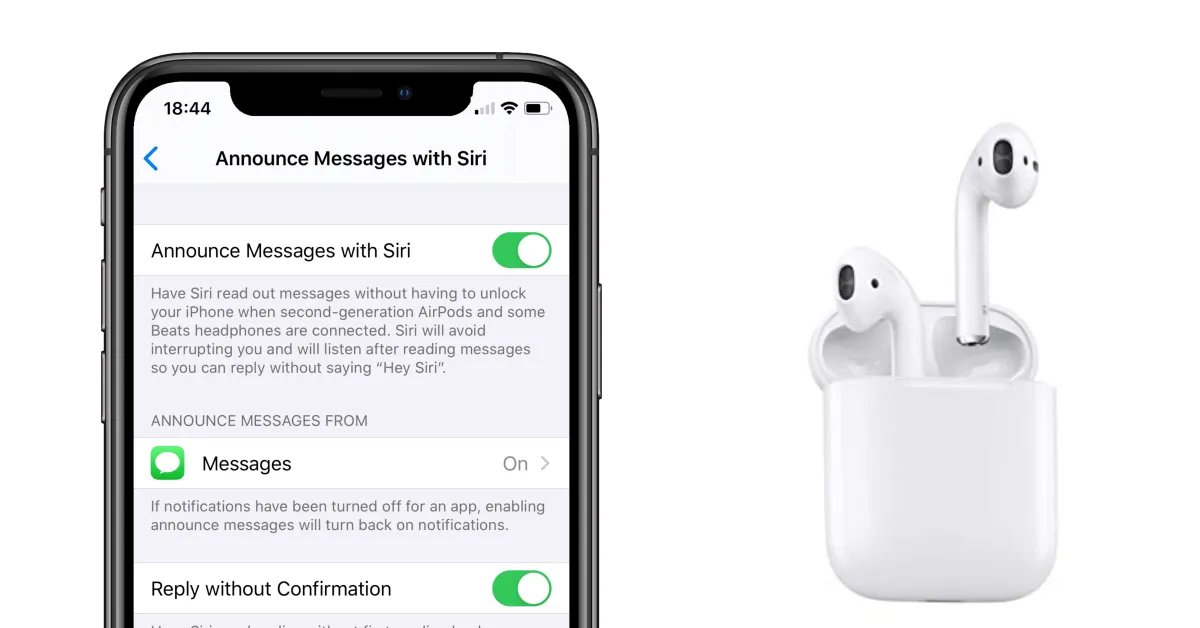
Have you ever wished you could send text messages with Siri on your iOS device without having to confirm each one? Well, with the newly released iOS 16 update, your wish has been granted! Now, you can seamlessly send text messages with Siri without the hassle of confirming each message separately.
This exciting feature allows for a more seamless and hands-free texting experience on your iPhone or iPad. Whether you’re driving, multi-tasking, or simply prefer a more convenient way to send messages, Siri’s new functionality will make your life easier.
In this article, we will explore how this feature works and how you can use it to streamline your texting experience. We’ll also address some frequently asked questions to ensure you have all the information you need. So, let’s dive in and discover how to send Siri text messages without confirming each one!
Inside This Article
Send Siri Text Messages without Confirming Each One (iOS 16)
With the latest iOS 16 update, Apple has introduced a new feature that allows you to send text messages using Siri without having to confirm each one. This feature, known as “Send without Confirmation,” streamlines the process of sending messages and allows for a more seamless messaging experience on your iPhone or iPad.
Previously, when using Siri to send a text message, you would have to manually confirm the message before it was sent. This extra step could be frustrating, especially when you’re trying to quickly send multiple messages. However, with the new “Send without Confirmation” feature, you can bypass this confirmation step and send your messages in a matter of seconds.
So, how can you take advantage of this convenient feature? There are a few methods you can use:
Method 1: Enabling Type to Siri
First, you can enable the “Type to Siri” feature on your device. This allows you to type your Siri commands instead of speaking them. To enable this feature, go to your device’s Settings, then select Siri & Search. Under the “Type to Siri” option, toggle it on. Once enabled, you can activate Siri by holding down the Home button or using the “Hey Siri” command, and then simply type your message. Siri will send the message without requiring your confirmation.
Method 2: Using the Dictation feature
Another way to send text messages without confirmation is by using the built-in dictation feature on your device. To use this method, activate Siri by holding down the Home button or using the “Hey Siri” command, and then say “Dictate a message.” Siri will then prompt you to speak your message, and it will transcribe your words into text. Once you finish speaking, Siri will send the message without the need for your confirmation.
Method 3: Creating Custom Siri Shortcuts
This method requires a bit more setup, but it provides even greater flexibility and customization. With iOS 16, you can create custom Siri shortcuts to perform specific actions, such as sending a pre-defined text message. To create a custom Siri shortcut, open the Shortcuts app on your device and tap on the “+” icon. From there, you can choose from a variety of actions and customize the shortcut to your liking. When you activate the Siri shortcut, it will send the text message without confirmation.
As technology continues to evolve, so does the functionality of our devices. With the introduction of iOS 16, iPhone users now have the convenience of sending Siri text messages without the need for confirmation. This new feature streamlines the communication process, allowing for quicker and more efficient interactions. By simply speaking to Siri, users can compose and send messages effortlessly, freeing up valuable time and reducing the need for manual input. iOS 16’s enhancement to Siri’s capabilities is a testament to the ongoing efforts to make our mobile devices more user-friendly and intuitive. As we look to the future, we can expect further innovations in voice recognition and seamless integration, revolutionizing the way we communicate with our smartphones.
FAQs
1. Can I send Siri text messages without confirming each one on iOS 16?
Yes, on the latest version of iOS, you can enable a feature that allows Siri to send text messages without confirmation.
2. How do I enable the feature to send Siri text messages without confirmation?
To enable this feature, go to your iPhone’s Settings, then navigate to Siri & Search. Scroll down to the section called Siri Suggestions and toggle on the option that says “Allow Siri to suggest and send messages based on my interactions.” This will allow Siri to send text messages without confirmation.
3. Can I choose specific contacts for Siri to send messages to without confirmation?
Yes, you can set up Siri to send messages without confirmation for specific contacts. Open the Contacts app on your iPhone and select the contact you want to designate for this feature. Tap Edit, then scroll down to the section called Siri. Enable the option that says “Allow Siri to send messages without confirmation for this contact.”
4. Will Siri still ask for confirmation for important messages?
Yes, even if you have enabled Siri to send messages without confirmation, it will still ask for confirmation before sending messages that are classified as important. Siri uses contextual analysis to determine the importance of a message and will prompt you for confirmation if necessary.
5. Can I turn off the feature to send Siri text messages without confirmation?
Yes, if you decide you no longer want Siri to send messages without confirmation, you can easily disable the feature. Go to your iPhone’s Settings, then navigate to Siri & Search. Scroll down to the section called Siri Suggestions and toggle off the option that says “Allow Siri to suggest and send messages based on my interactions.” Siri will then require confirmation before sending any messages.
