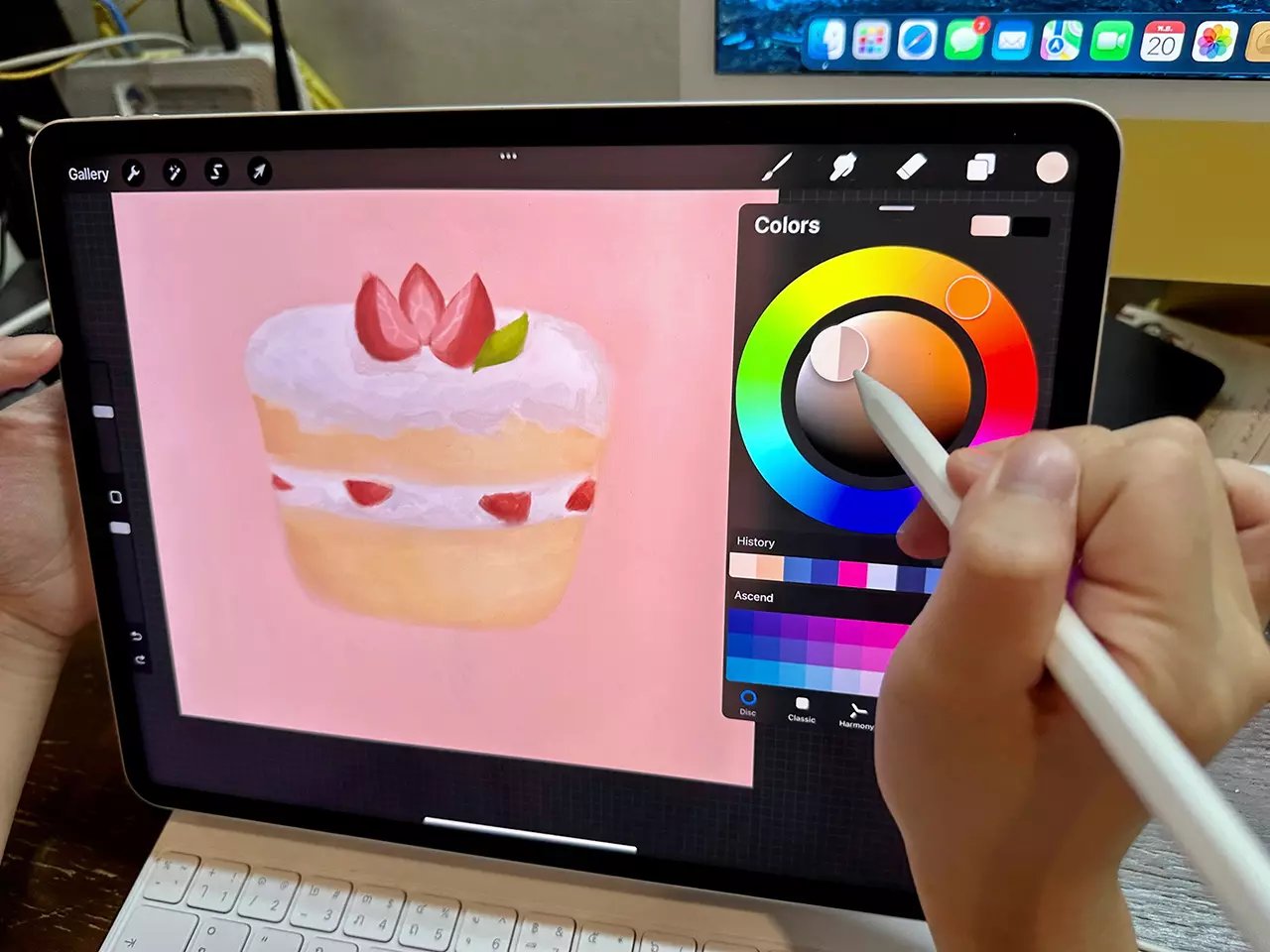
The Apple Pencil has revolutionized the way we interact with our iPads, allowing for precise and natural drawing, note-taking, and sketching. While Apple provides a range of built-in apps that are optimized for the Apple Pencil, there are also several third-party apps that take full advantage of its capabilities. These apps offer advanced features, enhanced functionality, and a wider range of creative options.
In this article, we will explore the eight best third-party apps for the Apple Pencil on iPad. Whether you’re an artist looking for powerful drawing tools, a student wanting to take more effective notes, or simply someone who wants to get the most out of their Apple Pencil, these apps have got you covered. So, let’s dive in and discover how these apps can take your creative and productive endeavors to the next level!
Inside This Article
Adobe Photoshop Sketch
When it comes to unleashing your creativity on the iPad with the Apple Pencil, Adobe Photoshop Sketch is an absolute game-changer. This powerful app allows you to sketch and draw with exquisite precision and control, offering a vast array of professional-grade tools and features.
With Adobe Photoshop Sketch, you have access to a variety of customizable brushes, pens, pencils, and markers that mimic traditional art materials. Whether you prefer a smooth, fine-line pen or a bold, textured brush, this app has got you covered.
One of the standout features of Adobe Photoshop Sketch is its ability to create multiple layers. These layers can be adjusted, rearranged, and blended together, allowing you to achieve stunning depth and complexity in your artwork.
Another fantastic aspect of Adobe Photoshop Sketch is its integration with Adobe Creative Cloud. This means that you can seamlessly transfer your sketches and drawings between your iPad and other Adobe software, such as Photoshop or Illustrator, making it easier than ever to refine and polish your artwork on different platforms.
Furthermore, Adobe Photoshop Sketch offers a wide range of creative tools and features. You can experiment with different blending modes, apply filters and effects, and even add text to your artwork. The possibilities are virtually endless, and your imagination is the only limit!
Whether you’re a professional artist or simply an aspiring creative, Adobe Photoshop Sketch is a must-have app for any iPad user with an Apple Pencil. It combines the power of digital art with the ease of a portable device, allowing you to express your artistic vision wherever you go.
So don’t wait any longer – unleash your creativity and give Adobe Photoshop Sketch a try. You won’t be disappointed!
Procreate
Procreate is a powerful and feature-rich digital art studio that has taken the digital art community by storm. With its user-friendly interface and impressive range of tools and features, it has become a go-to app for artists and designers seeking to create stunning digital illustrations and paintings on their iPads with the Apple Pencil.
One of the standout features of Procreate is its extensive brush library. With over 200 custom brushes to choose from, artists have complete control over the texture, opacity, and flow of their brushes, allowing for limitless creative possibilities. Whether you prefer realistic pencil strokes, smooth gradients, or bold abstract patterns, Procreate has a brush for every style and technique.
In addition to the wide array of brushes, Procreate offers advanced layering capabilities. Artists can easily organize their artwork into multiple layers, allowing for seamless editing and experimentation. It also supports blending modes and layer masks, enabling artists to achieve complex and dynamic effects. With the ability to adjust opacity, transform, and apply blending modes to individual layers, artists have unparalleled flexibility in their creative process.
Procreate also offers a time-lapse recording feature, which allows artists to capture their artwork creation process. This feature is not only useful for artists who want to share their progress on social media but also serves as a valuable learning tool. By watching the time-lapse recordings, artists can analyze their techniques and see how their art evolves over time, offering insight and inspiration for future projects.
Furthermore, Procreate provides a wide range of editing tools and options to refine and enhance your artwork. From adjusting colors and contrast to adding special effects and filters, Procreate puts professional-level editing at your fingertips. With its versatile selection tools, artists can make precise selections and transformations for detailed editing and composition.
Sharing your artwork is also made easy with Procreate’s seamless integration with various social media platforms and cloud services. Artists can effortlessly export their creations as high-resolution files or even create multi-page PDFs for portfolios or printing. Whether you want to showcase your art on Instagram, collaborate with others, or print your artwork, Procreate has you covered.
Notability
Notability is a versatile and powerful app for iPad that takes note-taking to a whole new level. Whether you’re a student, professional, or someone who just loves to jot down ideas, Notability has got you covered. It seamlessly integrates with Apple Pencil, making it a top choice for iPad users who rely on the precision of a stylus.
With Notability, you can effortlessly create handwritten notes, sketch out ideas, annotate documents, and even record audio while taking notes. This makes it perfect for lectures, meetings, or brainstorming sessions. The app offers a wide range of writing and drawing tools, allowing you to customize your notes and sketches with different colors, styles, and line thicknesses.
One of Notability’s standout features is its ability to sync your notes across multiple devices using iCloud. This means you can seamlessly access and edit your notes on your iPad, iPhone, or even on your Mac. The app also supports PDF import and annotation, allowing you to mark up and highlight important information directly on your documents.
Notability’s organization features are also worth mentioning. You can easily create folders to keep your notes organized and searchable. The app also allows you to add tags and create outlines, making it a breeze to navigate through your notes and find what you’re looking for.
Another great feature of Notability is its robust handwriting recognition. It can convert your handwritten notes into text, making it easier to search and share your notes with others. This is particularly useful for students who need to study and review their notes later on.
Notability also offers seamless integration with other apps and services. You can easily import and export your notes to popular cloud storage platforms like Google Drive, Dropbox, and OneDrive. You can also share your notes via email, AirDrop, or even print them out.
Overall, Notability is a must-have app for anyone who uses an iPad and Apple Pencil for note-taking. Its powerful features, seamless integration, and intuitive interface make it a standout choice. Whether you’re a student, professional, or someone who just loves to be organized, Notability has the tools you need to take your note-taking to the next level.
GoodNotes 5
GoodNotes 5 is a powerful note-taking app designed specifically for the iPad and Apple Pencil. With its intuitive and user-friendly interface, GoodNotes 5 allows you to take handwritten notes, annotate PDFs, and create digital notebooks with ease. Whether you are a student, professional, or creative, this app is an excellent choice for organizing and managing your digital workflow.
One of the key features of GoodNotes 5 is its smooth and responsive handwriting experience. The app utilizes advanced handwriting recognition technology to convert your handwritten notes into searchable and editable text, making it easy to revisit and revise your notes at any time. This feature is especially handy for students who need to review their lecture notes or professionals who want to quickly search for specific information within their documents.
Another standout feature of GoodNotes 5 is its extensive annotation tools. You can easily highlight, underline, and draw on PDFs, making it ideal for professionals who need to mark up contracts, legal documents, or design prototypes. The app also allows you to import images and add stickers, making your notes visually engaging and personalized.
GoodNotes 5 offers a wide range of customization options to suit your note-taking style. You can choose different paper templates, adjust the color and width of your pen, and organize your notebooks into folders. The app also supports iCloud sync, allowing you to access your notes across multiple devices seamlessly.
For students, GoodNotes 5 offers features that enhance the learning experience. You can import lecture slides, record audio during a lecture, and sync it with your notes. This way, you can review both the written content and the corresponding audio, making studying more efficient and effective.
Conclusion
The Apple Pencil has undoubtedly revolutionized the way we interact with our iPads. With its seamless precision and responsiveness, it has become a powerful tool for artists, designers, students, and professionals alike. While the built-in apps offer a great starting point, third-party apps take the Apple Pencil experience to the next level.
In this article, we have explored the top 8 third-party apps that leverage the capabilities of the Apple Pencil on the iPad. Whether you are looking for sketching, note-taking, digital painting, or creative experimentation, these apps provide a wide range of options and functionalities to unlock your creativity.
From the versatile Procreate to the feature-rich Concepts, and from the collaborative Notability to the intuitive GoodNotes, there is an app for every artist’s needs. These apps enhance the precision, flexibility, and expressiveness of the Apple Pencil, allowing you to create stunning artwork, annotate documents, and bring your ideas to life with ease.
So, go ahead and explore these amazing third-party apps for the Apple Pencil. Unleash your creativity, hone your skills, and make the most out of your iPad and Apple Pencil combination.
FAQs
1. Can I use third-party apps with the Apple Pencil on an iPad?
Absolutely! The Apple Pencil is compatible with a wide range of third-party apps on the iPad. This allows you to explore different creative possibilities and find the app that best suits your needs.
2. How do I download and install third-party apps for the Apple Pencil?
To download and install third-party apps for the Apple Pencil, simply open the App Store on your iPad. Search for the app you want to install, and then tap on “Get” or the price button to download and install the app. Once installed, you can start using the app with your Apple Pencil.
3. What are some of the best third-party apps for the Apple Pencil?
There are numerous great third-party apps available for the Apple Pencil on the iPad. Some highly recommended ones include Procreate, Adobe Illustrator, Notability, GoodNotes, and Concepts. These apps offer a wide range of features and tools for drawing, sketching, note-taking, and more.
4. Can I use the Apple Pencil with non-drawing or non-creative apps?
Yes, you can certainly use the Apple Pencil with non-drawing or non-creative apps. While the Apple Pencil excels in artistic and creative applications, it can also be used for general navigation, writing, annotating documents, and even playing games that support Apple Pencil functionality.
5. Do all third-party apps offer the same level of Apple Pencil compatibility?
No, the level of Apple Pencil compatibility may vary between different third-party apps. Some apps offer basic functionality such as drawing and writing, while others provide advanced features like pressure sensitivity, palm rejection, and customizable shortcuts. It is recommended to research and read app reviews to find the apps that best align with your desired Apple Pencil experience.
