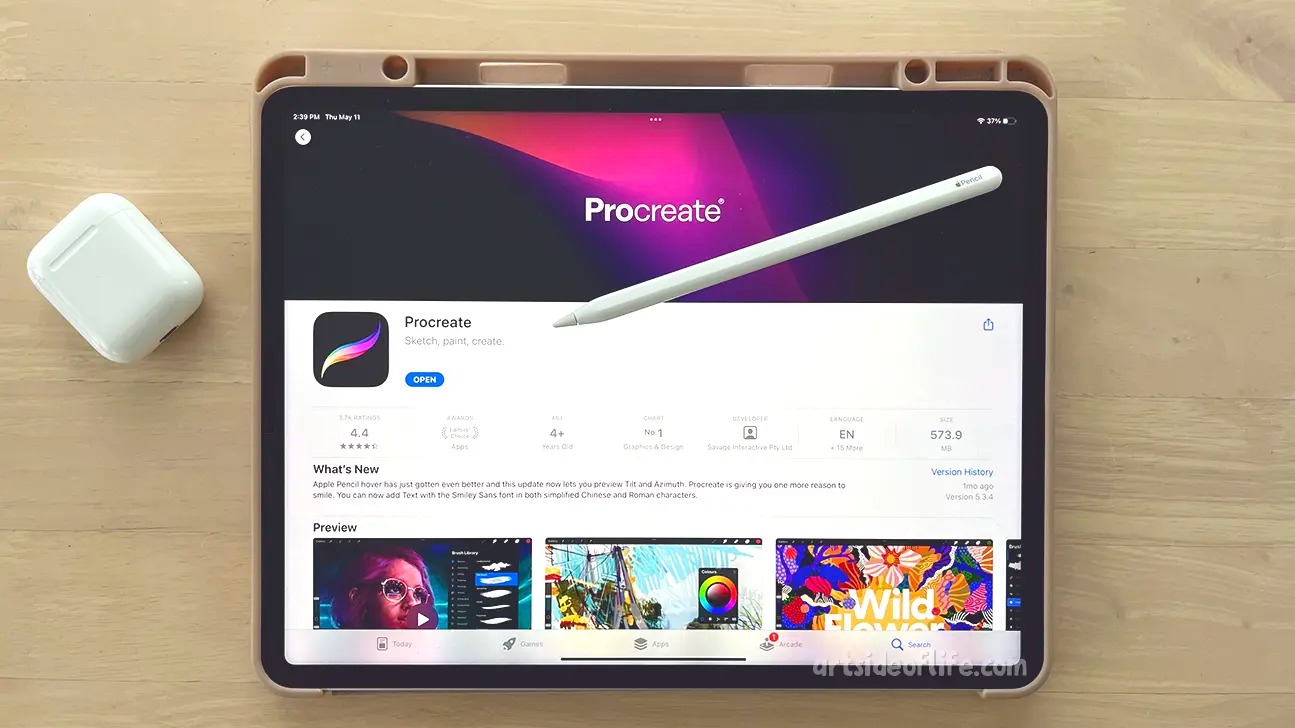
When it comes to digital art and graphic design, Procreate has become one of the most popular and widely-used apps on the market. Its intuitive interface, extensive range of features, and powerful drawing tools make it a favorite among professional artists and hobbyists alike. However, before diving into the world of Procreate, it’s important to know which iPads are compatible with this innovative app. After all, the success of your artistic journey depends on having the right tools at your fingertips. In this article, we will explore the iPads that are compatible with Procreate, giving you the information you need to make an informed decision about which device will best suit your creative needs.
Inside This Article
Overview
Procreate is a popular digital art and illustration app that has gained immense popularity among artists and designers. It offers a wide range of tools and features that allow users to create stunning artwork on their iPads. However, one common question that artists often ask is, “What iPads does Procreate work on?” In this article, we will provide an in-depth look at the compatibility of Procreate with various iPad models, the software requirements, and other important considerations.
When it comes to using Procreate, it is important to ensure that you have a compatible iPad to fully leverage the app’s capabilities. Procreate is designed to work seamlessly with iPads, providing a superior user experience and performance. However, not all iPad models are compatible with Procreate. Let’s explore the compatibility requirements in detail.
Procreate is compatible with the following iPad models:
- iPad Pro (all models)
- iPad Air (3rd generation and newer)
- iPad (7th generation and newer)
- iPad Mini (5th generation)
If you own any of the above-mentioned iPad models, you can confidently use Procreate and enjoy its vast array of features. These iPads offer powerful hardware specifications, including fast processors and high-resolution displays, which are essential for running Procreate smoothly and efficiently.
It is worth noting that the system requirements may vary depending on the version of Procreate you are using. The latest versions of Procreate may require newer iPad models to take advantage of the full range of features and performance enhancements. Therefore, it is always recommended to keep your iPad’s software up to date to ensure compatibility with the latest version of Procreate.
In addition to the compatibility requirements, it is also important to consider other factors such as storage space and Apple Pencil compatibility. Procreate projects can consume a significant amount of storage space, especially if you work with high-resolution artwork. It is advisable to have sufficient storage on your iPad to accommodate your creative projects.
Furthermore, Procreate works seamlessly with the Apple Pencil, providing a natural and precise drawing experience. If you intend to use Procreate for digital art, it is highly recommended to invest in an Apple Pencil that is compatible with the iPad model you are using. The Apple Pencil offers pressure sensitivity and tilt recognition, allowing you to create stunning artwork with precision and control.
Compatibility with iPads
Procreate is a popular digital art app that has gained a reputation for its powerful features and intuitive interface. It is widely used by artists, designers, and illustrators to create stunning artwork on their iPads. However, it’s important to understand that not all iPads are compatible with Procreate.
To use Procreate, you will need an iPad that meets the minimum system requirements. These requirements ensure that the app runs smoothly and allows you to make the most of its features. It’s worth noting that Procreate is optimized for newer iPads, which offer better performance and more advanced capabilities.
The latest version of Procreate, Procreate 5, requires an iPad model running on iOS 13.2 or higher. This means that if you have an older iPad that doesn’t support iOS 13.2 or later, you won’t be able to download and use Procreate 5. However, if you are using an older version of Procreate (Procreate 4 or earlier), you may still be able to use it on older iPad models, although some features might be limited or unavailable.
It’s important to determine the compatibility of your iPad before downloading Procreate. To check which iPad model you have, go to the “Settings” app on your iPad, then tap “General” followed by “About.” Look for the “Model Name” or “Model Number” section to identify your iPad model.
Here is a list of compatible iPad models for Procreate 5:
- iPad (7th generation or later)
- iPad Pro (all models)
- iPad Air (3rd generation or later)
- iPad mini (5th generation or later)
If you have any of the iPad models listed above, you can download Procreate and enjoy its full range of features and capabilities. However, keep in mind that the performance of Procreate may vary depending on the specific model of your iPad. Newer models with faster processors and more RAM will generally offer a smoother and more seamless experience when using Procreate.
In summary, Procreate is compatible with a wide range of iPad models, including the latest ones like the iPad Pro and iPad Air. However, if you have an older iPad or one that doesn’t support the minimum system requirements, you may need to use an older version of Procreate or consider upgrading your iPad to fully enjoy the app’s features. Make sure to check the compatibility of your iPad before downloading Procreate and unleash your creativity on a digital canvas.
System Requirements
Before diving into the world of Procreate, it’s important to understand the system requirements for running the software on your iPad. The right hardware and software specifications are crucial for a smooth and optimal Procreate experience.
Procreate is compatible with a wide range of iPad models, but the specific requirements may vary depending on the version of Procreate you are using. Let’s take a look at the general system requirements you need to consider.
iPad Model: Procreate works best with newer iPad models that have a powerful processor and sufficient RAM. While Procreate can run on older iPads, you may experience limitations in terms of performance and the availability of certain features. As a general rule of thumb, it’s recommended to use an iPad that is within the last few generations for the best experience.
iOS Version: Procreate requires a minimum iOS version to function properly. Make sure that your iPad is updated to the latest version of iOS to ensure compatibility. It’s worth noting that certain Procreate features and updates may be exclusive to newer iOS versions, so keeping your device up to date is advantageous.
Storage Space: Procreate is a powerful app that allows you to create and store high-resolution artwork. As such, it’s important to have enough storage space on your iPad to accommodate your creative endeavors. Consider opting for an iPad with ample storage capacity or regularly transferring your artwork to an external storage solution to free up space.
Stylus Compatibility: Procreate works seamlessly with Apple Pencil, the stylus designed specifically for iPads. If you plan to use Procreate extensively, investing in an Apple Pencil can greatly enhance your drawing and painting experience. While Procreate can be used with other stylus options, using an Apple Pencil provides the most precision and responsiveness.
Internet Connection: While Procreate doesn’t require an internet connection to function, it’s always beneficial to have a stable internet connection for updates, downloading additional brushes, and sharing your artwork online. This allows you to stay up to date with the latest features and take advantage of the vast Procreate community.
By ensuring your iPad meets the system requirements, you can unleash the full potential of Procreate and enjoy a seamless and immersive digital art experience. It’s always recommended to check the official Procreate website or consult the app’s documentation for specific requirements related to the version of Procreate you plan to use.
Additional Considerations
When it comes to using Procreate on your iPad, there are a few additional considerations to keep in mind. Let’s delve into these factors to ensure a smooth and efficient creative experience.
1. Available Storage Space: Procreate is a robust application that requires a significant amount of storage space. Before diving into your artistic endeavors, it’s essential to check the available storage on your iPad. If you find that your device is running low on storage, consider deleting unnecessary files or apps to free up space.
2. Battery Life: Creating intricate and detailed artwork on Procreate can be a power-intensive task that may drain your iPad’s battery. It is advisable to connect your device to a power source or have a fully charged battery before starting your creative sessions to avoid any interruptions due to low power.
3. Apple Pencil Compatibility: Procreate is optimized for use with the Apple Pencil, offering precise control and a more natural drawing experience. However, it is important to ensure that your iPad is compatible with the Apple Pencil. The first and second-generation Apple Pencils are designed for specific iPad models, so double-check the compatibility before investing in an Apple Pencil.
4. Performance and Device Age: Procreate is a powerful software that may require a newer generation iPad to run smoothly. While older iPad models may still support Procreate, you may experience performance issues or limitations in terms of the number of layers or complexity of artwork you can create. It is recommended to check the system requirements and consider upgrading your iPad if you plan on using Procreate extensively.
5. Cloud Storage and Backups: To ensure the safety and accessibility of your artwork, it is wise to utilize cloud storage services or regularly backup your Procreate files. This will protect your work from potential data loss or device malfunctions. Procreate offers integration with various cloud storage platforms, allowing you to seamlessly store and access your artwork on multiple devices.
6. Software Updates: Procreate frequently releases updates with bug fixes, new features, and improvements. It is crucial to keep your Procreate app updated to take advantage of these enhancements and ensure compatibility with the latest iOS updates. Regularly checking for updates and installing them will help maintain the stability and functionality of the app.
By considering these additional factors, you can optimize your Procreate experience and avoid any potential roadblocks during your creative journey. With the right storage, power, compatibility, and maintenance, you’ll be well-equipped to unleash your artistic talent using Procreate on your iPad.
Conclusion
In conclusion, Procreate is a powerful software that has revolutionized the way artists create digital art on iPads. It offers a wide range of tools, brushes, and features that cater to the needs of both amateur and professional artists. The software is compatible with various models of iPads, including the iPad Pro, iPad Air, and standard iPads. This versatility allows artists to choose the iPad that suits their preferences and budget.
Whether you’re a hobbyist looking to explore your artistic side or a professional artist seeking a comprehensive digital art solution, Procreate is an excellent choice. Its intuitive interface, customizable brushes, and advanced features make it a must-have app for anyone looking to unleash their creativity on an iPad.
So, if you’re ready to embark on your digital art journey, don’t hesitate to dive into Procreate and witness the endless possibilities it offers. With Procreate, your iPad can transform into a powerful canvas, enabling you to bring your artistic vision to life like never before.
FAQs
1. Can I Procreate on all iPads?
Yes, you can use Procreate on most iPads. However, it is important to note that Procreate has specific system requirements. It requires an iPad running on iOS 13.2 or later, and it is compatible with the following models: iPad Air (3rd generation), iPad Mini (5th generation), iPad (6th generation and later), and iPad Pro (all models).
2. Do I need an Apple Pencil to use Procreate?
While the Apple Pencil is not mandatory, it is highly recommended for the best drawing and painting experience with Procreate. The Apple Pencil offers precise pressure sensitivity and tilt functionality, which allows for more natural and expressive strokes. However, Procreate does support certain third-party styluses that are compatible with iPads.
3. Can I use Procreate on iPhones?
Procreate is currently only available for iPads and does not have an official version for iPhones. The app is specifically optimized for the larger screen size and advanced hardware capabilities of iPads. However, there are other drawing and painting apps available on the App Store that are specifically designed for iPhones.
4. Can I transfer my artwork between different iPads?
Transferring your artwork between different iPads is relatively easy with Procreate. You can export your artwork as a Procreate file (.procreate), a PSD file, or as various image file formats such as JPEG or PNG. Once exported, you can transfer the file to another iPad using various methods like AirDrop, email, or cloud storage services. Once transferred, you can import the file into Procreate on the new iPad to continue working on your artwork.
5. Is Procreate a one-time purchase or a subscription-based app?
Procreate is a one-time purchase app, which means that you only have to buy it once from the App Store. There are no subscription fees or in-app purchases required to use the app fully. This makes it a great value for artists and designers who want a powerful and professional-level drawing and painting app without any recurring costs.
