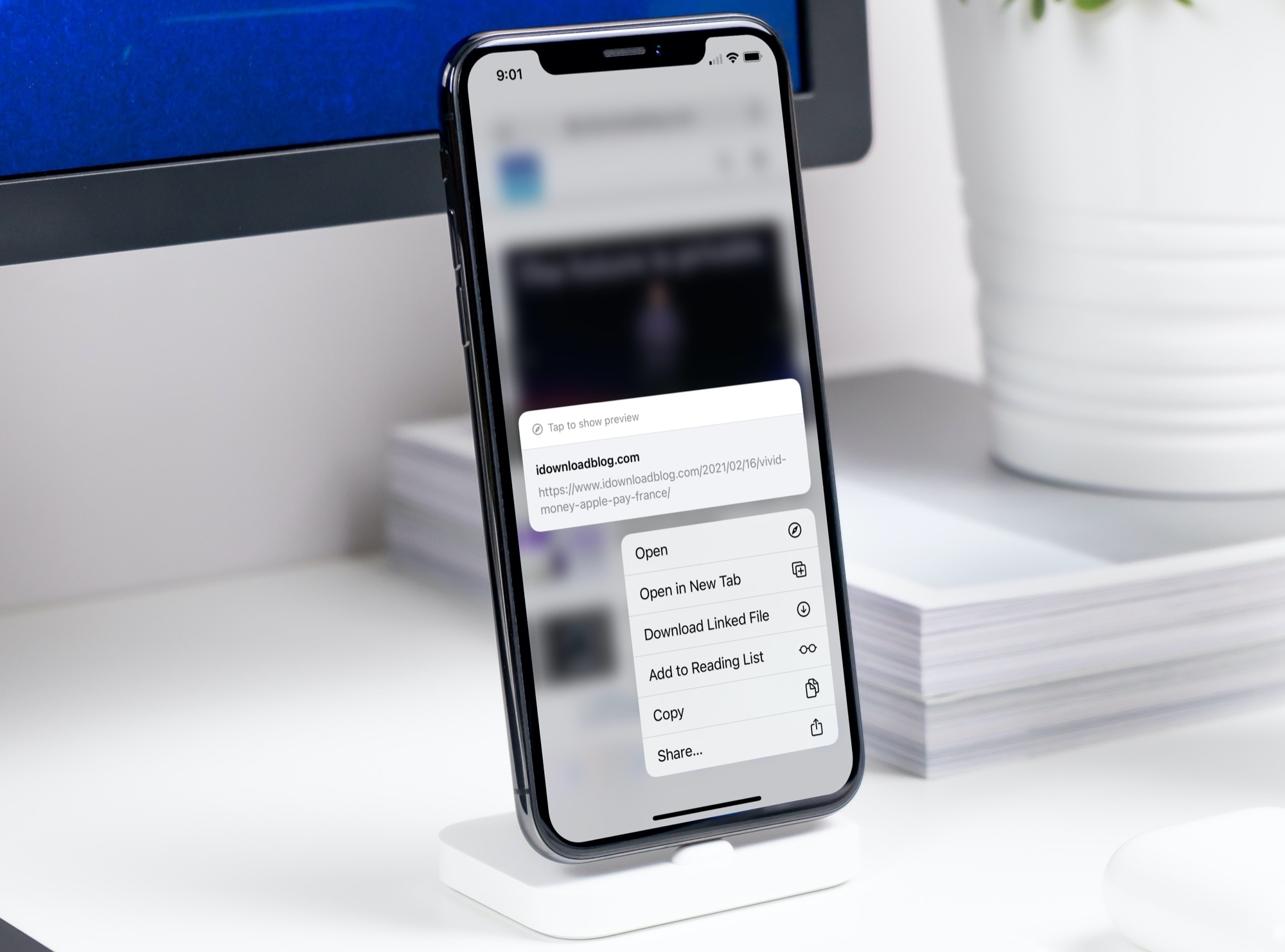
Are you tired of accidentally closing the webpage you were reading when you try to open a link in a new tab on your iPhone? Well, we have good news for you! There’s a little-known gesture that can make this process much easier and save you from the frustration of losing your place. With just a simple swipe, you can effortlessly open links in new tabs on your iPhone, allowing you to seamlessly navigate between different webpages without any disruptions. In this article, we will explain how to use this handy gesture and provide step-by-step instructions to ensure you can take full advantage of this time-saving feature. Whether you’re a frequent Internet surfer or just looking to improve your browsing experience, mastering this iPhone gesture will make opening links in new tabs a breeze.
Inside This Article
- The iPhone’s Safari Browser
- The Problem with Opening Links in New Tabs
- The Solution: A Simple Gesture
- How to Use the Gesture to Open Links in New Tabs
- Benefits of Using this iPhone Gesture
- Conclusion
- FAQs
The iPhone’s Safari Browser
The iPhone’s Safari browser is one of the most popular and powerful web browsers in the mobile industry. Developed by Apple, Safari offers a seamless and intuitive browsing experience for iPhone users. With its clean interface and impressive performance, Safari allows users to navigate the web with ease and convenience.
One of the standout features of Safari is its speed. The browser is designed to load web pages quickly, ensuring a smooth and efficient browsing experience. Whether you’re scrolling through social media feeds, reading articles, or watching videos, Safari’s speed ensures that you won’t have to wait long for pages to load.
Security and privacy are also top priorities for Safari. The browser incorporates advanced features to protect users from malicious websites and online threats. It blocks intrusive ads and prevents cross-site tracking, ensuring that your online activities are kept private and secure.
Safari also offers a host of additional features that enhance the browsing experience. Users can easily add websites to their favorites, create reading lists for offline reading, and open multiple tabs for seamless multitasking. With the tab overview feature, users can view all their open tabs at a glance and switch between them effortlessly.
Furthermore, Safari supports the latest web technologies, ensuring that users have access to the most advanced web features and functionalities. Whether it’s HTML5 video playback or responsive web design, Safari is capable of handling it all.
In addition to its impressive technical capabilities, Safari is known for its user-friendly interface. The browser’s layout is clean and intuitive, making it easy for users to navigate and find what they’re looking for. From the search bar to the bookmarks menu, Safari is designed with user convenience in mind.
Overall, the iPhone’s Safari browser is a powerful tool that allows users to explore the vast landscape of the internet with speed, security, and convenience. Whether you’re a casual user or a heavy internet surfer, Safari offers a seamless and enjoyable browsing experience on your iPhone.
The Problem with Opening Links in New Tabs
Opening links in new tabs is a common task for many internet users. It allows them to easily navigate between multiple webpages and keep their browsing experience organized. However, for iPhone users, this seemingly simple action can sometimes be a frustrating and cumbersome process.
One of the main problems with opening links in new tabs on an iPhone is that it often requires multiple taps and swipes. When you tap on a link, the default behavior is to open it in the current tab. If you want to open the link in a new tab, you have to tap and hold on the link, wait for a menu to pop up, and then select the “Open in New Tab” option. This extra step can slow down the browsing experience and disrupt the flow of navigation.
Furthermore, navigating between different tabs on an iPhone can also be tricky. Once you have multiple tabs open, you have to tap on the tab button at the bottom of the screen, then swipe left or right to switch between tabs. This additional gesture can be cumbersome, especially if you have many tabs open or if your device has a smaller screen size.
Overall, the problem with opening links in new tabs on an iPhone is the lack of a streamlined and intuitive gesture or shortcut. Users have to go through multiple steps and gestures to achieve what could be a simple and quick action.
The Solution: A Simple Gesture
Opening links in new tabs on your iPhone can be a bit cumbersome and time-consuming. However, Apple has provided a simple solution to make this task much easier.
The solution lies in a convenient gesture known as the “long press.” This gesture involves pressing and holding your finger on a link for a few seconds to trigger the opening of the link in a new tab.
By using this gesture, you can quickly and effortlessly open multiple links in separate tabs, allowing you to navigate between them with ease.
Not only does the long press gesture save you time, but it also eliminates the need to switch between tabs frequently, providing a more seamless browsing experience on your iPhone.
To perform the long press gesture, simply follow these steps:
Step 1: Open the Safari browser on your iPhone and navigate to a webpage.
Step 2: Locate a link within the webpage that you want to open in a new tab.
Step 3: Position your finger on the link and press and hold it for a couple of seconds.
Step 4: After the link is highlighted, a menu will appear on the screen.
Step 5: From the menu options, select “Open in New Tab.”
And there you have it! The link will now open in a new tab, allowing you to continue browsing the original webpage without any interruption.
The long press gesture offers several benefits for iPhone users who frequently browse the web. With this simple gesture, you can:
- Open links in new tabs with minimal effort
- Save time by avoiding the need to manually switch tabs
- Continue reading or exploring the current webpage without losing your place
- Effortlessly navigate between multiple tabs
Whether you’re researching, shopping, or just casually browsing, this handy iPhone gesture will greatly enhance your browsing experience.
So the next time you come across a link that you want to explore further without leaving your current webpage, remember to use the long press gesture to open it in a new tab.
With this simple and intuitive solution, Apple has made navigating the web on your iPhone a breeze.
How to Use the Gesture to Open Links in New Tabs
Opening links in new tabs is a common and convenient way to navigate through multiple webpages on your iPhone. With the right gesture, this process becomes even easier. To take advantage of this time-saving feature, follow the steps outlined below:
1. Begin by launching Safari, the default browser on your iPhone.
2. Once Safari is open, navigate to a webpage that contains a link you want to open in a new tab.
3. Locate the desired link on the page. It could be in the form of text or an image.
4. Gently press and hold your finger on the link. After a brief moment, a contextual menu will appear on the screen.
5. From the contextual menu, you will see several options. Look for the one that says “Open in New Tab” and tap on it.
6. Voila! The link you selected will now open in a new tab within your Safari browser.
7. To access the newly opened tab, tap on the tab icon at the bottom of the Safari screen. It is represented by a square containing a number, indicating the number of open tabs.
8. From the tab view, you can switch between tabs by tapping on the desired tab. This allows you to easily navigate between different webpages without losing your place in the original webpage.
That’s it! You have successfully used the gesture to open links in new tabs on your iPhone. This simple yet intuitive feature enhances your browsing experience by allowing you to multitask and explore multiple webpages simultaneously.
Benefits of Using this iPhone Gesture
Using the iPhone gesture to open links in new tabs comes with several benefits that enhance the browsing experience and increase efficiency. Let’s explore the advantages of utilizing this simple yet powerful gesture:
- Effortless Multitasking: By opening links in new tabs, you can seamlessly switch between different webpages without losing your current place. This allows you to read an article while keeping important references or resources readily accessible in other tabs.
- Improved Organization: Opening links in new tabs helps you keep your browsing experience organized. Instead of cluttering your current page with multiple websites, you can open each link in a separate tab, making it easier to navigate between different sources of information.
- Quick Reference: With the gesture, you can access additional information without interrupting your current reading or task. Need to quickly reference something mentioned in an article? Simply open the link in a new tab and refer to it later without losing your place.
- Efficient Comparison: When conducting research or shopping online, opening links in new tabs enables you to compare multiple products or sources side by side. This allows you to make informed decisions and find the best option without constantly switching between different webpages.
- Faster Browsing: By using the iPhone gesture, you can save valuable time navigating through different websites. Instead of waiting for each page to load after clicking a link, you can continue browsing the current page while the new tab loads in the background.
- Reduced Clutter: Opening links in new tabs reduces the clutter on your screen. Instead of opening multiple windows or having to constantly close and reopen websites, you can keep everything neatly organized in separate tabs, providing a cleaner and more focused browsing experience.
- Enhanced Productivity: The ability to open links in new tabs increases productivity by minimizing distractions. You can focus on the current task or article without getting sidetracked by other interesting links or content on the webpage.
- Seamless Cross-Referencing: Opening links in new tabs makes cross-referencing a breeze. Whether you’re referencing different sections of a webpage or comparing information from multiple sources, the gesture allows you to switch between tabs effortlessly, ensuring accurate and thorough research.
With all these benefits in mind, it’s clear that using the iPhone gesture to open links in new tabs is a valuable tool for optimizing your browsing experience. By leveraging this simple yet powerful feature, you can save time, stay organized, and boost your productivity while enjoying a seamless and efficient online journey.
Conclusion
In conclusion, the iPhone gesture of opening links in new tabs is a game-changer when it comes to browsing on your mobile device. It offers a simple and convenient way to multitask and explore multiple webpages without losing your place. By using this gesture, you can easily open links in the background without interrupting your current browsing session.
Not only does this save you time and effort, but it also enhances your overall browsing experience. Whether you’re researching, reading articles, or simply browsing the web, the ability to open links in new tabs with a simple gesture allows for seamless navigation and effortless information gathering.
So, if you own an iPhone and want to improve your browsing efficiency, be sure to utilize this handy gesture. It’s a small feature that can make a big difference in your mobile browsing experience.
FAQs
1. How can I open links in new tabs on my iPhone?
You can open links in new tabs on your iPhone by using a simple gesture. Just press and hold the link until a pop-up menu appears, then select the “Open in New Tab” option. This allows you to continue browsing the current page while the linked content loads in a separate tab.
2. Can I customize the gestures on my iPhone to make opening links in new tabs even easier?
Unfortunately, Apple does not provide customization options for gestures on iPhones. However, the press and hold gesture to open links in new tabs is a standard feature that works across all iPhones.
3. Is there a shortcut to open multiple links in new tabs simultaneously on my iPhone?
Yes, there is a shortcut to open multiple links in new tabs at once on your iPhone. Just press and hold a link, and without releasing it, use your other hand to tap on additional links. Each tapped link will open in a new tab, allowing you to quickly access multiple pages without interrupting your browsing session.
4. Can I switch between tabs easily on my iPhone?
Yes, you can switch between tabs easily on your iPhone. In Safari, swipe left or right with your finger across the bottom edge of the screen to switch to the next or previous tab. You can also tap the tab icon in the bottom right corner to view all open tabs and select the one you want to switch to.
5. Are there any third-party browsers that offer additional features for opening links in new tabs on iPhones?
Yes, there are several third-party browsers available on the App Store that offer additional features and customization options for opening links in new tabs on iPhones. Some popular options include Google Chrome, Mozilla Firefox, and Microsoft Edge. These browsers often have unique gestures and settings that allow for a more personalized browsing experience.
