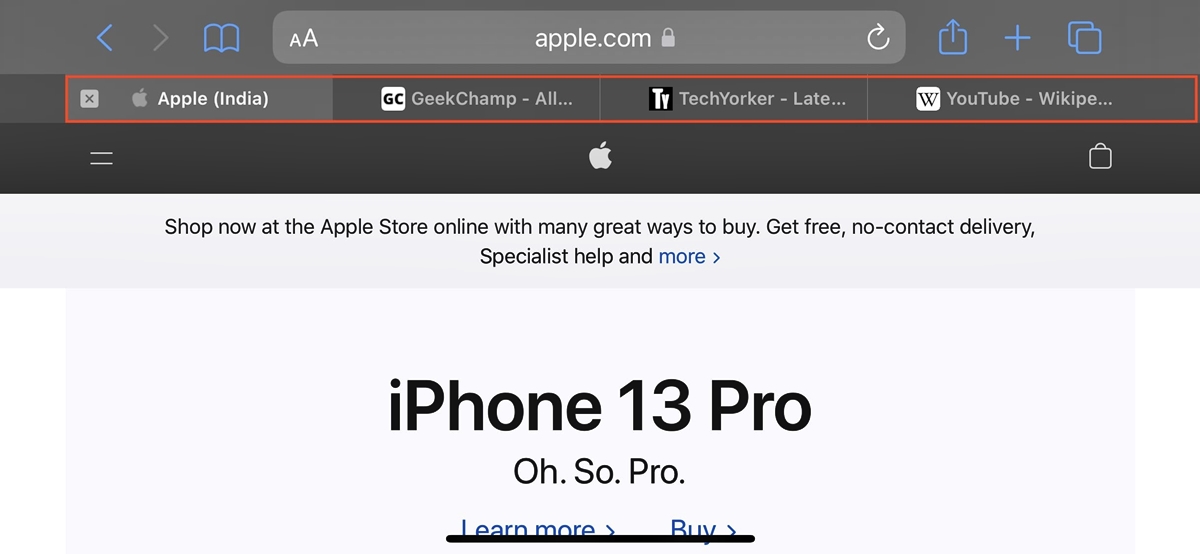
If you’re an iPhone user, chances are you’re already familiar with the Safari browser. It’s the default web browser on all Apple devices and provides a seamless browsing experience. But have you ever heard of the Safari Landscape Tab Bar? This nifty feature allows you to maximize your browsing potential by displaying your open tabs in a more convenient and visually appealing way. Whether you’re a multitasker who loves to have multiple tabs open at once or someone who wants to effortlessly switch between different web pages, the Safari Landscape Tab Bar is here to streamline your browsing experience on iPhone. In this article, we’ll explore what the Safari Landscape Tab Bar is all about and how to make the most of this feature on your iPhone.
Inside This Article
- Overview of Safari Landscape Tab Bar
- Benefits of Safari Landscape Tab Bar on iPhone
- – How to Enable Safari Landscape Tab Bar on iPhone
- How to Use Safari Landscape Tab Bar on iPhone
- Conclusion
- FAQs
Overview of Safari Landscape Tab Bar
The Safari Landscape Tab Bar is a handy feature available on iPhones that allows users to browse the internet in landscape mode with a convenient tab bar at the top of the screen. Traditionally, when using Safari in landscape mode on an iPhone, the tab bar is hidden, making it difficult to switch between multiple web pages. However, with the Safari Landscape Tab Bar, users can easily manage their tabs and enjoy a seamless browsing experience.
With the Safari Landscape Tab Bar, users can view and access all their open tabs in a visually appealing and intuitive way. The tab bar is prominently displayed at the top of the screen, allowing users to see the titles of each open tab, making it easier to switch between them with just a tap.
In addition to improved tab management, the Safari Landscape Tab Bar also offers other useful features. Users can swipe left or right on the tab bar to navigate between tabs, making it even more convenient to browse multiple websites simultaneously. This feature is particularly beneficial when researching, comparing products, or reading multiple articles.
Moreover, the Safari Landscape Tab Bar also provides users with the ability to close tabs with a simple swipe gesture. This makes it effortless to declutter the browsing experience and close tabs that are no longer needed, without the need to access the tab switcher view.
The Safari Landscape Tab Bar is not only a practical tool, but it also enhances the overall browsing experience on iPhones. Its intuitive design and easy-to-use functionality make it a valuable feature for users who frequently browse the internet on their devices.
Benefits of Safari Landscape Tab Bar on iPhone
With the advent of the Safari Landscape Tab Bar on the iPhone, browsing the web has evolved into an even more immersive and efficient experience. This feature, tailor-made for larger screens in landscape mode, offers a multitude of benefits that enhance your browsing experience. Let’s delve into some of the remarkable advantages of using the Safari Landscape Tab Bar on your iPhone.
1. Enhanced Multitasking: The Safari Landscape Tab Bar allows you to effortlessly switch between different browser tabs, making multitasking a breeze. Whether you’re researching, comparing prices, or simply indulging in multiple web browsing activities simultaneously, this feature lets you keep the tabs organized and readily accessible.
2. Increased Productivity: By providing a visual overview of all your open tabs in a horizontal arrangement, the Safari Landscape Tab Bar boosts your productivity. Instead of having to navigate through a stack of tabs, you can easily identify and select the desired tab, saving valuable time and effort.
3. Efficient Tab Management: The Safari Landscape Tab Bar enables seamless tab management, making it easier to deal with a large number of open tabs. You can swipe left or right to navigate between tabs, effortlessly close unwanted tabs by swiping them off the screen, or even use the “Merge All Windows” option to consolidate multiple windows into one efficient browsing session.
4. Improved Accessibility: For users with limited dexterity or vision impairments, the Safari Landscape Tab Bar offers an improved browsing experience. The larger visual elements and optimized layout make it easier to interact with tabs, thereby increasing accessibility for a wider range of users.
5. Visual Delight: The visual aspect of the Safari Landscape Tab Bar is a treat for the eyes. The larger screen real estate in landscape mode allows for more visually appealing tab previews, making it easier to identify the content of each tab at a glance. It adds a touch of elegance to your browsing experience.
6. Consistent Browsing Experience: The Safari Landscape Tab Bar ensures a consistent browsing experience across your Apple devices. If you’re accustomed to using the Safari Landscape Tab Bar on your iPad, the same experience seamlessly translates onto your iPhone, providing a unified user interface and workflow.
The Safari Landscape Tab Bar on the iPhone is a powerful feature that enhances your browsing experience in numerous ways. From improved multitasking and increased productivity to efficient tab management and visual delight, this feature offers a range of benefits that cater to a diverse set of users. So, embrace the Safari Landscape Tab Bar and elevate your web browsing experience on your iPhone!
– How to Enable Safari Landscape Tab Bar on iPhone
Enabling the Safari Landscape Tab Bar on your iPhone is a straightforward process. Just follow these simple steps:
- Open the Safari app on your iPhone.
- Rotate your iPhone to landscape mode.
- Tap on the tab icon located at the bottom-right corner of the screen.
- A menu will appear on the left side of the screen with various options.
- Scroll down and find the “Show Tab Bar” option.
- Tap on the toggle switch next to “Show Tab Bar” to enable it.
- Once enabled, you will see the Tab Bar appear at the top of the Safari window in landscape mode.
That’s it! You have successfully enabled the Safari Landscape Tab Bar on your iPhone. Now you can easily navigate between tabs and enjoy a seamless browsing experience.
How to Use Safari Landscape Tab Bar on iPhone
Using the Safari Landscape Tab Bar on your iPhone can greatly enhance your browsing experience, allowing you to efficiently manage and navigate between multiple tabs. Here are the steps to effectively use this feature:
- Open Safari: Launch the Safari app on your iPhone by tapping on its icon on the home screen.
- Switch to Landscape Mode: Rotate your iPhone to the landscape orientation to activate the Safari Landscape Tab Bar. This will allow for a wider view and easier tab management.
- View Tabs: Once in landscape mode, you will see the Safari Landscape Tab Bar at the top of the screen. It displays all your open tabs in a tiled view, making it easier to visualize and access them.
- Scroll Through Tabs: Swipe left or right on the tab bar to scroll through your open tabs. This allows you to quickly locate the specific tab you want to switch to.
- Select a Tab: Tap on a tab to open it. The selected tab will open in the main browsing area, and you can now interact with its content.
- Close a Tab: To close a tab, swipe it up or tap the “X” icon on the top left corner of the tab. This will remove the tab from the Safari Landscape Tab Bar and close its corresponding webpage.
- Add a New Tab: To open a new tab, tap the “+” icon on the top right corner of the Safari Landscape Tab Bar. This will create a blank tab where you can enter a new URL or perform a search.
- Switch Between Tabs: To switch between tabs, simply tap on the desired tab on the Safari Landscape Tab Bar. This allows you to seamlessly switch back and forth between different webpages.
- Access Tab Options: To access additional options for a specific tab, tap and hold on the tab. This will reveal a menu with options such as reloading the page, requesting the desktop site, or duplicating the tab.
- Exit Landscape Mode: When you’re done using the Safari Landscape Tab Bar, you can easily exit landscape mode by rotating your iPhone back to the portrait orientation. This will switch Safari back to its regular tab view.
By following these simple steps, you can efficiently utilize the Safari Landscape Tab Bar on your iPhone, improving your browsing workflow and productivity.
Conclusion
The Safari Landscape Tab Bar on iPhone is a powerful feature that allows users to enhance their browsing experience by easily managing and organizing multiple tabs. With its intuitive design and convenient functionality, this feature enables users to view their tabs in a landscape orientation, making it easier to navigate and switch between different web pages.
By simply rotating their iPhone into a landscape position, users can access the Safari Landscape Tab Bar and take advantage of its various options, such as closing tabs, opening new ones, and rearranging the order of tabs. This feature is particularly useful for multitasking and keeping track of different web pages without cluttering the screen.
Whether you’re an avid internet researcher, a social media enthusiast, or a casual web surfer, the Safari Landscape Tab Bar is a valuable tool that can significantly enhance your browsing efficiency. So, give it a try and experience the convenience and versatility it offers on your iPhone today!
FAQs
Q: What is Safari Landscape Tab Bar on iPhone?
A: The Safari Landscape Tab Bar is a feature on the Safari browser specifically designed for the landscape mode on iPhones. It allows you to easily navigate and manage multiple tabs while using your iPhone in landscape orientation.
Q: How do I access the Safari Landscape Tab Bar on my iPhone?
A: To access the Safari Landscape Tab Bar on your iPhone, simply open the Safari browser and rotate your phone to landscape mode. The Tab Bar will then appear on the left side of the screen, displaying all your open tabs in a vertical stack.
Q: How do I switch between tabs using the Safari Landscape Tab Bar?
A: To switch between tabs using the Safari Landscape Tab Bar, you can swipe left or right on the Tab Bar itself. Each swipe will move you to the previous or next tab in the stack. Alternatively, you can tap on a specific tab in the Tab Bar to directly switch to it.
Q: Can I add new tabs using the Safari Landscape Tab Bar?
A: Yes, you can add new tabs using the Safari Landscape Tab Bar. To do so, tap on the “+” icon at the top of the Tab Bar. This will open a new tab and allow you to start browsing a different website without leaving your current session.
Q: How do I close tabs using the Safari Landscape Tab Bar?
A: Closing tabs using the Safari Landscape Tab Bar is simple. All you need to do is swipe the tab you want to close to the left or the right. Alternatively, you can tap and hold on a specific tab until a context menu appears, then choose the “Close Tab” option.
