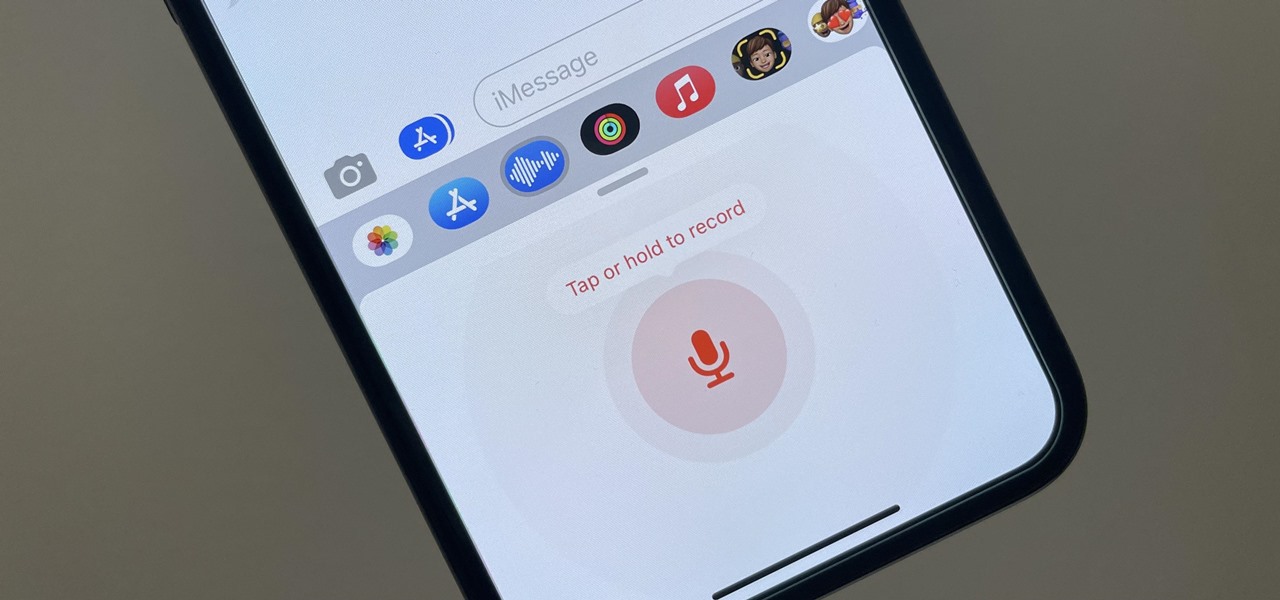
Are you tired of typing out long messages on your iPhone? Well, good news! With the introduction of iOS 8, Apple has made it easier than ever to communicate with your friends and family through audio messages. This exciting feature allows you to record and send voice clips directly within your messages, saving you time and effort. Whether you’re in a rush, want to add a personal touch to your conversations, or just prefer speaking over typing, sending audio messages is incredibly convenient. In this article, we will guide you through the simple steps of sending audio messages in iOS 8, helping you make the most out of your iPhone’s messaging capabilities. So, get ready to take your messaging game to the next level with this handy tip!
Inside This Article
- How to Send Audio Messages in iOS 8
- Benefits of Sending Audio Messages
- Tips for Sending Audio Messages in iOS 8
- Conclusion
- FAQs
How to Send Audio Messages in iOS 8
Sending audio messages can be a fun and convenient way to communicate with your friends and family using your iPhone. With the introduction of iOS 8, Apple made it even easier to send audio messages directly from your Messages app. So, if you’re wondering how to send audio messages in iOS 8, here’s a step-by-step guide to help you get started.
1. Open the Messages app on your iPhone and select the conversation where you want to send an audio message.
2. Tap on the text input field to bring up the keyboard.
3. On the left side of the text input field, you’ll see a small microphone icon. Tap and hold on this icon to start recording your audio message.
4. While holding down the microphone icon, speak your message. You can record for up to one minute.
5. Release the microphone icon when you’re done recording. The audio message will be automatically sent to the recipient.
It’s that simple! You have successfully sent an audio message in iOS 8. Your recipients will receive the message as an audio file that they can listen to directly from their Messages app.
Benefits of Sending Audio Messages
Sending audio messages can be a fun and practical way to communicate with others. It offers several benefits that can enhance your messaging experience. Here are some key advantages of sending audio messages in iOS 8:
1. Express emotions better: Sometimes, text messages can fail to convey the true tone and emotion behind your words. With audio messages, you can use your voice to express feelings, such as excitement, enthusiasm, or even sarcasm, more effectively.
2. Save time and effort: Composing a long text message can be time-consuming. With audio messages, you can simply speak your thoughts and ideas, saving you the effort of typing out a lengthy message. It’s a quick and efficient way to communicate.
3. Capture the moment: Whether you want to share a funny joke, a charming story, or the sound of applause at an event, audio messages allow you to capture and share important moments in a way that written messages cannot.
4. Maintain personal connections: Hearing someone’s voice can help you feel more connected and closer to them. When you send an audio message, you add a personal touch to your communication, making it feel more intimate and meaningful.
5. Accessibility for everyone: Audio messages are not only convenient for those who prefer speaking over typing, but they are also beneficial for individuals with visual impairments or difficulties reading text. It provides an inclusive method of communication.
6. Improved clarity and understanding: Text messages can sometimes be misinterpreted due to the absence of tone and inflection. By sending audio messages, you can ensure that your message is understood clearly, as the recipient can hear the intended tone and context of your words.
7. Multitasking made easy: With audio messages, you can listen and respond to messages while on the go or engage in other activities simultaneously. It allows for effortless multitasking and keeps you connected without the need for constant screen attention.
By utilizing the benefits of sending audio messages, you can enhance your communication, make it more personal, and save time in the process. It’s a feature that can add depth and convenience to your messaging experience.
Tips for Sending Audio Messages in iOS 8
Sending audio messages in iOS 8 is a great way to add a personal touch to your conversations. Whether you want to share a funny voice clip, sing a birthday song, or send a quick message on the go, audio messages can convey your emotions and intentions more effectively than text alone. To help you make the most out of this feature, here are some tips for sending audio messages in iOS 8:
- Find the audio message option: In the Messages app, open a conversation and tap on the microphone icon next to the text input field. This will switch your typing mode to audio recording mode.
- Hold down the record button: To start recording your audio message, simply hold down the record button. You can find it at the bottom of the screen, where the text input field was. A waveform will appear, indicating that the microphone is picking up sound.
- Speak clearly and concisely: When recording your message, try to speak clearly and concisely. Avoid background noise and distractions to ensure that your message is easy to understand.
- Don’t rush: Take your time while recording. There’s no need to rush through your message. Make sure you are happy with the recording before you send it.
- Review your message: Once you have recorded your audio message, you can review it by tapping on the play button. This will allow you to listen to it and make any necessary edits before sending.
- Add text if needed: If you want to provide some additional context or clarification, you can always add text along with your audio message. Simply tap on the keyboard icon next to the record button and type your message.
- Send and receive audio messages: Once you are ready to send your audio message, just release the record button. It will automatically be sent to the recipient. When you receive an audio message, simply tap on the play button to listen to it.
- Consider the recipient’s preferences: Keep in mind that not everyone may prefer receiving audio messages. Some people may prefer text-based communication. Respect the recipient’s preferences and use audio messages sparingly.
- Keep the message length in mind: Remember that audio messages have a time limit. In iOS 8, the maximum duration for an audio message is one minute. If your message exceeds that limit, it will automatically be cut off.
- Take privacy into account: Always be mindful of the content of your audio messages and who you are sending them to. Avoid sharing personal or sensitive information through audio messages to protect your privacy.
By following these tips, you can make your audio messages more enjoyable and effective in iOS 8. So why not try sending an audio message today and add a personal touch to your conversations?
Conclusion
In conclusion, sending audio messages in iOS 8 is a convenient and fun way to communicate with friends and family. It allows you to quickly express yourself and share your thoughts through your voice. Whether it’s a heartfelt message, a funny anecdote, or a simple voice note, audio messages add a personal and intimate touch to your conversations.
With just a few taps, you can record and send audio messages effortlessly. The ability to listen to messages in your own time and respond at your convenience makes it a versatile tool for communication. So, the next time you want to send a more meaningful and engaging message, remember to give audio messages a try on your iOS 8 device. It’s a feature that enhances the way we connect and stay connected with the people who matter most to us.
FAQs
1. Can I send audio messages to non-iOS users?
Yes, you can! While the Messages app on iOS allows you to send audio messages to other iOS users, you can also send them to non-iOS users, such as those using Android devices, via MMS (Multimedia Messaging Service).
2. Can I listen to audio messages without downloading them?
Absolutely! iOS 8 introduces a convenient feature where audio messages can be listened to directly within the Messages app without the need to download them. This saves you time and storage space on your device.
3. How long can an audio message be?
Audio messages in iOS 8 can be up to two minutes in length. However, a voice message can be automatically deleted after a certain period of time, which you can set in your device’s settings.
4. Can I send audio messages using Siri?
Yes, you can send audio messages using Siri. Simply activate Siri by holding down the home button or using the “Hey Siri” command, and say something like “Send an audio message to [contact’s name] saying [your message].”
5. Can I delete an audio message after sending it?
Unfortunately, once you’ve sent an audio message, you cannot delete it from the recipient’s device. However, you can delete the message from your own device by swiping left on the message and tapping the “Delete” button.
