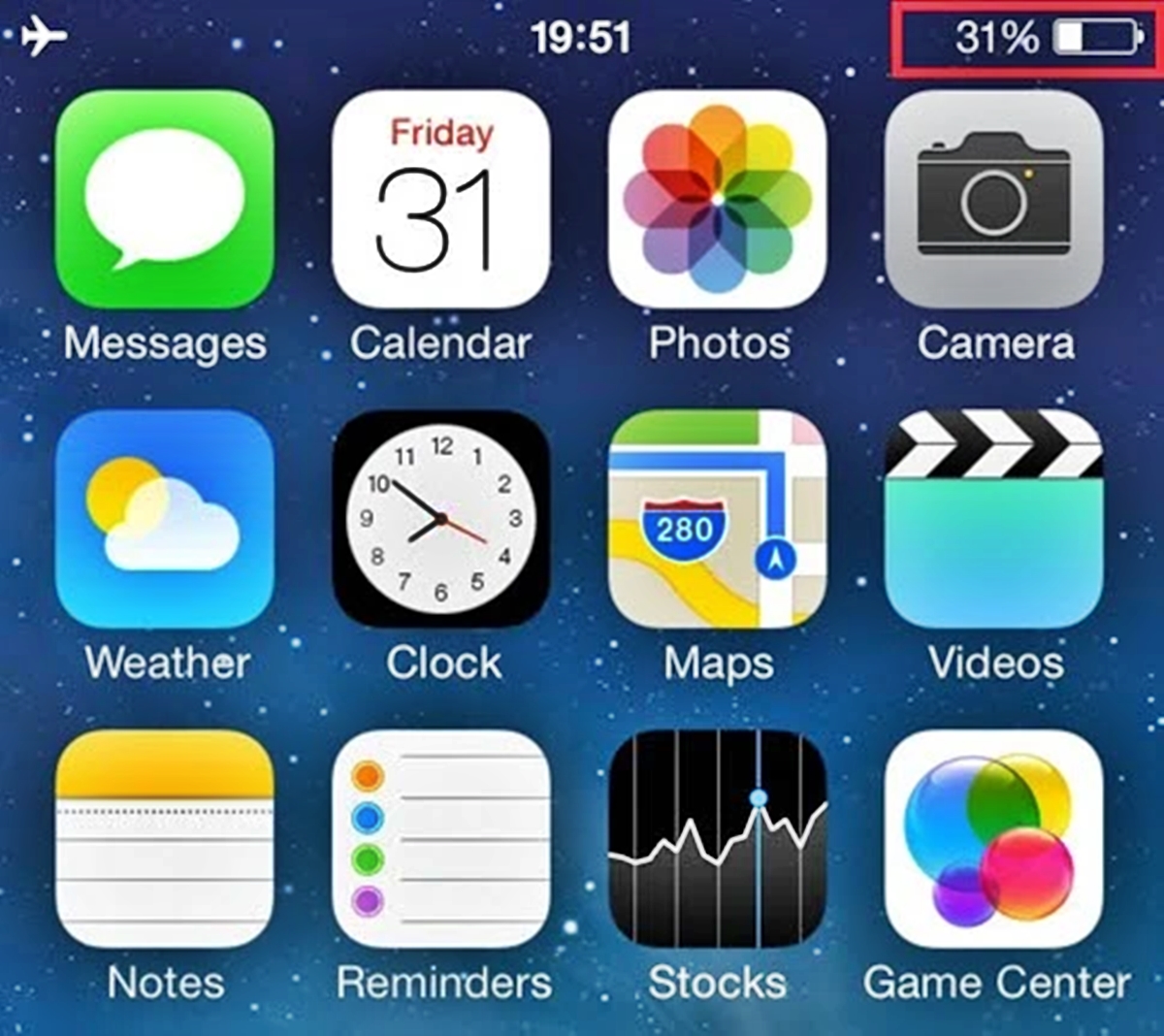
Have you ever experienced the frustration of trying to download an app or software update on your iPhone or other Apple device, only to find that the “Install Now” button is grayed out and unresponsive? This can be a perplexing and irritating issue, leaving you wondering why you can’t proceed with the installation.
In this article, we will explore the possible reasons behind the “Install Now” button being grayed out on your Apple device. Whether you’re encountering this issue with a new app or an update, understanding the underlying causes can help you troubleshoot and resolve the problem effectively.
We will delve into potential issues such as insufficient storage space, incompatible device requirements, network connectivity problems, or software glitches. By identifying and understanding the root causes, you will be better equipped to tackle the issue head-on and get back to enjoying your apps and updates hassle-free.
Inside This Article
- Possible Reasons for “Install Now” Grayed Out
- Insufficient Storage Space
- Software Update Compatibility
- Network Connection Issues
- Restrictions Enabled on the Apple Device
- Conclusion
- FAQs
Why is Install Now Grayed Out on My iPhone or Other Apple Device?
Possible Reasons for “Install Now” Grayed Out
Have you ever experienced the frustration of seeing the “Install Now” button grayed out on your iPhone or other Apple devices when trying to update your software? This can be a common issue that many users encounter, but fear not! There are several possible reasons why this may be happening. In this article, we will explore some of the most common causes and provide solutions to help you overcome this obstacle.
1. Insufficient Storage Space
One of the most common reasons why the “Install Now” button may be grayed out is due to insufficient storage space on your device. As software updates can be quite large in size, it is important to ensure that you have enough available storage to accommodate the update. To check your storage space, go to Settings > General > iPhone Storage and see if you have enough available space. If not, you can free up space by deleting unnecessary files, apps, or media that you no longer need.
2. Software Update Compatibility
Another reason why you may see the “Install Now” button grayed out is that your device may not be compatible with the latest software update. Apple periodically releases new updates for their devices, and older models may not be able to support the latest software. To check if your device is compatible, go to Settings > General > Software Update. If you see a message stating that your device is up to date, it means that your device is not eligible for the latest update.
3. Network Connection Issues
Network connection issues can also cause the “Install Now” button to be grayed out. Make sure that you have a stable and reliable internet connection before attempting to update your device. If you are connected to Wi-Fi, try restarting your router or connecting to a different network. If you are using cellular data, ensure that you have a strong signal. Sometimes, simply toggling airplane mode on and off can help resolve network issues.
4. Restrictions Enabled on the Apple Device
Lastly, if you have restrictions enabled on your Apple device, it can prevent you from installing software updates. Restrictions allow you to control certain features and functionalities on your device. To check if restrictions are enabled, go to Settings > Screen Time > Content & Privacy Restrictions. If enabled, you may need to enter a passcode or enable specific permissions to allow software updates. Disabling restrictions should enable the “Install Now” button.
By considering these possible reasons and following the corresponding solutions, you can overcome the issue of the “Install Now” button being grayed out on your iPhone or other Apple devices. Remember to always ensure sufficient storage space, check for software update compatibility, verify network connections, and review any enabled restrictions. Following these steps will ensure that your device stays up to date with the latest software features and improvements.
Insufficient Storage Space
If you find yourself unable to click the “Install Now” button when attempting to update or install an app on your iPhone or other Apple device, one possible reason could be that you have insufficient storage space on your device.
When you download or update apps, your device requires a certain amount of free space to store the necessary files. If your device’s storage is nearly full, it may prevent you from installing new apps or updating existing ones.
To check the available storage on your device, go to Settings > General > iPhone Storage. You will be able to see how much space is used and how much is available. If the available space is limited, you will need to free up some storage before you can proceed with the installation or update.
To free up storage space, you can start by deleting any unused apps or files that are taking up valuable space. You can also offload apps, which removes the app but keeps the app data, allowing you to reinstall the app later without losing your data.
Additionally, consider clearing the cache and temporary files on your device. This can be done by uninstalling and reinstalling certain apps, or by using storage management tools available in the App Store.
In some cases, though, if you have already tried freeing up storage space and the issue persists, you may need to consider upgrading your device’s storage capacity by either deleting more files or purchasing a device with larger storage to accommodate your app and data needs.
Software Update Compatibility
If you encounter the issue where the “Install Now” button is grayed out on your iPhone or other Apple device, one possible reason could be software update compatibility. Apple regularly releases new updates for its operating systems, such as iOS, iPadOS, or macOS. However, not all devices are compatible with the latest updates.
When a new software update is available, Apple provides a list of supported devices. This list may exclude older devices that may not have the necessary hardware capabilities to run the latest software. If your device falls into this category, the “Install Now” button may be grayed out, indicating that the update is not compatible with your device.
To check if your device is compatible with a particular software update, you can visit Apple’s official website or use the Settings app on your device. In the Settings app, navigate to “General” and then tap on “Software Update.” If your device is compatible, you will see the available update listed, and you can proceed with the installation. However, if your device is not compatible, the “Install Now” button will be grayed out, and you will not be able to update your device to the latest software version.
It’s important to note that software update compatibility can vary depending on the device model and its specifications. While newer devices often have better compatibility with the latest updates, older devices may reach a point where they no longer receive software updates or can only update to a certain version.
If you find that your device is not compatible with the latest software update, there are a few options you can consider. Firstly, you can continue using your device with the current software version, as long as it is still receiving security updates. Alternatively, you may choose to upgrade to a newer device that is compatible with the latest software updates. Lastly, you can reach out to Apple support for further assistance and guidance on the best course of action for your specific device.
Network Connection Issues
When the “Install Now” button is grayed out on your iPhone or other Apple device, it could be due to network connection issues. Here are a few possible reasons why:
1. Weak or unstable internet connection: If your device is not connected to a reliable Wi-Fi or cellular network, the installation process may be interrupted or slowed down. Ensure that you are connected to a stable and strong network before attempting to install the update.
2. Network restrictions: In some cases, certain network settings or restrictions may prevent the installation of updates on your device. This can be particularly true for devices connected to a work or school network, where administrators may have implemented restrictions on software installations. If you suspect this to be the issue, contact your network administrator for assistance.
3. Apple server issues: Occasionally, the “Install Now” button may be grayed out due to temporary server issues on Apple’s end. This can happen during high traffic times, software update rollouts, or server maintenance. In such cases, the issue typically resolves itself once the server-related problems are resolved.
To troubleshoot network connection issues, you can try the following steps:
- Restart your iPhone or Apple device to refresh the network settings.
- Toggle Airplane mode on and off to reset the network connections.
- Move closer to the Wi-Fi router to ensure a stronger signal.
- If you are using cellular data, try switching to a different network provider or enable Wi-Fi if available.
- If possible, try connecting to a different Wi-Fi network to see if the issue persists.
If none of these steps resolve the network connection issues, you may need to contact your internet service provider or Apple support for further assistance.
Restrictions Enabled on the Apple Device
If you find that the “Install Now” option is grayed out on your iPhone or other Apple device, one possible reason could be that restrictions are enabled on the device. Restrictions, also known as parental controls, allow you to limit certain features and functions on your device to create a safer and more controlled environment, especially for young children.
When restrictions are enabled, it can restrict the ability to install or update apps on the device. This can be a common cause for the “Install Now” button to be grayed out. To check if restrictions are enabled, follow these steps:
- Open the Settings app on your Apple device.
- Scroll down and tap on “Screen Time.”
- If you have set up Screen Time, enter your passcode. Otherwise, tap on “Turn On Screen Time” and set up a passcode.
- Tap on “Content & Privacy Restrictions.”
In this section, you will find various options to restrict certain functionalities on your device. Look for the “Installing Apps” or “App Store Purchases” option and ensure that it is set to “Allow”. If it is set to “Don’t Allow”, this could be the reason why the “Install Now” option is grayed out.
If you don’t want any restrictions on your device, you can toggle off the “Content & Privacy Restrictions” option, which will disable all restrictions. However, if you want to keep restrictions enabled but allow app installation, make sure to modify the “Installing Apps” or “App Store Purchases” settings accordingly.
Once you have made the necessary changes, exit the Settings app, and try installing the app again. The “Install Now” button should now be enabled, allowing you to proceed with the installation.
It’s important to note that enabling restrictions can be a useful tool for managing the content and usage on your Apple device. However, sometimes it can inadvertently restrict certain features, including app installation. By understanding and adjusting the restrictions settings, you can regain control and enjoy the full functionality of your device.
Conclusion:
In conclusion, if you’re experiencing the “Install Now” button being grayed out on your iPhone or other Apple device, there are several potential reasons for this issue. It could be related to insufficient storage space, unstable network connection, outdated iOS version, or restrictions set by certain features such as Screen Time or Parental Controls. By troubleshooting these possible causes, you can resolve the grayed-out “Install Now” problem and successfully install the desired apps or updates on your device.
Remember to check your device’s available storage, ensure a stable internet connection, update your iOS version, and review any existing restrictions. If the issue persists, reaching out to Apple Support or visiting an Apple Store for further assistance is recommended. By taking these steps, you can regain the functionality of your device and enjoy a seamless app installation experience.
FAQs
1. Why is the “Install Now” button grayed out on my iPhone or other Apple device?
The “Install Now” button on your Apple device may appear grayed out for a few different reasons. One possibility is that your device does not have enough available storage space to accommodate the installation of the app or software update. Another reason could be a pending software update that needs to be installed first before you can proceed with the installation. It could also be due to restrictions set up on your device, such as parental controls or restrictions imposed by your organization or network administrator. Finally, if you are trying to install an app that is no longer supported by your device’s operating system, the “Install Now” button may be grayed out as a result.
2. What can I do if the “Install Now” button is grayed out on my Apple device due to lack of storage space?
If your device is low on storage space, there are several steps you can take to free up some room and make the “Install Now” button clickable again. Start by deleting any unnecessary apps, photos, videos, or documents that you no longer need. You can also offload unused apps, which will remove the app from your device but retain the app’s data for future use. Another option is to enable iCloud storage, which allows you to store your files and data in the cloud and access them whenever needed. Additionally, consider transferring large files to an external storage device or using cloud-based file storage services to free up space on your device.
3. How can I resolve the issue if the “Install Now” button is grayed out due to a pending software update?
If there is a pending software update that needs to be installed before you can proceed with the installation, you can try the following steps to resolve the issue. Firstly, ensure that your device is connected to a stable Wi-Fi network or has sufficient cellular data available. Then, go to “Settings” on your device, tap on “General,” and select “Software Update.” If an update is available, follow the on-screen instructions to download and install it. Once the update is successfully installed, the “Install Now” button should no longer be grayed out, and you can proceed with the installation of the desired app or software update.
4. What should I do if my device has restrictions set up that gray out the “Install Now” button?
If you suspect that your device has restrictions set up, such as parental controls or restrictions imposed by an organization or network administrator, you will need to adjust these settings to enable the “Install Now” button. Start by going to “Settings” on your device, tap on “Screen Time” or “Restrictions,” depending on the iOS version you have. If prompted, enter the passcode or restrictions passcode for your device. Look for any restrictions related to app installations or updates and make sure they are set to allow the desired action. Once you have modified the restrictions, the “Install Now” button should become clickable again.
5. What can I do if the “Install Now” button is grayed out because the app or software is not compatible with my device?
If the “Install Now” button is grayed out because the app or software you are trying to install is not compatible with your device’s operating system, you may need to consider alternative options. Check the app or software requirements to confirm compatibility with your device. If the compatibility issue persists, you can try searching for similar apps or software that are compatible with your device’s operating system. Alternatively, you may need to consider upgrading your device to a newer model that supports the desired app or software.
