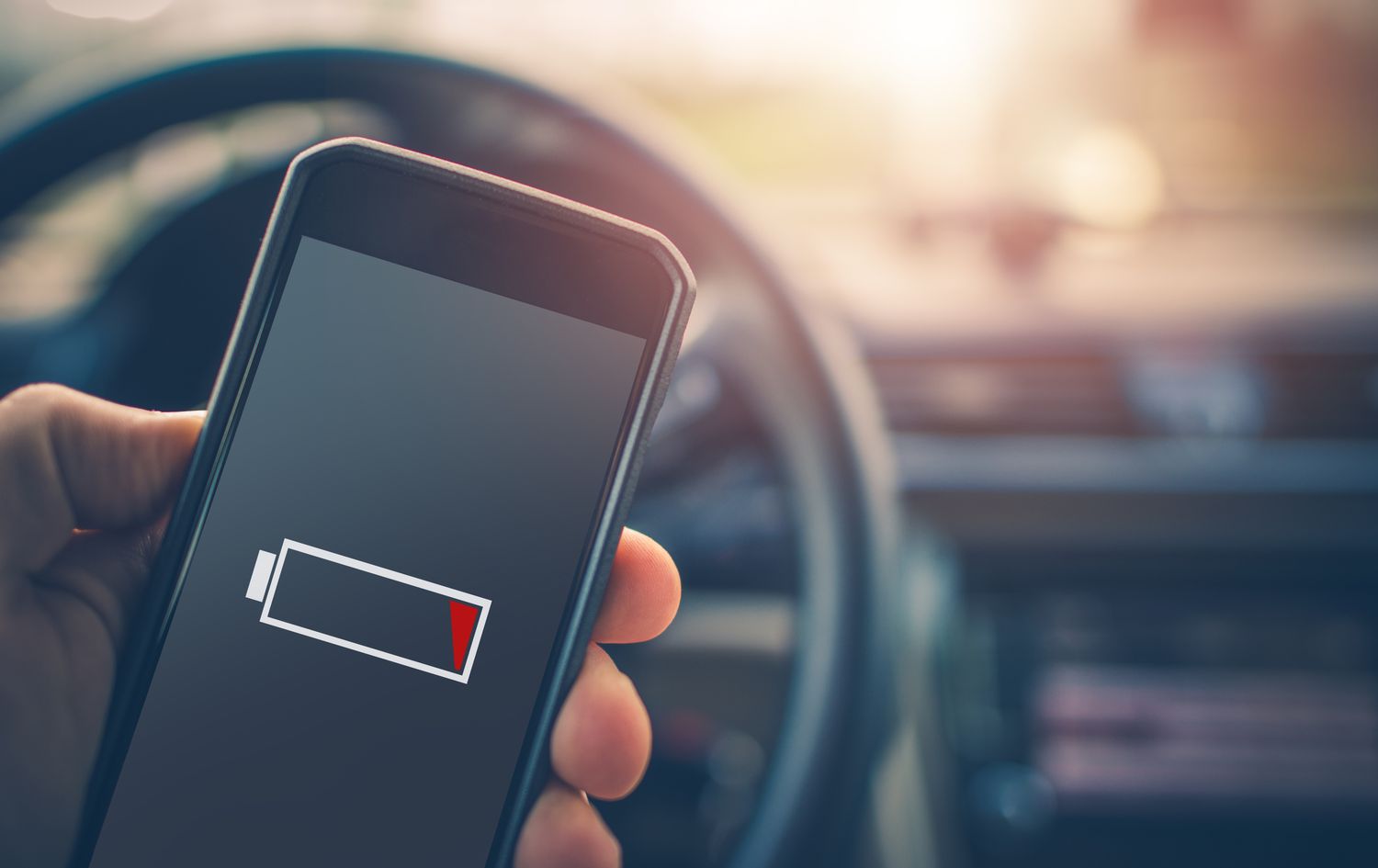
Have you noticed that your Pixel 4’s battery drains faster than usual? It can be incredibly frustrating when your phone’s battery life just can’t keep up with your everyday activities. We rely on our smartphones for so much these days, from communication to entertainment, and the last thing we want is to be constantly searching for a charger.
In this article, we will explore the reasons why your Pixel 4 battery may be draining so quickly and provide some tips and solutions to help you extend its battery life. Whether it’s an app draining the battery in the background or some settings that need tweaking, we’ll cover all the possibilities and offer practical recommendations to ensure that you can enjoy your Pixel 4 without constantly worrying about its battery level.
Inside This Article
- Possible Causes of Rapid Battery Drain on Pixel 4
- Tips to Optimize Battery Life on Pixel 4
- Behavioral Changes and Usage Habits that Affect Pixel 4 Battery Life
- Potential Software Issues that Contribute to Fast Battery Drain on Pixel 4
- Conclusion
- FAQs
Possible Causes of Rapid Battery Drain on Pixel 4
Are you experiencing rapid battery drain on your Pixel 4? It can be quite frustrating to see your battery percentage dropping so quickly, especially when you’re relying on your phone throughout the day. There could be several reasons why this is happening. Let’s explore some of the possible causes:
- Background apps: One of the main culprits behind fast battery drain is apps running in the background. Some apps continue to consume power even when you’re not actively using them. Check your recently used apps or battery settings to identify any apps that are draining your battery and consider force stopping or uninstalling them.
- Screen brightness: The Pixel 4 comes with a brilliant display, but higher screen brightness settings can significantly impact your battery life. Consider reducing the brightness level, using adaptive brightness, or enabling battery-saving modes to help conserve power.
- Location services and GPS: Constantly using location services, especially with GPS enabled, can be a major drain on your battery. Only enable location services when necessary, and consider using battery-saving modes that limit location access for certain apps.
- Weak cellular signal: When your phone has a weak cellular signal, it tends to consume more power as it continuously searches for a stronger signal. If you’re in an area with poor reception, consider toggling on airplane mode, or manually switching to Wi-Fi to conserve battery.
- Background refresh: Some apps have background refresh enabled, which allows them to update content even when you’re not using them. This constant refreshing can drain your battery. Go to your app settings and disable background refresh for apps that you don’t need continuous updates from.
- App updates: It’s important to keep your apps updated, as updates often include bug fixes and performance improvements. Outdated apps can sometimes cause battery drain. Go to Google Play Store and check for any pending app updates.
- Battery-hungry apps: While some apps are notorious for consuming excessive battery power, others may have issues that result in abnormal power usage. Check your battery settings to see if any specific apps are using an unusually large amount of battery and consider clearing cache or reinstalling them.
- Hardware issues: In some cases, rapid battery drain can be attributed to hardware malfunctions. If you’ve checked all the software-related factors mentioned above and still experience fast battery drain, it might be worth contacting Google support or visiting an authorized service center to diagnose any potential hardware issues.
By considering and addressing these possible causes of rapid battery drain on your Pixel 4, you’ll be taking important steps towards optimizing your device’s battery life and ensuring that it lasts throughout the day.
Tips to Optimize Battery Life on Pixel 4
One of the most common concerns among Pixel 4 users is the rapid draining of their device’s battery. If you’re experiencing this issue, there are several steps you can take to optimize the battery life of your Pixel 4. Follow these tips to make the most out of your device’s battery:
- Adjust Screen Brightness: One of the biggest battery drainers is the screen brightness. Lowering the brightness level can significantly extend your battery life. Consider using adaptive brightness or manually adjusting it to a comfortable level.
- Manage App Refresh: Some apps constantly refresh in the background, consuming battery power. Open the Settings app and go to “Battery” and then “App usage since full charge. This will show you a list of apps that have been consuming the most battery. Disable background refresh for unnecessary apps.
- Limit Location Services: Location services can be quite demanding on your device’s battery. Only allow location access to apps that truly need it, such as navigation or weather apps. You can manage app permissions in the Settings app under “Location”.
- Use Wi-Fi Instead of Mobile Data: When possible, connect to Wi-Fi networks instead of relying on cellular data. Wi-Fi consumes less power than mobile data, preserving your battery life for longer periods.
- Enable Battery Saver Mode: Pixel 4 comes with a built-in Battery Saver mode that helps optimize battery performance. When enabled, it reduces background activity, limits performance, and disables visual effects. You can enable Battery Saver mode in the Settings app under “Battery”.
- Manage Sync Settings: Syncing data in real-time can drain your battery. Go to the Settings app and choose “Accounts” to manage the sync settings for different apps. Disable auto-sync for apps that do not require constant updates.
- Close Unused Apps: Keeping numerous apps running in the background can cause battery drain. Close unused apps by swiping up from the bottom of the screen or using the app switcher. Avoid leaving apps open for extended periods.
- Disable Vibrations: Vibrations can consume a significant amount of battery power. Consider disabling vibrations for notifications and alerts, and opt for sound alerts instead. Adjust these settings in the Sound section of the Settings app.
- Manage Display Timeout: Set a shorter display timeout to ensure that your screen turns off quickly when not in use. Go to the Settings app, choose “Display”, and adjust the display timeout to a time that suits your needs.
- Update Software: Software updates often include bug fixes and optimizations that can improve battery life. Keep your Pixel 4 up to date by regularly checking for and installing the latest software updates.
Implementing these tips can significantly improve the battery life of your Pixel 4. Experiment with different settings and usage patterns to find the combination that works best for you. Remember, though, that battery life can vary depending on individual usage and other factors.
Behavioral Changes and Usage Habits that Affect Pixel 4 Battery Life
While software and hardware issues can contribute to fast battery drain on the Pixel 4, it’s important to acknowledge the impact of individual behavior and usage habits. Here are some common factors that can affect the battery life of your Pixel 4:
- Screen Brightness: Keeping the screen brightness at maximum levels can significantly drain the battery. Consider reducing the brightness to a comfortable level to conserve battery power.
- Screen-on Time: Excessive screen-on time is a major battery drainer. Constantly using and interacting with your Pixel 4 can quickly drain the battery. Try to minimize unnecessary screen time to preserve battery life.
- App Usage: Certain apps can be power-hungry and consume a large amount of battery power. Social media apps, gaming apps, and apps that constantly run in the background can be particularly draining. Keep an eye on your app usage patterns and close unnecessary apps to optimize battery life.
- Location Services: Using apps that require continuous access to your location can have a significant impact on battery life. Consider disabling location services or limiting their use to essential apps only.
- Wireless Connectivity: Features like Wi-Fi, Bluetooth, and NFC can consume battery even when not in use. It’s advisable to disable these connectivity options when they’re not necessary to conserve battery power.
- Vibrations and Haptic Feedback: Vibrations and haptic feedback can drain the battery quickly, especially if you receive frequent notifications or use them extensively. Consider reducing or disabling vibrations to save battery life.
- Background Processes and Syncing: Background processes, such as automatic app updates, email syncing, and cloud backups, can continuously use battery power. Review your device’s settings to optimize background processes and syncing intervals.
- Extreme Temperatures: Using your Pixel 4 in extremely hot or cold temperatures can negatively impact battery life. Avoid subjecting your device to extreme temperatures whenever possible.
- Charging Habits: Incorrect charging habits can degrade the battery performance over time. Avoid frequent fast charging and make sure to use a charger and cable that are compatible with your Pixel 4.
- Power-Hungry Features: Certain features like live wallpapers, animated backgrounds, and “always-on” displays can consume battery power. Consider disabling or reducing the usage of these features to improve battery life.
- Background App Refresh: Constantly allowing apps to refresh their content in the background can drain the battery. Disable or limit the frequency of background app refresh for apps that are not essential.
By being mindful of these behavioral changes and usage habits, you can optimize the battery life of your Pixel 4. Experiment with different settings and find the right balance to ensure that your device lasts throughout the day without constantly needing a recharge.
Potential Software Issues that Contribute to Fast Battery Drain on Pixel 4
The Pixel 4, like any other smartphone, relies heavily on its software to deliver a smooth and efficient user experience. However, there are certain software-related issues that can cause rapid battery drain on the device. Understanding and addressing these potential issues can help extend the battery life of your Pixel 4.
1. Background Apps: Running multiple apps in the background can consume a significant amount of power, leading to faster battery drainage. Make sure to close unnecessary apps or use the built-in task manager to stop background processes.
2. Buggy Apps: Occasionally, certain apps may have bugs or glitches that can lead to excessive power consumption. Keep your apps updated to the latest versions, as developers often release bug fixes and performance improvements that can address such issues.
3. Sync Settings: Continuous syncing of data, such as emails, contacts, or cloud services, can put a strain on your battery. Review and adjust your sync settings to only sync when necessary or opt for manual syncing.
4. Screen Brightness: High screen brightness can significantly impact battery life. Consider lowering the screen brightness or using the adaptive brightness feature, which automatically adjusts the brightness based on ambient light conditions.
5. Location Services: Constantly using GPS services for apps like maps or location-based services can consume considerable battery power. Disable location services when not needed or limit the number of apps that have permission to access your location.
6. System Updates: Software updates often include bug fixes and optimizations that can improve battery efficiency. Keep your Pixel 4 up to date with the latest Android updates to benefit from these improvements.
7. Battery Optimizations: Take advantage of the built-in battery optimization features provided by the Android operating system. These features restrict background activities and optimize power usage, helping to prolong your battery life.
8. Malware or Adware: In some cases, malware or adware can run in the background and consume a significant amount of battery power. Install a reputable antivirus app and regularly scan your device for any potential threats.
9. Excessive Notifications: Constant notifications vibrating or lighting up your screen can also drain your battery. Disable unnecessary notifications or customize your notification settings to reduce the frequency of alerts.
10. Overheating: Excessive heat generated by your Pixel 4 can also impact battery performance. Avoid exposing your device to prolonged direct sunlight or high-temperature environments, as this can cause the battery to drain more quickly.
By addressing these potential software issues and making a few adjustments to your device settings, you can optimize the battery life of your Pixel 4. Remember to monitor your battery usage regularly and identify any apps or processes that consume an unusually high amount of power.
Conclusion
In conclusion, the Pixel 4 is a powerful and feature-rich device, but its battery life may sometimes leave users frustrated. If you find that your Pixel 4 is draining its battery too quickly, there are several steps you can take to improve its efficiency. First, try adjusting your display settings, such as reducing the brightness or enabling battery-saving mode. Additionally, be mindful of the apps running in the background and optimize their usage. Uninstalling unnecessary apps and disabling location services can also help conserve battery power. Furthermore, keeping your device updated with the latest software and avoiding excessive multitasking can contribute to better battery performance. Ultimately, by implementing these tips and tricks, you can optimize your Pixel 4’s battery life and ensure it lasts throughout the day.
FAQs
1. Why is my Pixel 4 battery draining so fast?
There can be several reasons why your Pixel 4 battery is draining quickly. One common reason is excessive usage of power-hungry apps or features such as screen brightness, GPS, or background app refresh. Another possible cause could be an outdated operating system or certain apps running in the background. Additionally, battery health deterioration over time could also contribute to faster battery drain.
2. How can I improve the battery life of my Pixel 4?
To improve the battery life of your Pixel 4, you can try the following:
- Reduce screen brightness or enable adaptive brightness.
- Turn off unnecessary features like Wi-Fi, Bluetooth, and NFC when not in use.
- Disable background app refresh for apps that you don’t frequently use.
- Limit the usage of power-intensive apps or games.
- Update your Pixel 4 to the latest software version.
- Consider resetting your device to factory settings if the battery drain issue persists.
3. Does using battery optimization settings help?
Yes, using battery optimization settings can greatly help in improving the battery life of your Pixel 4. It allows you to control how apps consume battery in the background, reducing unnecessary drain. You can access these settings by going to Settings > Battery > Battery optimization.
4. Is it normal for the Pixel 4 battery to drain faster after an update?
Sometimes, after a software update, the battery of your Pixel 4 may initially drain faster. This is because the update may introduce new features or changes that could be more resource-intensive. However, in most cases, the battery life should stabilize after a few days as the device adjusts to the new update.
5. Should I replace the battery of my Pixel 4?
If you have tried all the troubleshooting steps and your Pixel 4 battery still drains quickly, it may be worth considering a battery replacement. Over time, batteries can degrade and lose their capacity to hold a charge. Contact an authorized repair center or the manufacturer to discuss your options.
