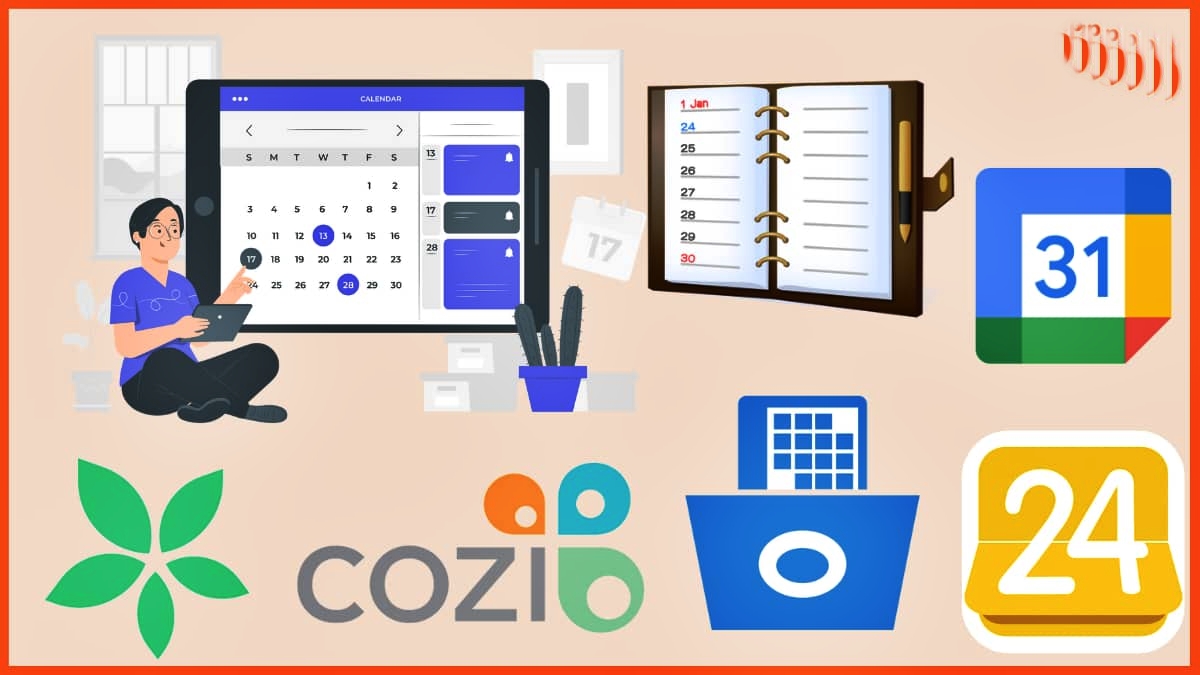
Are you struggling to keep track of your busy schedule? Do you find it challenging to prioritize and manage your appointments effectively? Look no further! In this article, we will explore the world of calendar apps that can assist you in scheduling and prioritizing your tasks with ease.
With the rise of smartphones, it has become crucial to have a reliable calendar app that helps you stay organized on the go. Whether you’re juggling work meetings, social events, or personal commitments, these innovative apps are designed to simplify your life and optimize your time management skills.
From intuitive interfaces to advanced features, these calendar apps offer a seamless experience, ensuring that you never miss an important appointment again. So, get ready to bid farewell to the chaos of forgotten schedules and hello to a well-managed and structured routine.
Inside This Article
- Best Calendar Apps for Scheduling and Prioritization
- Google Calendar
- Microsoft Outlook – Features, Benefits, and How to Use
- Apple Calendar – Features, Benefits, and How to Use
- Any.do – Features, Benefits, and How to Use
- Conclusion
- FAQs
Best Calendar Apps for Scheduling and Prioritization
When it comes to staying organized and managing your time effectively, having a reliable calendar app is essential. With numerous options available, choosing the best calendar app for scheduling and prioritization can be overwhelming. To help you make an informed decision, we have curated a list of the top calendar apps that will assist you in staying on top of your commitments and maximizing your productivity.
1. Google Calendar
Google Calendar is a widely-used and highly-rated calendar app that offers a plethora of features to help you manage your schedule effectively. With its clean and intuitive interface, you can easily add and edit events, set reminders, and synchronize your calendar across multiple devices. Additionally, Google Calendar allows you to create separate calendars for different aspects of your life, making it great for both personal and professional use. The seamless integration with other Google services, such as Gmail, Drive, and Meet, further enhances its functionality.
2. Microsoft Outlook
Microsoft Outlook is another popular calendar app that is known for its comprehensive features and seamless integration with the Microsoft Office suite. This app provides a user-friendly interface, allowing you to schedule events, set reminders, and manage your tasks efficiently. One notable feature of Microsoft Outlook is its ability to sync with multiple email accounts, making it a convenient choice for those who want to centralize their scheduling and communication. With its robust capabilities and cross-platform compatibility, Microsoft Outlook is an excellent option for professionals looking for a powerful calendar app.
3. Apple Calendar
If you are an Apple user, the Apple Calendar app, also known as iCal, comes pre-installed on your device and offers an intuitive and seamless experience. With its sleek design and easy-to-use interface, Apple Calendar allows you to schedule events, set reminders, and manage your tasks effortlessly. The app integrates seamlessly with other Apple services like Siri and iCloud, ensuring that you never miss an important appointment or deadline. Whether you use it on your iPhone, iPad, or Mac, Apple Calendar offers a reliable and user-friendly solution for scheduling and prioritization.
4. Any.do
Any.do is a versatile calendar app that goes beyond mere scheduling and prioritization. It offers a range of features including an integrated to-do list, reminders, and the ability to collaborate with others on shared tasks and events. With its sleek and modern interface, Any.do provides a visually appealing and intuitive user experience. The app also syncs seamlessly across devices, making it easy to stay organized no matter where you are. Whether you need to manage personal tasks or collaborate with a team, Any.do is a great option for those seeking a comprehensive calendar app.
No matter which calendar app you choose, finding the right one for your needs can significantly improve your productivity and help you stay organized. Consider the features, compatibility, and user interface of each app and choose the one that aligns best with your preferences and workflow. With the right calendar app at your fingertips, you can enhance your scheduling and prioritization abilities, leading to increased efficiency and greater success in both your personal and professional endeavors.
Google Calendar
Google Calendar is a powerful scheduling tool that offers a wide range of features to help you stay organized and manage your time effectively. Here are some of its key features:
Features:
- Intuitive Interface: Google Calendar has a user-friendly interface that allows you to easily navigate and view your upcoming events.
- Multiple Calendar Views: You can choose between day, week, month, and year views to get a comprehensive overview of your schedule.
- Event Reminders: Google Calendar sends you reminders for upcoming events, ensuring that you never miss an important appointment.
- Shared Calendars: You can create and manage shared calendars, making it easy to collaborate with colleagues, friends, or family members.
- Integration with Other Google Services: Google Calendar seamlessly integrates with other Google services like Gmail, allowing you to create events directly from your emails.
Benefits:
- Ease of Use: Google Calendar is easily accessible on desktops, smartphones, and tablets, providing you with a seamless scheduling experience across devices.
- Syncing and Integration: It syncs effortlessly with other calendar apps and services, ensuring that all your events and appointments are up-to-date.
- Smart Suggestions: Google Calendar uses AI technology to provide smart suggestions for event locations, time slots, and even meeting attendees.
- Customization Options: You can customize the appearance and color-coding of your calendar to suit your preferences and easily distinguish between different types of events.
- Availability Checking: When scheduling meetings, Google Calendar can show the availability of your invited guests, making it easier to find a time that works for everyone.
How to Use:
To start using Google Calendar, simply create a Google account if you don’t have one already. Once you’ve logged in, you can access Google Calendar by visiting the calendar.google.com website or downloading the Google Calendar app on your mobile device. From there, you can create events, set reminders, invite guests, and manage your schedule with ease.
Google Calendar is a versatile and user-friendly calendar app that offers a host of features to help you schedule and prioritize your tasks effectively. Whether you’re a busy professional, a student, or someone who simply wants to stay organized, Google Calendar is an excellent choice for keeping your life on track.
Microsoft Outlook – Features, Benefits, and How to Use
Microsoft Outlook is a powerful calendar app that offers a wide range of features to help you schedule and prioritize your tasks and appointments. With its seamless integration with other Microsoft Office applications, Outlook becomes an essential tool for professionals and individuals alike.
Let’s explore the key features, benefits, and learn how to use Microsoft Outlook effectively:
Features:
- Calendar Integration: Microsoft Outlook’s calendar feature allows you to effortlessly schedule events, appointments, and meetings. It offers various views, such as day, week, or month, to provide a clear overview of your upcoming schedule.
- Email Integration: Outlook enables you to integrate your email accounts, allowing you to manage and respond to emails directly from the app. This integration ensures that you stay organized and don’t miss any important communications.
- Task Management: Outlook includes a robust task management system that lets you create, track, and prioritize tasks. You can set due dates, set reminders, and even assign tasks to others, making it easier to collaborate with colleagues.
- Meeting Scheduling: With Outlook, you can send meeting invitations, check others’ availability, and schedule meetings effortlessly. The app also provides options for adding meeting agendas, attachments, and meeting notes to ensure effective communication during meetings.
- Mobile Accessibility: Outlook is available as a mobile app for iOS and Android devices, allowing you to access your calendar and emails on-the-go. This feature ensures that you can stay productive and organized no matter where you are.
Benefits:
- Improved Productivity: Microsoft Outlook’s features streamline your scheduling and communication tasks, ultimately boosting your productivity. By having all your calendars, tasks, and emails in one place, you can avoid the need to switch between different apps or platforms.
- Efficient Time Management: With Outlook, you can prioritize your tasks and allocate specific time slots for appointments and meetings. The app’s reminders and notifications ensure that you stay on top of your schedule and never miss any important deadlines or events.
- Collaboration Made Easy: Outlook allows for seamless collaboration within teams. You can share calendars, delegate tasks, and schedule meetings with colleagues effortlessly. This feature fosters better communication and teamwork, resulting in increased efficiency and productivity.
- Integration with Other Applications: Microsoft Outlook integrates seamlessly with other Microsoft Office applications, such as Word, Excel, and PowerPoint. This integration enables you to create appointments or tasks directly from other Office apps, facilitating a smooth workflow.
- User-Friendly Interface: Outlook offers a user-friendly interface that is easy to navigate. The app provides intuitive features and customizable settings to suit your preferences, making it a user-friendly choice for both beginners and advanced users.
How to Use:
Using Microsoft Outlook is straightforward. Here’s a quick guide to get started:
- Download and install Microsoft Outlook on your computer or mobile device.
- Launch the app and follow the setup wizard to configure your email accounts and sync your calendar.
- To schedule a new event or appointment, go to the calendar tab and click on the desired date and time. Fill in the event details, such as title, location, and participants, if applicable.
- To manage tasks, go to the tasks tab and click on “New Task.” Fill in the necessary details, such as task name, due date, and priority level.
- To schedule a meeting, go to the calendar tab and click on “New Meeting.” Add attendees, set the date and time, and provide additional details like agenda and attachments.
- Explore the different settings and customization options to personalize your Outlook experience. You can adjust notifications, email signatures, and formatting preferences to suit your preferences.
With these simple steps, you can begin utilizing Microsoft Outlook to optimize your scheduling and prioritize your tasks effectively.
Apple Calendar – Features, Benefits, and How to Use
Apple Calendar is a versatile calendar app that comes pre-installed on all Apple devices. With its intuitive design and powerful features, it’s a great tool to help you stay organized and prioritize your tasks. In this section, we will explore the features, benefits, and how to use Apple Calendar effectively.
Features:
1. Intuitive Interface: Apple Calendar boasts a clean and user-friendly interface that allows you to easily view and manage your events and appointments. The visual layout makes it effortless to navigate and understand your schedule at a glance.
2. Sync Across Devices: One of the standout features of Apple Calendar is its seamless integration with other Apple devices. Whether you update your calendar on your iPhone, iPad, or Mac, the changes are automatically synced across all your devices, ensuring that you have access to your schedule wherever you go.
3. Multiple Calendars: Apple Calendar allows you to create multiple calendars, each with its own color-coding, to help you categorize and differentiate between various events or schedules. This feature is particularly useful if you need to manage both personal and work-related calendars.
4. Notifications and Reminders: Stay on top of your commitments with Apple Calendar’s notification and reminder features. You can set up custom alerts for upcoming events, ensuring that you never miss an important meeting or appointment.
Benefits:
1. Streamline Your Schedule: With Apple Calendar, you can easily schedule and organize your day, week, or month effortlessly. By having all your events, appointments, and reminders in one place, you can efficiently manage your time and prioritize tasks.
2. Collaboration Made Easy: Apple Calendar offers the ability to share your calendars with other users, making it simple to coordinate and collaborate with friends, family, or colleagues. This feature is particularly valuable for planning group activities or work projects.
3. Third-Party App Integration: Apple Calendar seamlessly integrates with various third-party apps, such as productivity tools, task managers, and note-taking apps. This allows you to consolidate all your important information and resources in one centralized location.
4. Travel Time and Weather: Apple Calendar provides the option to add travel time to your events, ensuring you can accurately plan your day and arrive at your appointments on time. Additionally, you can view the weather forecast directly within the app, helping you make weather-informed decisions.
How to Use:
1. Creating Events: To create a new event in Apple Calendar, simply tap on the desired date and time, enter the event details, set a reminder if needed, and save the event. Alternatively, you can use natural language input to quickly schedule events by typing phrases like “Meeting with John at 2 PM tomorrow.”
2. Organizing Calendars: To create separate calendars, go to the Calendar app settings, tap on “Add Calendar,” and assign a name and color to the new calendar. You can then toggle between calendars to view specific events or merge them to see a comprehensive overview of your schedule.
3. Sharing Calendars: To share a calendar with others, tap on the “Calendars” tab, select the calendar you want to share, choose the “Add Person” option, and enter the email address of the person you wish to invite. You can grant them viewing or editing permissions depending on your requirements.
4. Integrating Third-Party Apps: To integrate third-party apps, go to the Calendar app settings, tap on “Accounts,” select the account associated with the desired app, and enable the syncing feature. This allows events from the external app to appear in your Apple Calendar.
With its user-friendly interface, powerful features, and seamless integration with other Apple devices, Apple Calendar is an excellent choice for scheduling and prioritizing your tasks. Take advantage of its capabilities to streamline your schedule, collaborate with others, and stay on top of your commitments.
Any.do – Features, Benefits, and How to Use
Any.do is a powerful and intuitive calendar app that offers a range of features to help you streamline your schedule and prioritize your tasks. With its user-friendly interface, seamless integration, and comprehensive functionality, Any.do is an excellent choice for individuals and teams looking to stay organized and maximize productivity.
Features:
- Task Management: Any.do allows you to create, manage, and prioritize tasks effortlessly. You can set due dates, recurring tasks, and reminders to ensure you stay on top of your commitments.
- Calendar Integration: The app seamlessly integrates with your existing calendars, such as Google Calendar and Outlook, consolidating all your events and tasks in one place.
- Collaboration: Any.do facilitates teamwork by allowing you to share tasks and collaborate with others. You can assign tasks, set deadlines, and track progress, making it ideal for both personal and professional use.
- Smart Planner: The app’s Smart Planner feature suggests the best times to schedule tasks based on your availability, priorities, and deadlines. This helps you optimize your schedule for maximum efficiency.
- Reminders and Notifications: Any.do ensures you never miss a task or deadline by providing customizable reminders and notifications. You can receive alerts through push notifications, email, and even SMS.
Benefits:
- Improved Organization: Any.do helps you keep all your tasks, events, and appointments organized in one place, reducing the likelihood of forgetting important commitments.
- Enhanced Productivity: With its intuitive design and powerful features, Any.do enables you to prioritize your tasks effectively and focus on what truly matters, increasing your overall productivity.
- Efficient Team Collaboration: The collaboration capabilities of Any.do make it an ideal choice for teams and organizations. It fosters seamless communication, task delegation, and progress tracking.
- Time Optimization: By suggesting the best times to schedule tasks, Any.do helps you optimize your time and create a well-balanced schedule that maximizes your productivity.
- Multi-Platform Support: Any.do is available on various platforms, including web browsers, iOS, and Android, allowing you to access and manage your tasks from any device.
How to Use:
- Download and install the Any.do app from the App Store or Google Play Store.
- Create a new account or sign in with your existing account.
- Sync Any.do with your calendar by connecting it to your preferred calendar service.
- Create tasks by tapping the “+” icon and entering the task details, including due dates, reminders, and any relevant notes.
- Manage your tasks by organizing them into lists, setting priorities, and marking them as completed when finished.
- Collaborate with others by sharing tasks and assigning them to specific team members.
- Utilize the Smart Planner feature to optimize your schedule and ensure tasks are scheduled at the most suitable times.
- Customize notifications and reminders settings to receive alerts for upcoming tasks and deadlines.
With its comprehensive features, seamless integration, and intuitive interface, Any.do is a fantastic choice for individuals and teams looking to stay organized and effectively manage their schedules. Try it out today and experience the benefits of a well-structured and optimized calendar app.
Conclusion
In conclusion, finding the right calendar app can greatly improve your ability to schedule and prioritize your tasks. With the plethora of options available, it is essential to consider your needs and preferences when selecting a calendar app. Whether you are looking for a simple interface, a collaborative tool, or advanced scheduling features, there is an app out there that can meet your requirements.
By leveraging the power of technology and utilizing a calendar app, you can streamline your workflow, increase your productivity, and achieve better time management. With the ability to set reminders, sync across devices, and access your schedule on the go, staying organized has never been easier.
So, take the time to explore the various calendar apps mentioned in this article and find the one that suits your needs and lifestyle. Embrace the convenience and efficiency that these apps offer, and watch as you become a master of organization and productivity.
FAQs
1. Which calendar app is best for organizing personal and professional schedules?
When it comes to organizing personal and professional schedules, one of the top calendar apps to consider is Google Calendar. It offers a user-friendly interface, allows easy synchronization across devices, and provides features like reminders, event notifications, and the ability to share calendars with others.
2. Can I use a calendar app to prioritize my tasks and goals?
Absolutely! Many calendar apps offer features that allow you to prioritize tasks and goals. One such app is Todoist, which not only helps you create and manage tasks but also integrates seamlessly with popular calendar apps. This way, you can assign due dates, set reminders, and view your tasks alongside your scheduled events.
3. Are there calendar apps that support collaborative scheduling?
Yes, there are calendar apps specifically designed for collaborative scheduling. Microsoft Outlook is one such app that allows you to easily share your calendar with colleagues, schedule meetings, and view the availability of team members. It also offers features like meeting request tracking and group scheduling to streamline collaboration.
4. Can a calendar app help me stay organized while on the go?
Absolutely! There are various calendar apps that offer mobile versions to help you stay organized while on the go. One popular option is Apple’s default Calendar app for iOS devices, which seamlessly syncs with iCloud and provides a clean and intuitive interface for managing your schedules.
5. Are there any calendar apps suitable for families or households?
Yes, there are calendar apps specifically designed for families or households to help manage shared schedules and responsibilities. Cozi Family Organizer is one such app that allows you to create and share calendars, set reminders, and even create to-do lists for each family member. It’s a great tool to keep everyone on the same page and ensure smooth coordination.
