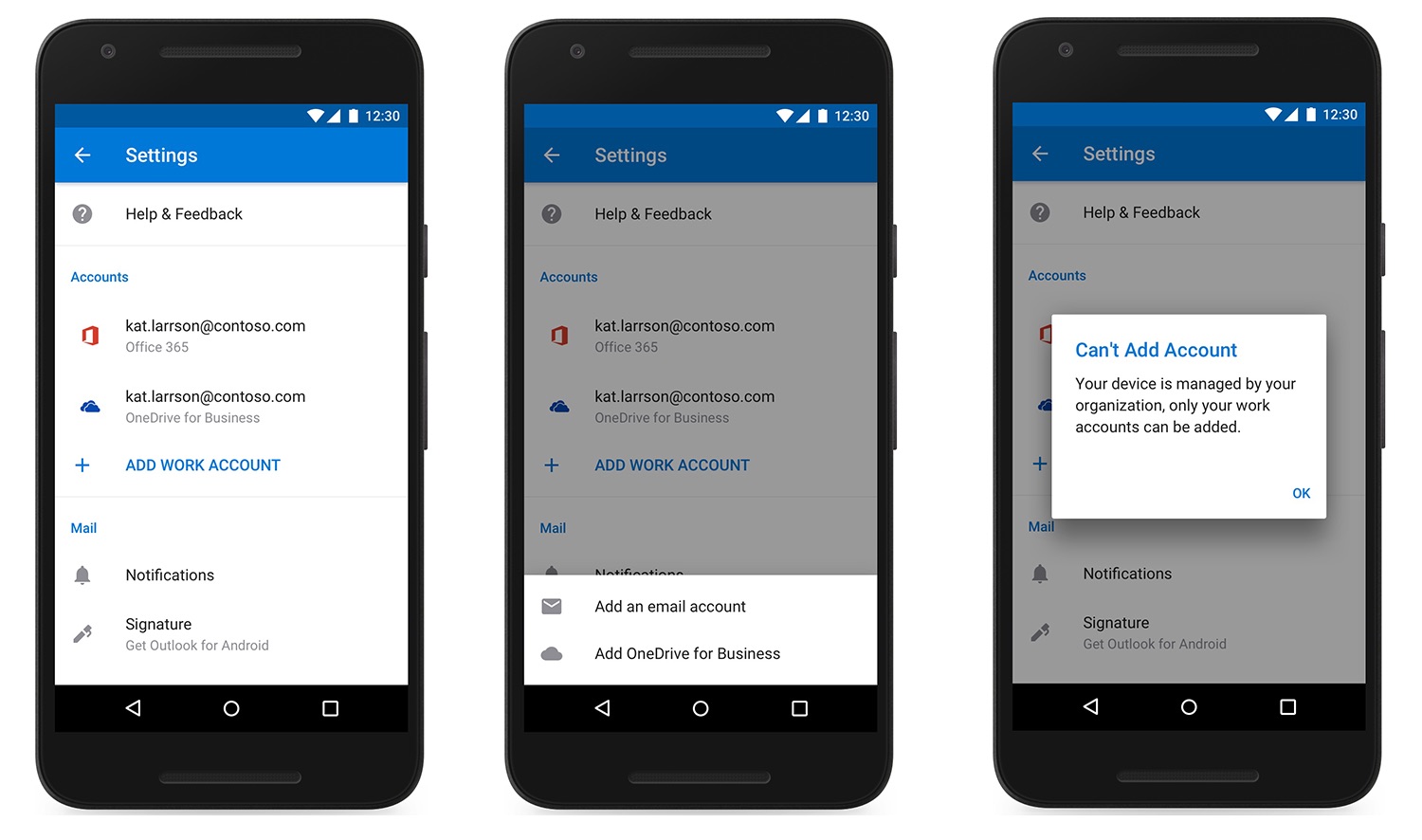
The Outlook mobile app has become an indispensable tool for managing emails, calendars, and tasks on the go. With its user-friendly interface and powerful features, it offers a seamless experience for professionals and individuals alike. In this article, we will delve into the essential steps for setting importance in the Outlook mobile app. Whether you're prioritizing urgent emails or ensuring that critical tasks stand out, understanding how to leverage the importance feature can significantly enhance your productivity and communication efficiency. By mastering this aspect of the app, you can streamline your workflow and ensure that crucial messages and tasks receive the attention they deserve. Let's explore the ins and outs of setting importance in the Outlook mobile app and unlock its full potential for optimizing your mobile productivity.
Inside This Article
- Adding Importance to Emails
- Setting High Importance
- Setting Low Importance
- Importance in Calendar Events
- Conclusion
- FAQs
Adding Importance to Emails
In today's fast-paced digital world, effective communication is key. When sending emails, it's crucial to convey the urgency or significance of the message to ensure that recipients prioritize and act on it accordingly. The Outlook mobile app offers a simple yet powerful feature that allows users to set the importance level of their emails, enabling them to effectively communicate the urgency or relevance of the message.
Importance Levels
Outlook mobile app provides two importance levels: high and low. These levels help in signaling the priority of the email to the recipient, prompting them to take appropriate action based on the indicated importance.
Setting High Importance
When a message requires immediate attention or is of high significance, setting it as high importance can effectively convey its urgency to the recipient. To do this, simply compose a new email or open an existing draft, then tap on the three-dot menu icon to reveal additional options. From there, select "Set Importance" and choose "High" to mark the email as high importance. This action signals to the recipient that the content of the email demands their prompt attention.
Setting Low Importance
Conversely, there are instances when an email may contain general information or updates that do not necessitate immediate action. In such cases, setting the email as low importance can help manage the recipient's expectations regarding the urgency of the message. To designate an email as low importance, follow the same steps as for setting high importance, but choose the "Low" option instead. This subtle yet effective communication tool can aid in streamlining the recipient's prioritization process, ensuring that critical messages receive the attention they deserve.
Importance in Calendar Events
In addition to emails, the importance feature can also be utilized in calendar events. When creating or editing an event in the Outlook mobile app, users can assign an importance level to the event, allowing them to emphasize its significance to attendees. This functionality is particularly useful for highlighting crucial meetings, deadlines, or appointments, enabling participants to discern the critical events in their schedules.
Setting High Importance
When it comes to email communication, conveying the urgency and significance of a message is paramount. The Outlook mobile app provides a straightforward yet impactful feature that allows users to set the importance level of their emails, ensuring that recipients recognize the critical nature of the content. Setting an email as high importance is a powerful way to signal the need for immediate attention, prompting recipients to prioritize and act on the message promptly.
To designate an email as high importance in the Outlook mobile app, users can follow a few simple steps. Whether composing a new email or editing an existing draft, the process remains consistent. Upon opening the email, tapping on the three-dot menu icon located in the email composition interface reveals a set of additional options. From this menu, selecting "Set Importance" presents the user with the choice between "High" and "Low" importance levels. Opting for "High" effectively marks the email as a top priority, indicating to the recipient that the content demands their immediate attention.
The high importance designation serves as a visual cue to the recipient, alerting them to the critical nature of the message. This can be particularly beneficial in scenarios where time-sensitive information, urgent requests, or important updates need to be swiftly acknowledged and addressed. By setting an email as high importance, the sender conveys a sense of urgency, prompting the recipient to prioritize the message and take appropriate action without delay.
Moreover, the high importance feature can be instrumental in streamlining communication within professional settings. For instance, in a business context, urgent matters such as project updates, client inquiries, or time-sensitive directives can be effectively highlighted through the high importance designation. This ensures that crucial information does not get overlooked in the recipient's inbox, fostering a more efficient and responsive communication process.
In personal communication, setting an email as high importance can also be valuable in situations where immediate attention is required, such as notifying family members about sudden changes in plans or conveying time-critical updates to friends and acquaintances.
Setting Low Importance
In contrast to high importance, there are instances when an email may contain general information, routine updates, or non-urgent communications that do not necessitate immediate action. In such cases, setting the email as low importance can effectively manage the recipient's expectations regarding the urgency of the message.
When utilizing the Outlook mobile app, setting an email as low importance is a simple yet impactful way to communicate that the message does not require immediate attention. This feature can be particularly useful for conveying non-urgent announcements, general updates, or informational content that recipients can review at their convenience.
To designate an email as low importance within the Outlook mobile app, users can follow a straightforward process. Whether composing a new email or editing an existing draft, the steps remain consistent. Upon opening the email, tapping on the three-dot menu icon located in the email composition interface reveals a set of additional options. From this menu, selecting "Set Importance" presents the user with the choice between "High" and "Low" importance levels. Opting for "Low" effectively marks the email as a lower priority, indicating to the recipient that the content does not demand immediate attention.
The low importance designation serves as a subtle yet effective communication tool, allowing the sender to manage the recipient's expectations regarding the urgency of the message. By setting an email as low importance, the sender conveys that the content is informational or non-urgent, enabling recipients to prioritize their actions accordingly.
This feature can be particularly beneficial in professional settings where routine updates, general announcements, or non-critical information needs to be communicated without creating a sense of urgency. For instance, in a corporate environment, internal newsletters, routine administrative communications, or non-urgent project updates can be effectively designated as low importance, ensuring that recipients understand the non-urgent nature of the content.
In personal communication, setting an email as low importance can also be valuable for sharing non-urgent updates, general information, or casual correspondence with friends, family, or acquaintances. By utilizing the low importance feature, senders can effectively communicate that the message does not require immediate attention, allowing recipients to engage with the content at their convenience.
Importance in Calendar Events
In addition to its functionality in email communication, the importance feature in the Outlook mobile app extends to calendar events, offering users a versatile tool for emphasizing the significance of scheduled engagements. When creating or editing a calendar event, users have the option to assign an importance level, enabling them to effectively communicate the critical nature of the event to attendees.
Assigning an importance level to calendar events serves as a valuable means of highlighting crucial meetings, deadlines, or appointments, ensuring that participants discern the level of significance associated with each scheduled engagement. This feature becomes particularly advantageous in professional settings, where clear communication of event priorities is essential for efficient time management and decision-making.
When creating a new calendar event in the Outlook mobile app, users can specify the importance level by accessing the event details or settings. By designating an event as high importance, organizers can effectively convey the critical nature of the engagement, prompting attendees to prioritize their participation and preparation accordingly. This is especially beneficial for pivotal meetings, project milestones, or time-sensitive deadlines, where ensuring the focused attention and commitment of participants is paramount.
Conversely, the option to set calendar events as low importance provides a means of communicating non-critical or informational engagements to attendees. This can be advantageous for routine team briefings, general updates, or non-urgent gatherings, where organizers can effectively convey that the event does not necessitate immediate attention or extensive preparation.
The importance feature in calendar events not only aids in conveying the significance of scheduled engagements but also contributes to streamlining attendees' scheduling and prioritization processes. By clearly indicating the importance level of each event, organizers empower participants to discern and allocate their time and resources based on the criticality of the engagements, fostering a more efficient and productive approach to managing their schedules.
Moreover, the ability to assign importance levels to calendar events aligns with the broader objective of effective time management and communication within professional and personal contexts. By leveraging this feature, users can ensure that crucial meetings and appointments receive the necessary attention and commitment, while also providing clarity regarding the urgency or significance of scheduled engagements.
In essence, the inclusion of the importance feature in calendar events within the Outlook mobile app underscores its commitment to facilitating clear and efficient communication, enabling users to effectively convey the criticality of scheduled engagements and optimize their time management practices.
In conclusion, setting the importance of emails in the Outlook mobile app is a valuable feature that can streamline communication and prioritize tasks. By utilizing this functionality, users can effectively convey the urgency of their messages and ensure that recipients are aware of the significance of the content. Whether marking an email as high importance to signal time-sensitive information or designating a message as low importance to indicate non-urgent communication, the ability to set importance levels enhances the overall efficiency of email management. With the Outlook mobile app's intuitive interface and robust features, users can optimize their communication processes and maintain a well-organized inbox, ultimately contributing to enhanced productivity and seamless collaboration.
FAQs
-
How do I set the importance level for an email in the Outlook mobile app?
To set the importance level for an email in the Outlook mobile app, open the email you want to prioritize, tap the three-dot menu icon, and then select "Set Importance." From there, you can choose either "Low Importance" or "High Importance" based on the urgency of the email.
-
Can I customize the importance settings in the Outlook mobile app?
Yes, you can customize the importance settings in the Outlook mobile app. By accessing the app's settings, you can adjust the default importance level for outgoing emails, ensuring that your messages are appropriately marked based on your preferences.
-
Will the importance level I set for an email in the Outlook mobile app be visible to the recipient?
The importance level you set for an email in the Outlook mobile app will be indicated to the recipient. When you mark an email as "High Importance," the recipient will see a red exclamation mark next to the email in their inbox, signaling the urgency of the message.
-
Does setting the importance level affect email notifications in the Outlook mobile app?
Setting the importance level for an email in the Outlook mobile app can impact email notifications. Emails marked as "High Importance" may trigger more prominent or frequent notifications, ensuring that you stay informed about critical messages.
-
Is there a way to filter emails based on their importance level in the Outlook mobile app?
Yes, the Outlook mobile app allows you to filter emails based on their importance level. By utilizing the app's filtering options, you can easily sort and prioritize your inbox, focusing on high-priority messages while efficiently managing lower-priority correspondence.
