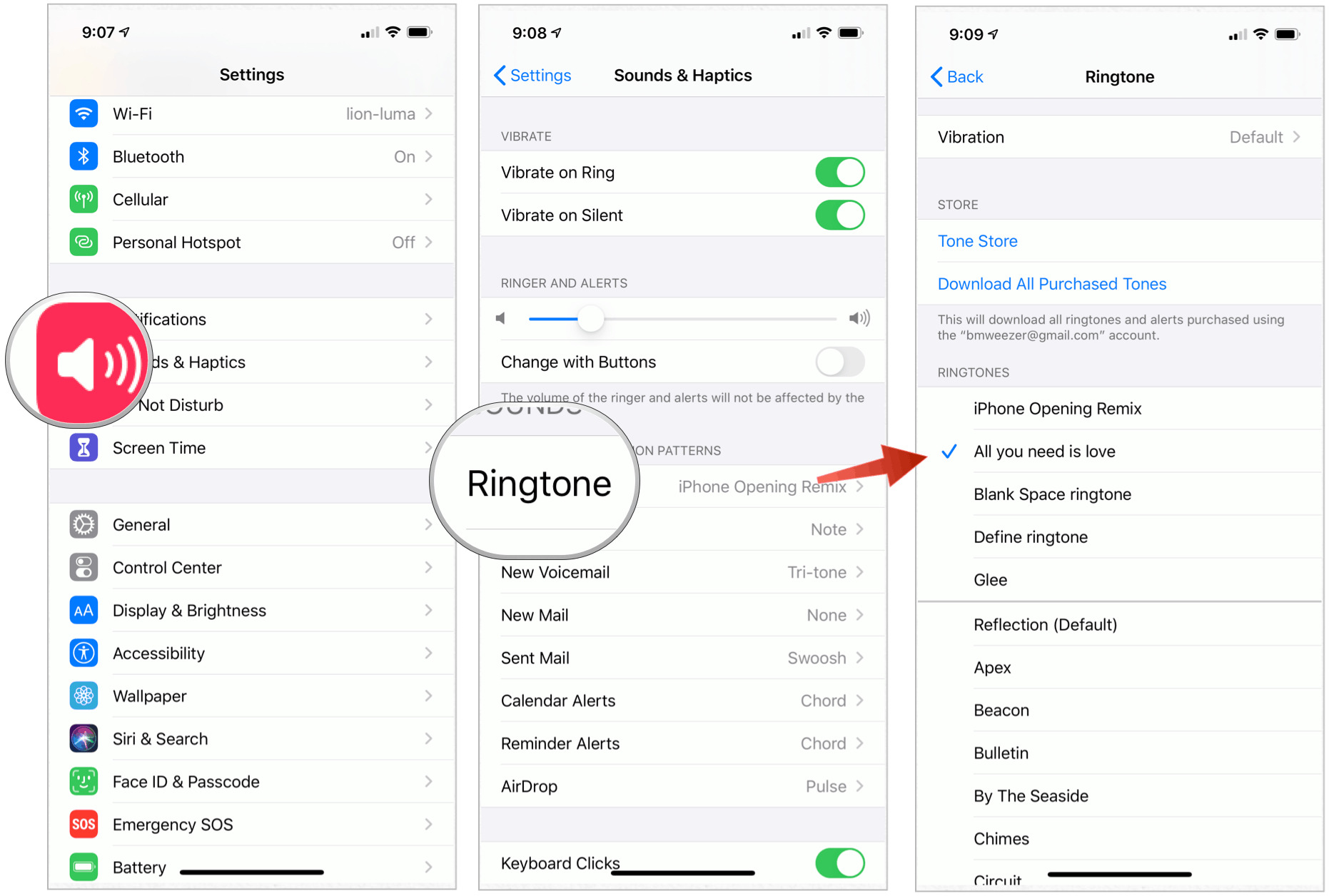
The iPhone is known for its sleek design, powerful performance, and user-friendly interface. One of the key features that many users enjoy is the ability to personalize their device by creating custom ringtones. With so many pre-installed ringtones to choose from, it’s easy to find one that suits your style. However, if you want to stand out from the crowd and have a truly unique ringtone, you may want to create your own. In this article, we will guide you through the process of making ringtones for an iPhone. Whether you want to use a favorite song or create a custom sound, we’ll show you the steps to turn it into a personalized ringtone. So, grab your iPhone and get ready to make your device truly yours!
Inside This Article
- Method 1: Using iTunes
- Method 2: Using a Ringtone Maker App
- Method 3: Creating Custom Ringtones with GarageBand
- Method 4: Downloading Ringtones from the App Store
- Conclusion
- FAQs
Method 1: Using iTunes
If you’re an iPhone user looking to customize your device with a unique ringtone, one method is to use iTunes. iTunes, the default media player for Apple devices, allows you to create and personalize your very own ringtones. Follow the steps below to turn your favorite song into a ringtone using iTunes.
-
Open iTunes on your computer and ensure that you have the latest version installed.
-
Choose the song you want to use as your ringtone. It’s important to select a song that you already have in your iTunes library.
-
Right-click on the chosen song and select “Get Info” from the drop-down menu.
-
In the pop-up window, navigate to the “Options” tab, and under the “Start Time” and “Stop Time” sections, specify the desired duration for your ringtone. Remember, iOS allows for a maximum duration of 30 seconds.
-
Click the “OK” button to save the changes.
-
Right-click on the song again and choose “Create AAC Version.” iTunes will automatically create a duplicate of the selected portion of the song with the specified duration.
-
Locate the AAC version of the song you just created. It will be in the iTunes Library, under the same artist and album as the original song.
-
Right-click on the AAC version and select “Show in Finder” (Mac) or “Show in File Explorer” (Windows).
-
In the file explorer, change the file extension from “.m4a” to “.m4r. This will convert the file into the ringtone format recognized by iPhones.
-
Double-click the renamed file, and it will automatically import into iTunes under the “Tones” section.
-
Connect your iPhone to your computer and sync it with iTunes.
-
On your iPhone, go to “Settings” and select “Sounds & Haptics.”
-
In the “Sounds and Vibration Patterns” section, tap on “Ringtone.”
-
Scroll down and select the custom ringtone you created from the list of available ringtones.
-
Exit the settings, and you’re all set! Your custom ringtone is now ready to use on your iPhone.
Using iTunes to create custom ringtones for your iPhone is a straightforward process. Follow these steps, and you’ll be able to express your personal style and stand out from the crowd with a unique ringtone of your choice.
Method 2: Using a Ringtone Maker App
If you’re looking for a quick and easy way to make ringtones for your iPhone, using a dedicated ringtone maker app is a great option. These apps are specially designed to provide a user-friendly interface and a wide range of features to help you create customized ringtones effortlessly. Here are the steps to follow:
- Choose a Ringtone Maker App: Start by selecting a reputable and reliable ringtone maker app from the App Store. There are several popular options available, such as Ringtone Maker, Ringtones for iPhone, and GarageBand.
- Download and Install the App: Once you’ve chosen the app, download and install it on your iPhone. Make sure to grant the necessary permissions required by the app to access your music library.
- Select a Song: Open the ringtone maker app and choose the song you want to use for your custom ringtone. Most apps will have a dedicated library of songs stored on your device.
- Trim and Edit: After selecting the song, you can use the built-in editing tools of the app to trim and cut the desired portion of the song for your ringtone. Adjust the start and end points to create a snippet that you find catchy and appealing.
- Apply Effects (Optional): Some ringtone maker apps offer additional effects and filters that you can apply to enhance your ringtone. Experiment with these options to add a unique touch to your creation.
- Save and Export: Once you’re satisfied with the edited clip, save it within the app and export it as a ringtone file. The app will typically give you the option to name the ringtone and choose the format.
- Transfer the Ringtone to your iPhone: To set the custom ringtone on your iPhone, you’ll need to transfer it from the ringtone maker app to the iPhone’s native Ringtone section. Follow the app’s instructions on how to transfer the file or use iTunes to sync the ringtone to your device.
- Set the Custom Ringtone: Once the ringtone is transferred to your iPhone, go to the Settings app and navigate to Sounds & Haptics. From there, select Ringtone and choose your newly created custom ringtone from the list.
Using a ringtone maker app provides a convenient way to create personalized ringtones for your iPhone. Whether you want to make a ringtone from your favorite song or create a unique sound to stand out, these apps make the process simple and enjoyable. Take advantage of the editing tools and effects offered by the app to create a ringtone that reflects your personal style. So go ahead, unleash your creativity, and make your iPhone ring to the beat of your own tunes!
Method 3: Creating Custom Ringtones with GarageBand
GarageBand is a powerful audio editing software that comes pre-installed on iPhones. Not only can you create your own music, but you can also use it to make custom ringtones for your iPhone. Follow the steps below to create your personalized ringtone using GarageBand:
1. Open GarageBand on your iPhone. If you don’t have it installed, you can download it from the App Store.
2. Tap on the “+” icon at the top right corner of the screen to create a new project. Choose the “Audio Recorder” option.
3. Tap on the microphone icon at the bottom center of the screen to start recording.
4. Record the audio that you want to use as your ringtone. It could be a song, a sound effect, or even your own voice.
5. Once you’re done recording, tap on the “Stop” button to end the recording.
6. Tap on the “My Songs” button at the top left corner of the screen to go back to the main projects page.
7. Press and hold on the recording you just made until the options menu appears. Tap on “Share” and then choose “Ringtone”.
8. You can now set the length of your ringtone by adjusting the start and end markers. Keep in mind iPhones have a maximum ringtone length of 30 seconds.
9. Once you’re satisfied with the length, tap on “Export” to save your ringtone.
10. You will be prompted to give your ringtone a name. Type in the desired name and tap on “Export” once again.
11. GarageBand will now export and save your custom ringtone. It will be accessible in your iPhone’s Settings under “Sounds & Haptics” > “Ringtone”.
That’s it! You’ve successfully created a custom ringtone using GarageBand. Now, whenever someone calls you, your unique ringtone will play, adding a personal touch to your iPhone experience.
Method 4: Downloading Ringtones from the App Store
If you’re looking for a quick and hassle-free way to get ringtones for your iPhone, the App Store is the perfect solution. With a wide range of apps dedicated to providing high-quality ringtones, you can easily find the perfect sound to personalize your device.
To get started, open the App Store on your iPhone and search for “ringtones.” You’ll be presented with various apps that offer a vast selection of ringtones. Choose one that suits your preferences and download it to your device. Many of these apps are free to download but may offer in-app purchases for premium ringtones.
Once you have downloaded the app, open it and browse through the available ringtones. These apps often categorize ringtones based on genres, themes, or popularity, making it easy to find what you’re looking for. You can listen to a preview of each ringtone before making a selection.
When you’ve found the perfect ringtone, tap on it to select it. The app will typically provide options to set the ringtone as your default one or assign it to specific contacts. Choose the desired option and follow the prompts to apply the ringtone to your iPhone.
Downloading ringtones from the App Store gives you access to an extensive library of options without the need for any additional software or tools. Whether you’re looking for a catchy tune, a popular song, or a sound effect, you’ll find it in these dedicated ringtone apps.
Conclusion
In conclusion, creating custom ringtones for an iPhone is a great way to personalize your device and make it truly your own. By following the steps outlined in this article, you can easily convert your favorite songs into ringtones or choose from a wide selection of pre-made tones.
Whether you want to make a statement with a catchy tune or simply enjoy a pleasant sound every time your phone rings, making ringtones for your iPhone is a fun and creative process. With the available apps and online tools, you have the flexibility to customize and experiment with different sounds.
Remember to comply with copyright laws when using third-party songs for your ringtones. It’s always best to use royalty-free or legally obtained tracks to avoid any legal issues.
Now that you have learned how to make ringtones for your iPhone, go ahead and add a touch of personalization to your device. Let your favorite tunes or unique sounds reflect your personality and style every time someone calls or texts you.
FAQs
Q: Can I make custom ringtones for my iPhone?
Yes, you can easily make custom ringtones for your iPhone using various methods and tools.
Q: What formats are supported for iPhone ringtones?
iPhone supports m4r, mp3, and aac formats for ringtones. However, the recommended format is m4r for better compatibility.
Q: How long can an iPhone ringtone be?
The maximum length for an iPhone ringtone is 40 seconds. If your chosen audio exceeds this limit, you will need to edit or trim it down.
Q: Are there any apps available to make ringtones on iPhone?
Yes, there are several apps available on the App Store that allow you to create custom ringtones directly on your iPhone. Some popular options include GarageBand, Ringtone Maker, and Zedge.
Q: Can I transfer my custom ringtones to my iPhone?
Absolutely. You can transfer custom ringtones to your iPhone either through iTunes or using third-party apps like iMazing or Syncios. These tools allow you to manage and sync your custom ringtones easily.
