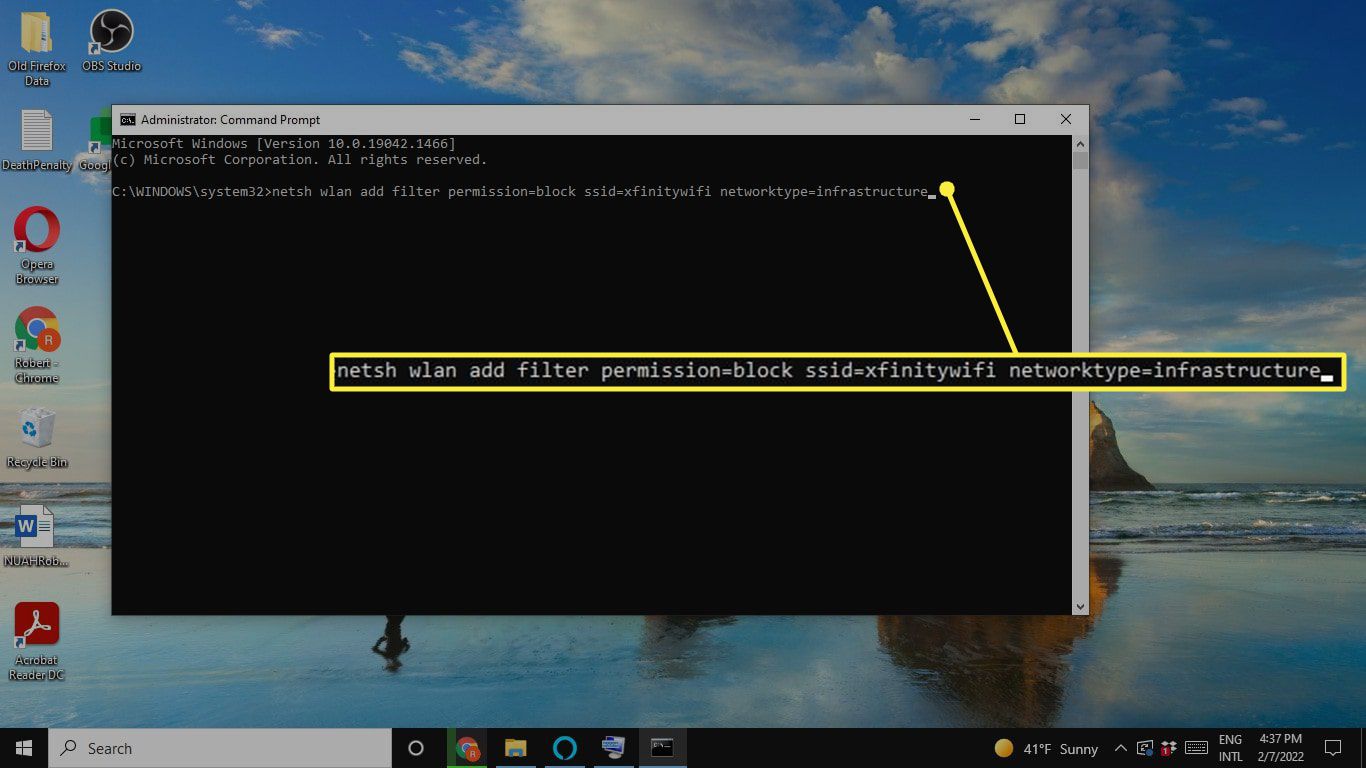
Are you tired of being bombarded by ads or unwanted Wi-Fi connections when using your cell phone? Have you ever wondered how to block a wireless network and regain control over your mobile experience? Look no further! In this article, we will explore various methods and techniques to effectively block wireless networks on your cell phone. Whether you want to prevent unwanted connections, improve your online privacy, or simply reduce distractions, we’ve got you covered. Discover how you can take charge of your wireless connections and enjoy a more seamless and secure mobile experience. Let’s dive in and learn the tips and tricks to block wireless networks on your cell phone!
Inside This Article
- Method 1: Using Router Settings
- Method 2: Using Firewall Software
- Method 3: Using MAC Address Filtering
- Method 4: Using Network Security Software
- Conclusion
- FAQs
Method 1: Using Router Settings
Blocking a wireless network can be accomplished by utilizing the settings on your router. This method is typically straightforward and can provide an effective way to restrict access to your network. Follow the steps below to implement this method:
1. Access your router’s settings: To begin, you’ll need to access the administrative interface of your router. Typically, this is done by entering the router’s IP address into a web browser.
2. Login to your router’s admin panel: Once you’ve accessed the router’s settings, you’ll need to log in using the admin credentials. Refer to your router’s documentation or contact the manufacturer if you’re unsure about the login information.
3. Navigate to the wireless settings: Look for the wireless settings tab or section in the router’s admin panel. This is where you’ll find the options to manage your wireless network.
4. Enable MAC address filtering: MAC address filtering is a feature that allows you to specify which devices are allowed to connect to your network based on their unique MAC addresses. Enable this feature and add the MAC addresses of the devices you want to block from accessing your network.
5. Save and apply the changes: After adding the MAC addresses to the block list, save the settings and apply the changes. Your router will now prevent the blocked devices from connecting to your wireless network.
It’s important to note that blocking a wireless network using router settings may vary depending on the router model and manufacturer. Therefore, it’s always best to refer to the specific instructions provided by your router manufacturer.
Method 2: Using Firewall Software
Another effective way to block a wireless network is by using firewall software. Firewalls act as a line of defense, controlling incoming and outgoing network traffic based on a set of predefined rules.
To block a wireless network using firewall software, you will need to follow these steps:
- Identify the firewall software: Determine the firewall software that you are using. Popular ones include Windows Firewall, Norton Internet Security, and ZoneAlarm.
- Access firewall settings: Open the firewall software on your device and access the settings. This can usually be done by locating the firewall program in your system tray or by searching for it in the Windows start menu.
- Create a new rule: Look for an option to create a new rule or add an exception. This will allow you to define the parameters for blocking a particular network.
- Specify the network details: Enter the details of the wireless network that you want to block. This typically includes the network name (also known as SSID) and sometimes the MAC address of the wireless access point.
- Set the blocking action: Choose the action that the firewall should take when it encounters the specified network. Options may include blocking all traffic to and from the network or simply blocking incoming connections.
- Save the settings: Once you have defined the rule for blocking the wireless network, save the settings in the firewall software.
Please note that the exact steps may vary depending on the firewall software you are using. It is recommended to refer to the user manual or online documentation provided by the software developer for detailed instructions.
Using firewall software to block a wireless network provides an additional layer of security for your connected devices. It ensures that unwanted or potentially harmful networks are excluded from your network environment, thereby minimizing the risk of data breaches or unauthorized access.
However, it is important to exercise caution when configuring firewall rules, as blocking the wrong network or misconfiguring the rules can hinder your own network connectivity. Take the time to carefully review the settings and verify that they are applied correctly.
Overall, using firewall software is an effective method to block a wireless network and enhance the security of your devices and network.
Method 3: Using MAC Address Filtering
MAC Address Filtering is another effective method to block a wireless network. Every device that connects to a network has a unique MAC (Media Access Control) address. By configuring your router or network settings to only allow specific MAC addresses, you can prevent unauthorized devices from accessing your wireless network.
To implement MAC Address Filtering, you will need to follow these steps:
- Access your router’s settings by typing its IP address into your web browser.
- Login with your administrator credentials.
- Locate the MAC Address Filtering or MAC Address Control section.
- Enable MAC Address Filtering.
- Add the MAC addresses of the devices you want to allow access to the network. You can usually find the MAC address on the device’s network settings or on the physical device itself.
- Save the changes and restart your router.
Once MAC Address Filtering is enabled, only devices with the specified MAC addresses will be able to connect to your wireless network. Any devices with unrecognized MAC addresses will be blocked.
It’s important to note that MAC Address Filtering is not foolproof and can be bypassed by skilled individuals who know how to change their device’s MAC address. Therefore, it should be used in conjunction with other security measures such as encryption and strong passwords.
Method 4: Using Network Security Software
When it comes to blocking a wireless network, another effective method is to use network security software. This software provides an extra layer of protection and allows you to block specific networks from accessing your devices. Let’s take a closer look at how you can use network security software to block a wireless network.
First, you need to choose a reputable network security software that offers advanced features, including the ability to block wireless networks. Look for software that is compatible with your operating system and provides a user-friendly interface.
Once you have installed the network security software on your device, you can access its settings and look for the “Network Blocking” or “Wireless Network Blocking” option. This feature allows you to add the network name or the MAC address of the wireless network you want to block.
Next, you need to enter the details of the network you want to block. You can either manually enter the network name or select it from a list of available networks. If you have the MAC address of the network, you can enter it directly in the provided field.
After entering the network details, save the settings. The network security software will then block the specified wireless network from connecting to your devices. This means that any device trying to connect to the blocked network will be denied access.
Additionally, network security software often provides real-time alerts or notifications when a blocked network attempts to connect to your device. This allows you to stay informed about any unauthorized attempts and take appropriate action.
It is worth mentioning that network security software can offer other features, such as malware protection, firewall, and parental controls. These additional features can enhance your overall network security and provide a comprehensive solution to protect your devices from various threats.
Remember to keep your network security software updated to ensure it can effectively block wireless networks and provide optimal security. Regularly check for software updates and install them as soon as they become available.
Using network security software to block a wireless network provides you with convenient control over which networks can access your devices. It adds an extra layer of security to your network and gives you peace of mind knowing that unauthorized networks are kept at bay.
In conclusion, blocking a wireless network can be a helpful tool for maintaining privacy, security, and managing network usage. Whether you want to prevent unauthorized access or limit the usage of certain devices, the process can be easily achieved with the right knowledge and tools. By following the steps outlined in this article, you can effectively block a wireless network and take control of your home or office network settings.
FAQs
1. Can I block a specific wireless network on my cell phone?
Yes, most modern cell phones have the option to block specific wireless networks. This can be useful if you want to prevent your device from connecting to a particular network that you find unwanted or unreliable. To do this, you can go to your phone’s Wi-Fi settings and look for an option to add or block networks. Simply enter the name or SSID of the network you want to block, and your phone will no longer connect to it.
2. Will blocking a wireless network prevent it from showing up in my available networks list?
No, blocking a wireless network on your cell phone will not remove it from the available networks list. It simply prevents your device from connecting to that specific network. So, even if you block a network, you may still see it listed in your available networks. However, your phone will not automatically connect to it unless you unblock it.
3. Can I unblock a wireless network on my cell phone?
Yes, you can unblock a wireless network on your cell phone if you want to connect to it again. To do this, you need to access your phone’s Wi-Fi settings and look for the list of blocked networks. From there, you can select the network you want to unblock and remove it from the blocked list. Once unblocked, your phone will be able to connect to that network again.
4. Will blocking a wireless network improve my cell phone’s battery life?
Blocking a wireless network on your cell phone will not directly improve its battery life. However, if you frequently encounter and attempt to connect to a network with weak or unstable signal, blocking it can prevent your phone from continuously searching and attempting to connect. This, in turn, can help conserve battery life as your phone won’t waste energy trying to establish a connection to a problematic network.
5. Can I block all wireless networks except for specific ones on my cell phone?
Unfortunately, most cell phones do not have a built-in feature to block all wireless networks except for specific ones. However, there are third-party apps available on app stores that offer advanced Wi-Fi management features, allowing you to prioritize or block specific networks. It’s worth exploring these apps if you need more control over the networks your phone can connect to.
