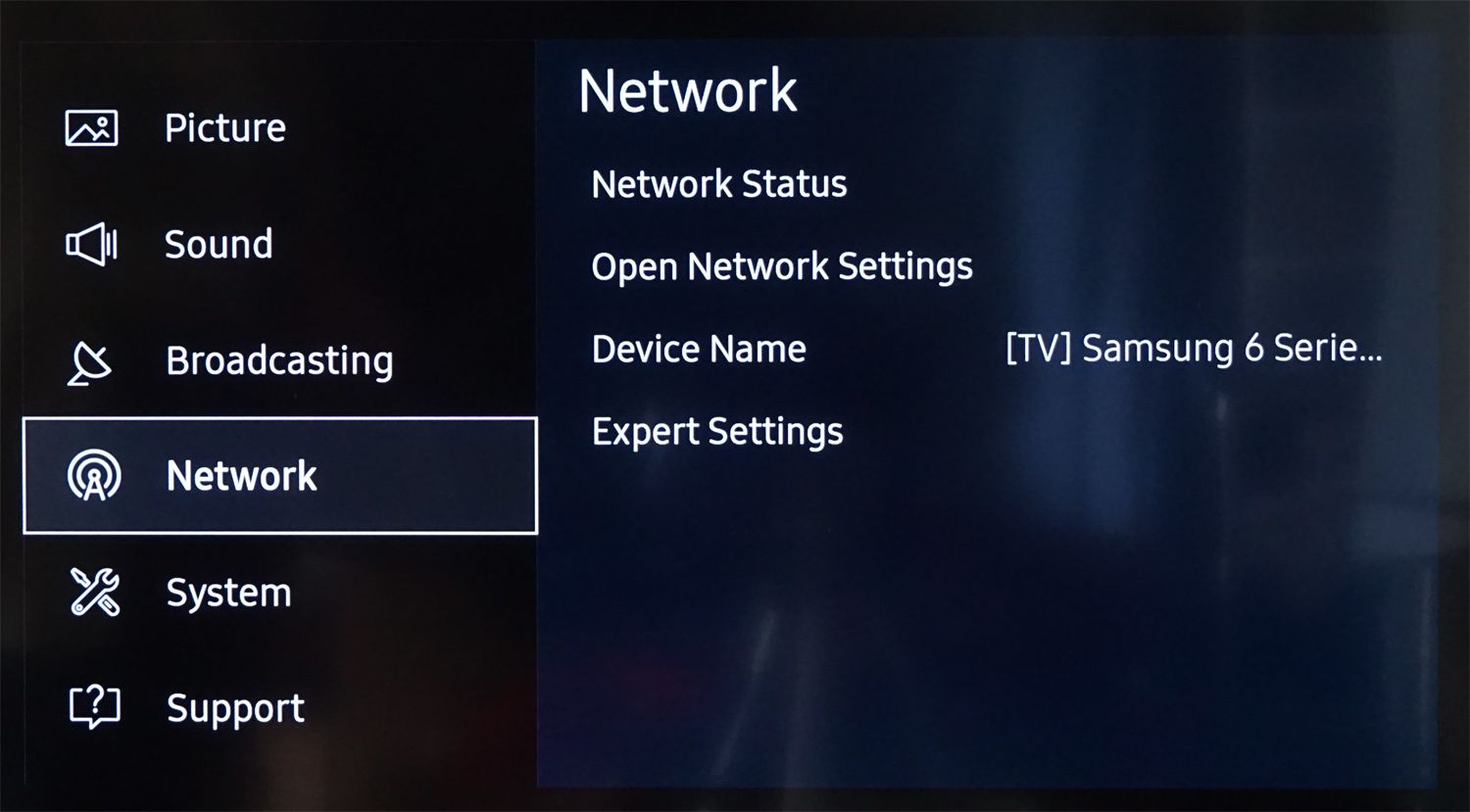
Are you tired of huddling around your computer or smartphone to stream your favorite shows and movies? Thankfully, connecting your wireless internet to your TV is easier than you might think. With the right setup, you can enjoy all your online content on a larger screen right from the comfort of your living room.
In this article, we’ll guide you through the process of connecting your wireless internet to your TV. Whether you have a smart TV or a traditional one, we’ve got you covered. We’ll discuss the different options available, including using a streaming device or directly connecting your TV to your wireless network. By the end of this article, you’ll be ready to take your entertainment experience to the next level.
Inside This Article
How to Connect Wireless Internet to TV
Having the ability to connect your TV to the internet wirelessly opens up a world of possibilities. You can stream your favorite shows and movies, access online apps, browse the web, and so much more. But how exactly do you connect wireless internet to your TV? In this guide, we will walk you through the steps to get your TV connected and ready to enjoy the online world.
Before you can connect wireless internet to your TV, you need to ensure that your TV has built-in Wi-Fi capabilities or is compatible with a wireless adapter. Most modern smart TVs come with built-in Wi-Fi, but if your TV doesn’t have this feature, you may need to purchase a separate wireless adapter.
Once you’ve confirmed that your TV is Wi-Fi compatible, you can proceed with the steps to connect it to your wireless network.
- Step 1: Check TV Compatibility
- Step 2: Set Up a Wireless Network Connection
- Step 3: Connect TV to the Wireless Network
- Step 4: Troubleshooting Tips
Some older TVs may not have built-in Wi-Fi capabilities. In this case, you will need to check if your TV has an available USB port. If it does, you can purchase a wireless USB adapter specifically designed for TVs. These adapters plug into the USB port and provide Wi-Fi connectivity to your TV.
To connect your TV to the internet wirelessly, you need to have a wireless network in your home. Make sure you have a wireless router set up and functioning properly. If you don’t have a wireless router, you can contact your internet service provider to upgrade your service or purchase a separate router.
Once you have a wireless network set up, you can proceed with connecting your TV to it. On your TV, navigate to the settings menu. Look for the network or internet settings and select the option to connect to a wireless network. Your TV should detect the available networks in your area. Choose your network from the list and enter the password if prompted. Your TV should now be connected to the internet wirelessly.
If you are facing issues with connecting your TV to the wireless network, there are a few troubleshooting tips you can try. First, make sure that the wireless network is functioning properly and that other devices can connect to it. You may also want to try restarting your TV and router. Additionally, ensure that the wireless adapter, if you are using one, is securely connected to your TV.
Connecting wireless internet to your TV can open up a whole new world of entertainment possibilities. By following these steps and ensuring compatibility, you can enjoy streaming your favorite content and accessing online apps with ease. So go ahead, connect your TV to the wireless internet and explore all the amazing features it has to offer.
If you have any further questions or need additional assistance, please refer to the frequently asked questions section below:
FAQs
- Can I connect a non-smart TV to the internet wirelessly?
- Can I use a mobile hotspot to connect my TV to the internet?
- What should I do if I forgot my Wi-Fi password?
- Can I connect multiple TVs to the same wireless network?
If your non-smart TV has an available USB port, you can purchase a wireless USB adapter to connect it to the internet wirelessly.
Yes, you can use a mobile hotspot to connect your TV to the internet wirelessly. Just make sure that your TV supports Wi-Fi connectivity and that you have a strong and stable mobile data connection.
If you can’t remember your Wi-Fi password, you can usually find it on the back or bottom of your wireless router. If not, you may need to reset your router to its factory settings and set up a new password.
Yes, you can connect multiple TVs to the same wireless network. Each TV will need to go through the setup process and enter the network password if required.
Connecting wireless internet to your TV is a straightforward process that allows you to enjoy a wide range of online content right from your living room. Follow the steps outlined in this guide and get ready to experience the full potential of your smart TV.
Conclusion
Connecting your TV to wireless internet opens up a whole world of possibilities for entertainment and convenience. With the right tools and steps, you can effortlessly access streaming services, browse the web, and enjoy a wide range of online content on your big screen.
By following the methods outlined in this article, you can connect your TV to wireless internet seamlessly. Whether it’s through built-in Wi-Fi capabilities, the use of a wireless HDMI transmitter, or a streaming device like Now You Know, you can enjoy a wire-free viewing experience from the comfort of your couch.
Remember to check your TV’s user manual or manufacturer’s website for specific instructions related to your model. And don’t hesitate to reach out to tech support if you encounter any difficulties along the way.
So, go ahead and take advantage of the convenience and flexibility of wireless internet connectivity on your TV. Sit back, relax, and enjoy all the entertainment options that await you at the touch of a button.
FAQs
Here are some frequently asked questions about connecting wireless internet to a TV:
-
1. Can I connect my TV to wireless internet?
Yes, most modern TVs come with built-in Wi-Fi capabilities, allowing you to connect them to your wireless internet network.
-
2. How do I connect my TV to Wi-Fi?
To connect your TV to Wi-Fi, you need to access the settings menu on your TV and look for the network settings option. From there, you can select your wireless network and enter the password to establish the connection.
-
3. What if my TV doesn’t have built-in Wi-Fi?
If your TV doesn’t have built-in Wi-Fi, you can use an external device like a streaming media player or a smart TV set-top box that supports Wi-Fi connectivity. These devices can be connected to your TV via HDMI and allow you to access online streaming services.
-
4. Why should I connect my TV to wireless internet?
Connecting your TV to wireless internet opens up a world of entertainment options. You can stream movies and TV shows from popular streaming services, access online content, browse the web, and even download apps and games directly onto your TV.
-
5. Can I use my smartphone as a Wi-Fi hotspot for my TV?
Yes, if your smartphone supports the Wi-Fi hotspot feature, you can use it to establish a wireless connection between your TV and the internet. Simply enable the hotspot on your smartphone and connect your TV to the network using the provided Wi-Fi credentials.
